Archive for ‘Legal’ Category
Reference Files Master Class (Part 2) — Financial and Legal Papers
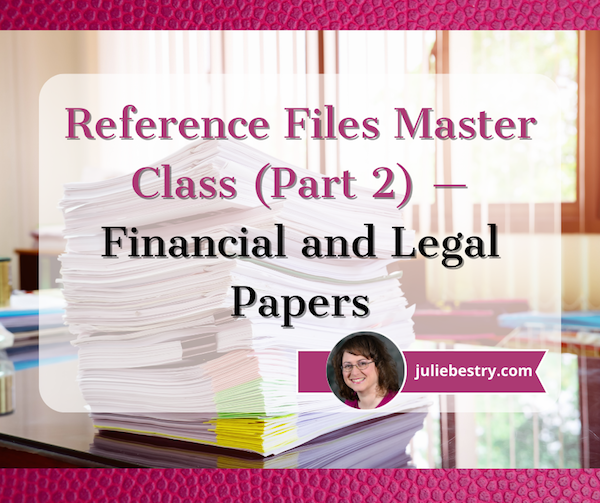
As we move through Get Organized & Be Productive (GO) Month, the annual initiative sponsored by the National Association of Productivity & Organizing Professionals (NAPO), it’s the perfect time to revisit classic posts and essential concepts in paper organizing.
Two weeks ago, we looked at Paper Doll Shares 12 Kinds of Paper To Declutter Now, and while the items listed there aren’t the only papers you can purge, they’re a great start for lessening the clutter so you can see what you own, need, and must organize.
Last week, we began our modern refresh of the basics with Reference Files Master Class (Part 1) — The Essentials of Paper Filing. You can sort and purge papers without those filing resources, but having them allows you to create a system that can grow and expand as your needs change. Even somewhat orderly stacks and piles are better than disarray, but a good filing system assures you that everything won’t be sent into chaos when the kids and pets (or spouses behaving like kids and pets) chase one another through the house.
As I’ve been teaching my professional organizing clients for 22 years, all reference papers can fall into one of five categories. Today, we’ll be reviewing the first two:
- Financial
- Legal
- Medical
- Household
- Personal
FINANCIAL FILES
In almost any household, whether you’re a family of one or 10 (and I mean, geez, even the Brady Bunch, with Alice, only had nine!), financial paperwork makes up the bulk of almost any personal or family filing system.
It’s the nature of living in a Western, capitalist society in the 21st-century — everything centers around whatever represents having or owing little green pieces of paper. At least our Canadian readers have much more colorful currency.

Canadian Frontier Banknotes @2006 Bank of Canada
Your financial files keep track of money coming in (in Yoda-speak, quite literally, in-come), money going out for expenses, money we are investing and (hopefully) growing for future use, and everything related to money we give governments to run things. (If we don’t have the focus and energy to organize our financial paperwork, how would we ever deal with having to raise our own armies and fill our own potholes?!)
Let’s look at each of these categories, in turn.
Transitional Money
Most of your files will relate to money that’s coming to you or paid (or at least owed) by you. But all that money tends to funnel through a few central locations that serve as receiving and funding sources. Generally, these are bank (or credit union) accounts and brokerage accounts.
Bank/credit union statements reflect the monthly status of checking, savings, and trust accounts. These represent collections of funds that are in transition, basically at a weigh-station until you determine where the money is going. Accounts may accrue interest or have fees associated with them, and some (like certificates of deposit) act like investment accounts, but are still basically interest-bearing accounts. Take time each month to make sure these accounts reflect what you think they should.

Brokerage statements reflect investments. Separate these by investment type, like retirement, college savings, goal-related (vacation funds, Christmas Club accounts, etc.), first, and then sub-categorize (and alphabetize) by company. So, in the Retirement hanging folder, you might have interior folders for your 401(k), an old 403(b), IRAs with Fidelity and Vanguard, and so on. Each account should have its own folder.
Clearly label folders with the financial body (bank, brokerage, etc.) and account type; if you have more than one account of the same type at the same institution, put the last four digits of the account number on the file label.
Income
However many people in your household have a job (or jobs), income is likely reflected by pay stubs from employment. In ye olden days, they were truly stubs from checks received from employers. Nowadays, almost everyone gets paid electronically by direct deposit, but often receives printed pay “stubs” showing not merely what was earned, but any deductions from the paycheck. Common deductions include:
- FICA (payroll tax, which goes to Social Security and Medicare)
- Other income tax (federal/state/local)
- Insurance premiums for health, life, and disability coverage
- Retirement contributions (which may or may not be matched by employer contributions)
- Charitable contributions (also called payroll giving) like United Way
- Wage garnishments for child support or other
- Union dues
(If your income is derived from your own business, keep business files separated from personal files.)
While employment is the main category, it’s not the only type of income. You may also receive paperwork reflecting receipt of alimony or child support, Social Security income, disability payments, IRA disbursements, personal loans repaid to you, stock-dividends (outside of a dividend reimbursement plan) and lottery or gambling winnings.
This leaves aside illegal proceeds; Tony Soprano isn’t likely to give you a 1099 for the bribe he paid you. (Tony Soprano also didn’t give me a lot of options for clean language, even when I found a really applicable filing-related, if potty-mouthed, clip.)
Whether you regularly receive money or get a one-time lump sum, keep records for tax and other legal reasons (like divorce and child support proceedings, Medicaid evaluations, etc.)
Maintain an interior folder for each type of income you usually receive to make it easy to check your 1099s against when preparing your taxes. If you have multiple sources of income within one type (and get lots of paperwork for each), label a folder with the name of each high-volume payer.
Outgoing Money (Expenses)
In business, they’re called Accounts Payable. These are your regular (monthly, quarterly, annual, etc.) plus occasional (unexpected) lump-sum payments, reflected by bills or statements, like:
- Monthly/periodic personal/household bills — rent or mortgage, utilities, auto or health insurance, etc.
- Credit cards statements
- Loans — personal, auto, college, home equity, etc.
- Medical bills — these may be one-time or part of an ongoing payment plan
- Tuition —
- Miscellaneous invoices or payment records reflecting anything for or which you wish to keep careful records, like tutoring, music lessons, tuition, professional organizer, fitness trainer, etc.
If your bills are paid by automatic withdrawal, verify that the proper amount was removed from your bank account or charged to your credit card, and then file the papers away. (For now, we’re assuming paper files; we’ll cover scanning and digital filing in the future.)
You may not enjoy the paperwork, but ignoring money issues won’t make them go away. If you struggle with keeping track of finances, learning to manage them in paper form makes money feel tangible, builds financial management skills, and increases financial awareness.
Ignoring money issues won't make them go away. If you struggle with keeping track of finances, managing them in paper form makes money feel tangible and 'real,' builds financial management skills, and increases financial awareness. Click To TweetIf you receive paper bills but pay each individually online, write the confirmation number and date of payment on the statement. If you still pay by check, tear off the stub to mail back with your payment (assuming you’re not doing online bill-pay), note the check number and date of payment on the larger, non-stub portion of the statement.
Create an interior (manila) folder for each account you hold. It doesn’t matter if you use generic terms (cable, power, water) or company-specific (Spectrum, ConEdison, Springfield Water). The key is to create labels that reflect the way you think. Keep it simple — the more complicated the system, the more friction will prevent you from filing things away.
If you have multiple accounts for the same company — for example, one water bill for your city penthouse and one for your summer cottage (or more likely, one bill for each of several student loans), label folders to differentiate between the two. (So: “Water — Park Avenue” vs. “Water — Park Avenue”; “College Loan — 1st National” vs. “College Loan — Fred’s Bank.”)
For credit cards, if you have more than one card from any one issuing lender, put the last four digits of the card number on the label (AmEx – 4321, AmEx – 9876) to help you file or access papers quickly.
Label a hanging folder for each sub-category. If you have more than one hanging folder’s worth of interior folders, just label the first in the sequence. It will be obvious from the interior labels that you’re still in that same sub-category.
Taxes
Create at least one tax-prep folder, or have one for medical expense records, one for charitable donation records and a third for “other” tax issues. Each January, when you start receiving W-2s and 1099s, pop them in your Tax Prep [Year] file folders. Once your taxes are completed, create an interior folder for a copy of your filed return and all supporting documentation.
As an alternative to collecting active tax filing year documents in file folders, you may want to sequester them in a portable tax according file, whether pre-made like the Smead All-in-One Income Tax Organizer.
24 Smart Ways to Get More Organized and Productive in 2024

Happy New Year! Happy GO Month!
January is Get Organized & Be Productive (GO) Month, an annual initiative sponsored by the National Association of Productivity & Organizing Professionals (NAPO). We professional organizers and productivity experts celebrate how NAPO members work to improve the lives of our clients and audiences by helping create environments that support productivity, health, and well-being. What better way to start the year than creating systems and skills, spaces and attitudes — all to foster a better way of living?!

To start GO Month, today’s I’m echoing Gretchen Rubin’s 24 for ’24 theme that I mentioned recently, and offering you 24 ways to move yourself toward a more organized and productive life in 2024. There are 23 weekdays in January this year, so if you’re feeling aspirational and want to conquer all of these, you can even take the weekends off as the last item is a thinking task rather than a doing task.
I broke these organizing and productivity achievements down by category, but there’s no particular order in which you need to approach them, and certainly you don’t need to accomplish every one on the list, in January or even all year. Jump in and get started — some only take a few minutes.
PUT LAST YEAR AWAY
1) Make many happy returns!
Did you know that shoppers will return $173 billion in merchandise by the end of January? Chances are good that you (or someone for whom you oversee such things) got gifts that need to be returned.
Don’t put it off. The longer you wait, the more clutter will build up in your space, and the more likely you will be to suffer clutter-blindness until the return period has expired. Most stores have extended return policies during the holidays, but they can range upward from 30, depending on whether you have a gift receipt.
The Krazy Coupon Lady blog reviews the 2024 return deadlines for major retailers. She notes that you’ll get your refunds faster by returning items to the brick & mortar stores rather than shipping them back. You’ll also save money, because some online retailers charge a restocking fee.
2) Purge your holiday cards.
While tangible greeting are getting fewer and farther between, you probably still got a stack. Reread them one last time, and then LET THEM GO.

Did Hallmark or American Greetings do the heavy lifting, and the senders just signed their names? Toss them into the recycling bin. Paper Doll‘s grants you permission to only save cards with messages that are personal or resonant.
If they don’t make you cry, laugh, or go, “Ohhhhh,” don’t let them turn into the clutter you and your professional organizer will have to toss out years from now when you’re trying to downsize to a smaller home! It’s a holiday message, not a historical document; you don’t transcribe your holiday phone conversations and keep them forever, right?
The same goes for photos of other people’s families. You don’t have to be the curator of the museum of other people’s family history; let them do that.
3) Update your contacts.
Before you toss those cards, check the return addresses on the envelopes and update the information in your own contacts app, spreadsheet, or address book.
Next, delete the entries for people you’ll never contact again — that ex (who belongs in the past), that boss who used to call you about work stuff on weekends (ditto), people who are no longer in your life, and those who are no longer on this mortal coil.
If you don’t recognize the name of someone in your contacts, Google them or check LinkedIn (is it your mom’s doctor? your mechanic?) and if you still don’t know who it is, you’re obviously not going to be calling or texting them. Worst case scenario, if they text you, you can type back, “New phone, who dis?”
BOX UP YOUR INBOXES
4) Delete (most of) your old voicemails.
How often do you return a call only to hear, “The voicemail box is full and is not accepting messages. Please try again later.” When someone calls you and requests you call them back but their voicemail is full, it’s frustrating because it makes more labor for you.
Do you assume that it’s a cell phone and text them? (I believe texting strangers without permission is a breach of etiquette.) Plan to call back later? Assume that they’ll see the missed call and get back to you, starting another round of phone tag? ARGH!
Dial in to your voicemail and start deleting. Save phone numbers for anyone you’ll need to contact and log anything you may need to follow up on. But unless you’re saving a voicemail for legal purposes or because you can see yourself sitting in an airport, listening to a loved one’s message over and over (cue sappy rom-com music), delete old voicemails.
If you’ve got a landline, clear that voicemail. If you’ve still got an answering machine, how’s the weather in 1997? Yeah, delete old messages.
Smith.ai has a great blog post on how to download important voicemails (from a wide variety of phone platforms) to an audio file. Stop cluttering your voicemail inbox!
5) Clear Your Email Inboxes
Start by sorting your inbox by sender and deleting anything that’s advertising or old newsletters. If you haven’t acted on it by now, free yourself from inbox clutter! Delete! Then conquer email threads, like about picking meeting times (especially if those meetings were in the past).
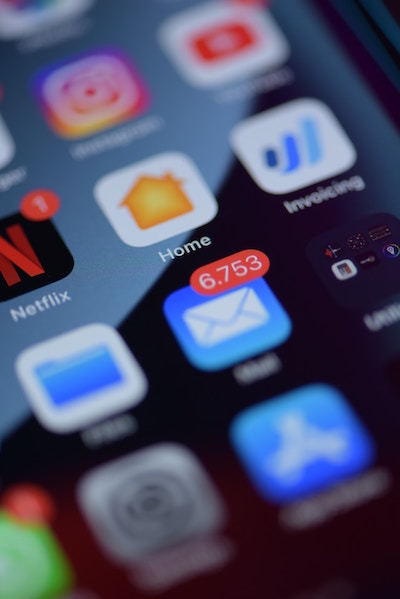
Take a few minutes at the end of each day to delete a chunk of old emails. To try a bolder approach, check out a classic Paper Doll post from 2009, A Different Kind of Bankruptcy, on how to declare email bankruptcy.
6) Purge all of your other tangible and digital inboxes.
Evernote has a default inbox; if you don’t designate into which folder a saved note should go, your note goes somewhere like Paper Doll‘s Default Folder. Lots of your note-taking and other project apps have default storage that serves as holding pens. Read through what you’ve collected — sort by date and focus on the recent items first — and either file in the right folders or hit delete!
Walk around your house or office and find all the places you tend to plop paper down. Get it in one pile. (Set aside anything you’ll absolutely need in the next few days to safeguard it.) Take 10 minutes a day to purge, sort, and file away those random pieces of paper so that you always know where they are.
HIT THE PAPER TRAIL
7) Embrace being a VIP about your VIPs.
You need your Very Important Papers for all sorts of Very Important Reasons. If the last few years have proven anything, it’s that life is unpredictable, so we need to find ways to make things as predictable and dependable as possible.
Yes, putting together essential paperwork isn’t fun. It’s boring. But you want it to be boring. The more boring your vital documents are, the more it means there will be no surprises for your loved ones in troubling times (like during and after an illness, after a death, while recovering possessions after a natural disaster) or even when you’re just trying to accomplish something like getting on an airplane.
Start with these posts, then make a list of any document you already have (and where it is), and another list of what you need to create, and plan meetings with your family and a trusted advisor to set things in motion.
How to Replace and Organize 7 Essential Government Documents
How to Create, Organize, and Safeguard 5 Essential Legal and Estate Documents
The Professor and Mary Ann: 8 Other Essential Documents You Need To Create
Paper Doll’s Ultimate Guide to Getting a Document Notarized
Paper Doll’s Ultimate Guide to Legally Changing Your Name
A New VIP: A Form You Didn’t Know You Needed
8) Create your tax prep folder now so you’ll be ready for April 15th.
Do you toss non-urgent mail on top of the microwave? Might those important 1099s and 1098s and 1095-A and W-2s get lost? Don’t lose deductions, pay more taxes, or get in trouble with the IRS!
By the end of January, you’ll start getting tax documents in the mail. Pop them in a folder in your financial files or in a dedicated holder like the Smead All-in-One Income Tax Organizer.
Recapping Paper Doll’s 2023 Posts — Which Were Your Favorites?
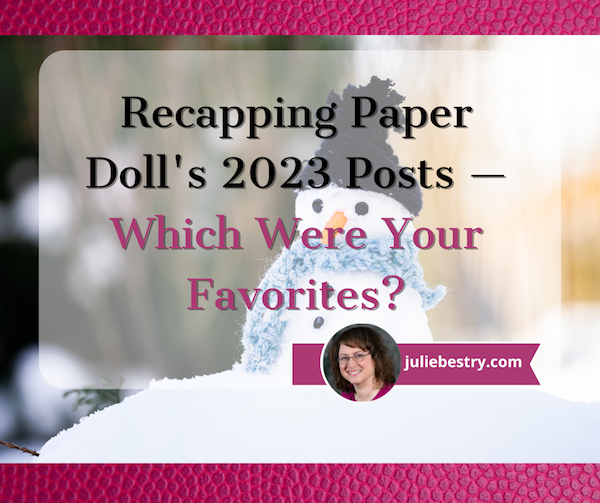
With one week left in 2023, have you taken time yet to review your year?
For the December Productivity and Organizing Blog Carnival, Janet Barclay asked us to identify our best blog posts of 2023, and I had a tough time.
“Best” is subjective, and Janet let us have free reign as to which post fit. Some bloggers chose their most popular posts in terms of readership; others, the ones that garnered the most comments. Some of my blogging colleagues picked their most personal posts, while others selected what they felt would have the most impact on people’s lives.
The problem is that picking just one means leaving the others behind, and I wrote forty-two posts this year! Eventually, I narrowed the selection to half a dozen posts, and then turned to colleagues and friends who were almost evenly split, bringing me no closer to a solution. In the end, I picked Paper Doll On Understanding and Conquering Procrastination because it served as the foundation for so many other posts, but also because I’d been lucky enough to find some great visuals, like this one from Poorly Drawn Lines:
so much to do pic.twitter.com/fiSm7Y2Erg
— poorly drawn lines (@PDLComics) December 21, 2022
Beauty, like clutter, is in the eye of the beholder. To that end, here’s a recap of everything we’ve discussed in 2023, with a few updates and tweaks along the way. My personal favorites are in bold, but I’d love to know which ones resonated the most with you during the year!
ORGANIZE YOUR INSPIRATION
After uploading last week’s post, Toss Old Socks, Pack Away 2023, and Adjust Your Attitude for 2024, I got to thinking about all the different ways we can take our word, phrase, or song of the year and keep it in the forefront of our minds.
I’d reviewed the traditional methods (vision boards, posted signs, turning the song into your wakeup alarm), but felt like there needed to be something that stayed with you, independent of your location. Only being reminded of your goal to be a leader when you’re standing in front of your fridge doesn’t really help you in your 1-to-1 meetings at work. (I mean, unless you’re the Queen of the Condiments or King of the Crisper Drawer.)
Only being reminded of your goal to be a leader when you're standing in front of your fridge doesn't really help you in your 1-to-1 meetings at work. (I mean, unless you're the Queen of the Condiments or King of the Crisper Drawer.) Click To TweetSerendipitously, within minutes of thinking about this, an ad came across one of my social media pages. (Normally, I ignore ads, but this one had me thinking maybe “serendipity” would be a good theme word for some year!) The ad was for Conscious Ink, an online temporary tattoo retailer specifically for creating body art to help you mindfully connect with your themes and messages to yourself, disrupt negative self-talk, and promote the healthy habits you’re trying to embrace!
As Conscious Ink’s About page explains, if you want to keep something top of the mind, why not try something that keeps it “top of the body?” Whether body art is your thing or you haven’t experimented since your Minnie Mouse temporary tattoo at summer camp <mumble mumble> years ago, this is a neat trick!
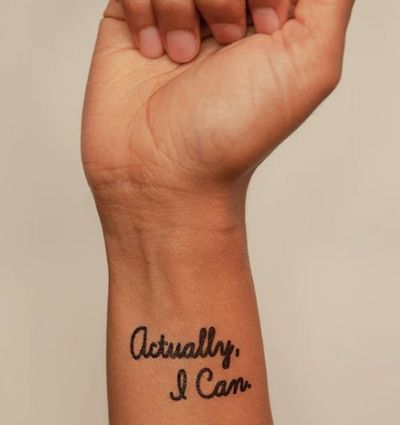
There’s even research as to how a temporary tattoo can support permanent emotional and cognitive transformation and improve mindfulness and focus on things that uplift one’s higher self. And that’s the point of a theme word, phrase, or song, to keep you focused on what you want rather than what you allow to drag you down! Manifest what you want your life to be.
Conscious Ink’s temporary tattoos use non-toxic, cosmetic-grade, FDA-certified, vegan inks. Each one lasts 3-7 days, depending on where you apply it, your skin type and activity level, and (I suspect) how many life-affirming, stress-reducing bubble baths you take. Categories include mindset, health and wellness, spiritual/nature, relationships, parenting, celebratory, and those related to social causes. Prices seem to hover at around $10 for a three-pack and $25 for a 10-pack. There’s even a Good Karma Guarantee to make sure you’re satisfied.
Whether you go with Conscious Ink (which is designed for this uplifting purpose) or seek an alternative or custom-designed temporary tattoo (through vendors like Momentary Ink or independent Etsy shops), it only makes sense if you place it somewhere you can see it often.
After all, if you place a temporary tattoo reminder to stand up for yourself on your tushy, it probably won’t remind you of much. For most of us of a certain age, putting it at our wrists, covered (when we prefer) by our cuffs, will give us the most serene “om” for our buck.
If you place a temporary tattoo reminder to stand up for yourself on your tushy, it probably won't remind you of much. Click To TweetAlong the same lines as my advice on adjusting your attitude for 2024, you may want to consult Gretchen Rubin’s Tips for Your “24 for 2024” List. Rubin and her sister/podcast co-host always have an inspring Happier Trifecta: a year-numbered theme, along with with a challenge and a list.
PRODUCTIVITY AND TIME MANAGEMENT
This was a big year for productivity discussion. I’m a firm believer that keeping your space and resources organized is key to being productive. However, it’s hard to keep the world around you organized when outside influences prevent you from being efficient (doing things well) and effective (doing the right things).
We continue to see the value of body doubling, whether through friendly hang-outs, co-working (virtually or in person), or professional organizing services, whether you want to conquer garden-variety procrastination or get special support for ADHD.
Partnering for Success
Paper Doll Sees Double: Body Doubling for Productivity (I almost submitted this post to the carnival. Accountability and motivation for the win!)
Paper Doll Shares 8 Virtual Co-Working Sites to AmpUp Your Productivity
If you’d like to explore the body doubling or co-working experience, friend-of-the-blog Deb Lee of D. Allison Lee is offering a no-cost, two-hour Action Day event on Tuesday, January 9, 2024, from 10 a.m. to 12 p.m.

This event is designed for her clients and subscribers, but after a cheery holiday conversation, Deb said it was OK to let my readers know about the opportunity.
Deb describes an Action Day as “personal training for your productivity muscles!”
An Action Day (especially as Deb runs them) is a stellar way to narrow your focus and start taking action on your goals. (And what better time than at the start of the new year?) You’ll get to connect with others who are also working on goals and habits with the support of Deb, a productivity coach I admire and adore.
Just bring your top two or three priorities, and you can conquer anything, like:
- organize your workspace
- write your book outline
- clean up your digital files
- test a new productivity app
- send out client proposals
- anything!
You’ll videoconference with a small, select group via Zoom. Share your goal and tasks, work for the bulk of the two hours, and then take time to debrief and share your successes!
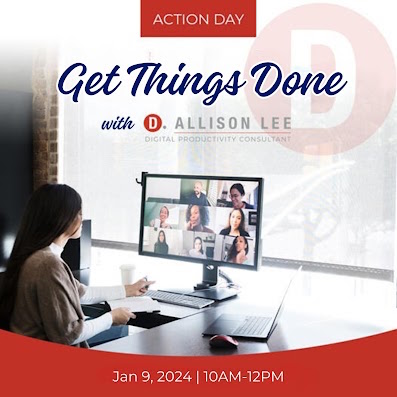
Moving Yourself Forward
Getting anything done involves figuring out what you have to do, knowing what’s kept you from getting started, making it easy for you to begin, and celebrating even the smallest wins. These next three posts were where the magic happened this year!
Paper Doll On Understanding and Conquering Procrastination (This is the post I submitted to the Productivity & Organizing Carnival.)
Frogs, Tomatoes, and Bees: Time Techniques to Get Things Done
Use the Rule of 3 to Improve Your Productivity
Dealing with the Pokey Times
If you’re overwhelmed by all you’ve got going on during late December and early January, you can skip onward. However, if your workplace closes down during the holidays, or your professional and personal lives just feel like they’re kind of in a slump right now, you may find some inspiration in two pieces I wrote for the summer slowdown.
The weather outside may be frightful (unless you’re reading from Australia), but if you are looking for ideas to pump you up when everyone is in a post-shopping/meal/travel haze, these posts may stir your motivation:
Organize Your Summer So It Doesn’t Disappear So Quickly
Use Your Heart, Head, and Hands to Organize During the Slow Times
Try To Do It All (And Knowing When to Step Away)
Maybe you did your annual review and found that you’re feeling burned out. If so, you are not alone. It’s easy for your groove to turn into a rut, and for all of your drive to accomplish come crashing down because you never take your foot off the gas all year!
If you missed these posts earlier need a second shot at embracing the importance of variety, small breaks, and actual vacations, here’s your chance to read some of my absolute favorite posts of the year:
Paper Doll Says: Don’t Get Stuck in a Rut — Take Big Leaps (Be sure to watch the diving board video!)
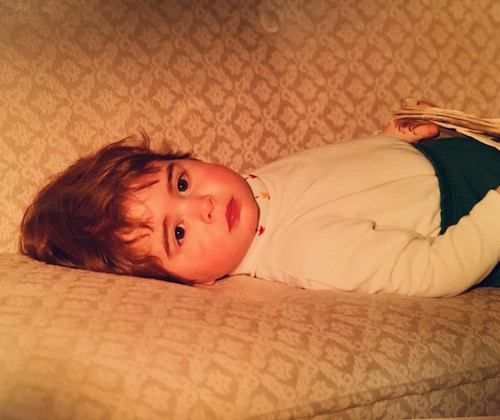
Was baby Paper Doll burned out? In a rut? Just pooped?
Take a Break — How Breaks Improve Health and Productivity
Take a Break for Productivity — The International Perspective (This is the post that introduced the Swedish convivial snack break, fika!)
If you had any doubts about what I said about the importance of taking breaks in your day to refresh your body, your brain, or your spirit, a new report just a few weeks ago confirms that we need that late afternoon break if we don’t want our productivity to turn to mush! And the more we push ourselves beyond work hours, the greater our decrease in productivity!
If you’re desperately in need of a full break, but are suffering from decision fatigue and don’t have the energy to begin planning a whole vacation, there are options to make it easier for you. In the BBC’s piece, Why 2024 May Be the Year of Surprise Travel, you may find some rousing options.
Need a little inspiration to spend your holiday gift money on experiences rather than tzotchkes? Check out Time Out’s 24 Best Things to Do in the World in 2024 to envision where you could take long breaks to refresh yourself. Those vintage trains in Italy are calling to me, but perhaps you’d prefer the immersive “Dream Circus” in Sydney, Australia, or Montréal en Lumière’s 25th anniversary?
(Never mind, I know. Everyone wants to go on the Taylor Swift cruise from Miami to the Bahamas. Just come back with good stories instead of memento clutter, OK?)
TOOLS AND IDEAS FOR GREATER PRODUCTIVITY
Sometimes, rereading my own posts reminds me how many nifty things there are to share with you, and how many are still to be discovered.
Paper Doll Helps You Find Your Ideal Analog Habit Tracker — So many people have requested a follow-up covering digital habit trackers, so watch for that in 2024.
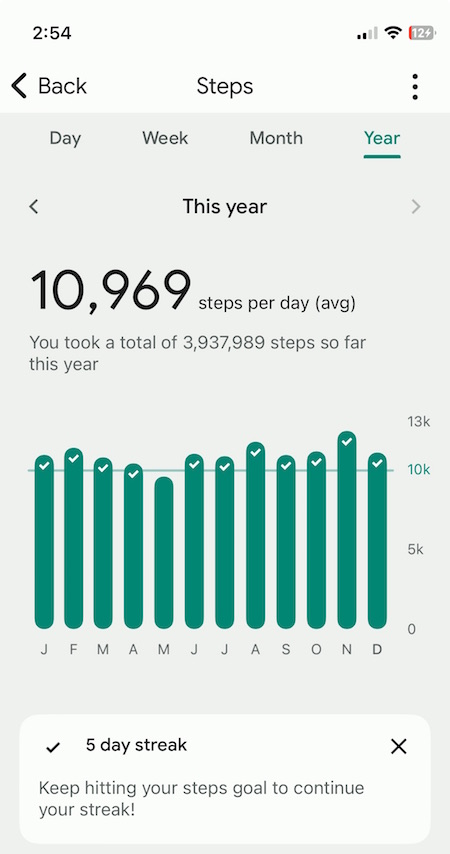
Paper Doll Presents 4 Stellar Organizing & Productivity Resources
Paper Doll Shares Presidential Wisdom on Productivity — From the Eisenhower Matrix to Jefferson’s design for the swivel chair, from limiting wardrobe options to understanding the difference between being busy and being productive, we’ve had presidents who have known how to get more (of the right things) done. With an election year in 2024, I’d love a debate question on the candidate’s best tips for staying organized and productive!
Surprising Productivity Advice & the 2023 Task Management & Time Blocking Summit
Highlights from the 2023 Task Management & Time Blocking Summit
3 Simple But Powerful Productivity Resources — Right in Your Browser Tab — The offering that got the most attention this year was definitely Goblin.Tools. I’m sure that as we head into 2024 and beyond, I’ll be sharing more resources that make use of artificial intelligence.
Let’s just remember that we always need to give precedence to our own intelligence, in the same way we can’t follow GPS to the letter if it directs us to drive in to a lake. In fact, like all organizing and productivity guidance, remember what I said way back in 2020 in The Truth About Celebrity Organizers, Magic Wands, and the Reality of Professional Organizing: there is no magic wand.
AI and other solutions, tangible or digital, and even professional organizers, can make things easier, but the only way to get the life you want is to embrace making positive behavioral changes.
RESOURCES FOR ORGANIZING YOUR WORK AND TRAVEL SPACE
Privacy in Your Home Office: From Reality to Fantasy — It’s interesting to see that privacy, and not just in home offices but in communal workspaces, has become a priority again. Check out this recent New York Times piece, As Offices Workers Make Their Return, So Does the Lowly Cubicle.
Paper Doll Refreshes Your Paper Organizing Solutions
Paper Doll Organizes Temporary Papers and Explores Third Spaces — Do you have systems for dealing with your “temporary papers,” the ones that you don’t need to file away but aren’t triggering an immediate action?
Paper Doll Organizes Your Space, Money, and Well-Being While Traveling
Paper Doll is Clearly Organized — Translucent Tools for Getting it Together
Paper Doll Explores New & Nifty Office and School Supplies
Organize Your Desktop with Your Perfect Desk Pad
No matter where I go in 2024, be assured that I will be keeping my eyes open for solutions for keeping your paper and work supplies organized.
My Thanksgiving weekend shopping trips brought me a variety of intriguing options. At Kohl’s, I saw 30 Watt‘s Face Plant, a way to keep your eyeglasses handy while refreshing the air around you (and keeping you perky) with greenery. The 5.5″ x 6″ x 5.25″ ceramic planter holds a plant, gives you a place to rest your glasses (so you won’t misplace them under piles of paper on your desk), and is dry erase marker-friendly! (It’s currently on sale for under $14.)
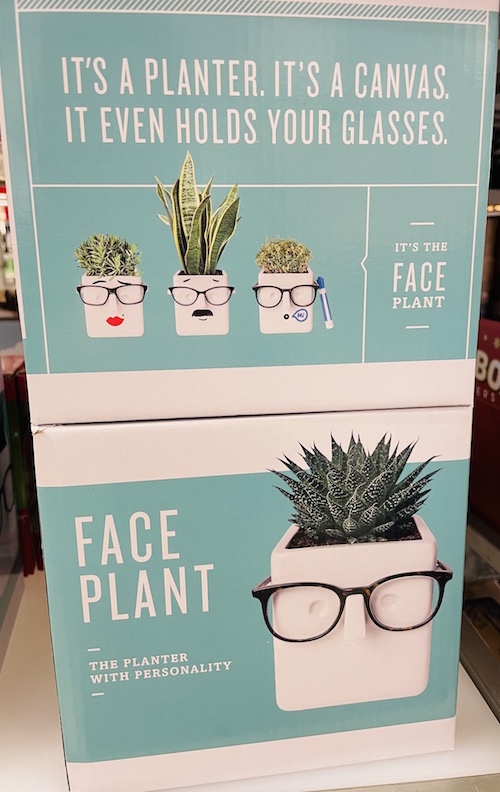
A stop at IKEA in Atlanta was so productive for organizing tools that you’ll be seeing posts with nifty names like Övning (for tidying a child’s desk accessories and creating privacy), Kugsfors (wall-mounted shelves with tablet stands for keeping books and iPads visible while working), Bekant (sit/stand desks) and more.
ORGANIZING YOUR FINANCIAL & LEGAL LIFE
Not everything in the organizing and productivity world is fun to look at, and that’s especially true of all the financial and legal documents that help you sleep soundly at night. Still, Paper Doll kept you aware of how to understand and protect your money, your identity, and your legacy.
Speaking of which, if you haven’t created your Apple Legacy Contact and your Google Inactive Account Manager, why the heck not? Use the power of body doubling up above, grab a partner, and get your digital life in order!
Lost & Found: Recover Unclaimed Money, Property, and Savings Bonds
Paper Doll’s Ultimate Guide to Legally Changing Your Name
Paper Doll Explains Digital Social Legacy Account Management
How to Create Your Apple & Google Legacy Contacts
Paper Doll Explains Your Health Insurance Explanation of Benefits
DEALING WITH EMERGENCIES AND STRESSFUL SITUATIONS
Sometimes, I write a post I wish I’d been able to read earlier (like the one on preventing and recovering from a car theft). Other times, like when a friend had a health emergency, or when Paper Mommy had her fall in November, I’m glad the posts already exist. If you missed these the first time around, please be sure to read, share, and bookmark them; think of them as an insurance policy, and let’s hope you won’t need them.
How to Organize Support for Patients and Families in Need
Organize to Prevent (or Recover From) a Car Theft
Paper Doll Organizes You To Prepare for an Emergency
GRAB BACK OF INTERVIEWS, UPDATES, AND PHILOSOPHY
Paper Doll Interviews Motivational Wordsmith Kara Cutruzzula
You already know how beloved my friend Kara Cutruzzula‘s Brass Ring Daily newsletter and Do It Today podcast are at Paper Doll HQ.
After having read and enjoyed Kara’s Do It For Yourself — A Motivational Journal and her follow-up, Do It Today — A Motivational Journal (Start Before Your Ready), I had no doubt that I’d be jumping on her third when it was released in September.
If you haven’t already picked up Do It Or Don’t — A Boundary-Creating Journal, use that Amazon money you almost certainly got this holiday season!
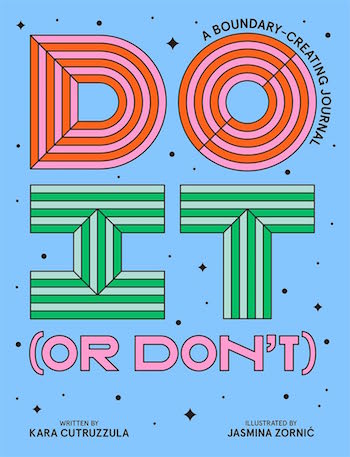 One of the Paper Doll themes for 2024 will focus on setting (and maintaining) better boundaries to accomplish more of what’s meaningful, and I’ve got multi-color tape flags sticking out of Kara’s book from all the chapters to share her bounty with you.
One of the Paper Doll themes for 2024 will focus on setting (and maintaining) better boundaries to accomplish more of what’s meaningful, and I’ve got multi-color tape flags sticking out of Kara’s book from all the chapters to share her bounty with you.
What’s in a Name? “Addressing” Organizing and Productivity
Paper Doll Suggests What to Watch to Get More Organized and Productive — As we head into the new year, I’ll be keeping my eyes open for podcasts, webinars, and TV shows to help you keep your space organized, your time productive, your finances orderly, and your life joyous. Readers have been sending in YouTube and TikTok videos that inspire them, so please feel free to share programming that you’d like to see profiled on Paper Doll‘s pages.
Paper Doll on How to Celebrate Organizing and Productivity with Friends
Paper Doll and Friends Cross an Ocean for Fine Productivity Conversations
From in-person get togethers with frolleagues (what my accountability partner Dr. Melissa Gratias calls those special folks who are both friends and colleagues) to Friday night professional organizer Zooms, accountability calls, and Mastermind group collaborations, this has been a great year for staying connected and sharing the benefits of those conversations with you.
I also loved guesting on so many fun podcasts related to organizing, productivity, technology, and more. If there’s someone you’d like to hear me debate or banter with, let me know!
SEASONAL POSTS
Spooky Clutter: Fears that Keep You from Getting Organized
Paper Doll’s Thanksgiving Week Organizing and Productivity Buffet
Paper Doll De-Stresses Your December
Paper Doll on Clutter-Free Gifts and How to Make Gift Cards Make Sense
Are you stressed out because you haven’t gotten someone a gift yet? Maybe a good start would be to help an overwhelmed special someone take my advice about going on a travel break. Consider gift certificates for something like Get Your Guide, with opportunities to get guided tours of locally-vetted, expertly-curated sporting, nature, cultural, and food experiences. With 118,000 experiences in 150 countries, pick a multiple of $50 or set your own amount, and your recipient can pick the domestic or international travel experience that fits best.
If you know your recipient will be traveling by rail, consider a gift card for Amtrak or ViaRail in North America. Eurail doesn’t sell gift cards, but you can pay for a pass, or buy a gift card for a rail pass for more than a dozen specific European train lines. And if you’d like to help someone organize vacation serenity and secure a bundle of travel attractions for a given city, try TurboPass in Europe or City Pass and The Sightseeing Pass in North America.
HERE’S TO A MORE ORGANIZED AND PRODUCTIVE 2024
Whether you’ll be spending the next few days reading, traveling, or doing your annual review, I hope this last week of 2023 is a happy and healthy one.
To send you off for a cozy week, I’d like to share a Whamagaddon– and Mariah–free, retro 100-minute holiday playlist from the late 1930s through the early 1960s. It’s somehow easier to dismantle the tree and write thank-you notes to Guy Lombardo. (My favorite clocks in at 52:42 with “What Are You Doing New Year’s Eve?”)
Please let me know your favorite Paper Doll posts from this year, and I’ll meet you back here in 2024!
How to Create Your Apple & Google Legacy Contacts
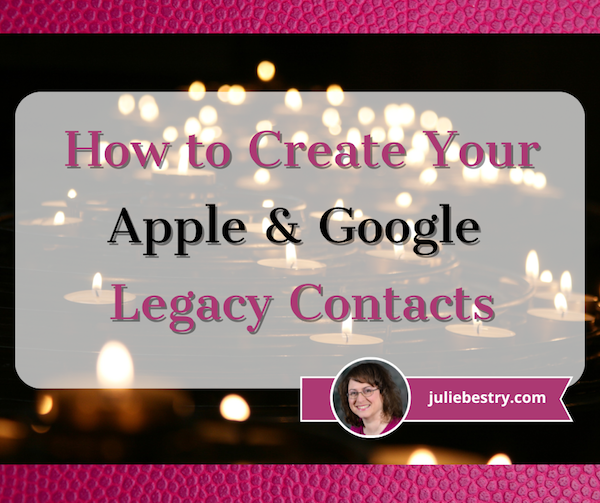
RECAPPING DIGITAL SOCIAL LEGACY ACTIVITY
Last week, in Paper Doll Explains Digital Social Legacy Account Management, we talked about the importance of your digital social legacy, and all the social, emotional, financial, and other reasons why you might want to set an official legacy contact or make sure your digital executor (or digital heir, representative, or designee) can access your digital content and preserve your legacy.
We also saw that most social media platforms have disappointing digital social legacy management tools. Facebook has an official legacy contact, but the instructions are out of date and wonky. Facebook owns Instagram, but there’s no Instagram legacy contact option.
Further, even though Facebook and Instagram, as well as LinkedIn (which also has no legacy contact) will allow you to memorialize your account, only Facebook allows you to name someone to access your data, share it with your family, or preserve your content anywhere other than on the social media platform. And Twitter (X) and TikTok don’t have any policies for memorialization.
Basically, with the exception of Facebook, unless you provide your login credentials to a loved one (which may be considered a violation of terms of service on some platforms, like LinkedIn), there’s no completely kosher way to ensure that your digital social legacy is preserved.
Luckily, Apple and Google are far more prepared to help you and your loved ones secure your digital legacy. Today’s post provides the lowdown on what you need to do to lock everything down now so that your preferred designee can access and distribute your digital assets the way you want.
Designating Your Digital Legacy Contact
Last week, we looked at your best bets for putting your digital legacy in the good hands of your digital executor (or digital heir, representative, or designee). I wrote:
-
- Whom do you trust to carry out your wishes, or anticipate your preferences if you leave no instructions?
- With whom will you still be in close contact by the time a digital social legacy has to be managed?
- To whom are you comfortable giving access to private conversations?
- Which of your friends is likely to stay current enough with technology to be able to handle your digital legacy?
So, yes, you have to trust that the person you pick will follow your wishes, just as a traditional executor of a will. By the time of your demise, you’ll still want them to be close to you.
Whereas social media content is already pretty public to begin with, your digital executor must be someone in whom you’re secure granting access to your whole portfolio of digital assets. Things get much more complicated when we’re also considering your photos, emails, text messages, documents, apps and pretty much anything you access by using your Apple ID or Google credentials (including any small business venture you run)
Finally, with regard to last week’s criteria, your pick has to have more specific technological savvy. If your digital executor has lived in a 100% Android world, will they find it frustrating to amble through your all-Apple neighborhood? On the other side, while most people have some experience with Google products, Apple folks may get stuck on Android mobile quirks.
Technology Confusion via GIPHY
CREATE AN APPLE LEGACY CONTACT
Simply put, an Apple Legacy Contact is the person you designate to have official access to your Apple ID/account after your death. This is not merely someone having your login credentials. Rather, it’s a secure method for giving your trusted contact access to the data stored in your Apple account once you’ve passed away.
Remember, your data covers more than pictures and notes; it’s literally everything associated with your Apple ID, from the content of your cloud accounts to backups and current materials on your Apple devices, whether via iOS, MacOS, or iPadOS.
Prepare to Add Your Apple Legacy Contact
My foregoing suggestions notwithstanding, your Apple Legacy Contact can be (almost) anyone you want. They don’t have to own an Apple device! They don’t even have to have their own Apple ID. (Though they will be assigned a special one later, but not until you make your untimely departure.)
However, your Legacy Contact does have to be at least 13 years old in North America. (Other nations have different age requirements, the same as those for being able to create an Apple account, ranging from 14-16).
In addition to picking your Legacy Contact, you’ll need to make sure that you:
- Are signed into an Apple device (running at least either iOS 15.2, iPadOS 15.2, or macOS Monterey 12.1) with your Apple ID.
- Have enabled and turned on two-factor authentication for your Apple ID.
How to Add Your Apple Legacy Contact
Now that you’re properly logged in, set up your Apple Legacy Contact using the following methods, depending on what kind of device you’re using.
On a Mac:
- Click on the Apple menu in the upper left corner of your screen and select System Preferences. Click on your Apple ID.
- Click on Password & Security and select Legacy Contact.
- Click Add Legacy Contact and follow the prompts.
Be ready to authenticate your access with Touch ID (finger on your keyboard) or by entering your Mac login password.
On iPhones and iPads:
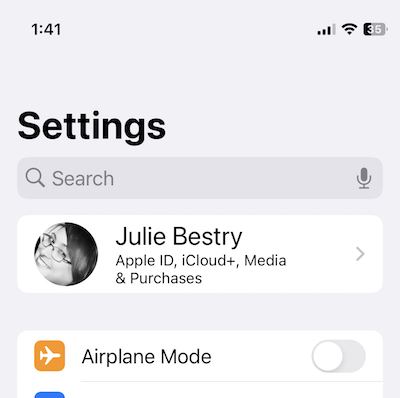
- Go to the Settings app and tap on your name. (You’ll likely see your face to the left of your name, “Apple ID, iCloud+, Media & Purchases” just below your name, and “>” to the right of your name.)
- Tap Password & Security. On the resulting screen, scroll down almost to the end and tap Legacy Contact.
- Tap Add Legacy Contact. After a resulting info page, you’ll be taken to your mobile device’s contact page. Just tap the preferred contact’s name.
Be prepared to authenticate with Face ID, Touch ID, or passcode for your device.
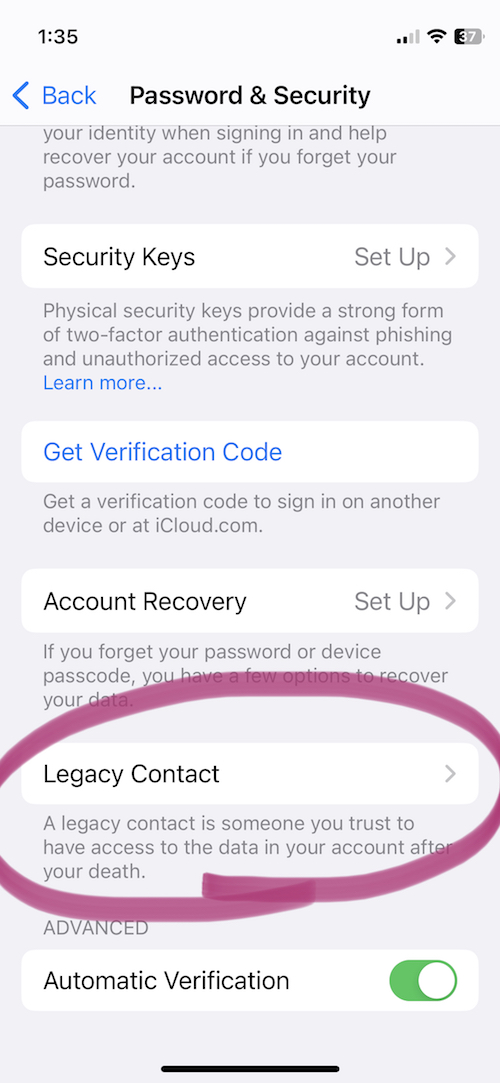
If you’ve ever used this process before to set up a Legacy Contact, once you get to step 2 (on any device), you’ll see the name/face for the person you’ve already selected. At that point, in step 3, you can add an additional Legacy Contact (you can have two or more) or tap on the name/face of your current Legacy Contact to see more info.
If you’ve just set up Taylor Swift as your Legacy Contact for the first time, or even if she was already there, the resulting page will say:
Legacy Contact:
Taylor Swift can inherit your data and use your Apple devices after you have passed away. To request access to your account, Taylor will need to provide the access key shared by you and a copy of your death certificate.
Then you’ll see two options:
- View Access Key — This will give you a screen entitled “Legacy Contact Access Key” with a QR code and a multi-line series of letters and numbers. The screen has an option to print a copy for your records or your contact. (See below for informating your Legacy Contact.)
- Remove Contact — If you click this, the contact will be removed.
If you want to remove a contact (for example, if you get a divorce from your former contact, or you have a “bad bestie breakup” with Taylor), be sure to assign a new Legacy Contact.
No matter which device you use, Apple will send you an email confirmation when a Legacy Contact is added or removed.
Inform Your Legacy Contact
The next step is to let your Legacy Contact know what’s up. (Most people would not consider this assignment a fun surprise after they’ve lost someone as dear as you!)
Print a paper copy to keep with your estate papers and/or will (perhaps in your safe deposit box) if the executor of your will and your Legacy Contact are the same person.
Alternatively, consider creating a PDF to keep on a secure flash drive with other instructions for your Legacy Contact. I gave a digital copy to my Appple Legacy Contact, but you might want to arrange for delivery only after your demise.
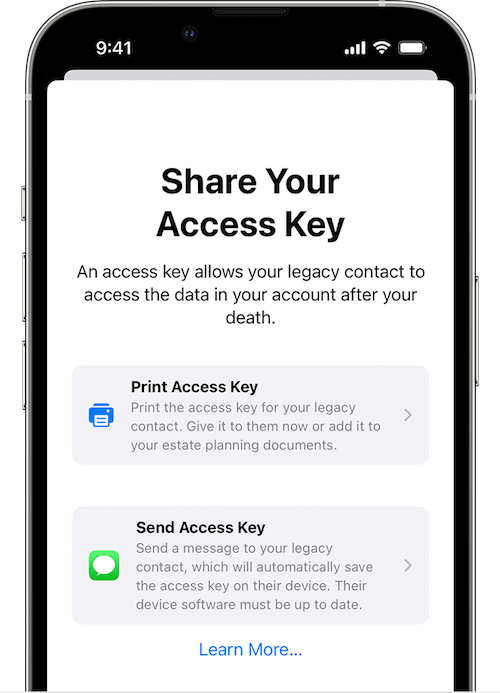
Upon creating your Legacy Contact, Apple gives you the option to print the access key or send a message. However, to send the access key via Apple Messages, your contact has to be using at least iOS 15.2, iPadOS 15.2, or macOS Monterey 12.1 or later. If they accept responsibility, their device will automatically store a copy of the access key in their Apple ID settings. Conversely, if they decline your Legacy Contact request, you’ll be notified that they noped out and you’ll be able to choose someone else.
If your Legacy Contact is using older versions of the Apple software, they’ll be prompted to update and then you can use the send a message option.
If they don’t use Apple devices at all, your only option is to give them the printed version or PDF of the access key.
What Your Apple Legacy Contact Needs to Do
Sometime, long (long, long) in the future, you will eventually pass away peacefully in your sleep. At a respectful point after that, your Apple Legacy contact will need to file an access request. They’ll need:
- A copy of your death certificate. Because of this, you’ll want to make sure your Apple Legacy Contact is, if not also the executor of your will, then someone who has at least an amicable relationship with them. (In other words, if your bestie is otherwise ideal as your Apple Legacy Contact but can’t be in the same room as your spouse or executor without everyone resorting to fisticuffs, it will likely be hard for them to access a copy of your death certificate and set things in motion.
- The Apple access key (paper or digital) you generated when you chose them as your official Apple Legacy Contact.
If they accepted the role as Legacy Contact when you shared it digitally, it’s listed under their own Apple ID. They’ll follow the same prompts as above for creating a Legacy Contact, but once they get to the Legacy Contact screen, they’ll see your name/face and will be able to tap to get further details, view the access key, and start an access request.
Your Apple Legacy Contact will use the access key to request access. Apple will review the request, verify all of the information, and (assuming everything is A-OK) give them access to your Apple account data.
“How?” you wonder?
Your Legacy Contact will be granted a special Apple ID (separate from your own Apple ID and theirs) that they must set up to access your account. Note: your own Apple ID and password combination won’t work anymore.
Your Apple Legacy Contact will only have access to your data for three years from when the legacy account request is approved. Whether they start accessing the account right away or not until months or years later, the approval date starts the three-year clock! After three years, your Apple account will be permanently deleted.
What Can Your Apple Legacy Contact Access?
First, be aware that if you have have more than one Legacy Contact, any one of them can independently access your account, make decisions about your data, and even permanently delete data (before the three-year mark when Apple will do it). So think critically before assigning two or more Legacy Contacts.
What what can your Apple Legacy Contact access? Just about anything stored in iCloud or a device’s iCloud backup. You can’t pick and choose and say your Legacy Contact can see your documents but not your photos, or can see your emails but not your text messages. Accessible data may include iCloud Photos, Apple Mail (but not non-Apple Mail platforms stored only in third-party sites, like Microsoft 365), and notes, contacts, calendars, and reminders.
They may also be able to access any iMessages backed up to iCloud, iPhone call history, files in iCloud Drive, Health Data app data, Voice Memos recordings, and your Safari bookmarks and reading list — not that you have anything embarrassing in there — as well as anything on your devices that you’ve secured in iCloud Backup, like App Store apps and all the content (photos, videos, documents, etc.) stored on your device.
However, your Legacy Contact can’t access any of your payment info on purchases made through Apple Pay or cards saved under your Apple ID, nor any of your in-app purchases. They also can’t get into Keychain to access Safari-based or Wi-Fi user names and passwords, internet accounts, or credit card numbers and expiration dates. If you want them to be able to see that information, provide it separately, outside of Apple channels.
For more, visit Apple’s Data That a Legacy Contact Can Access page.
CREATE A GOOGLE INACTIVE ACCOUNT MANAGER
While Google does not have a legacy contact, per se, it does allow you to designate an Inactive Account Manager. This lets you to grant your loved ones access your accounts and data once the accounts (and presumably, you) become “inactive.”
The Inactive Account Manager ensures that if you cease using your accounts for an extended period of time, there is a way for your digital heirs or others to prompt you to be active (if that’s physically, or metaphysically, possible) or to enable them to access accounts and data on your behalf.

(Somehow, Sleeping Beauty‘s inactivity seems more palatable than thing about a more permanent version.)
What Does Inactive Really Mean (to Google)?
You may have received an email from the Google Accounts Team this weekend. It said that as part of their efforts to protect data:
…We are updating the inactivity period for a Google Account to two years across all our products and services. This change starts rolling out today and will apply to any Google Account that’s been inactive, meaning it has not been signed into or used within a two-year period. An inactive account and any content in it will be eligible for deletion from December 1, 2023.
(…)
If your account is considered inactive, we will send several reminder emails to both you and your recovery emails (if any have been provided) before we take any action or delete any account content. These reminder emails will go out at least 8 months before any action is taken on your account.
After a Google Account is deleted, the Gmail address for the deleted account cannot be used again when creating a new Google Account.
To keep your Google accounts active, the letter pointed out that you can do anything from reading and sending an email (in Gmail), using Google Drive, watching YouTube videos while logged in, “checking in” on Android, downloading an app to an Android device, and more, as specified in their Inactive Google Account Policy.
The letter points out that you can download your data using Google Takeout, and plan for your inactivity (including any Divine Google Inactivity in the Great Beyond) by setting up the Inactive Account Manager.
Obviously, if you’re alive and kicking, you want to check into your Google accounts often enough in a two-year period that all of your account roots and tendrils won’t be pruned away. Google says it will send periodic emails to your account and any recovery email you have set up.
However, we have no way of knowing how good the Wi-Fi is in the Great Beyond, so if you want your loved ones to have access to the data in your accounts before Google deletes it, setting up your Inactive Account Manager is a wise next step.
Set Up Your Google Inactive Account Manager
Google’s going to consider you inactive after two years of inactivity, but you won’t want to cut it that closely. Choose a deadline for when the company should consider your account inactive enough — for example, after three months or 12 months of inactivity — to give your Inactive Account Manager a yoohoo. If you pass away and no longer use the account, that timeline will be triggered.
When you set up the Inactive Account Manager, you can choose to either share your data with someone or delete your account once the deadline has passed. You can also choose to share different data with different people. (So, Taylor Swift can access all YourTube videos for your family and write tribute songs based on them; meanwhile, you can designate America’s Dad, Tom Hanks, to safely review your Gmail and Google Drive.)
- Log into your Google account.
- Go to your Inactive Account Manager page. It’s initially very sparse, with some boilerplate language.
- Click Start.
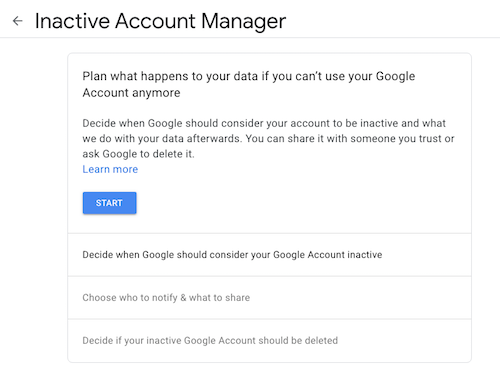
Google will walk you through a series of prompts:
- State how long Google should wait (3, 6, 12, or 18 months) before considering your account as inactive and notifying your Inactive Account Manager. (Tom Hanks loves you, but he’s a busy guy, so let’s not bother him with false starts.)
- Provide and confirm your own contact information: phone number, Google email address, and a recovery email address.
- Identify whom should be notified and which of your content can be shared with them if you do not respond to attempts to contact you. You can select up to 10 people! For each, you provide an email address and select from a long list of sharable Google-related data (calendars, contacts, Google Drive, Gmail, YouTube, etc.). You can click “Select all,” “Select None,” or specific items.
- Confirm the person(s) to be notified, and (if you wish) add a personal message that will be sent to them only after your account has been inactive for the period of time you’ve designated.
- Create an optional autoreply message to go to anyone who sends you an email at your Gmail account after you’ve been “inactive.” (Be kind. Don’t freak people out after you’re gone.)
Revise or turn off your inactivity plan at any time.
Your Inactive Account Manager will have 3 months from the time you “go inactive” to download a copy of any data that you selected from your Google account. After three months, Google will delete your account and its activity and data.
Note: if you never set up the inactive Account Manager, your digital heirs will still be able to submit a request to access or close the account. However, they’d have to go through the same onerous (and unofficial) process we discussed last week when talking about closing social media accounts: providing photo ID, sharing a death certificate, and otherwise proving authorization.
RESOURCES FOR MANAGING YOUR DIGITAL ACCOUNT LEGACIES
There are only so many issues that can be covered across two posts regarding how to handle digital legacies. You may want to review the following resources to help you develop your digital estate plan, whether involving major operating system platforms or social media accounts.
Creating Your Digital Estate Plan (Kindle) by my esteemed veteran professional organizing colleague Judith Kolberg — Judith’s books are chock-full of wise advice and clarifying narratives. This book will guide you through the essentials of setting up a plan to make sure your digital estate and legacy is handled as you want.
Paper Doll Explains Digital Social Legacy Account Management
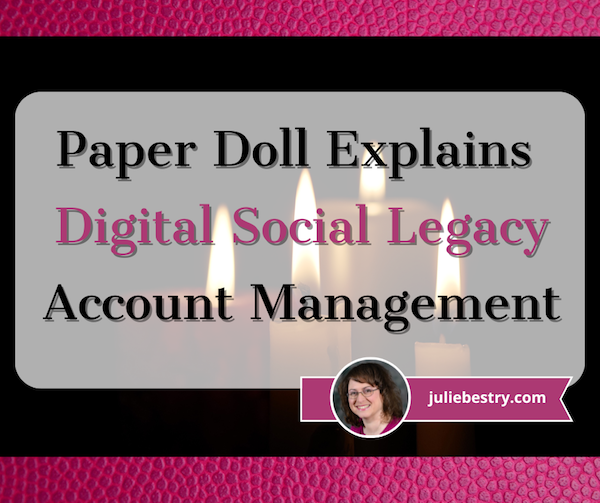
ANTICIPATE THE FUTURE
An essential part of organizing your paper and information involves thinking wisely about the future. It requires anticipating what might (or will) happen and taking precautions to make things less problematic when the possible, probable, or guaranteed happens. This is why so many Paper Doll posts deal with organizing your information to pay your taxes or cope with illnesses or prepare for the worst-case scenario.
Because we don’t know when we might get ill, or be unable to handle our financial affairs, or shuffle off this mortal coil, there are documents and actions for ensuring that others will be able to take care of what’s necessary. Some essential posts from the Paper Doll vault for accomplishing these tasks include:
How to Create, Organize, and Safeguard 5 Essential Legal and Estate Documents
The Professor and Mary Ann: 8 Other Essential Documents You Need To Create
Paper Doll’s 10-Minute Tasks to Make Difficult Moments Easier
Paper Doll’s Ultimate Guide to Getting a Document Notarized
A New VIP: A Form You Didn’t Know You Needed
Cross-Training for Families: Organize for All Eventualities
In most cases, attention is focused on tangible, paper documents. However, there are some key digital precautions that everyone should take.
HOW TO SECURE YOUR DIGITAL SOCIAL LEGACY
Until the last few decades, digital assets weren’t a matter for much concern beyond ensuring that your loved ones could access your computer. Thirty years ago, most people did not even have email. It was 1995 before Wells Fargo was one of the first financial institutions to offer online banking, and most people have only needed online credentials for their most important financial accounts in the last 15-20 years.
But then there’s social media. It’s hard for younger people to believe, but Friendster, one of the first social media platforms, didn’t start until 2002. MySpace followed in 2003, and Facebook launched in 2004, but only to college students. Personally, I started on Twitter and Facebook in 2008, and platforms like Instagram and TikTok are still in their relative infancy. (Of course, each social media platform is generally taken up by younger people before its popularity spreads.)
So, it’s understandable that, unlike making sure your loved ones or executor of your will can access your checking and investment accounts to deal with your financial legacy, most individuals have spent little time thinking about handling digital social legacies.
Perhaps you’re thinking you’ll just abandon your accounts, leaving a digital ghost town. You’ll be gone, so who cares? Right? Wrong.
First, social media accounts are always ripe for hacking; you don’t want your account and image taken over by ne’er-do-wells who might prey on unsuspecting friends or followers by faking your identity. Second, social media accounts contain a wide variety of personal information, personal and family history, and photos, things that you want your loved ones to be able to control.
If you operate a business, your social media accounts for your company are almost certainly tied to your personal accounts. (For example, you can’t have a business page on Facebook without first having a personal profile.) This means that the continuity of your company’s marketing is dependent upon control over your own social media.
And finally, there’s a personal legacy to consider. You might want to keep your accounts up, as is, after you depart for all eternity (or at least until a megalomaniacal billionaire destroys your favorite platform). But you might prefer to have it taken down so that links to it cannot be used to harm your good name or be engaged in unseemly online activity. It’s tricky.
However, none of your wishes can be followed if your loved ones lack control over your social media platforms. To that end, let’s look at how you can ensure your digital social legacy is secure.
Put Your Legacy in Good Hands
Before you consider the what, you need to select the who, in terms of whom do you want to put in charge of your digital social legacy? This may or may not be the same person to whom you’d give your Power of Attorney or have as the executor of your will or designate to be guardian of your children.
Whether you call them your digital executor, digital heir, representative, or designee, you need to ask yourself:
- Whom do you trust to carry out your wishes, or anticipate your preferences if you leave no instructions? What you think you’d want in 2023 may not include things that will be unimaginable until 2043.
- With whom will you still be in close contact by the time a digital social legacy has to be managed? It’s hard to believe, but your bestie from college may be someone you haven’t spoken to in a decade by the time you are in your 40’s. One of your closest friends in your 60’s may, sadly, not be in the world (let alone your world) when you’re all in your 80’s.
- To whom are you comfortable giving access to private conversations? You haven’t necessary said or done anything in your Twitter DMs or Facebook chats that would bring shame on your family, but maybe you went through a period where you said unkind things about your ex-spouse or had some spicy conversations? You might not want your current significant other or adult children to read everything in your private social media inbox.
- Which of your friends is likely to stay current enough with technology to be able to handle your digital legacy? Your BFF may meet all the above criteria but not know a QR code from Krispy Kreme, or two-factor authentication from two-for-one taco night. Digital skills matter.
Inventory Your Digital Social Assets
Make an inventory of your social media assets. I’ve previously written about having a general digital asset inventory. Obviously, you’ll make sure the executor of your will has access to all of your financial assets (accounts for banks, brokerage houses, etc.), and next week’s post will look at a wider array of digital assets related to your personal and professional life.
For this, you’ll need organized list or spreadsheet of all of your social media platforms indicating:
- The name of the platform (Facebook, TikTok, Instagram, etc.)
- The locations where you access it (phone, computer, tablet, etc.)
- Your screen name
- Your login credentials* or the location where you keep them
* Your login credentials should change frequently, which means you may need to update this information often. Rather than keeping your logins on paper or an unlocked spreadsheet, see if your digital password manager offers emergency account access. This allows you to set access for an individual’s email address if something happens to you.
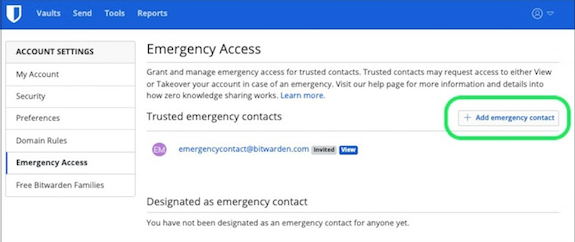
They can put in their credentials (as set by you), and you’ll be notified by email that they made an access attempt. If you’re still around, you’ll say, “Eeek! Why is the lothario I met on a cruise and married three days later trying to access my digital password manager?! I’m shutting this down and calling my attorney!” But if you take no action — because action is no longer something of which you’re capable — then they’ll gain access and be able to oversee handling/dismantling your accounts.
Once you figure out who is going to handle your digital social legacy, and have arranged for them to know where your accounts exist, there are different protocols for each platform.
Facebook Digital Legacy
One of the good things Mark Zuckerberg and company did was establish the idea of creating a Facebook legacy contact. Your legacy contact can be assigned to manage your main profile after you pass away, assuming the page has been memorialized. (You should set your memorialization preferences in your account. Anyone can request that a page be memorialized. If a request is put in, Facebook goes through a process of verifying that the person has passed away.)
A few notes: first, legacy contacts only apply to your main Facebook profile. Second, profiles don’t have to be memorialized. You can choose to have your profile deleted after you’re gone. Finally, if your legacy contact somehow doesn’t know you’ve passed but someone else requests that Facebook memorializes your account, your legacy contact will be notified by email and be able to set the rest of the process in motion.
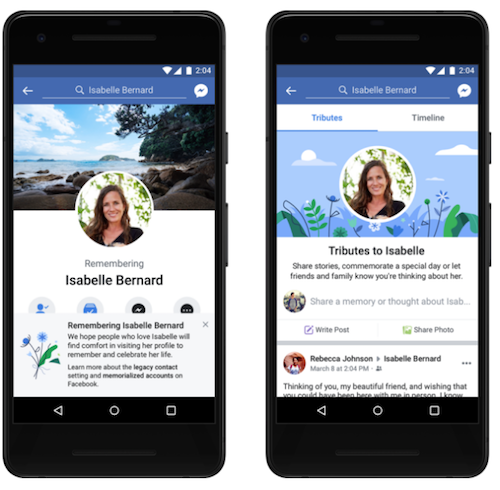
Legacy contacts can’t actually log into your account, and thus can’t read any of your messages. They also can’t remove any of your friends or make new friend requests. A Facebook legacy contact isn’t pretending to be you, just managing your account on your behalf.
What can your Facebook legacy contact do?
- Download a copy of what you’ve shared on Facebook, assuming you’ve turned this feature on. This is a nice way to create an archive of your digital life to pass down through your family, and guarantees access to photos and information even if Facebook eventually ceases to exist. (Note, if your digital designee is just logging in with your credentials, they can also download your archive, as just you can do at any time.)
- Write a pinned post for your profile. This might be used to inform others that you’ve passed, share a final message, provide details about a memorial service, or otherwise speak to issues related to your legacy.
- Update the cover photo and profile picture for your account. Consider discussing this, in advance, with your legacy contact or revisit this issue every few years, leaving instructions in a digital will where you might have a digital executor handle such things.
- Request the removal of your Facebook account after a memorial period.
Also, be aware that your legacy contact can view all of your posts, even if you’ve ever created a post with the privacy set to Only Me. (I suspect most people are less likely to have “Only Me” posts where secret, private stuff exists. I mean, who would bother posting that to Facebook only to hide it? I assume most people use Only Me posts to draft posts, then forget to change the privacy setting. No? Just me?)
To add a legacy contact to your main Facebook profile, you can try to follow the official instructions here. There are instructions for whether you’re using a computer browser, iPhone app, or Android app, and there’s a “More” dropdown for help with the iPad app, mobile browsers, or Facebook “Lite.” The variety is the good news. The bad news? They’re out of date.
Unfortunately, when I painstakingly followed Facebook’s instructions for the computer browser (so I could verify them for you), I found that the settings Facebook said would be visible were not. Blerg.
I selected Settings & Privacy, then clicked Settings, and then was supposed to see General Profile Settings, from which I was to locate Memorialization Settings. But I never saw General Profile Settings, and none of the options I clicked yielded anything that looked like that. Ugh!
Sooooo, I followed the iPhone settings, and they were also not exact. However, I was able to noodle my way to what I needed, so I’m going to give you my own directions for using the iOS app to set your memorialization and legacy contact settings (and hope maybe Facebook’s Android directions are correct).
- Click on your face/avatar on the bottom right of the iOS Facebook app.
- Scroll down to Settings & Privacy and then tap on Settings.
- You’ll see the logo for Meta (Facebook’s parent company) and then Accounts Center. The first option is “Personal details.” Tap that. Weirdly, this will open the actual Accounts Center on a fresh screen.
- Scroll down to Personal Details (yes, again), and on the resulting page, click on Account Ownership and Control.
- You will see “Memorialization” or “Deactivation or Deletion” as options. Select Memorialization. On the resulting page, you should be able to select Memorialization and your legacy contact. I’d set mine years ago, so my only options were to delete or change what I’d already created.
It’s frustrating that Facebook doesn’t make this easier, and more frustrating that their instruction pages fail to keep pace with their platform changes. Imagine how much more frustrating it would be if you waited decades and tried to deal with this while in poor health or declining cognitive capacity!
Twitter (X) Digital Legacy
Twitter has become X (but almost nobody is actually calling it that); the documentation still says Twitter. And, unfortunately, Twitter/X does not have a formal legacy contact. Instead, your digital executor or representative will have to contact Twitter directly to delete your account. (Twitter does not have memorialized accounts.)
Twitter/X is very clear that, “We are unable to provide account access to anyone regardless of their relationship to the deceased.” So, if you don’t provide login credentials for your account to your loved ones, they will not be able to archive your posts. If there’s any chance that your family will want to archive the content of your account, they should follow these steps:
- On your Twitter/X account page, navigate to settings. (In the browser, click on “More” at the bottom of the left-side column, and Settings & Support will be your last option. In iOS, click on your face/avatar, scroll down, and Settings & Support will be the last option.)
- Click on Settings and Privacy.
- Click on Your Account.
- Click on Download an Archive of Your Data. You may have to re-confirm your password or send a code shared to you by email or text.
Note: if your designee has access to your account credentials to do all of the above, they can also follow steps 1-3 above and then select Deactivate Your Account.
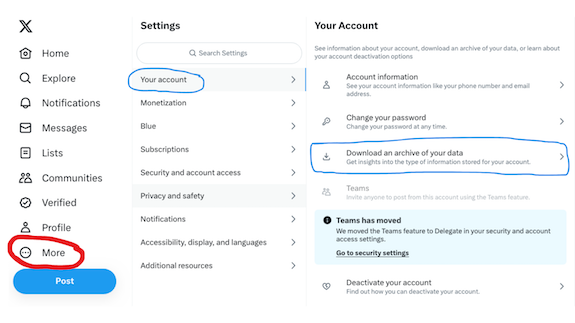
To close your Twitter/X account (without access to login credentials), someone will need to submit a request for the removal of a deceased user’s account.
They’ll need to go to the Twitter deactivation page and select “I need help deactivating and account owned by a person who is incapacitated, or deceased” and then select “The owner of the account is deceased.” They’ll then fill in the remainder of the form with their name and contact information, relationship to you (the account owner), and the Twitter account name.
Allegedly (because we’ve all heard stories about how things are going at Twitter/X these days), your designee will be emailed instructions for providing more details, including information about themselves (including proof of identification) and a copy of the death certificate, in order to process deletion of the account.
Instagram Digital Legacy
Instagram is a Facebook-owned platform, so you have the same options as with Facebook, to have your account memorialized or deleted after you pass away.
Mystifyingly, however, Instagram does not allow you to make your selections while you are still living! Rather, to have your Instagram account memorialized or removed, if your designees does not have access to your login credentials, they’ll have to follow a similar process to Twitter’s and furnish proof that they are your verified representative and that you have passed on.
This page explains how to request memorializing an Instagram account. They will start by filling out this Instagram form for memorialization or this form for deletion and provide information about themselves and the deceased, including uploading a copy of a death certificate.
As with other platforms, if your designee has access to your login credentials, they can log in as you to download and archive your entire account for posterity. Of course, as with most social accounts, you can do this periodically on your own. I don’t really use Instagram, so my entire account activity is visible on one screen.
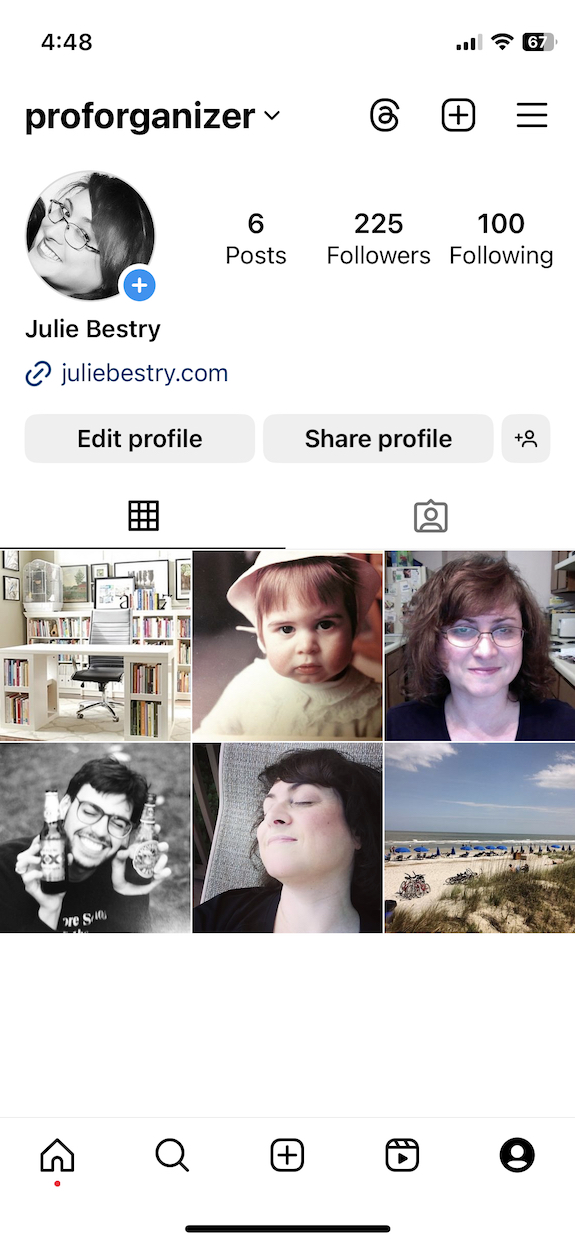
TikTok Digital Legacy
If you only use TikTok as a source of viewable entertainment, you may not care what happens with your account. Still, I’d advise you to have your digital executor log in with your credentials and close your account via these steps:
- Tap your Profile icon at the bottom right of the screen.
- Now tap the three horizontal lines (sometimes colloquially called the hamburger) at the top right of the screen.
- Select Settings and Privacy.
- Select Account. (The official instructions say to tap “Manage Your Account” but that appears to be an outdated choice.)
- Select Deactivate or Delete Your Account and confirm your selection.
On that same account screen, the next option down lets you choose Download Your Data; they’ll get an archive of your profile, activity, and app settings. However, the format options are TXT (human-readable) or JSON (machine-readable) files, so your loved ones will be able to see random comments you made, but not the cute videos you watched.
If you are a TikTok creator, note that there are no memorialization options. Your digital legacy contact can (as described above) act as you, with your credentials. It’s not uncommon to see someone’s parent or spouse appear on TikTok, explaining that the account holder has passed away. However, without access to those credentials, there’s no way to alert someone’s TikTok followers and fans that they are gone.
This is problematic because many TikTok creators use their accounts to earn money. Left unattended, an account (and the resultant earnings) could be hacked, and imposters could use the account to scam followers. To prevent this, and to ensure any monetization of existing videos is protected, this is one account where making sure your loved ones have your credentials and can access your account may protect not only your creative legacy, but your financial one as well.
LinkedIn Legacy Contact
Perhaps because LinkedIn is designed for professionals, you’d expect that more thought would be put into protecting account-holders’ legacies. I was disappointed, however, to find out that LinkedIn does not allow you to set a legacy contact in advance, nor can you arrange for page memorialization for yourself.
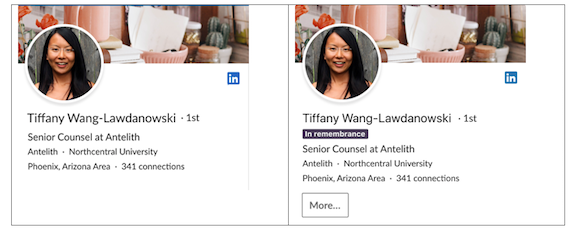
(This is LinkedIn’s official example of a memorialized account. Research indicates, and I hope, that this is not an actual person’s memorialized account.)
Your designee can contact LinkedIn, however, to arrange to memorialize your profile or close it. For either option, they must fill in a form verifying their standing to act on your behalf and providing proof of your passing.
It’s important to note that unlike (for example) Facebook’s memorialization practice, a legacy contact or representative can’t add a tribute or post explaining what has transpired. Instead, LinkedIn locks the account.
Still, there are significant benefits to LinkedIn’s memorialization process. They place a memorialization badge on the profile page as a symbol of remembrance. They also cancel all LinkedIn products (except Apple-related subscriptions), terminate connections to third-party services and close mobile and desktop sessions (so nobody can sneak into the deceased’s office or home computer to access account information).
LinkedIn also stops sending notifications to the decedent (so the loved one handling their email won’t have to deal with junk mail) and ceases sending notifications about them (re: birthdays, work anniversaries, etc.) to members of their network. The person who died will stop popping up in automated sections of the site, like “People you may know” and “recommended connections.” If you’ve ever been startled to see the name and likeness of someone who has passed away show up on your Facebook or Twitter account unexpectedly, you know how much a relief LinkedIn’s approach could be.
JUST THE BEGINNING
Social media accounts are just the beginning of your non-financial digital legacy. Next time, we’re going to look at how you can set up your Legacy Contact for your Apple ID account and an Inactive Account Manager (and Trusted Contact) for your Google accounts.
I’ll also share a bevy of resources for helping you manage accounts for those who have passed and make things easier for directing your own digital legacy.


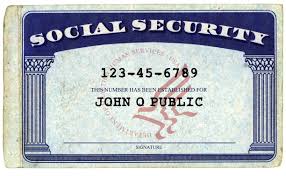


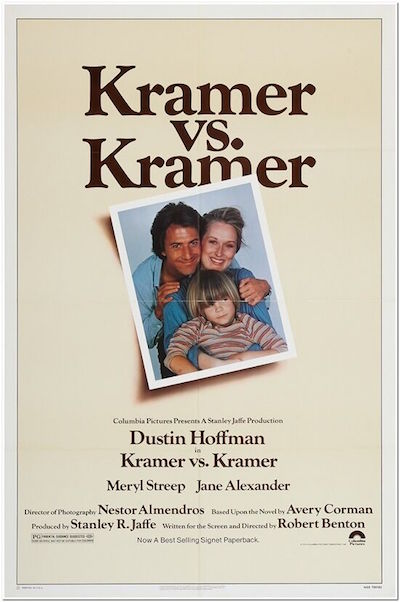


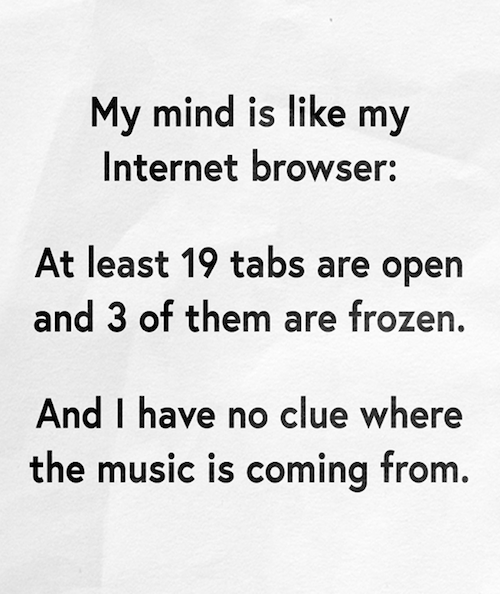
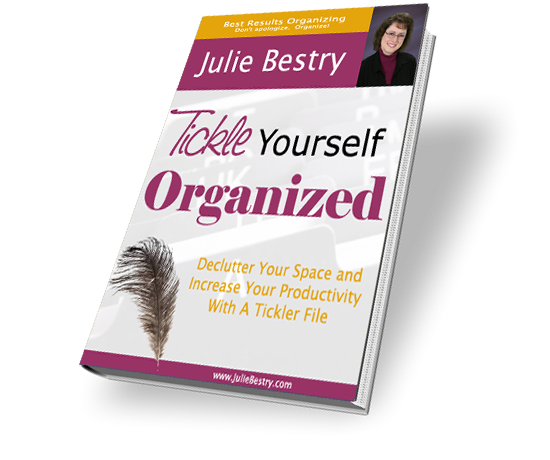







Follow Me