How to Create Your Apple & Google Legacy Contacts
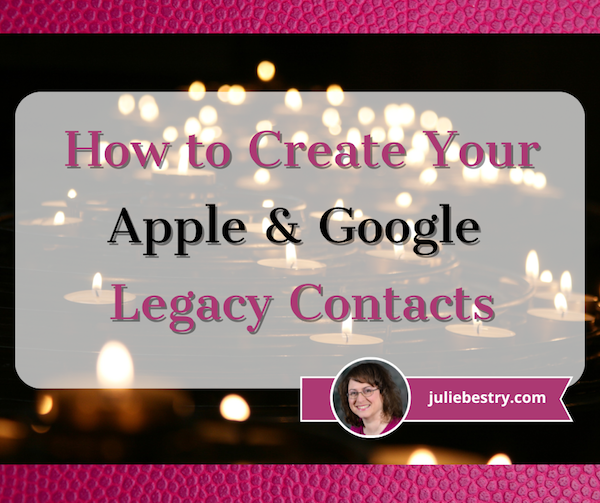
RECAPPING DIGITAL SOCIAL LEGACY ACTIVITY
Last week, in Paper Doll Explains Digital Social Legacy Account Management, we talked about the importance of your digital social legacy, and all the social, emotional, financial, and other reasons why you might want to set an official legacy contact or make sure your digital executor (or digital heir, representative, or designee) can access your digital content and preserve your legacy.
We also saw that most social media platforms have disappointing digital social legacy management tools. Facebook has an official legacy contact, but the instructions are out of date and wonky. Facebook owns Instagram, but there’s no Instagram legacy contact option.
Further, even though Facebook and Instagram, as well as LinkedIn (which also has no legacy contact) will allow you to memorialize your account, only Facebook allows you to name someone to access your data, share it with your family, or preserve your content anywhere other than on the social media platform. And Twitter (X) and TikTok don’t have any policies for memorialization.
Basically, with the exception of Facebook, unless you provide your login credentials to a loved one (which may be considered a violation of terms of service on some platforms, like LinkedIn), there’s no completely kosher way to ensure that your digital social legacy is preserved.
Luckily, Apple and Google are far more prepared to help you and your loved ones secure your digital legacy. Today’s post provides the lowdown on what you need to do to lock everything down now so that your preferred designee can access and distribute your digital assets the way you want.
Designating Your Digital Legacy Contact
Last week, we looked at your best bets for putting your digital legacy in the good hands of your digital executor (or digital heir, representative, or designee). I wrote:
-
- Whom do you trust to carry out your wishes, or anticipate your preferences if you leave no instructions?
- With whom will you still be in close contact by the time a digital social legacy has to be managed?
- To whom are you comfortable giving access to private conversations?
- Which of your friends is likely to stay current enough with technology to be able to handle your digital legacy?
So, yes, you have to trust that the person you pick will follow your wishes, just as a traditional executor of a will. By the time of your demise, you’ll still want them to be close to you.
Whereas social media content is already pretty public to begin with, your digital executor must be someone in whom you’re secure granting access to your whole portfolio of digital assets. Things get much more complicated when we’re also considering your photos, emails, text messages, documents, apps and pretty much anything you access by using your Apple ID or Google credentials (including any small business venture you run)
Finally, with regard to last week’s criteria, your pick has to have more specific technological savvy. If your digital executor has lived in a 100% Android world, will they find it frustrating to amble through your all-Apple neighborhood? On the other side, while most people have some experience with Google products, Apple folks may get stuck on Android mobile quirks.
Technology Confusion via GIPHY
CREATE AN APPLE LEGACY CONTACT
Simply put, an Apple Legacy Contact is the person you designate to have official access to your Apple ID/account after your death. This is not merely someone having your login credentials. Rather, it’s a secure method for giving your trusted contact access to the data stored in your Apple account once you’ve passed away.
Remember, your data covers more than pictures and notes; it’s literally everything associated with your Apple ID, from the content of your cloud accounts to backups and current materials on your Apple devices, whether via iOS, MacOS, or iPadOS.
Prepare to Add Your Apple Legacy Contact
My foregoing suggestions notwithstanding, your Apple Legacy Contact can be (almost) anyone you want. They don’t have to own an Apple device! They don’t even have to have their own Apple ID. (Though they will be assigned a special one later, but not until you make your untimely departure.)
However, your Legacy Contact does have to be at least 13 years old in North America. (Other nations have different age requirements, the same as those for being able to create an Apple account, ranging from 14-16).
In addition to picking your Legacy Contact, you’ll need to make sure that you:
- Are signed into an Apple device (running at least either iOS 15.2, iPadOS 15.2, or macOS Monterey 12.1) with your Apple ID.
- Have enabled and turned on two-factor authentication for your Apple ID.
How to Add Your Apple Legacy Contact
Now that you’re properly logged in, set up your Apple Legacy Contact using the following methods, depending on what kind of device you’re using.
On a Mac:
- Click on the Apple menu in the upper left corner of your screen and select System Preferences. Click on your Apple ID.
- Click on Password & Security and select Legacy Contact.
- Click Add Legacy Contact and follow the prompts.
Be ready to authenticate your access with Touch ID (finger on your keyboard) or by entering your Mac login password.
On iPhones and iPads:
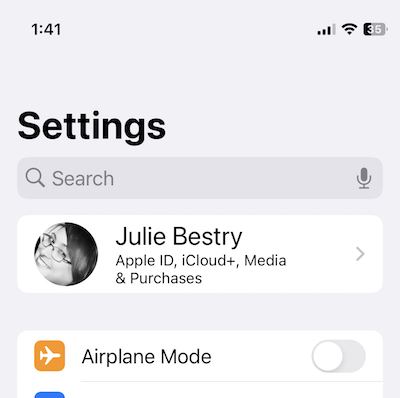
- Go to the Settings app and tap on your name. (You’ll likely see your face to the left of your name, “Apple ID, iCloud+, Media & Purchases” just below your name, and “>” to the right of your name.)
- Tap Password & Security. On the resulting screen, scroll down almost to the end and tap Legacy Contact.
- Tap Add Legacy Contact. After a resulting info page, you’ll be taken to your mobile device’s contact page. Just tap the preferred contact’s name.
Be prepared to authenticate with Face ID, Touch ID, or passcode for your device.
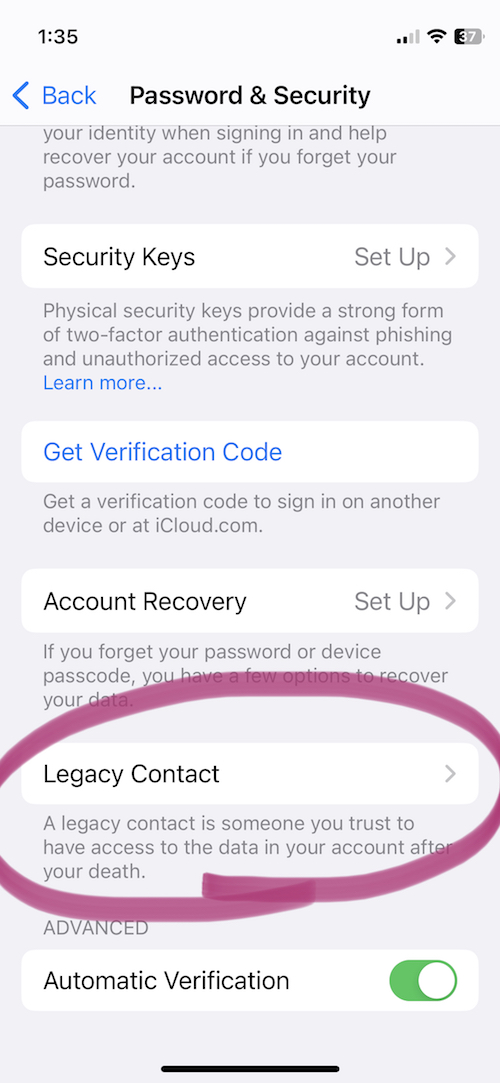
If you’ve ever used this process before to set up a Legacy Contact, once you get to step 2 (on any device), you’ll see the name/face for the person you’ve already selected. At that point, in step 3, you can add an additional Legacy Contact (you can have two or more) or tap on the name/face of your current Legacy Contact to see more info.
If you’ve just set up Taylor Swift as your Legacy Contact for the first time, or even if she was already there, the resulting page will say:
Legacy Contact:
Taylor Swift can inherit your data and use your Apple devices after you have passed away. To request access to your account, Taylor will need to provide the access key shared by you and a copy of your death certificate.
Then you’ll see two options:
- View Access Key — This will give you a screen entitled “Legacy Contact Access Key” with a QR code and a multi-line series of letters and numbers. The screen has an option to print a copy for your records or your contact. (See below for informating your Legacy Contact.)
- Remove Contact — If you click this, the contact will be removed.
If you want to remove a contact (for example, if you get a divorce from your former contact, or you have a “bad bestie breakup” with Taylor), be sure to assign a new Legacy Contact.
No matter which device you use, Apple will send you an email confirmation when a Legacy Contact is added or removed.
Inform Your Legacy Contact
The next step is to let your Legacy Contact know what’s up. (Most people would not consider this assignment a fun surprise after they’ve lost someone as dear as you!)
Print a paper copy to keep with your estate papers and/or will (perhaps in your safe deposit box) if the executor of your will and your Legacy Contact are the same person.
Alternatively, consider creating a PDF to keep on a secure flash drive with other instructions for your Legacy Contact. I gave a digital copy to my Appple Legacy Contact, but you might want to arrange for delivery only after your demise.
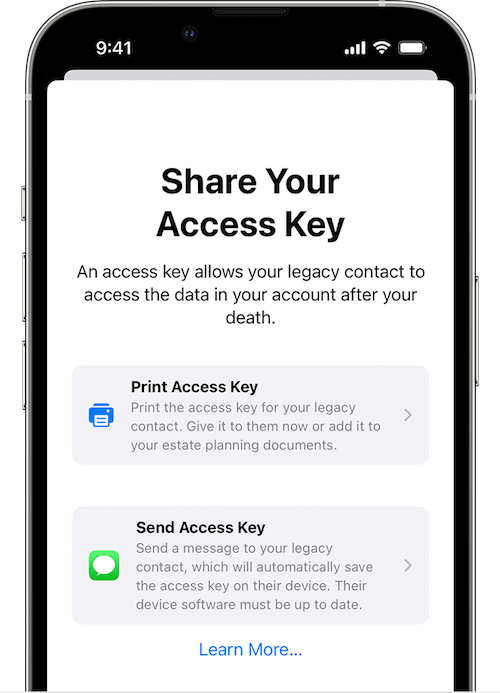
Upon creating your Legacy Contact, Apple gives you the option to print the access key or send a message. However, to send the access key via Apple Messages, your contact has to be using at least iOS 15.2, iPadOS 15.2, or macOS Monterey 12.1 or later. If they accept responsibility, their device will automatically store a copy of the access key in their Apple ID settings. Conversely, if they decline your Legacy Contact request, you’ll be notified that they noped out and you’ll be able to choose someone else.
If your Legacy Contact is using older versions of the Apple software, they’ll be prompted to update and then you can use the send a message option.
If they don’t use Apple devices at all, your only option is to give them the printed version or PDF of the access key.
What Your Apple Legacy Contact Needs to Do
Sometime, long (long, long) in the future, you will eventually pass away peacefully in your sleep. At a respectful point after that, your Apple Legacy contact will need to file an access request. They’ll need:
- A copy of your death certificate. Because of this, you’ll want to make sure your Apple Legacy Contact is, if not also the executor of your will, then someone who has at least an amicable relationship with them. (In other words, if your bestie is otherwise ideal as your Apple Legacy Contact but can’t be in the same room as your spouse or executor without everyone resorting to fisticuffs, it will likely be hard for them to access a copy of your death certificate and set things in motion.
- The Apple access key (paper or digital) you generated when you chose them as your official Apple Legacy Contact.
If they accepted the role as Legacy Contact when you shared it digitally, it’s listed under their own Apple ID. They’ll follow the same prompts as above for creating a Legacy Contact, but once they get to the Legacy Contact screen, they’ll see your name/face and will be able to tap to get further details, view the access key, and start an access request.
Your Apple Legacy Contact will use the access key to request access. Apple will review the request, verify all of the information, and (assuming everything is A-OK) give them access to your Apple account data.
“How?” you wonder?
Your Legacy Contact will be granted a special Apple ID (separate from your own Apple ID and theirs) that they must set up to access your account. Note: your own Apple ID and password combination won’t work anymore.
Your Apple Legacy Contact will only have access to your data for three years from when the legacy account request is approved. Whether they start accessing the account right away or not until months or years later, the approval date starts the three-year clock! After three years, your Apple account will be permanently deleted.
What Can Your Apple Legacy Contact Access?
First, be aware that if you have have more than one Legacy Contact, any one of them can independently access your account, make decisions about your data, and even permanently delete data (before the three-year mark when Apple will do it). So think critically before assigning two or more Legacy Contacts.
What what can your Apple Legacy Contact access? Just about anything stored in iCloud or a device’s iCloud backup. You can’t pick and choose and say your Legacy Contact can see your documents but not your photos, or can see your emails but not your text messages. Accessible data may include iCloud Photos, Apple Mail (but not non-Apple Mail platforms stored only in third-party sites, like Microsoft 365), and notes, contacts, calendars, and reminders.
They may also be able to access any iMessages backed up to iCloud, iPhone call history, files in iCloud Drive, Health Data app data, Voice Memos recordings, and your Safari bookmarks and reading list — not that you have anything embarrassing in there — as well as anything on your devices that you’ve secured in iCloud Backup, like App Store apps and all the content (photos, videos, documents, etc.) stored on your device.
However, your Legacy Contact can’t access any of your payment info on purchases made through Apple Pay or cards saved under your Apple ID, nor any of your in-app purchases. They also can’t get into Keychain to access Safari-based or Wi-Fi user names and passwords, internet accounts, or credit card numbers and expiration dates. If you want them to be able to see that information, provide it separately, outside of Apple channels.
For more, visit Apple’s Data That a Legacy Contact Can Access page.
CREATE A GOOGLE INACTIVE ACCOUNT MANAGER
While Google does not have a legacy contact, per se, it does allow you to designate an Inactive Account Manager. This lets you to grant your loved ones access your accounts and data once the accounts (and presumably, you) become “inactive.”
The Inactive Account Manager ensures that if you cease using your accounts for an extended period of time, there is a way for your digital heirs or others to prompt you to be active (if that’s physically, or metaphysically, possible) or to enable them to access accounts and data on your behalf.

(Somehow, Sleeping Beauty‘s inactivity seems more palatable than thing about a more permanent version.)
What Does Inactive Really Mean (to Google)?
You may have received an email from the Google Accounts Team this weekend. It said that as part of their efforts to protect data:
…We are updating the inactivity period for a Google Account to two years across all our products and services. This change starts rolling out today and will apply to any Google Account that’s been inactive, meaning it has not been signed into or used within a two-year period. An inactive account and any content in it will be eligible for deletion from December 1, 2023.
(…)
If your account is considered inactive, we will send several reminder emails to both you and your recovery emails (if any have been provided) before we take any action or delete any account content. These reminder emails will go out at least 8 months before any action is taken on your account.
After a Google Account is deleted, the Gmail address for the deleted account cannot be used again when creating a new Google Account.
To keep your Google accounts active, the letter pointed out that you can do anything from reading and sending an email (in Gmail), using Google Drive, watching YouTube videos while logged in, “checking in” on Android, downloading an app to an Android device, and more, as specified in their Inactive Google Account Policy.
The letter points out that you can download your data using Google Takeout, and plan for your inactivity (including any Divine Google Inactivity in the Great Beyond) by setting up the Inactive Account Manager.
Obviously, if you’re alive and kicking, you want to check into your Google accounts often enough in a two-year period that all of your account roots and tendrils won’t be pruned away. Google says it will send periodic emails to your account and any recovery email you have set up.
However, we have no way of knowing how good the Wi-Fi is in the Great Beyond, so if you want your loved ones to have access to the data in your accounts before Google deletes it, setting up your Inactive Account Manager is a wise next step.
Set Up Your Google Inactive Account Manager
Google’s going to consider you inactive after two years of inactivity, but you won’t want to cut it that closely. Choose a deadline for when the company should consider your account inactive enough — for example, after three months or 12 months of inactivity — to give your Inactive Account Manager a yoohoo. If you pass away and no longer use the account, that timeline will be triggered.
When you set up the Inactive Account Manager, you can choose to either share your data with someone or delete your account once the deadline has passed. You can also choose to share different data with different people. (So, Taylor Swift can access all YourTube videos for your family and write tribute songs based on them; meanwhile, you can designate America’s Dad, Tom Hanks, to safely review your Gmail and Google Drive.)
- Log into your Google account.
- Go to your Inactive Account Manager page. It’s initially very sparse, with some boilerplate language.
- Click Start.
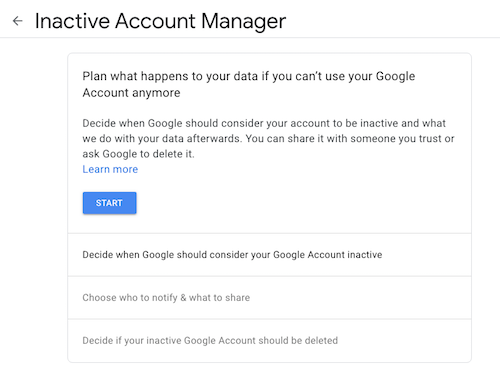
Google will walk you through a series of prompts:
- State how long Google should wait (3, 6, 12, or 18 months) before considering your account as inactive and notifying your Inactive Account Manager. (Tom Hanks loves you, but he’s a busy guy, so let’s not bother him with false starts.)
- Provide and confirm your own contact information: phone number, Google email address, and a recovery email address.
- Identify whom should be notified and which of your content can be shared with them if you do not respond to attempts to contact you. You can select up to 10 people! For each, you provide an email address and select from a long list of sharable Google-related data (calendars, contacts, Google Drive, Gmail, YouTube, etc.). You can click “Select all,” “Select None,” or specific items.
- Confirm the person(s) to be notified, and (if you wish) add a personal message that will be sent to them only after your account has been inactive for the period of time you’ve designated.
- Create an optional autoreply message to go to anyone who sends you an email at your Gmail account after you’ve been “inactive.” (Be kind. Don’t freak people out after you’re gone.)
Revise or turn off your inactivity plan at any time.
Your Inactive Account Manager will have 3 months from the time you “go inactive” to download a copy of any data that you selected from your Google account. After three months, Google will delete your account and its activity and data.
Note: if you never set up the inactive Account Manager, your digital heirs will still be able to submit a request to access or close the account. However, they’d have to go through the same onerous (and unofficial) process we discussed last week when talking about closing social media accounts: providing photo ID, sharing a death certificate, and otherwise proving authorization.
RESOURCES FOR MANAGING YOUR DIGITAL ACCOUNT LEGACIES
There are only so many issues that can be covered across two posts regarding how to handle digital legacies. You may want to review the following resources to help you develop your digital estate plan, whether involving major operating system platforms or social media accounts.
Creating Your Digital Estate Plan (Kindle) by my esteemed veteran professional organizing colleague Judith Kolberg — Judith’s books are chock-full of wise advice and clarifying narratives. This book will guide you through the essentials of setting up a plan to make sure your digital estate and legacy is handled as you want.





Wow, I haven’t really given much thought to these. I need to do them both.
I’m a little confused when you say that once I have the Apple legacy that my Apple ID and Password combo will not work? Does that happen as soon as the legacy contact takes action?
I’m pinning this for future reference. I imagine this is the kind of thing that is fairly new and will keep evolving. Going to be part of executing the estate, if it isn’t already.
Thanks for sharing these details. 🙂
Yes, Seana, here’s the timeline:
1) You set up your Apple Legacy contact and arrange for the access key to get to your contact, either now or when the sad day comes.
2) Lots and lots of time passes. Decades. Centuries.
3) You pass away. (Sorrows. Sorrows. Prayers.)
4) Your Legacy Contact uses the access key to make a request.
5) Apple approves the request and enables your contact to create a new, special Apple ID and password (just like when someone dies, their bank checking account gets remade into an estate checking account).
6) Your own Apple ID and password will cease working.
And yes, again, I think all of these things will keep evolving until, eventually, there’s an internet standard.
Sorrows. Sorrows. Prayers.
I have so much work to do. Thank you for such complete instructions. Having a will, medical directives, etc., is no longer enough to prepare my loved ones for my departure.
It’s never ‘fun’ thinking about these things, but it’s necessary. Thank you for all of your research on this topic. I appreciate your nudge.
There’s definitely a lot to deal with. Judith’s book lays out a great approach to these kinds of things; it’s more about the whole process than specific platforms. And I think we all have to settle down and deal with these things.
Thank you! I didn’t even know this was possible.
Living in the future is wild! And I’m sure this will change again and again over the coming years.
Thanks for reading.
Great stuff, Julie! I wonder how many people actually use the legacy contacts section. When my husband was traveling a lot, I made sure that our legacy contacts were set up properly. It’s probably a good thing to talk with family and friends about it as well if they haven’t already done it. Thanks for sharing!
I suspect that most people don’t know about legacy contacts unless they work in the technology or marketing fields. Lots of companies have their business accounts tied to one individual’s personal profile, which causes long-term difficulty and having legacy contacts improves the situation.
I think Apple and Google contacts are likely to be more widely used because both companies mention it more often. Still, I think we have a long way to go!
Thanks for reading!
There is always more to think about. I have not given much thought until your post last week about my digital footprint and what to do about it when I pass away peacefully in my sleep.
Thank you for all this great information. I need to reread it and do something about it.
My inclination is to suggest people take care of their VIP estate documents (wills, Powers of Attorney, living will, etc.) first, because the impact of mismanagement is so much greater. But when people are ready to move on to their digital items, start with an emergency contact in their digital password managers, then Apple and Google items, and then social media.
I’ve been thinking that I might try to run a series of Digital Legacy Action Day events where everyone gets on Zoom, attends a little webinar with me, and then work through a list of tasks for each platform. None take very long, but we do have to move past the inertia involved to get it done, and then set reminders to revisit our settings periodically to make sure nothing has changed.
Thank you for reading, and I hope the process is easy for you.
This is something I didn’t even think about. Thanks for sharing!
I think everyone is much more used to considering the paper documents that make up our legacies, but digital legacies (social media, platforms, cloud storage) are all going to have to be considered now that we have so many more assets in digital form. Thank you for reading.
Just like with the social media legacy, this is another great topic that many people probably do not know a lot about. Thank you!
I think we’re all going to have to learn a lot more about digital precautions for our future in the coming years. This is just the beginning. Thank you for reading!