Paper Doll
Organize Your Desktop with Your Perfect Desk Pad

WHY USE A DESK PAD?
It’s funny how small, random things resonate with people. In early September, in Paper Doll Explores New & Nifty Office and School Supplies, I included a small section on how desk pads have come back into vogue, and shared some examples of brightly colored, inexpensive options. I’ve been surprised by how many people had follow-up questions about this rarely discussed office supply.
Desk pads are similar to but not quite the same as desk blotters, even though the two are often conflated. However, as we’re not writing with quills or fountain pens anymore, nobody is really blotting anything. Still desk pads have a variety of benefits for organizing your desk physically as well as psychologically.
Desk pads have a variety of purposes. A desk pad will:
- Protect the desk from spilled beverages, sticky or crumbly foods, and scratches (either from your watch or jewelry, or from pens that dig into the desktop surface).
- Create a more comfortable workplace. This includes making the traditional writing surface smooth for when you’re actually using pen or pencil (like a caveman) or protecting your arms from the desktop’s surface. If your desk is metal or glass, the surface can be ice cold; an old wooden desk may feel scratchy or splintery. Desk pads vastly improves your comfort level because they’re generally made from softer or sleeker materials. This also provides a gentler surface to reduce friction against your wrists.
- Yield more slide-y space than a mousepad. Whether you’re using your desktop for working or gaming, a mousepad offers little space to slide your mouse around. A desk pad makes that smooth area much wider and eliminates your worry about making grander gestures.
- Reduce the sound and vibrations of a clickety mechanical keyboard.
- Designate zones for different tools. Some desk pads give you specific areas to help carve out the niche areas of purpose on your desk.
- Make a statement of style for the owner of the desk, to communicate personality with visitors and to delight you when you’re sitting at your workspace. Given that most of day’s post focuses on more mature styles of desk pads, in leather and and leather-like materials, I thought I’d share the kind of desk pad that the less grown-up version of me is often tempted to acquire. Because, as you may have wondered at some point, Surely Not Everyone Was Kung Fu Fighting (from Society Six).
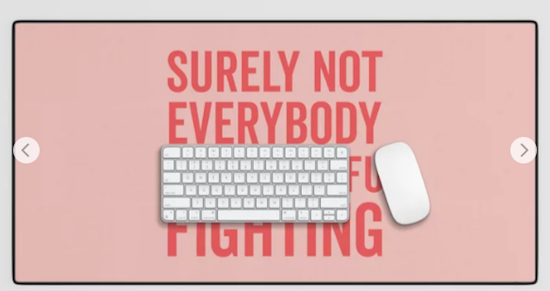
DESK PAD ATTRIBUTES TO CONSIDER
Most of the inquiries I received asked about what features they should consider in a desk pad. For those used to the traditional oversized calendar style of blotter, the number of modern desk pad possibilities come as a bit of an overwhelming surprise. Let’s look at several.
Size
One hesitates to say that “size matters,” but you need to consider a variety of size-related elements:
- How large is your work area? — If your desk is enormous and you’ve got an itty bitty desk pad not much bigger than a mousepad, the desk pad is going to be engulfed, both logicically and aesthetically. If it’s only the width of your keyboard, the friction of the edges against your arm may annoy you.
Conversely, if you’re working on a tiny desk, make sure your desk pad will actually fit. Read the actual measurements, but also keep your eyes out for keywords, like “extended,” that give you an idea of the size of a product. A standard goal is to pick a desk pad that covers 2/3 of the width of your desk, but your needs may vary, given other factors.
- How much of your stuff do you want on the desk pad? — Do you want the deskpad to cover just the area closest to you, or would you prefer your computer to sit atop it? If you want your desktop and keyboard located on top of your deskpad, you’ll need more space than if you just want to put it under your laptop (or just prefer it under the area where you rest your arms).
Some desk pads are designed to be large enough to have space for your phone, mouse (so a mousepad is unnecessary), office supplies, and any papers essential to your work.
- What kind of surface do you need for your work functionality? — If you’re using a mouse instead of a track pad and a desk pad in lieu of a mouse pad, the mouse needs to be able to move smoothly but not slip on too glossy a surface. The surface should also allow you an adequate, comfortable area upon which to rest your mousing wrist.
- Do you need a desk pad to accommodate a special purpose? — Gamers often use oversized (overly wide) desk pads; engineers and computer specialists may need specialized pads for work on computers or with tools.
- Do you need options? There are varieties of desk pads with different surfaces on each side (like for gaming vs. standard computing or intricate work vs. writing). If your work and play tasks vary widely, consider looking at dual-dided pads to make sure you’re comfortable. A distracted worker is an unproductive worker.
Think about width as well as depth of your desk (and desk pad) as you look at your purchase options.
Materials
The material from which your desk pad is constructed will impact how it looks, how long it will last, and how much it will cost. Common desk pad materials include:
- Leather looks sumptuous and sophisticated, is easy to keep clean, and tends to be durable over the long term. However, it is often one of the most expensive options.
Leatherology has a wide variety of classic and modern desk pad options, but they also have some spiffy extra-long desk pads and narrower “conference and laptop” pads. They’re all in gorgeous Italian leather and are (for real leather) fairly affordable, from $95 to $170. Even their colors sound luxurious, with Bordeaux (below), Oxblood, Mocha, and Dove mixing with Tan, Black, Midnight Blue.
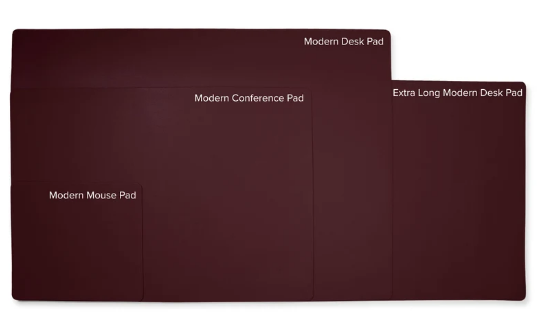
Grovemade is a similarly delicious vendor of 3.5mm-thick premium leather desk pads with cork backing in six sizes: Small – 11” x 24.75”, Small Plus – 14″ x 31.5″, Medium – 11.5” x 38”, Medium Plus – 15.75″ x 38″, Large – 26” x 38.5”, and Extra Large – 26.5″ x 49″. Small, medium & medium plus provide room for an external keyboard and mouse, while Large is designed to work under the Grovemade Monitor Stand and Laptop Stand. Prices range from $110 to a whopping $400!

Of course, leather can get incredibly pricey. Smythson of Bond Street’s Large Desk Mat in Panama (available in Black or Sandstone) runs a hefty $1095!
- “Vegan” leather is what we used to call vinyl. It’s durable, though not so much as real leather, but it avoids the whole Bambi’s mother issue. You will sometimes see this described as “Eco” leather. If you’re not spending in the $100s, you’re almost assuredly not seeing a leather pad.
- Plastic or PVC vinyl is inexpensive, but may feel cold against your arms, can split or crack over time, and likely won’t last as long as some other varieties. That said, whether clear or opaque and colored, plastic surfaces are usually easier to clean and ideal for people who tend to stain their horizontal surfaces with coffee cup rings.
- Wool/Felt provides a cozy, hygge look, but can feel itchy or scratchy to your arms. (If you’re buying a wood desk pad as gift, make sure your recipient doesn’t have wool allergies.) Of course, a mouse will not slide on wool so you’ll still need a mouse pad, and you’re not really going to be able to handwrite on it unless you’ve got a notebook or want to fuss with cardboard backing while drafting your thank you notes.
If you’re up for spending $94 on some wool that you can’t even wear on date night, Graf Lantz has a sophisticated Mosen Large Merino Wool Felt Desk Pad measuring 31” wide x 19 ½” high in seven colors (Espresso, Mahogany, Orange, Granite, Charcoal, Marine, and Sage.

- Microfiber or Polyester — These materials tend to be relatively thin, on to top of spongy backing, making it hard to write with pencil or ball point pens, and can be hard to keep clean over the long run. These range from lower-end options to more fancy-pants versions, like the Harber London Microfibre Minimalist Deskmat, available in three sizes, from about $60-$84, from the UK.
- Cork — For example, IKEA’S minimalist Susig, measuring 17 3/4″ by 25 1/2″ is made of cork, which repels dirt and water. It’s only $8.99. Bear in mind that cork can have a strong odor, as anyone who’s ever purchased a new bulletin board will know. Buyer beware.

- Linoleum is an atypical options, but Grovemade makes them from linseed oil, natural pine rosin, wood flour, and calcium carbonate, with a cork backing, in ten different colors. They resist fingerprints and are antistatic and durable.
- Aluminum or Copper desk pads provide anti-static attributes. These metals have conductive properties, and will protect your computers and electronic equipment from static electricity. If you work around equipment that’s sensitive to static, like in a computer lab or server room, this is something to consider.
- Marble, glass, acrylic — These atypical desk pads are going to be cold, heavy, and slippery, but easy to clean.
I’d recommend against these icy materials unless you are far more into aesthetics than computing, but the Pottery Barn White Marble Desk Blotter may put you in “fancy society matron” mode. It comes in 24″ wide by 18″ high for $79 or 36″ wide by 18″ high (pictured below) for $99 and can be personalized.
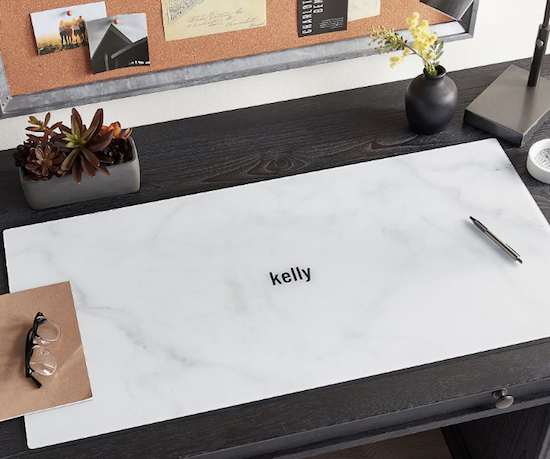
As you examine your options, ask yourself, will this material deflect spills? Morning Starbucks? Afternoon Starbucks? Late night pizza grease?
Leather and vegan leather are sumptuous, but will they withstand ink stains and the pressure of a ball point pen?
Do you need gutters (indentations) for pens or cord organizers or side panels on the edges to give you a sense of boundaries (and let you tuck in note cards)?
Whatever material you choose will reflect your personal style. Select something that uplifts and inspires you (or at least doesn’t frustrate you) when you approach your desk.
That said, consider that how you organize your desk reflects on your office mates or your employers. There’s some wiggle room, but if your desk pad quote Jean-Jacques Rousseau’s Eat the Rich! but you work at a high-end accounting firm, you may encounter some conflict.
Grip/Traction
A super slick desk surface such as one made of metal or glass will improve your mousing capabilities but may make it hard for you to keep things from rolling away. A good desk pad has backing that provides traction for keeping your keyboard from jiggling, your pens from rolling, and your podcast microphones from sliding away.
Think about how the backing material will affect the grippiness of the pad on the desk’s surface. Look for a desk pad with backing that’s sufficiently rubbery to keep the desk pad from sliding around, but not something so inexpensive that it will get sticky or goopy near a heater or in direct sunlight as the years go by.
You also want a smooth top surface for writing, but not so smooth that your keyboard will slide around.
Organization
Psychologically, a desk pad has a calming, centering effect, much like a tablecloth or table runner in a home, dissuading you from piling junk or excess materials in your space. A desk pad also helps you create zones, both on the pad and around the perimeter. You might find yourself keeping resources on the back third of the desk, beyond the far edge of the depth of the pad, or papers to the left of the pad and your phone and gadgets to the right.
Let your desk pad support your organizational structure, and you might find that it supports your physical as well as cognitive sense of order.
Design Aesthetic
Design also has both a functional and psychological impact.
Functionally, the design and manufacture of your desk pad can affect your comfort while you work. Those with some extra padding may be more comfortable under your arms while you’re typing. Of course, you don’t want a pad so thick that it adds bulk or adversely impacts your ergonomics. And, as mentioned, size will matter if you’re trying to create a sleek, uniform look on your desk.
Aesthetically, the combination of materials, colors, and styles determine whether your desk pad looks:
- Professional — Let’s define this to mean anything from serene to stuffy, but generally appropriate for an attorney’s office or anywhere you’re expected to dress conservatively for work.
- Sleek, modern, minimalist — If the bulk of your workspace is glass, metal, or full of spare IKEA-styled wooden furniture, you’ll want a desk pad that sets a similar tone.
- Activist-oriented — Does everything in your office convey a written message? Is your tone political (in the wider use of the term)? You may want a bold look.
- Too Cool for School — If you’re working with younger people (by which I mean adults younger than you, as parents may bristle at middle school guidance counselors decorating with edgy messages), you may want a more youthful, expressive style to maintain integrity.
- Personal — Whether you want Barbie pink or a Darth Vader Sith Lord desk pad from NovelKeys, in the end, you need to ask: does the desk pad fit your tastes? If not, you’ll never feel entirely at ease at your desk.
In the end, this is a desk pad, not a wedding dress. Pick a color, pattern, and material that reflects your style insofar as you’re allowed to express your true style at work.
And if you find the perfect desk pad but expect it will be received poorly at work, use it in your desk area at home — and start looking for a job that won’t stifle your soul.
Portability
If you set up a desk once and never remove anything, this won’t be a concern. However, if you hot-desk at your office, or if you’re a student who relocates to different work areas and likes your desk pad to come with you, portability may be an issue.
Some desk pads easily roll up like small yoga mats and you can keep them rolled with a rubber band or yoga mat band. Conversely, some fancy-pants desk pads, the kind made to emulate old-fashioned leather pads, are not only stiff and unrollable, but are often weighted heavily on the left and right edges and not ideally portable.
Special Features
A desk pad is not always just a desk pad, especially in the 21st-century. Some, like the KeySmart Charging Taskpad have charging capabilities. Measuring 35.43″ x 16.54″, in comes only in black. What it lacks in panache, in makes up for in features.
The KeySmart Charging Task Pad has built-in wireless charging capabilities. You can just set your phone, Airpods, or other doohickies on the mat and they will charge quickly, even when in their cases. It’s also water- and stain-resistant, and anti-scratch, with a no-slip-backing and PU Leather surface. There’s a “micro-textured mouse pad built in, with cushioning for wrists and forearms. It’s $120 from KeySmart and currently on sale at Amazon for $69.
Gaming keyboards like are built with colorful, lighted margins to help set the ambiance. For example, see the Razer Goliathus Chroma line, which runs $54 at Warmart and Amazon for the extended version. (You may want to turn down your volume if you’re over 30 years of age.)
Price
Do you want to make a long-term commitment to one desk pad or “date” around with different options depending on your mood of the week? The more committed, the higher a price point you can embrace. I’ve seen desk pads ranging from $10 to $200, so you should be able to augment your work space at a cost that works for you.
A FEW MORE DESK PAD EXAMPLES
Smead Desk Pads
Just as I was considering writing this blog post, I got an email from one of my favorite companies to recommend about the brand new Smead Desk Pads. The waterproof surface, described as being crafted from “premium vegan leather,” has a sturdy design to protect against keyboard scratches, water marks, and spills.

Smead notes that the faux-suede, non-slip backing will ensure stability, so it won’t wiggle while you work or write. They stated that it comes rolled for easy shipping but will lay flat without curling once it’s on your desk.
The Smead Desk Pads come in three sizes:
- Small (23.6″ x 13.7″) for $10.49
- Medium (31.5″ x 15.7″) for $12.99
- Large (36″ x 17″) for $14.99
and five colors: Blue, Dusty Rose, Saddle, Sandstone, and Charcoal.
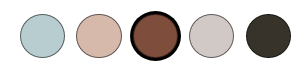
If you’re seeking a serene, serious, vibe, like for the office of a therapist or ADHD coach, this might be ideal.
OrbitKey Desk Mat
The OrbitKey Desk Mat comes in Black or Stone, in two sizes: Medium (27.01″ wide x 14.69″ high) and Large (35.28″ wide x 16.65″ high). It’s made of premium vegan leather and 100% recycled PET felt and comes with a two-year warranty.

The OrbitKey Desk Mat has some intriguing features, including:
- a quick-access indented toolbar across the top
- a magnetic cable organizer
- a document hideaway feature, suitable for keeping your cheat sheet formulas and codes, or sensitive papers you need at your fingertips

It’s also somewhat pricey (at just under $80 for Medium or $100 for Large) from OrbitKey and Amazon.
Adir Professional Reversible Self-Healing Cutting Mat
Adir’s dual-sided green and black desk pad is made of “self-healing” vinyl and comes in four sizes: 12′ x 18″ ($15), 18″ x 24″ ($25), 18″ x36″ ($45), and 36″ x 48″ ( $76) from Amazon. If you’ve got someone on your shopping list whose desk is equal parts computer desk and work bench, this option will “self-heal” if an art or mat knife or rotary cutter slices through it, keeping the surface smooth. It’s marked with 0.5 inch, as well as measurements in centimeters and millimeters, 45- and 60-degree angle guides, and diagonal cutting lines.
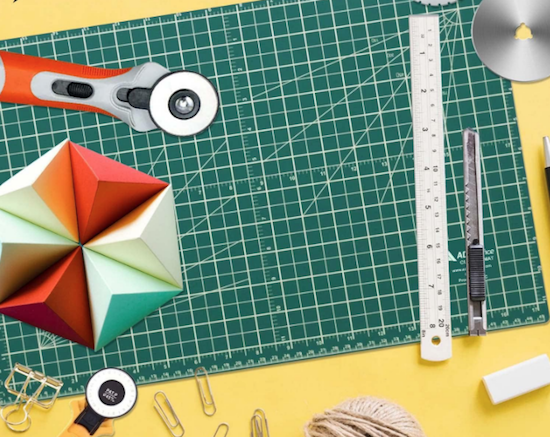
Excel Tips Deskpad (and Morning Brew)
This is actually two recommendations in one. Do you subscribe to the Morning Brew newsletter? It’s a stellar daily newsletter for catching up on all the (mostly non-stressful) national, international, business, and entertainment news delivered in a delightfully Dad-joke tone to make starting your day easier.
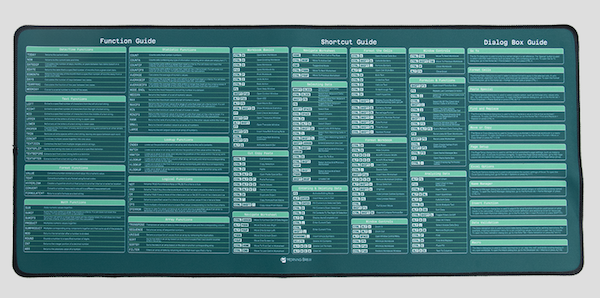
If you spend too much time on Microsoft Excel, you might want to look at the Morning Brew Excel Tips desk pad. It measures 27.20″x11.75″ and provides more than 60 Excel functions, 100+ Excel shortcuts, and top dialog box definitions, all for $35.
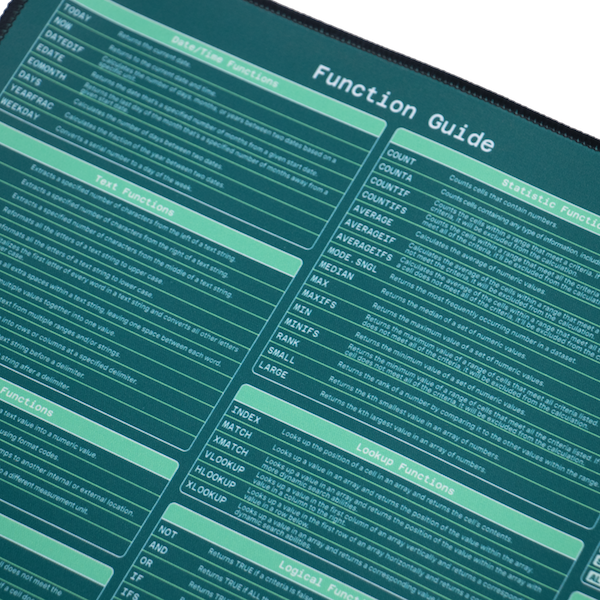
Paper Doll hasn’t had the opportunity to use and rank most desk pads, so you may wish to peruse recent coverage of the best of desk pads for 2023.
9 Best Desk Mats of 2023 for a More Organized Workspace (Good Housekeeping)
The 10 Best Desk Pads to Elevate Your Workspace (The Robb Report)
The 11 Best Desk Mats of 2023 (The Spruce)
The 12 Best Desk Pads to Make You More Productive and Organized at Work (Esquire)
The 15 Best Desk Pads For Your Home Office (GearMoose)
21 Stylish Deskpads and Blotters for Writers (Accessory to Success)
The Best Desk Pads & Mats for Your Office (Werd)
Do you use a desk mat? What are the most important features for you to work comfortably?
3 Simple But Powerful Productivity Resources — Right in Your Browser Tab

Too many open tabs cause stress and decrease your productivity. But what if you could boost your productivity right from your browser tab?
HOW TO BE A GOOD GOBLIN
For most of us above a certain age, the word “goblin” means a mischievous troll or gnome-like fictional creature, or perhaps the supervillain Green Goblin. However, younger Millennials and GenZ have coined an alternate meaning of the term as a “type of behavior which is unapologetically self-indulgent, lazy, slovenly, or greedy, typically in a way that rejects social norms or expectations.”
You’ll most often hear this in regard to someone saying they are operating in “goblin mode,” a term that became Oxford Language’s 2022 word of the year, a status designated as one that captures “the ethos, mood, or preoccupations of the past twelve months!”
The concept of goblin mode was that as everyone was coming out from hiding after the initial shutdown period in the pandemic, people were increasingly turning their back on expectations to return to the former status quo of overwork and social media-curated appearances of perfection.
Aside from a focus on eating comfort foods and living in cozy clothes, there’s an aspect of goblin mode that calls for finding hacks to make life and work less stressful or toxic. It was in researching the term that I originally found this first intriguing web site.
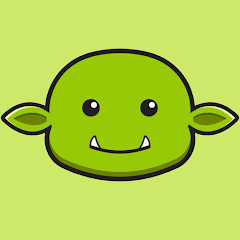
Goblin.Tools is a free suite of simple, browser-based, single-task tools. (If you’d prefer to use Goblin.Tools as a mobile app rather than in your browser, it’s also available for iOS and Android for $0.99, and you can install it as web app to use on a computer, outside of your browser.) It was created by Bram De Buyser, a Belgian freelance software engineer and cloud architect.
In terms of aesthetics, it’s bare-bones except for offering a dark mode option — just toggle between sun and moon icons — but when you’re aiming for productivity, keeping distracting features at bay is a plus!
Originally, Goblin.Tools was designed to help neurodivergent people with tasks that they found overwhelming or difficult, and it has become a go-to resource among younger people with autism and ADHD. However, over the course of this year, it caught the attention of so many mainstream newsletters and blogs that it seemed like I was getting almost daily news about it, and colleagues, including Hazel Thornton, were spreading the word.
While it’s particularly designed to assist people who are neurodiverse, it seems like it’s appropriate for anyone overwhelmed by various “adulting” tasks and the emotional load of accomplishing them.
Goblin.Tools uses artificial intelligence (currently backed by OpenAI‘s models), but you don’t need to understand how AI works to make use of them; if you know how to type and use Google, you’ll feel right at home. (If OpenAI sounds familiar, it’s because it’s the company that developed ChatGPT.)
That said, as with everything in AI (just like with most things you read on the internet), take the advice with a grain of salt. (For a hint as to why, read Hazel’s An “Interview” with ChatGPT in which I have a cameo.)
Goblin.Tools currently has six tools:
Magic ToDo
Magic ToDo starts out like typical to-do list, but it’s designed to conquer your overwhelm by breaking down a project into smaller tasks. A huge source of overwhelm when facing a project, whether large (finding a new job, writing a term paper, buying a house) or comparatively small (making dinner, cleaning the house) is translating the size and vagueness into distinct tasks.
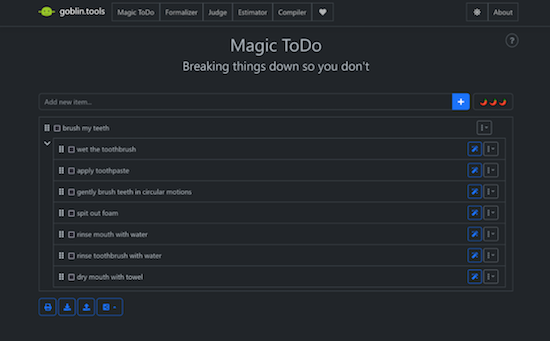
Magic ToDo in Dark Mode in iOS
- Type (or dictate) a task in the “Add new item” box, and click on the plus sign, and the AI breaks down your one entry into many steps without any input from you.
- Click on the magic wand icon associated with any step, and it similarly breaks that step or task down into smaller tasks. Lather, rinse, repeat.
- Click on the three-dot/arrow-down button for any task line and it gives you the options to estimate the time the task will take. Often, fear of the enormity of a task keeps people from getting started, but a simple reality check can make each step less daunting.
The three-dot/arrow-down button also lets you edit the words used to describe the task. This is great for customizing names, contexts, project titles, etc., so that you can take Goblin.Tools’ Magic ToDo suggestions and build on them to create the level of specificity that provides the clarity — and the activation energy — you require to get started.
Additionally, from this button, you can manually add subtasks (in case the AI doesn’t know everything you need to do) or delete an entire task if you realize it’s not necessary. If you start to edit a line, you’ll be supplied with two more icons: approve the changes by clicking the green check; cancel by clicking the red X.
The whole app is so simple and intuitive that it took you longer to read those last few paragraphs than it will to feel completely at ease using the features.
I simply wrote “Write a blog post” and Magic ToDo provided the rest.
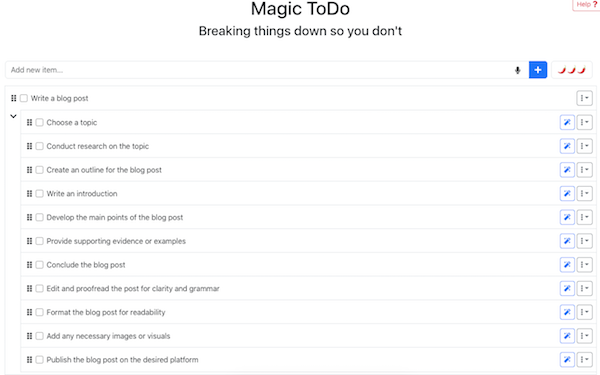
Magic ToDo in Light Mode in the Browser
- On the top item line, you’ll see three hot peppers ???. Clicking that icon reveals a sliding “spiciness” scale to allow you to tell the tool how hard or stressful you find the task. The spicier the task, the more baby-steps into which the tool will attempt to break it.
- Expand or collapse top level tasks by clicking an arrow to the left of the first sub-task. Mark a top-level task or sub-task complete by clicking the check box next to the title.
- Re-order top-level tasks or individual tasks sub-tasks by dragging and dropping the “column of dots” icon.
Below your whole to-do list are global-acton icons for dealing with all of your top-level tasks and subtasks. On the left side, the Sync button (still an experimental feature) allows you to log in and synchronize across your devices, and the Share button lets you save to an already existing file, upload a file, copy to a clipboard, print, or export to either a ToDoist or iCal file.
On the lower right, the Filter feature lets you filter one or more categories or hide all completed items. There are undo and re-do icons in case you make a booboo, and the hammer icon allows you to make global changes to all of your lists, like estimating all tasks or clearing all estimates, marking all tasks as not yet completed, clearing all completed tasks, and clearing all of your tasks entirely.
Formalizer
Formalizer rephrases whatever text you write and restates it in the style most appropriate for your audience (your 72-year-old Grandpa, your Lieutenant Colonel, your teen daughter, your evil boss) without changing the meaning. The style options are:
- more professional
- more polite
- less snarky
- easier to read
- more formal
- more informal
- more sociable (waffle)
- more to the point (unwaffle)
- less emotional
- more passionate
- more sarcastic
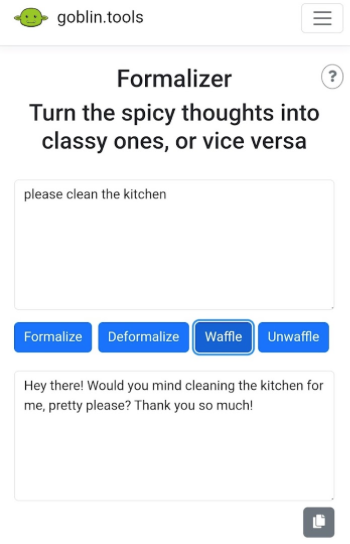
Formalizer in Light Mode in iOS
You can also set it to rewrite your text in bullet points, and you can even choose to highlight and change a single word in Thesaurus Mode, in case the issue isn’t your whole message but just one troubling word.
As with Magic To Do, there’s a spiciness setting to help the AI understand the gradation of how much text to be written in a particular style.
You can repeatedly hit the “Convert” button to achieve the response you want. Once it’s perfect, click the icon at the bottom right to copy the text to a clipboard and paste it into your text, email, schoolwork, or report.
Let’s say I’m a harried parent, just trying to get my teens or far-flung college kids or recent grads to take Thanksgiving festivities a little more seriously:
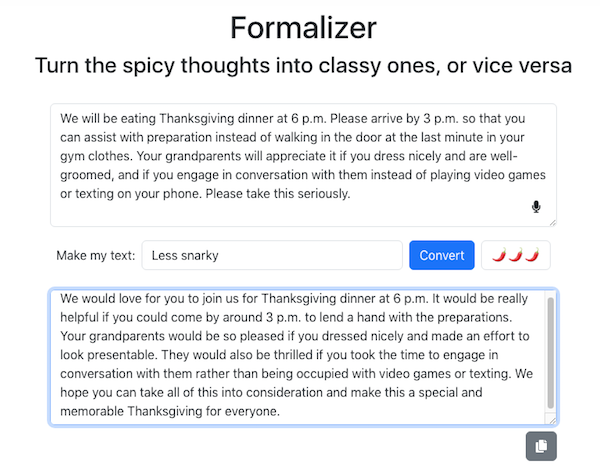
Formalizer in Light Mode in the Browser
This is a great tool for GenZ folks who tend to write in text-speak but want to communicate in a more adult way to professors or supervisors. Similarly, if you’re a Boomer teacher with a class full of GenAlpha tweeners, this might help you better connect with them.
Judge
Have you ever received a text from someone and not been able to tell from the tone whether the writer is being a rhymes-with-witch or is just being briskly straight to the point? Judge is designed to help the user figure out the emotional content of a piece of text to see how it would be perceived by a neutral party. (Maybe your mother-in-law is being a rhyme-with-witch, but both your spouse and your BFF are likely to be biased.)
Copy a block of text into the Judge tool, click “Judge” and it will evaluate the actual words and formality of the text to help determine the author’s tonal intent.
While this is intended to help neuro-diverse users better qualify “tone,” I sense that AI is most likely to under-deliver here. Neurotypical friends and family members may use teasing and slang in a way that the Judge feature considers rude and disrespectful, not recognizing that a writer may use formal language but be passive-aggressive.
Estimator
Subtitled “Just tell me how long this is probably gonna take,” this feature is available as a stand-alone or as part of Magic ToDo.
Type or dictate your task, add the “spiciness” to tell the AI how hard it will be for you to focus or how physically difficult the task is, and it will estimate how long the task should take. When you have a sense of how long a task really will take, you may be less likely to procrastinate on beginning.
If the task looms too large, head over to the Magic ToDo section to get help breaking the task down into smaller bites.
Compiler
If the Magic ToDo requires too much thinking and planning for you, the Compiler is a cheat sheet. The section is subtitled, “Compile my braindump into a list of tasks” and you literally just write down (or dictate) whatever’s on your mind.
As with all of the elements of the Goblin.Tools suite, you can type or dictate, but here’s where just unhinging your jaw and saying whatever comes to mind is best. Look around your room or your desk and just start saying whatever you remember you have to do (or pretend you’re leaving a rambling voicemail for your best friend), and then click “Turn into tasks.” Through the magic of AI, the app knows to focus on the actions verbs and creates a bullet (though unsortable) list.
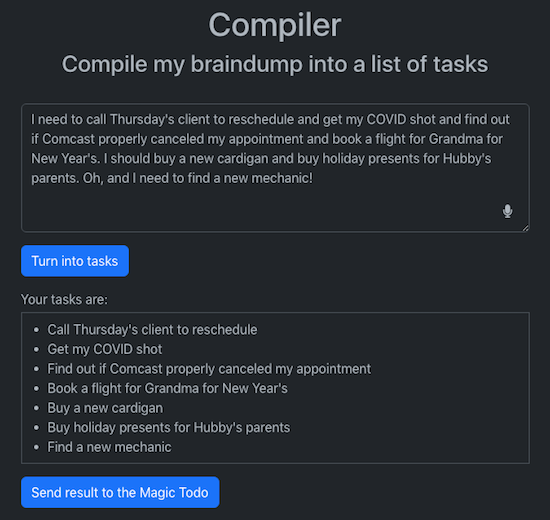
Compiler in Dark Mode in Browser
At the bottom, click “Send Result to the Magic ToDo” and with a few clicks (and without having typed anything), you now have a fleshed out to-do list that you can drag-and-drop to sort and ease your motivation.
The Chef
There are all sorts of apps into which you can list off the ingredients you have on hand and have it spit out recipes; I covered a bunch of them in Calm Cooking Chaos (Part 3): Organize With Recipe Apps, and even Google can do it.
However, this is fast and painless — and on-task for someone overwhelmed by adulting and already using Goblin.Tools.
List your available ingredients, but you can also mention any dietary constraints (vegetarian, vegan, diabetic, low-sodium, etc.), the number of portions or serving sizes you want, the equipment options (are you a no-oven college student? an all-the-gadgets suburbanite?), and the time you have available. Click the “Suggest” button and it’ll give you just one recipe (so as not to overwhelm you).
I don’t cook much (or well), so the ingredients in my kitchen are pretty random, but after I took two minutes to type the things most people would recognize as meal ingredients, Goblin.Tools invented a recipe for a creamy Italian pasta salad that I could (and would) actually make!
The Chef results can also be sent to Magic ToDo at the click of a button for those needing step-by-step cooking support.
If you know (or are) someone who gets overwhelmed by tasks or spends too much time trying to differentiate tone, Goblin.Tools is definitely worth checking out.
FOCUS ON WHAT’S HAPPENING RIGHT NOW
Right Now is barely what you could call an app. It’s a big, almost-blank, page in your browser designed to keep you focused on what you’re supposed to be doing right now.
Developed by Charlie Park, it reminds me of what I heard Alan P. Brown of ADD Crusher say at a NAPO conference years ago: “There are only three things. There’s what I’m doing now. There’s important stuff that’s not what I’m doing now. And there’s BS that’s not what I’m doing now.”
Park’s Right Now is for reminding you of what you are supposed to be doing right now when you are tempted to distract yourself at the computer.
When you go to the Right Now page, in large letters at the top, it says, “Right now:” in almost 3/4-inch-high black type. Then there’s a huge expanse of white space in which you write whatever it is you’re supposed to be doing.
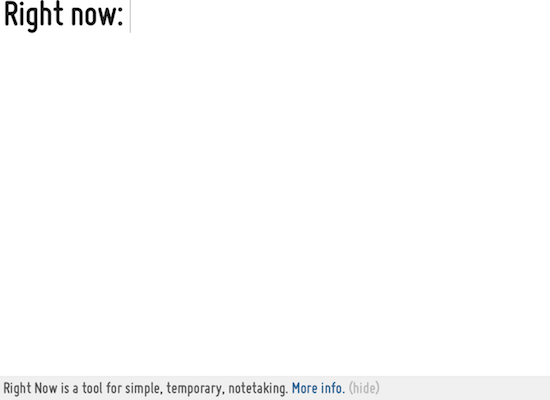
There’s no formatting; you can’t change the font or font size, or make your text bold or italics, or highlight anything in a different color. (You can, at least on a Mac, click Command-Z to undo.) But the thing is, it doesn’t really matter what it looks like ON the page. That’s because Right Now takes those initial words you’ve written and puts it in the browser tab.
Sure, you can use the page as a place to outline what you want to be working on, just as you could do on a piece of paper or in Evernote. The whole page is available to you, and you can scroll downward pretty much continuously. Write your Great American Novel in the window, if you like.
But the point is the browser TAB. When you get distracted on the web and go to click the plus sign to do something in a new tab, or you click on a link in a web page or document and it pops open a new browser tab, your eye will naturally be drawn upward to the tabs.
And you’ll see, in the Right Now tab, not the URL charliepark.org/rightnow, but the words YOU typed regarding what you’re supposed to be doing. The browser tab label will update dynamically with whatever you write at the top of the Right Now page, so you’ll immediately see what you’ve written to yourself. So, when I write at the top of Right Now:
![]()
my tab goes from:
![]()
to:
![]()
So, the smart thing is that whatever you decide to write on Right Now, definitely make the first words actionable, in verb-noun form. Like, “Research hotels” or “Write History Paper.”
The minute you get distracted on the web, you’ll look up to the tab line, see what you’re supposed to be doing RIGHT NOW and you’ll do that wow-I-coulda-had-a-V8 smack and get back to work.
At the bottom of of the page, it says, “Right Now is a tool for simple, temporary, notetaking” and there’s a link to a pop-up for how it’s supposed to work. You can click “(hide)” to make this bottom-of-the-page material disappear; as far as I can tell, the only way to bring it back is to reload the browser page.
Park cautions that notes will not be saved. However, I found that refreshing the page keeps my notes as written, as did closing the app in the browser and then opening it again. Opening in a different browser (say, Chrome vs. Safari) gave me a fresh screen. Your mileage may vary.
Right Now is free; just pull it up in your browser and close the tab when you’re done.
CALM YOURSELF WHEN YOU HAVE TOO MANY OPEN TABS
What’s your default “Home” tab in your browser, the one that opens when you go to a new tab? Is it a search engine? A social media site? A news provider? When you’re working, does your Home tab ever distract you?
CalmTab turns your browser’s “new tab” page into a two-fold productivity tool.
On the left half of the screen, there’s a Zen breathing box. A tiny green ball works its way slowly in a clockwise fashion around the curve-cornered box.
Meanwhile, in the center of the box, timed to move in concert with the exterior ball reaching each corner, a larger green ball gently nudges the participant to inhale, hold, exhale, and hold.
The larger center ball increases and decreases in size as you inhale or exhale (as the smaller ball moves along the horizontal planes of the box) and maintains size when you are to hold your breath (as the smaller ball moves along the vertical planes of the box).
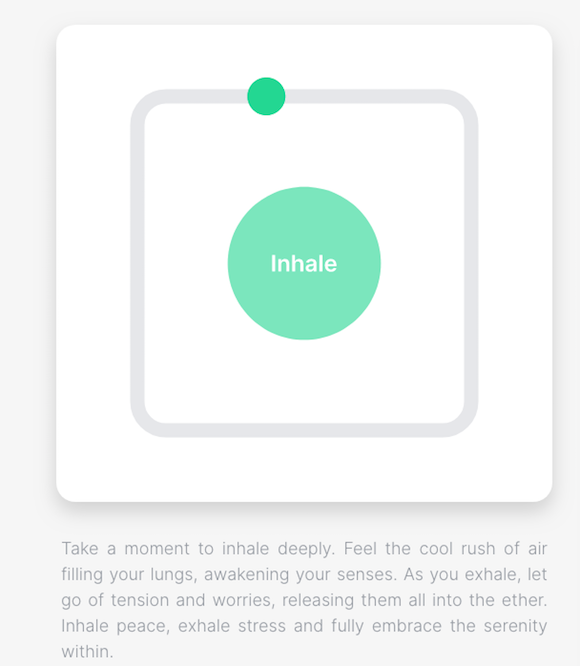
On the right side of the screen, there’s a Pomodoro-like time tracker (though you are not limited to a strict 25-minute Pomodoro).
- Type a task and state how long you want to work on it.
- Click the plus sign to lock the task in, and the task (again, think: verb-noun) will appear at the top of the element, with the amount of time you’ve scheduled to work on it listed below. Add as many tasks as you want, but only the one you’re focused on right now will be listed at the top. Calm Tab will list the total time you’ve made available to work on your tasks down below the three action-oriented buttons.
- Click the button with the white arrow (like a “play” button on a video) to start the counter and get to work. Once you’re working, it turns to a pause button (though, strictly speaking Pomodoro rules say you have to go back to the start if you’re interrupted during a Pomodoro).
- Click the refresh button to give yourself another round (of the same duration for that same task).
- Click the checkbox to tell Calm Tab you’ve completed the task, and it will move to the next item in line.
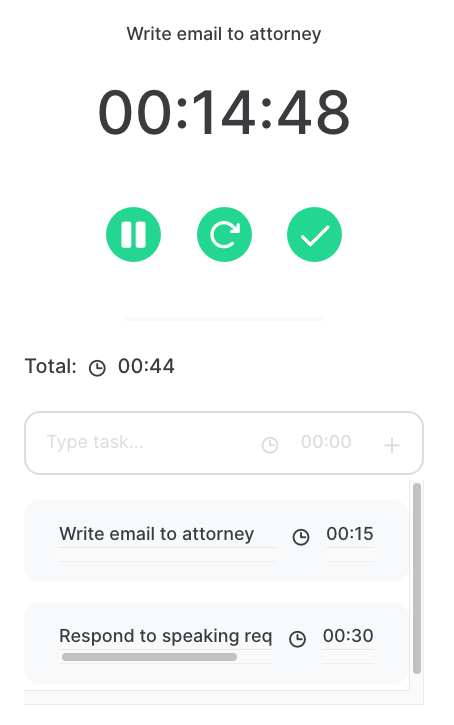
When you’ve completed a task, Calm Tab strikes through the words the task, but you can also click an X to delete it from your list, either as you go, or at the end of your work block.
There are three minimalist global controls at the top of the page. Click to toggle the audio alert (when you’re time’s up) on or off, and toggle the sun or moon to switch from light to dark mode.
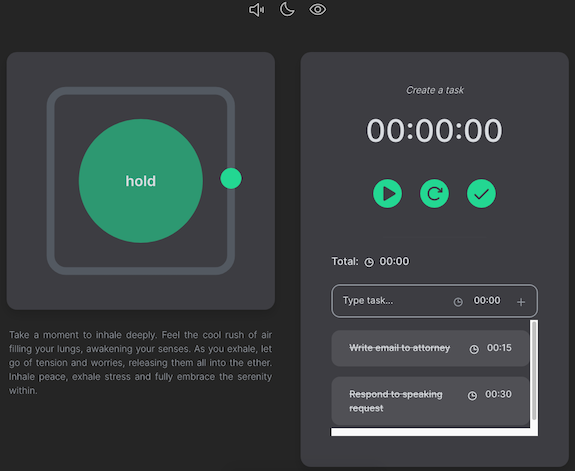
There’s also an eye icon; by default, the eye is open and you see the entire page as shown above. Click to close the eye, and tab goes blank except for the three icons at the top. This prevents being distracted by the breathing motion of the left side of the screen and the countdown timer on the right. Toggling the display off also protects your task list from prying eyes.
You can install Calm Tab on an unlimited number of devices. As long as you’re logged into your Google account (or whatever Google account you’ve used when installing the Chrome doohickey), you’ll have it available.
Calm Tab’s developer, Pere Ayats, is working on other features for the future, including a website blocker (to help maintain concentration), a bookmarks manager, a minimalist habit tracker, and simple usage analytics (to help you identify your work patterns and distraction tendencies).
The Calm Tab extension is free, but only available for Chrome. (Of course, this means you have to know how to add an extension to your Chrome set-up.)
I wish you could customize Calm Tab’s color scheme. I don’t love green (though it’s more appealing in dark mode), and would love to be able to select my own color.
Though I’m more of a Safari user, on high-stress at-my-desk days, I’ve found myself really appreciating Calm Tab’s Zen breathing box.
I’m a huge fan of free productivity resources that work right in the browser. Would you try any of these? Do you have any similar recommendations?
Spooky Clutter: Fears that Keep You from Getting Organized

Portions of this post originally appeared in 2015.
PAPER DOLL FEARS FEAR
This week is Halloween, a time for ghosts, goblins, vampires, and other scary creatures. I’ve never been a fan of the fearful aspects of Halloween, opting for silly costumes rather than frightening ones. (More than once, I’ve sewn spare socks and washcloths to a sweatshirt and gone as static cling. Shocking!)
I’ve never understood the appeal of being being frightened in a visceral way: horror films, scary pranks, roller coasters. I’ve never adored the original Bela Lugosi, Eastern European-accented vampires, nor the “hot and sparkly” modern-day Twilight vampires; give me Buffy the Vampire Slayer‘s snarky Spike over brooding Angel any day.
That said, nobody can dislike Count von Count from Sesame Street, especially a professional organizer, as numbers offer us so much help in organizing things by date or priority!
(This is about as scary as Paper Doll can handle things.) The point (and I do have one) is that I’ll pass on thrillers, espionage, and creepy demons, whether they’re climbing out of graves or television sets.
The only “fear” I enjoy is when a character fears that all is lost and there is no hope to be united with one’s great love, only to be shocked by a proposal! Jane Austen has my back. Well, the ghost of Jane Austen, anyway. That said, I still don’t know what to say about Pride and Prejudice and Zombies, which I find so uncomfortably scary and gruesome that I can’t bring myself to post the actual video of the trailer!
FEAR HAS BENEFITS
Before I get into how fear intersects with organization, I should point out that fear obviously has some merits. While I’m not entertained by heightened fears and the relief of it brought on by experiences like horror movies and haunted houses, I understand the appeal of the rush of endorphins.
Beyond entertainment, fear can act as a powerful protective catalyst in multiple ways:
- Promoting Caution and Safety — When we have fear of a negative result, it can encourage us to exercise caution in order to avoid harm or negative consequences. If we’re afraid of embarrassing ourselves by doing a poor job in a work presentation, we will do more research, seek feedback, and rehearse. If we fear being carjacked or mugged, may make better decisions when we go out and avoid potentially dangerous situations.
Of course, if we take fear to the extremes, it keeps us from taking any kind of actions that could improve our situation. Fear of failure can keep us from accepting a promotion or trying a new hobby, and being overly cautious may prevent us from reaping benefits of new situations.
*Inaction breeds doubt and fear. Action breeds confidence and courage. If you want to conquer fear, do not sit home and think about it. Go out and get busy.* ~Dale Carnegie Share on X- Inspiring Preparedness and Planning — We professional organizers love preparing for any eventuality. For example, see last month’s Paper Doll Organizes You to Prepare for an Emergency.
At its best, fear can help us spot potential challenges or adverse circumstances, and motivate us to be proactive, developing and embracing strategies that will mitigate risks, protect us from negative consequences, and develop contingency plans.
If you’re afraid of technology and fear your computer crashing, you can take in the advice of a post I wrote for Write*Publish*Sell entitled 9 Ways to Keep Your Writing Safe. If you’re afraid of situations that where the key person at home won’t be there, check out Cross-Training for Families: Organize for All Eventualities. And for a deeper look at the concept of backing up, October’s Productivity & Organizing Blog Carnival is all about The Back-up Plan!
On the downside, when taken to extremes, an excess of caution and preparedness can prompt people to hold onto everything “just in case,” never considering how that sentence ends. Just in case — of what? Too often, people’s fear’s lead to inertia, never recognizing how dangerous inertia can be.
- Enhancing Alertness and Awareness — Fear triggers the body’s fight, flight, or freeze response. The body releases adrenaline so that we can act quickly and respond to imminent threats.
At the positive end of the spectrum, fear can heighten our senses. Whether it’s hair standing up on the back of our neck when we enter a dark house or we sense someone’s presence just before we actually see a stranger, fear can help us be more vigilant so we can respond to potential dangers. We can hit that mugger with our umbrella or scream while running down the street.
Conversely, if we believe we cannot escape a scary situation, we tend to freeze. (This is true in active situations, where we fear the oncoming danger, or in passive situations, where we fear what will happen if we let go of possessions we may need in the future.)
- Enforcing Boundaries — Fear has the potential to encourage us to set personal boundaries, establish limits, and enforce them. When the issue is a creepy dude or an overbearing relative, a (mentally and physically) healthy reaction to fear prompts us to set boundaries for how we allow others to treat us.
Someone who has experienced trauma (like a house fire or financial devastation) may feel unable to ever let possessions go because the excess clutter serves as a buffer against that sense of loss. However, facing fear and setting boundaries regarding what is useful and pleasing vs. what is unnecessary can yield a greater sense of empowerment.
- Increased Resilience and Growth — Situations that trigger fear can challenge us to confront limitations and overcome obstacles. If we’re afraid of poverty, fear can trigger us to get more education and to be bolder in our job searches.
Realistically facing fears can serve as a catalyst for growth. If someone both anticipates negative emotions related to letting go of clutter and fears being stuck in a house that’s too big and difficult to care for, they may be inspired to call a professional organizer to get help downsizing.
Fear gives us the opportunity grow, develop inner resources, explore coping mechanisms, and deal with uncertainty.
As a professional organizer and productivity coach, I tend to deal with fears related to action-blocking emotions. However, if you’d like the explore the power of fear for more physical protection, one of the most highly recommended references is Gavin De Becker’s The Gift of Fear: Surviving Signals that Protect Us From Violence. It was originally published in 1977, and re-issued in 2021.
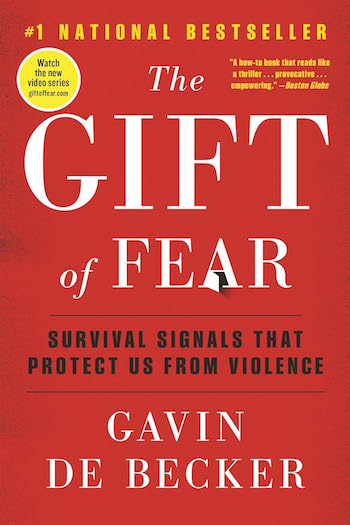
HOW FEAR KEEPS US FROM GETTING ORGANIZED
Fear keeps us from moving forward in our lives. It keeps us from going after exciting opportunities and leaving bad situations. In my line of work, every day, I see the ways in which the prospect of getting organized is both prompted by fear and avoided due to fear.
Staying disorganized can be scary.
When we are disorganized, we spend excess money on items because we either don’t know what we own or we can’t find what we own. We lose time redoing work, whether it’s the file that’s disappeared or the laundry with wrinkles set in because wet clothing never made it from the washer or the dryer.
Being disorganized can risk physical safety, whether that means parents stepping on pieces of LEGO left on the floor or a grandparent falling and breaking a hip because the house has become too full of excess to allow it to be properly put away.
And, of course, too much of too much causes anxiety. Taken to excess, embarrassment over the overwhelm of clutter keeps people from entertaining or maintaining close social ties, and the health risks of social isolation and loneliness have been found to include heart disease, stroke, diabetes, depression, anxiety, addiction, self-harm, dementia and shortened life-span.
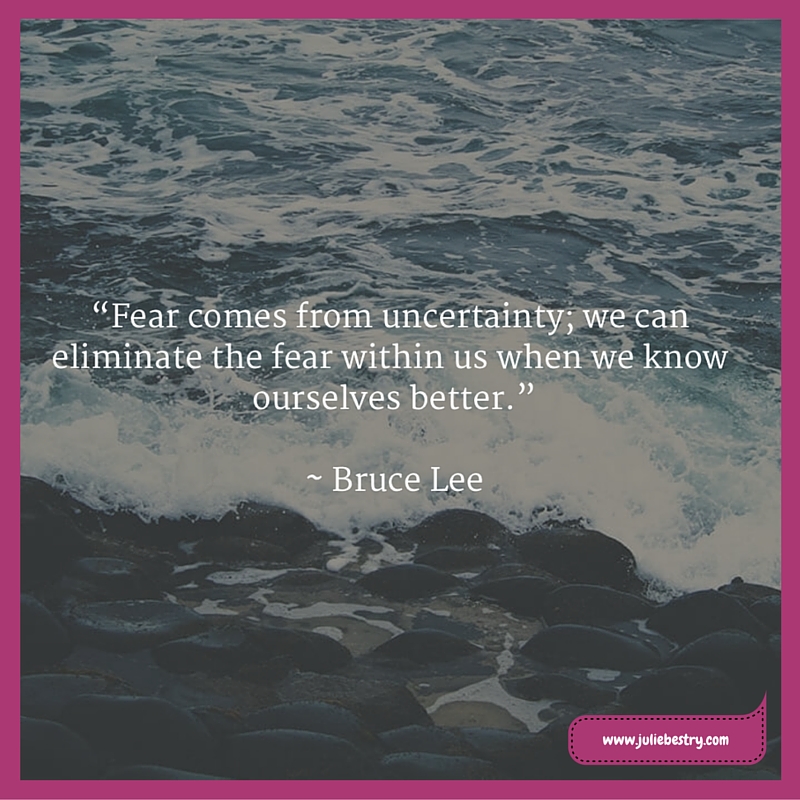
Getting organized can be scary.
Let that idea sink in. It was definitely a surprise to me 21+ years ago when I started my business. I expected people would be excited by the prospect of decluttering and creating new systems, but also anticipated some might have avoided the process because they thought it would be boring or hard work. When I was a novice, I had no idea how powerfully fear was enmeshed with the prospect of getting organized.
Usually, we talk about getting organized from the perspective of practical matters. What’s the most efficient technique? What’s products can streamline the process? That’s what I was expected.
When we do talk about the psychology of getting organized, we’re often focusing on tips and tricks to get us motivated, to eliminate procrastination, or to keep us focused on a system, but we don’t necessarily dig into the idea that there are baseline fears, often unacknowledged, that prevent us from taking the steps we know will improve our lives.
Several year ago, I sat down with John Hunt, host of Smead’s Keeping You Organized video podcast, to record a show called “Fears That Keep You From Getting Organized.” I encourage you to watch and listen (with the understanding that it was recorded before the world — and Paper Doll — had embraced Zoom, videoconferencing, and decent lighting techniques)!
On the episode, we talked about some of the fears — unspoken or even unrecognized — that cause us to back away from our organizing challenges without really considering the solutions available. Some of these include:
- Fear of discarding something — Whether tangible or informational, you may worry that you might need it someday.
We call this the “just in case” fear. A popular piece of advice warrants letting go of something you don’t use if you can replace it for under $20 or in under 20 minutes of asking around.
Remember that “someday” is not a date on the calendar, and the quickest way to vaporizing your fear is to think concretely about the circumstances in which you might need “the thing,” consider how often (if ever) you’ve needed it in the past, and how you might approximate it’s use.
- Fear of stifling your creativity — Honestly, it’s impossible to use your creativity to the fullest if you can’t find the tools and resources of your creativity amid mountains and piles of clutter.
- Fear of potential emotional distress after discarding something — The Pareto Principle, also called the 80/20 Rule, reminds us that 80% of our success comes from 20% of our efforts; 80% of the time, we’re wearing 20% of our clothes or using 20% of our apps or gadgets. We professional organizers see every day that letting go of what people never, or hardly ever, use really leads to a greater sense of freedom.
- Fear of losing personal or sentimental attachments to people and memories.
It’s important to determine whether something actually has sentimental attachment for us or we just expect that because it’s old, or was a gift, or belonged to someone we loved, that we should have an attachment to it. Very often that’s not the case; when it is, by letting go of the things without true emotional attachment, the things we do keep are more meaningful and resonant.
- Fear of letting go of things upon which you’ve lavished money, time, or attention — otherwise known as the “sunk cost” fallacy.
I see clients who’ve held onto ancient computers from the 1980s because they cost so much, even though they can still only run DOS and not even the oldest (and entirely unsupported) versions of Windows. Other clients have held on to dresses or suits that they haven’t worn in decades and which no longer fit their bodies or their lifestyles.
It’s similar to staying in a relationship where you’ve put in all the effort and you never get anything back. Letting go of what no longer rewards you grants you the opportunity to spend your resources on things, experiences, and relationships that have the potential to make your life more meaningful.
Letting go of what no longer rewards you grants you the opportunity to spend your resources on things, experiences, and relationships that have the potential to make your life more meaningful. Share on X- Fear of the unknown. — The world can be scary, and not knowing what’s coming next can paralyze us with fear.
None of us can predict the future. A few months before COVID-19, I tossed out a few respirator masks, the kinds used for protecting your lungs when you paint. I could have kicked myself for not having masks when the pandemic hit, but instead of giving myself a hard time about not sufficiently fearing the future to ensure I was protected against ALL eventualities, I gave myself permission to face the future as it comes rather than being stuck in a quagmire of holding onto everything because it might somehow have value someday.
Of course, there are other fears that prevent us from achieving our organizing and productivity goals that we didn’t even get to, including:
- Fear of failure — “What if I spend time trying to create order and it turns out I can’t do it? Or I can’t maintain it?”
Instead of focusing on what might go wrong, we can concentrate on what skills and systems we an implement to lessen the possibility of things going awry and institute personal policies for catching things before they go too far off the rails.
- Fear of success — “If I declutter and get more organized, people are going to expect more from me and heap more work and responsibilities on my shoulders.”
This is a reasonable fear. The better we are at doing something, the more we leave ourselves open to being taken advantage of (intentionally or unintentionally). But the better we are at doing something, the more energy we will have to set and enforce our boundaries!
- Fear of loss of serendipity — “Right now, I’m delighted and surprised when I spend hours searching for something I can’t find, but come across something under a pile that I was looking for last week, or six months ago.”
Serendipity can be even better explored when we can access things we need. If we don’t waste our time, money, energy, and resources on re-done work, dual purchases, and scrambling to find lost items, we can turn our attention to our hobbies and interests and find serendipity in what we come across in the world of ideas, things, and people that reside outside our own no-longer-cluttered homes.
There are all kinds of fears. I believe that when we acknowledge our fears, we’re taking the first step toward recognizing that we have control over whether to give in to the inertia of fear or break through and empower ourselves for change.
May the only scary things in your future be tiny toddlers in more-adorable-than-terrifying costumes.
Take a Break for Productivity — The International Perspective
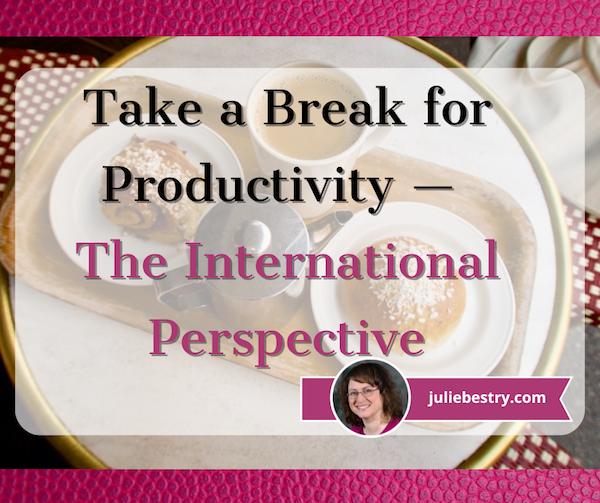
RECAPPING THE IMPORTANCE OF TAKING A BREAK
Last week, in Take a Break — How Breaks Improve Health and Productivity, we looked at the key benefits of taking breaks in helping us improve our mental and physical well-being as well as achieve our goals. These included:
- Enhanced physical health
- Reduced stress
- Increased energy and motivation
- Improved focus, memory, and concentration
- Prevention of decision fatigue
- Enhanced creativity and problem-solving
We also examined the various durations of breaks and their relative advantages for different purposes, from the teeny 20–20–20 breaks to prevent eyestrain (every 20 minutes of screen time, look away from the screen and focus on something at least 20 feet away for at least 20 seconds) to the quick breaks as we transition between meetings or tasks.
We looked extensively at the medium-length work breaks we often fail to indulge in (but need so much to refresh our bodies, brains, and spirits). Breaks benefiting the body include time taken for meals and snacks, resting and napping, walking, and even dancing, while pauses that improve mental function and emotional well-being include meditation or mindfulness, time spent in nature, and breaks for doing creative things, appreciating some aspect of life or culture, and socializing.
And, of course, breaks extend all the way to full vacations.
A SIDEBAR (SIDE TRIP?) FOR VACATIONS
Did you know that the longer a vacation is, the better it is for you, but only up to a certain duration? The average American worker is entitled to about 16 days of paid leave (combining holiday and vacation days), though we should note that about a quarter of workers get no paid leave at all!
Americans have a habit of trying glom vacation days onto long holiday weekends to try to pack month’s worth of need rest and relaxation into four days. While any break break is better than none, such short vacations fail to provide substantive recuperative benefits. Worse, according to a Pew Research Center Survey, 46% of U.S. workers who do get paid time off take less than they are allowed.
The reasons for workers shorting themselves time off vary and overlap: 52% don’t recognize the need, 49% worry that they will fall behind (and reap negative repercussions, including angering supervisors, risking their prospects for advancement (or even risking their jobs), and 43% feel guilty about their workload having to be handled by co-workers taking on additional work.
With all of these reasons not to take vacation, the counter-argument is obvious in the Harvard Business Review piece, You’re Never Going to Be “Caught Up” At work. Stop Feeling Guilty About It. Work keeps coming!
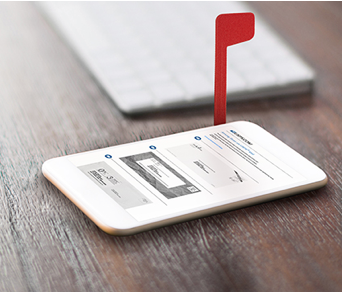 © United States Postal Service
© United States Postal Service
I always tell my clients that not only is Inbox: Zero largely a fallacy, so is Laundry Basket: Zero. Unless you decide to stop sending email or your family members all become nudists, it all keeps coming. We’re humans, not robots, and can do only so much. So, as the article says, we must practice self-compassion, focus on our accomplishments rather than our shortfalls, and use mindfulness.
Don’t guilt yourself into trying to accomplish an inhumane amount of work, and go back to last week’s post to see why you need to take breaks!
Finally, the Pew study didn’t take into account self-employed workers. We have our own reasons for not taking vacations; primarily, if we’re not working, we’re not earning, and without the predictability of a paycheck (and with the fear of clients forgetting we exist if we aren’t there to answer the phone), we’re hesitant.
But we all need vacation breaks for the same reasons we need those multiple daily breaks — to keep us physically and emotionally healthy, mentally sharp, and productive.
So how long should a vacation be?
According to a study published in the Journal of Happiness Studies, the ideal length of a vacation is approximately eight days. Researchers found that happiness levels rise over the first few days of vacation (as individuals acclimate to fewer stressful demands and the greater opportunity to sleep in those cushy hotel beds that they don’t have to make up themselves).
As physical and mental distance between work and vacation life expands, happiness peaks on the eighth day.
However, eventually the sense of well-being that comes from vacation starts to taper off, and by day eleven significantly drops. In order to get the most recuperative benefits of a vacation, researchers encourage taking multiple vacations spaced throughout the work year, ideally lasting between seven and 11 days.
A less academically stringent poll of 1000 respondents by Insider.com found that workers who took an average of 13 days off each year were satisfied and felt they took the “right amount” of time off, while those who wished they had taken more time off took an average of 10 days off. And, interestingly, people who said they took too much used an average of 14 days. (I suspect that’s where guilt starts to set in.)
Obviously, what you do with your vacation matters; you’re far more likely to be bored on day 12 of a staycation in snowy Detroit in January than on the same day of a two-week trip to Italy. Ask me how I know!

Day 12 in Venice, September 2018
Multiple 7-to-11-day vacations throughout the year? What did I say about a quarter of Americans not getting any paid leave at all? We might want to consider the health and productivity benefits of vacation trends around the world.
First, the European Union guarantees four paid weeks off annually. Beyond that:
- France — French labor law mandates a minimum of 30 working days of paid leave for employees.
- Finland — Finnish labor law also stipulates a minimum of 30 working days of paid vacation per year for employees.
- Austria — Austrian labor law guarantees a minimum of 25 working days of paid annual leave.
- Denmark — Danish labor law provides for a minimum of 25 working days of paid vacation.
- Germany — German labor law ensures a minimum of 24 working days of paid leave, which can increase based on the collective bargaining agreements and the length of service for an employee.
- Spain — Spanish labor law provides for a minimum of 22 working days of paid leave, with additional days for particular circumstances such as marriage, relocation, or special personal events.
It’s not just Europe. Brazilian labor law guarantees a minimum of 30 consecutive days of paid annual leave for workers, which can be split into three periods, one of which must be no less than 14 consecutive days! Panamanians get 30 days of paid vacation each year, on top of 10 paid holidays, while workers in India get 18 vacation days a year along with an additional 7 days of “casual leave,” totaling 25 paid (non-holiday) days each year.
But yes, Europeans in particular know how to take recuperative breaks. But what about those medium-length breaks we discussed last week, time taken out of our daily work grind, perhaps mid-morning, mid-day, or during the afternoon?
INTERNATIONAL TAKES ON BREAKS
Let’s look abroad to see what practices and rituals we might borrow, emulate, or at least appreciate from our international friends to successfully take pauses that refresh us.
Obviously acceptance (and formalization) of these practices vary by workplace and cultural context. Nonetheless, the significance lies in how these practices can promote work-life balance, foster true social connections, and/or enhance overall well-being and productivity.
BREAKS FOR REST
Siesta
Most of us are well-acquainted with the Spanish and Latin American tradition of siestas or afternoon naps, even if we’ve only learned of it from old movies or novels. A siesta is generally practiced as a nap (or at least rest) break after the mid-day meal, generally lunch.
Historically, the ritual of a siesta was practiced by rural workers to combat the effects of heat and bright sun in warm-climate regions. As the world became increasingly urbanized in the 20th century, the tradition of the siesta began to decline, to mixed results. While many workplaces have eliminated the option of time for a siesta, others have preserved the concept of a two-hour lunch break as a cultural tradition.
Indeed, those who have embraced the extended lunch (whether workers use it for sleep or just mental recovery) find that not only do employees benefit from being able to recharge and improve their work-life balance, but that workplace productivity increases for the latter part of the workday.
The value of a siesta has seen bit of a resurgence. In 2015, the mayor of the municipality of Ador, Valencia in Spain proclaimed a state-sanctioned right to an afternoon nap between 2 p.m. and 5 p.m. The edict was, in part, a way to guarantee that employers recognize that manual laborers and agricultural works could take breaks when high temperatures peaked. But the proclamation also encouraged residents to return home to nap, and requested that parents keep their children indoors and that workers refrain from making undue noise.

In 2017, Madrid saw the opening of Spain’s first nap bar in Azca, the Spanish capital’s financial district. Because most city workers can’t get home during the post-lunch afternoon slump, the nap bar provides private rooms (for about 14 Euro (~$14.81/hour) as well as shared rooms with bunk beds 10 Euros (~$10.58)/hour.
They also offer study nooks and cozy chairs, and if you want a shorter nap/rest time, you can book by the minute, and service includes a wake-up call!) (Germaphobes, worry not. Sheets are changed and professionally cleaned between uses.)
In the years since it opened, Siesta & Go has continued to expand and is now considered a hostel.
Mesimeri
In Greece, Cyprus, and many Mediterranean and Middle Eastern nations, Mesimeri refers to the midday break where businesses and offices often close for a few hours during the hottest part of the day. Mesimeri refers to the time between 2 p.m. and 5 p.m. where individuals have the opportunity to rest, relax, and enjoy a leisurely meal before resuming work later in the day.
The notion isn’t just taking a break, but that everyone is strongly encouraged to be quiet — road work and construction shuts down, and stores close. While the napping aspect of Mesimeri was practiced by almost all individuals until about 30 years ago, Greek laws still define official quiet hours where loud music and work-related noise outside are banned. It’s easy to see how these communal pauses, when everyone is allowed — even expected — to take breaks eliminates any sense of guilt about not powering through at work.
Inemuri
Culturally, it would be hard to find a productivity paradigm more at odds with Spain’s siestas, Mediterranean Mesimeri, or even France’s traditionally long lunches than Japan’s work-centric approach. In Japan, there are no formal, unified times for culturally agreed-upon rest breaks. Instead, there’s Inemuri.
Inemuri translates to “being present while sleeping,” and refers to a sort of cultural acceptance of napping in public, whether in the workplace, on public transportation, or in parks. Rather than “if you see something, say something,” in the U.S., where you might assume a dozing person is unwell, Inemuri suggests that if you see someone conked out, they are less likely to be ill or have been imbibing and more likely to be evincing signs of dedication to their employers and hard work.
Obviously, this work-til-you-drop lifestyle is not something we want to emulate, but the acceptance of Inemuri allows people to take short rest breaks throughout the day. So, at least there’s a culturally accepted practice giving workers the capacity to recharge during Japan’s excessively long work hours.
And, if you don’t feel like sleeping at your desk, there are nap cafés and even vertical nap pods available in many workplaces and cafés to grant privacy (so nobody sees you drool). For example, there’s the GiraffeNap, a TARDIS-like capsule with headrest, cushioned seat, and footrest.
If you’ve got more time to watch a TikTok influencer experience the full Janapese nap pod experience, try this:
Wu Wei
In China, the Taosist concept of Wu Wei can be translated as “non-doing” or “effortless action.” , and it emphasizes the essentiality of taking breaks in order to allowing yourself to be in harmony with the natural flow of life. Wu Wei is less of a specific break ritual, and more a way of thinking, living, and working such that society (and the work place) values time for rest and creating balance in daily activities.
For more about the power of napping and resting:
- Inemuri & Siesta — Method Behind the Madness
- Napping: Benefits and Tips
- The long-term memory benefits of a daytime nap compared with cramming
- The Pros and Cons of the Siesta
BREAKS TO EAT AND SOCIALIZE
Merienda
In Spain, Portugal, North Africa, Brazil, and The Philippines, Merienda is the practice of taking a mid-afternoon break from work or school for a light meal or snack. As you might expect, this practice is a more official opportunity granted for individuals to take a brief pause, enjoy some refreshments, and recharge before continuing with their tasks.
After all, as we discussed last week, when our blood glucose suffers, brain fog zaps our ability to learn, remember, focus, or create. A merienda meal generally consists of simple snacks (bread, fruit, yogurt) and beverages (from child-friendly milk, hot chocolate, and fruit juice to more adult-appealing coffee and even light alcoholic drinks).
In South America, particularly Uruguay, Paraguay, Argentina, and Brazil, the break is later in the day and a bit heavier, while in the Philippines, merienda culture the break for relaxation and rejuvenation comes twice a day, once in the mid-morning and again in mid-afternoon.
As long as you’re taking a break to read this post, want to make some merienda delicacies or read more about Spanish Meal Times and La Merienda — What and When to Eat?

La Merienda, or The Afternoon Meal, 1772, by Luis Meléndez, Metropolitan Museum of Art
Tea or Chai Break
Throughout the United Kingdom, places colonized by the UK over centuries, and in Asia, tea breaks for snacks (and not just the beverage tea) and socializing have been popular for the past two hundred years. The break for “a cuppa” is not merely culturally accepted, but respected, and provides the opportunity for workers and students to relax and foster social connections with their cohorts, both (as we discussed last week), improving well-being and productivity.
The equivalent of the tea break in India is the chai break, and similarly involves pausing work to enjoy a hot beverage, a snack, and some convivial conversation.
Riposo
Italy has lots of daily social rituals. La Passeggiata is a leisurely evening stroll designed to shake loose the cobwebs and stressors of the day and ease into the evening; it also gives people the chance to greet their neighbors.
Riposo is a bit of a cross between a siesta and a merienda. Many Italians practice a long riposo lunch break, closing during (varying hours) from Noon to 4 p.m. to go home (or to restaurants) and take an extended pause for lunch and quiet time. While this is less often observed these days by knowledge workers in offices, the riposo custom is still observed by stores, museums, and churches, while restaurants stay open throughout the afternoon to accommodate those not able to return home.
THE SWEDES TAKE THE CAKE FOR TAKING A BREAK
At the risk of sounding like a spokesperson for IKEA or the Swedish Tourism Board, Sweden has cornered the market on taking breaks for the betterment of everyone. They practice two break-reated concepts that are central to feelings of well-being and improved productivity.
Lillördag
Let’s start with the Nordic concept of Lillördag (pronounced lee-lur-dog), a Swedish word meaning “little Saturday.” Conceptually, it encourages breaking up the monotony of the workweek with the spirit of some weekend mojo.
Generally, Swedes practice lillördag on Wednesdays, and it often includes going out for drinks with colleagues. (When I worked in television, I found that this habit (particularly among the sales staff) was called “any day ending in a Y.” But I digress.)
Rather than being seen as a work-related obligation that might contribute to toxic productivity, lillördag generates the sense of a mini-vacaton mid-week, giving workers something to look forward to amid the drudgery of a typical workweek.
The goal is to actually combat toxic productivity, prevent burnout, and promote mental recovery. Participants are sociable, but they aren’t merely moving work-related conversations about client obligations or how annoying Carol in Accounting can be into a more convivial (or boozy) atmosphere. Rather, lillördagers (I made that up) are encouraged to avoid talking about cranky-making things and just be social.
When I first heard about lillördag, it reminded me of Laura Vanderkam’s advice in her book Tranquility by Tuesday: 9 Ways to Calm the Chaos and Make Time for What Matters about scheduling little weekly adventures!
Vanderkam found that to get out of our daily/weekly ruts, we all require more novelty, texture, and richness in our time and our tasks. Vanderkam encouraged everyone to plan life in weeks, and to identify one “big adventure” (lasting perhaps half a weekend day) and one “little adventure” (lasting an hour) each week to introduce novelty. As Vanderkam says, “We don’t ask where did the time go when we remember where the time went.”
With lillördag, the “little Saturday” break from workweek drudgery on Wednesday can enliven your spirit. But lillördag is truly little in importance when compared with Sweden’s biggest break concept: fika!
Fika
Considering that fika — a quasi mandatory (but relaxing) coffee and cake break — is so ingrained in, and important to, Swedish culture that it’s protected by law, it’s shocking that it’s not better known around the world.
The purpose of fika is not merely taking a snack break. It’s about slowing down, stepping away from work, and connecting or even bonding. Swedes do not grab a cup of coffee and a muffin from the office canteen or break room and then head back to their desks to eat.

Rather, fika breaks are designed to give people an opportunity to savor — the time away, the company, and the confections. (We’ve talked before about the importance of savoring for attending, appreciating, and enhancing positive experiences in life. If we don’t step away from our work to appreciate other aspects of life, everything turns into “All work and no play makes Jack a very dull boy.”
As you might guess from last week’s post, the Swedish taking of fika breaks is positively correlated not only with enhanced physical and emotional well-being, but also improved productivity and efficiency. Decades ago, researchers found that the most workplace accidents occurred around 10 a.m. and 3 p.m., and a practice was instituted for workers to take breaks at those two times.
The name fika, used as both a noun and verb, comes from a twisting of the letters in kaffi (coffee). It’s not about the coffee and pastries, per se, though the options are mouth-watering, such as those shown in The Culinary Art of Fika.
Fika works as a pressure valve, an opportunity not only to clear one’s head for a reset and refresh, but also an opportunity to step away from work culture. It’s considered bad manners to talk about work during fika. Instead, share a photo of your dog (or your kid), discuss everyone’s recent or upcoming vacations, or just get to know someone better.
Traditionally, fika breaks are taken in the workplace. Individual employees or work teams may take turns bringing pastries like fikabröd, Swedish for fikabread, which they either make at home or purchase from local bakeries.
And it’s not just a little square of coffee cake or a doughnut from a box! Fika is a bit of a multi-course meal, with a bit of a social protocol around the order in which things are eaten. For example, some fika folks encourage eating the yummies from least fancy to most; for example, starting with a cinnamon bun, moving on to small cookies, and ending with a Princess Cake. (Don’t worry, I didn’t know what a Princess Cake was, either.)
Carbohydrate heaven! (While fika delicacies lean toward the sweet, savory options are allowed.)
Fika is such a big deal, culturally, that a popular podcast designed to introduce Sweden to the world is called A Swedish Fika.
Fika reminds me very much of a ritual we had at my dorm at Cornell. I lived in the International Living Centre, a mix of 144 international students ranging in age from 16-year-old freshman to 30something graduate students. Campus-wide, 11 p.m. was designated the time for a “primal scream,” where students all over campus would open their windows and howl at the indignit of too many exams and problem set.
The ILC, however, took a multicultural approach to letting off steam. From 11 p.m. onward, people would drop in and fade away from the main lounge for Coffee Hour. The dorm provided coffee, tea, hot chocolate, and a rotating bevy of store-bought (and occasionally homemade) desserts, and students would wander around the room, plunking down to chat with small cliques and reapportioning themselves, comfortably leaning against the fireplace, hanging over the ends of couches, and splaying themselves on the floor.
As the nighttime waned, some folks meandered off to sleep, while most returned to their rooms, the smaller study lounges, or back to campus for late night library sessions, energized from the caffeine, sugar, and social lubrication of Coffee Hour. Now I wonder if a Swedish ILC-er started the tradition!
Are you familiar with any international cultural practices for break-taking that I didn’t mention? And which of these breaks would you most like to incorporate into your work day? Would you like to fika mid-morning? Riposo or siesta in the late afternoon?
Take a Break — How Breaks Improve Health and Productivity
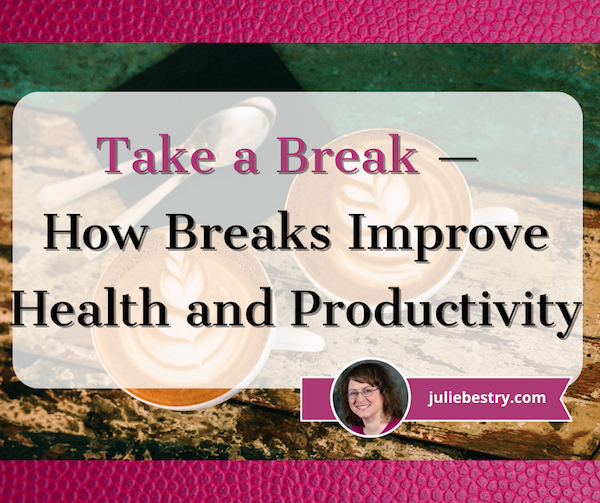
If I asked what the single best thing you could do to improve your productivity was, what would you say? Would it be doing a brain dump of your tasks? Prioritizing what you need to do? Making a list? Avoiding multi-tasking? Eliminating interruptions?
What would you think if I told you that the best way to get the most out of everything you are doing is to stop doing it for a little while?
I know, it may sound counterintuitive, but taking a break instead of spending your day trying to power through is exactly what’s needed for your body, your brain, and your spirit, not to mention the actual work.
It may sound counterintuitive, but taking a break instead of spending your day trying to power through is exactly what's needed for your body, your brain, and your spirit, not to mention the actual work. Share on XLet us not forget the trouble Alexander Hamilton found himself in when he failed to take a break. First, Eliza begged him to step away from his efforts to create a national banking system and pay attention to his son’s performance. (It’s a pity Lin-Manuel Miranda didn’t insert a verse from Cat’s In the Cradle!) Then his wife and sister-in-law begged him to “take a break,” and join them at their father’s place in upstate New York instead of struggling on in New York City.
(And, as fans of history and/or the musical Hamilton know, the failure to take a break from single-mindedly focusing on defeating Jefferson, et. al., and controlling the American economic future led, at least in part, to Hamilton making a poor personal decision (regarding Maria Reynolds), which led to others thinking he’d made a poor ethical and professional decision, which led to Hamilton blowing up his personal and professional lives. The whole second act is a testimonial for the vital importance of taking a break!)
But we don’t have to interpret musicals to know that taking breaks from our work or studying is essential for happy, productive lives. In “Give me a break!” A systematic review and meta-analysis on the efficacy of micro-breaks for increasing well-being and performance, researchers analyzed the results of 22 independent studies on the efficacy of work breaks for “enhancing well-being (vigor and fatigue) and performance.” They found that breaks were essential for replenishing mental and physical energy after work-related depletion, and that the more depleting a task is, the longer a duration of break is needed.
And if neither musical arts nor academic research is enough to convince you, how about the effect, not only on workers, but on work? Eight years ago, an NPR piece, We’re Not Taking Enough Lunch Breaks. Why That’s Bad For Business, noted that only one in five people were stepping out of the office at lunchtime. The point wasn’t eating at work, but not stepping away from work. As we’ll see, that undermines our bodies, our minds, and the quality of the work we perform.
WHAT COUNTS AS A BREAK?
A break can be of varying durations for varying activities. How long does a break need to be to have a positive effect? That depends on the work you’re doing, how much energy it depletes, and the kind of break you’re taking.
How to Take Better Breaks at Work, According to Research from the Harvard Business Review, notes that shorter breaks can be effective but that the timing of breaks is also vital. For example, because fatigue intensifies as the day goes on, short (or at least shorter) breaks are more effective in the morning, but by late afternoon, longer breaks are necessary to yield positive results.
So, what length breaks should we consider?
20–20–20 Rule
This rule simply instructs that every twenty minutes of screen time, look away from the screen and focus on something at least twenty feet away for at least twenty seconds.
The 20–20–20 Rule is designed to prevent computer vision syndrome, particularly digitally-induced eye strain. Taking a break like this can also help reduce blurred vision, headaches, dry eyes, and neck and shoulder pain.

Eye Chart Photo by David Travis on Unsplash
Regular screen breaks of just one-third of a minute will give your baby blues (or browns or greens) much-needed rest, but maybe more. When something (like a phone alarm or alert on your screen telling you, “Look away! Look away!”) prompts you to take this momentary break for your vision, you’re likely to adjust more than your eyesight.
When you’ve been in flow, focused intently on what you’re reading on the screen, you’ve probably failed to pay attention to your posture (so you maybe slumped forward toward your screen) and your breathing. This super-quick break shakes everything loose.
Short Breaks
A short break would be anything that takes less than 5 or ten minutes. Consider the break you might take when doing a series of Pomodoros, where you work for 25 minutes, then step away from the task at hand — and step away from your desk — to stretch, spend a few minutes on a puzzle, or play with your puppy.
Moderate Breaks
These are the kind we’ll be looking at in great detail over this post and the next one. There’s quite a bit of cross-over between the breaks that primarily help reset the body vs. the brain, but in broad strokes, these categories might include:
Breaks primarily for the body
- Meal and snack breaks — Working through lunch is so bad for your physical and mental health that France outlawed eating at your desk all the way back in 1894! It’s called la pause déjeuner, and granted, it was for hygienic reasons, but now it’s recognized as good mental hygiene to step away to eat lunch mid-day and onboard some healthy(ish) snacks to energize the body, concentration, and focus.
- Nap breaks — Sure, not everyone is physically (or socially) able to take a power nap, but these mini-sleepytimes can pump up our energy and improve our ability to concentrate. In the US, this is more likely to be your jam if you work from home, unless your company has invested in nap pods, but there are many cultures where a nap break is considered part of the work day.
- Walk breaks — Personally, nothing allows me to refresh my brain as well as getting my 10,000+ steps. While the prescription for 10K steps was made up by a Japanese pedometer company (and your personal peak number of steps depends on age and health), there’s something magical about pounding the pavement (or the lawn or the forest). Each successive step seems to clear mental fog; if I take a walk break when I’m facing a work problem (like how to tackle a blog post), the solution comes to me by the time my walk break is over.
- Dance breaks — Pump up the jam! The advent of personal surround-sound means you can listen to music without Lloyd Dobbler standing outside your bedroom, hoisting a boom box playing “In Your Eyes” over his head. If you work alone, blast your tunes; otherwise, put on those Beats or Airpods, and play on your favorite song to make your own music video.
Find a conference room or classroom where nobody’s likely to disturb you, or head out behind the building, and shake your groove thang! Consider these suggestions for finding your go-do dance-along video:
Breaks primarily for the brain
- Meditation and mindfulness breaks — An entire industry has popped up for helping people take breaks to be mindful and/or meditate. Some popular free apps include:
- Insight Timer
- UCLA Mindful
- Healthy Minds Program
- Smiling Mind
- Mindfulness Coach (developed by the US Department of Veteran’s Affairs to help combat PTSD)
Additionally, there are a variety of guided meditations on YouTube. For example:
Whether you aim for more formal guided meditations or gentle mindfulness activities like deep breathing, you’ll find that this kind of break can reduce your stress when you feel like you’re constantly tumbling <bleep>-over-teakettle.
- Nature breaks — I’m probably the last person to think about communing with nature. I hate wind and rain and bugs and heat and the sound of frogs and crickets. I am generally an in-of-doors girl. But the Japanese practice of “forest bathing” (Shinrin-yoku) has been found to reduce blood pressure, alleviate depression, improve mental health, boost immune function, and more. Beyond that, getting away from your computer and focusing your eyeballs (and the rest of your sensory receptors) on something other than work will recharge the body and the brain, making the return to work more inviting.
And even I can find ways to enjoy nature! This past weekend, my friend and colleague Sara Skillen and I drove from our respective cities to meet at Sewanee — University of the South for lunch and a bit of a meander.
I love exploring college campus architecture, and we were both excited to walk the labyrinth in Abbo’s Alley, acres of campus with forest/woods, streams, stone bridges, a butterfly garden, gazebo, and other goodies.
We spent over an hour in search of the labyrinth (not even shown in the calming video, above), ambling (and occasionally tripping) over tree roots and wobbly rocks. However, the combination of Sara’s stellar company, perfect temperatures, and the lack of bugs made our jaunt an ideal break from the typical workweek.

The intriguing thing is that taking a break to “touch grass” works even if you’re not walking or otherwise moving around enough to pump your blood; just sitting outside, even if your “outside” isn’t at all what most people would think of as “nature,” can still have a calming effect.
- Creativity breaks — Even if your workday involves creating, a creativity break can blow that layer of dust off of your mental capacity. You can’t usually step away from work to spend half a day creating, but you can blend your lunch break with some time for painting, drawing, playing a musical instrument, or journaling (by hand, if possible).
- Appreciation breaks — Not every break requires producing something. Sometimes, when your brain is full of one thing, the solution is to fill it with something else, particularly something serene or delightful. Consider taking your lunch break at a nearby museum or art gallery, or just watch tiny humans playing in the park. Appreciate the elegance of ducks swimming on a pond or enjoy the colors and sounds of an open air market.
- Social breaks — While reading social media has downsides, being social does not. I’m an extrovert, and there’s nothing that pumps me up more than taking a break to socialize. Of course, if you’re an introvert, you may not want to wade into loud, involved conversations with colleagues (or, heaven-forbid, strangers), because it may drain you of the mental energy you’re aiming to refresh.
Whatever kind of break you take from daily work, select types of activities that will use different aspects of your brain than you were using to write reports, design web sites, study economics, etc. This allows the “part” of the brain that was overworked to rest and re-set.
Full-Length Breaks: Vacations
I could (and probably should) write a post about the mental, physical, and productivity benefits for taking a long break, whether that’s a real weekend without looking at email or a two-week immersive vacation. Of course, not everyone gets paid vacation, but vacation-length breaks are essential to our health and vigor, which in turn, keep us productive, whether that means making the widgets to building society by raising a family (or, as is often the case, both).
THE BENEFITS OF TAKING A BREAK
When we take breaks throughout the workday, we reap the benefits of better overall physical and mental health, enhanced cognitive function, and improved job performance, all of which will improve our productivity. Let’s look at some of the key advantages of incorporating regular breaks in your work routine.
Enhanced Physical Health
When we incorporate any breaks in our day that involve physical activity or movement, whether it’s stretching, walking, or exercise, it contributes to improved physical health. We improve the blood circulation throughout our bodies (including to our brains!) while reducing the muscle tension that leads to headaches, body strain, and repetitive stress disorders like carpal tunnel syndrome.
We also prevent the various negative health effects of prolonged sedentary behavior. I’m sure you’ve heard the expression, “Sitting is the new smoking.” As I explained in Paper Doll on The Truth(s) About Standing Desks, it’s not that standing desks are that much better. Sitting is bad because when you sit all day, your telomeres (the tiny caps on the ends of DNA strands) get shorter, and the rate at which the body ages and decays speeds up. However, standing all day (like at a standing desk) isn’t necessary all that much better. What is important is movement, and you generally have to take a break from work to get moving!

Walking Photo by Arek Adeoye on Unsplash
Stress Reduction
Varying reports note that workplace-related stress affects up to 80% of American workers. That’s estimated to cost anywhere from $150 billion to $300 billion. That economy-busting stress isn’t going to disappear if we add a few extra breaks each day for mental clarity, but we can turn this around on a personal level.
Breaks in our workday give us the opportunity to reduce stress levels and alleviate the pressure of constantly being focused on work (and the related external expectations place on us). When we engage in any kind of activity that promotes relaxation, we can lower blood pressure (which is good for both the body and the psyche), improve mood, and enhance a sense of well-being.
When we think about stress-reduction activities, we often focus on time-intensive tasks, like a yoga class or long hike, but short-term activities like mindfulness exercises, deep breathing, and brief walks (around the building or around the block) can have similar mental health benefits for reducing stress.
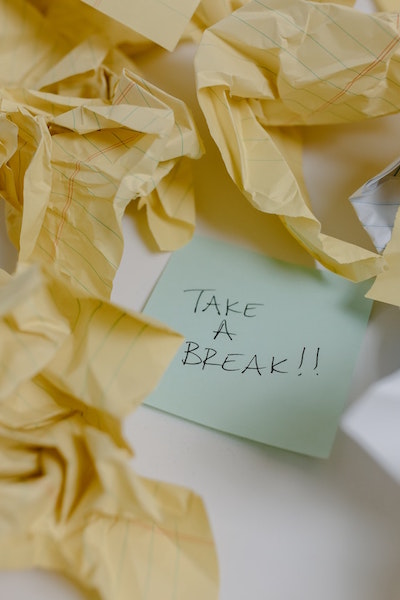
Take a Break Photo by Tara Winstead
Increased Energy and Motivation
When we take breaks throughout the workday, the physical and mental health benefits described above will have a domino effect, knocking down (and out) other problems.
When we take stop what we’re working on to eat, nap, socialize, exercise, or just remove ourselves from hyper-focus on our work, we replenish our energy, both our physical capacity (with improved blood pressure and balanced blood glucose levels) but also our mental capacity.
Conversely, if we don’t take breaks, we’re more likely to suffer from burnout. A 2022 study from Aflac found that 59% of workers were experiencing burnout, and 86% of those reported experiencing anxiety, depression, and sleep difficulties in the prior year, so this is not a negligible concern.
Setting aside time for physical movement, relaxation, and self-care boosts our sense of well-being, which tops off our enthusiasm, and in turn, that improved motivation boosts our ability to perform and sustain our productivity. Whoohoo!
Improved Focus, Memory, Concentration
Contrary to our assumptions that we should always power through our work, our brains need novelty. Researchers at the University of Illinois found that the longer we focus on something, the more likely the occurrence of a “vigilance decrement,” where our “attentional resources” start to plummet. It’s like how we are aware of how cold the ocean is when we jump in, but the longer we’re exposed, the more we get used to it. Or, to use a clichéd metaphor, we’re the frog in the boiling water.
Our brains respond to change, and the longer we go without change, the less efficient they are. Breaks don’t just rev us up; they help prevent the mental fatigue that sets in when we’ve tried to work too hard or too long. When we get lost in those mid-afternoon cobwebs, a break can enhance concentration, allowing the brain to rest and recharge.
Periods of mental rest, whether through mindfulness, activity, or sleep have the power to help us consolidate our memories and improve learning. And this is all as true for kids as for adults!
Short break periods jazz our bodies. We might imagine that a vigorous walk or dancing around to Taylor Swift would pump too much blood to our brains, making it hard to focus, but the opposite is true. Relaxation, whether it’s arrived at through calming activities like meditation or energizing ones like physical activity, will boost cognitive resources. In turn, it enables people to improve and maintain attention, allowing more effective and efficient focus on the work at hand!
Prevention of Decision Fatigue
Decision fatigue occurs when we are faced with too many overwhelming choices without adequate rest, whether for our bodies or our brains. However, breaks can play a crucial role in preventing decision fatigue; just a short pause for the right kind of physical or mental stimulation and/or relaxation can reset cognitive resources.
When we have decision fatigue, we may make poor choices, or procrastinate on making any choices at all. Breaks can give us the resilience to make better decisions and maintain a higher level of productivity, using those decisions to move our projects forward.
Enhanced Creativity and Problem-Solving
We all know what it feels like when our brains get stale. We cease coming up with fresh takes (or even fresh words), which turns into a vicious cycle. If we’re not feeling creative and can’t solve our problems, we’re going to feel bored, unenthusiastic, and stressed out!
Taking breaks fosters divergent thinking and spikes creativity, so we can approach tasks from fresh perspectives. Just stepping away from work for a short time — and focusing on the right energy-boosting replacement tasks — can stimulate more innovative ideas and solutions, improving our problem-solving skills and pumping up our creative mojo.
Per the NPR piece I quoted earlier, Kimberly Elsbach (a Professor Emerita Fellow, Academy of Management University at the California Davis Graduate School of Management), an expert in workplace psychology, noted that never leaving your office or your desk is “…really detrimental to creative thinking. It’s also detrimental to doing that rumination that’s needed for ideas to percolate and gestate and allow a person to arrive at an ‘aha’ moment.” Aha, indeed!
It’s essential to recognize the positive impact of breaks on physical, mental, and emotional well-being so that we can remember to prioritize these pauses and integrate them into our daily work routines. This is key to us fostering balanced, productive approaches to taking on our responsibilities.
Not all breaks are created equal
Pausing work to scroll through social media won’t have the same benefits as the kinds of breaks discussed earlier in this post. First, everything from the death-grip on our phones to the poor posture of arching necks over screens to the blue light of cell phones is bad for physical health; plus, you’re likely to remain just as stationary as when you were working! Beyond that, social media rarely reflects the kind of psychologically neutral or uplifting content that boosts mood or cognition.
Similarly, smoke breaks aren’t good breaks. While they may yield some social benefit, data on smoking’s physical devastation on the body and brain is clear. Moreover, research finds that smokers have thinner cerebral cortex than non-smokers. (The cerebral cortex is essential for learning and memory, so thicker tissue is better.) Smoking reduces the ability to learn and remember, key requirements for productivity!
TAKE A READING BREAK
For further reading on the importance of breaks for health and productivity, you may wish to read:
Breaks During the Workday (Michigan State University)
Give Us a Break (Compass Group)
How to Take Better Breaks at Work, According to Research (Harvard Business Review)
BETTER BREAKS AROUND THE WORLD
In full disclosure, this post started out as a look at how other cultures embrace taking breaks as part of coping with excessive workloads. Instead, this is the prequel, a what-and-why for improving your vitality and productivity with breaks. Next week’s follow-up post, Take a Break for Productivity: the International Perspective is where the real fun will be, as we look at fun and tasty examples of “take a break” culture around the world.
Spoilers: the Swedes take the cake (figuratively and literally) and first place when it comes to taking breaks!






Follow Me