Archive for ‘Task Management’ Category
Struggling To Get Things Done? Paper Doll’s Advice & The Task Management & Time Blocking Virtual Summit 2022
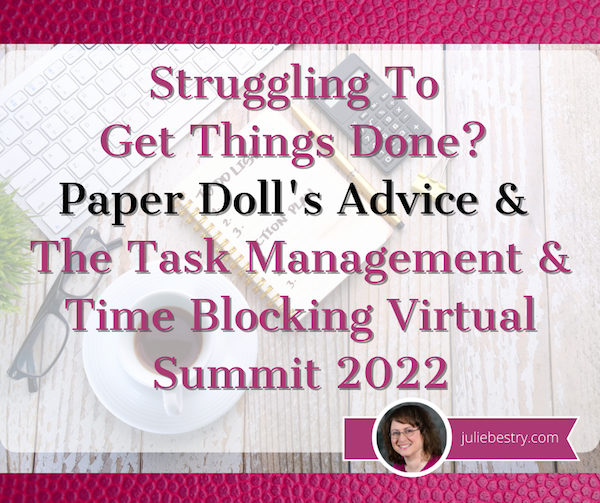
You have task lists. You have apps filled with task lists. You have alarms set to remind you to check your apps filled with task lists.
And yet, do you sometimes feel down in the dumps because you can’t achieve what you set out to do? If so, congratulations. That means you’re human. (No offense intended to my intergalactic readers, of course.)
The common parlance for solutions to getting things done is “time management,” but as you’ve heard me say often, we cannot manage our time, but only ourselves. Notwithstanding crying children, screaming bosses, and messed-up public transportation schedules, the inconvenient truth is that we really are the only ones in charge of what we do and when we do it.
Yes, there are consequences to us making the choices we do, but the key is that we’re controlling our reactions to the demands on our time. The minute we relinquish belief in our own control, we’re deciding the game is lost.
Thus, I see my role as one of explaining all of rules of the game, letting you know about the sneaky combatants trying to sabotage you (whether they’re in your own brain or out there in the world), and trying to arm you with mighty powers to vanquish whomever is trying to steal your time. (And yes, I realize this does seem to sound more like Dungeons & Dragons than time management.)
WHY WE CAN’T GET A HANDLE ON TASK and TIME MANAGEMENT?
There are a variety of reasons why people find it hard to accomplish important things.
Maybe We Don’t Know What’s Up
Sometimes, you’re unhappy with the way things are but you can’t really identify the problem and don’t know there’s a solution. (If that’s the case, Organize Away Frustration: Practice The Only Good Kind of “Intolerance” offers some guidance for both recognizing that there is a problem and locating a solution.)
Other times, you know what you need to accomplish and you do want to do it, or at least, you want to have done it. (In the words of Dorothy Parker, “I hate writing. I love having written.”)
Other times, you know what you need to accomplish and you do want to do it, or at least, you want to have done it. (In the words of Dorothy Parker, *I hate writing. I love having written.*) Share on XIn those cases, when your get-up-and-go has got-up-and-went, there can be a number of causes. Read on.
Maybe There’s a Pandemic Going On
Early in the pandemic, there were the shifting sands beneath our feet as we couldn’t quite get a handle on things, so I wrote Does Anybody Really Know What Time It Is? 5 Strategies to Cope With Pandemic Time Dilation.
In that post, I covered research that is still apt today, about how the pandemic caused us to lose our sense of routine. Even if you’re back to working in the office, you don’t know if your child’s school is going to be closed unexpectedly, if planned meetings will “go virtual,” or if something (anything!) will turn out as it was planned. Two years on, and we are absolutely not back to normal, whatever we used to think that meant.
We also examined the research showing that our brains turned mushy, largely due to lack of novelty (for the work-from-homers) and something related to allostatic load, where our bodies’ physiological reactions to emotional stress caused a build-up of stress hormones. So, we couldn’t get our bodies in gear with the energy needed to perform all of the regular life-and-work mental tasks.

Photo by Andrea Piacquadio from Pexels
And then our body clocks were out of whack because we weren’t sleeping (normally or otherwise), eating (normally or properly, and everyone’s move to drawstring waists seems to reflect that), we weren’t getting enough fresh air or sunlight, and we were getting too much blue light from our devices…which made it hard to sleep.
Guess what? We’re all still having trouble with these things, to one extent or another, two years on. We may have moved from the dining room to a bedroom turned into an office, or even back to our real offices. We’ve have moved on from Tiger King to Inventing Anna. But everyone is still having trouble with productivity!
In that post, I suggested strategies to cope with time dilation and get reconnected to time. If your task list means you barely have time to read this post, here’s a summary:
1) Put structure in your life.
Create daily rituals so you have a real sense of the start and end of your workday, and develop buffer habits so your brain gets the same benefits of a commute even if you’re walking around the block instead of driving to work while listening to your favorite podcast.
Time block to create boundaries in your day. (Of which, more later.) By blocking off specific times in your schedule for overarching categories (passive work projects, creative/active work projects, self-care, self-education, entertainment) you’re guaranteeing that there’s a place in your schedule for each. Knowing this gives you a sense of security, a system upon which you can depend.
2) Enhance novelty.
I offered up a laundry list of ways to boost novelty and get your brain making new synaptic connections. If every late winter slog through your day has been cold, grim, and not very novel, connecting with people you don’t normally speak with can spark enthusiasm for all sorts of things on your to-do list. It doesn’t matter whether that spark is a mild sense of competition with a former colleague or a stray comment you can build on to turn your work in a bold new direction.
In addition to new(ish) people, I suggested trying out different spaces, like working from a guest room or even moving furniture around to give you a new angle or a new vista.
3) Create vivid sensory clues for the passing of time!
At the time, I said:
Go Analog. Digital clocks don’t give you the same sense of the passage of time as old-school watches and clocks. Start by looking to see which of your digital clocks you can change to an analog appearance. Android phones allow you to change your lock screen from digital to analog easily. On the iPhone, the clock app iconis a working analog clock, but the lock screen stays digital. There are apps like FaceClock Analogue to give you a working clock, but they can’t be added to the lock screen.
I encouraged embracing the Time Timer and even hourglasses. The key? Shake up your relationship with time and make it more real.

4) Get what you know you need! I covered everything you needed to get enough of: daylight, sleep, exercise, and normalcy (including getting groomed and dressed). Judging from the people in PJs and slippers I see in the grocery store parking lot, I don’t think this can be said strongly enough.
5) Take a Technology Break – In some ways, this goes along with what I said about taking your view of time analog. Our dependence on technology takes us away from the reality of what we’re trying to do. Whenever possible, deal with the real and tangible.
Unplug when you can so you’re refreshed when you have to plug back into the matrix.
Oh, and in case you’re having trouble getting things done but feel like all of that stuff about the pandemic is old news, I invite you to read Rhymes With Brain: Languishing, Flow, and Building a Better Routine. The post dug deeply into brain-related changes you can make to get your mojo back in gear.
Maybe We’re Trying to Go It Alone
I mean, come on, any good D&D (or other tabletop game) player will tell you that you can’t go it alone. You need to forge partnerships. At the risk of pulling out every “maybe it was really the friends you met along the way” trope from TV and movies, getting support is essential.
There’s a reason they say, “If you want to go fast, go alone. If you want to go far, go together.”
To that end, if your obstacle to getting things accomplished is a lack of external motivation, then look no further than two now-classic Paper Doll posts:
Count on Accountability: 5 Productivity Support Solutions walks you through options for motivating yourself through accountability with friends and strangers, individuals and groups, random humans and paid professionals.
Flow and Faux (Accountability): Productivity, Focus, and Alex Trebek pushes your task management forward when you can’t (or don’t want to have) an actual person pushing you to get your lists checked off, but you do need some kind of push. This post offers up a deeper understanding of what doesn’t work about virtual support and what does, so you can benefit from a little artificial intelligence (or artificial environments) without finding yourself stranded in an uncanny valley.
Maybe Our Spaces (or Our Brains) are Too Loud
Jump five years into the past for this Paper Doll classic. 5 Keys to Focus, or What Lord Chesterfield Knew About Multitasking, is (shockingly) one of the shortest posts in my 15-year collection.
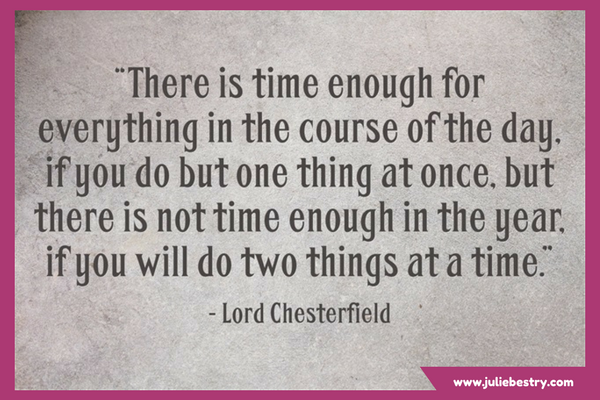
From decluttering your physical and digital workspaces to shushing the distractions out there (in the world) and in there (in your head), to actually scheduling time to get it all done (ahhhh, there’s that hint again), this post will help settle your mind and turn you away from the dangers of multitasking.
Maybe We’re Stuck in the Past
If you can’t seem to move forward and take action on your tasks, maybe something is pulling you back?
It’s not always about finding a different method of keeping your conveyor belt of task management moving. If you need something with a little more of a philosophical bent to get you to let go, try reading Emerson, Angelou, Ted Lasso, Tashlich & Zen Monks: Letting Go for a Fresh Start.
Maybe We Haven’t Found the Right Tool or Magic Solution Yet?
Ah, you know this one. The truth is, there are no magic wands. (I told you so in The Truth About Celebrity Organizers, Magic Wands, and the Reality of Professional Organizing.)
There are bad solutions, like the kinds you see advertised on social media. (If you only see ads for a solution to something in the organizing and time management world, but aren’t seeing any of your favorite expert bloggers talking about the solution, there’s probably a good reason for that.)
And there are good solutions applied badly (or at least inexpertly).
And there are stellar solutions that work if you commit to learning, tweaking, and making your own.
I’ve certainly advised readers on my share of time and task management options. In the blog post about time dilation, I talked about the Pomodoro Technique, which is great for taking baby steps toward starting (and completing) tasks and conquering procrastination.
Other times, the blog has delivered insight about cognitive or tangible tools for organizing or accomplishing tasks:
Checklists, Gantt Charts, and Kanban Boards – Organize Your Tasks
Project Management Tools To Get It Done in 2019
Playing With Blocks: Success Strategies for Time Blocking Productivity (and ooooh, that was a good one!)
And that last post is our long-awaited segue to what I especially want to share today — an opportunity for you to get some cutting-edge information from a gaggle of experts (myself included) on task management and time blocking.
THE TASK MANAGEMENT AND TIME BLOCKING VIRTUAL SUMMIT 2022
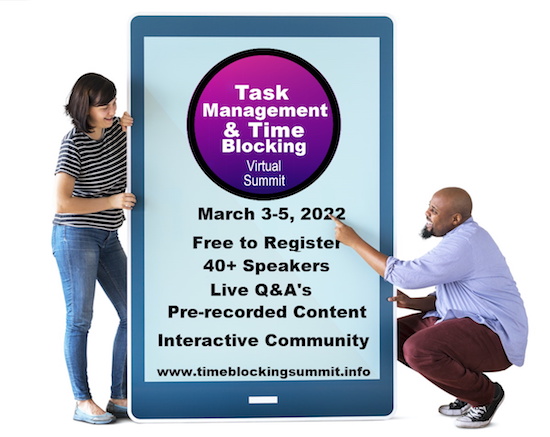
This all starts with my friend, colleague, fellow Cornell University alum — and, we were surprised to learn, former dorm-mate — Francis Wade, founder of 2Time Labs in Jamaica.
Francis operates in the field of “applied research in a world of increasing time demands.” (Sound familiar?) He’s also the author of Perfect Time-Based Productivity: How To Protect Your Mind As Time Demands Increase. (You can read more about the book here.)
Paper Doll’s 10-Minute Tasks to Make Difficult Moments Easier
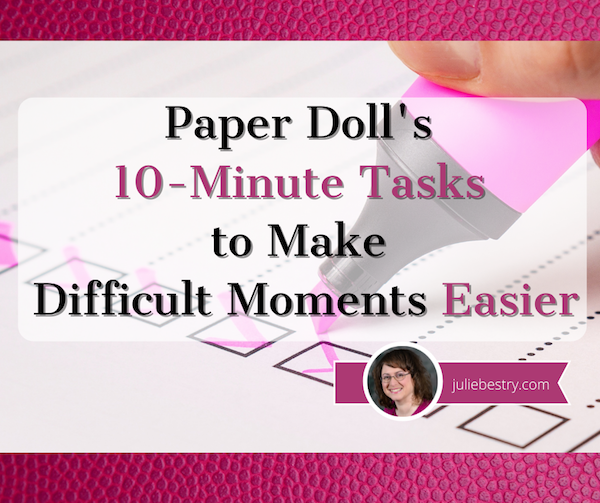
Lately, I’ve been considering that it’s a bit ironic that February, the shortest month of the year, is National Time Management Month. We collectively assign the month with the fewest days to figure out how to achieve goals that would solve so many frustrations.
Wouldn’t a 31-day month be better for that?
A Necessary Caveat About “Time Management”
Time management, obviously, is a misnomer. We don’t really manage time, which is fixed. Every person gets the same 60 seconds every minute, the same 60 minutes every hour, the same 24 hours every day, and of course, 525,600 minutes in a year.
(With apologies to all of you who’d rather watch the Broadway version, linked above, than Glee‘s, but YouTube is really cracking down on music videos being played anywhere but their own platform.)
Rather, we must try to manage our attention, our energy, and our labor. Though we have the same amount of time, none of us has the exact same quality of our time, nor the same obligations.
The single, healthy, unencumbered twenty-something with a salaried office job has more (financial, as well as temporal) resources than the mom of two working multiple retail jobs, or the person going to school while taking care of an elderly parent, or the individual struggling to make it through these crazy times with a chronic illness, visible or invisible.
Often, when the media has articles on time-saving tasks, they fail to acknowledge the complexities of life. If you are beyond the juggling and are full-on struggling, we professional organizers and productivity consultants see you. And we know that when the you-know-what hits the fan, you’ve got limited energy and time to deal.
So, today’s post has ten-minute tasks (or projects that can be handled as a series of ten-minute tasks) that will make things easier for you and your family when things get “ouchie.”
Check and Update Your Beneficiaries
You don’t even have to do these all at once, though if your paperwork is already organized, it should only take you a couple minutes for each. Though the time investment is small, the ease of mind it will bring (both now, and in the future) is tremendous.
And yes, you can even consider these two separate tasks (the checking and the updating) so you can make two different checkmarks on your task list.
Pull out the file folders or head to your online accounts and check to see who you previously listed as your primary and secondary beneficiaries for any of the following you may have:
- life insurance policies
- annuities
- pension accounts
- Individual Retirement Accounts (IRAs)
- 401(k)s, 403(b)s, and other retirement accounts
- profit-sharing plans
- brokerage/investment accounts
Obviously, a beneficiary is someone who gets a benefit. When we’re looking at financial documents, beneficiaries are the people (or sometimes entities) that the account holder designates as the recipient of any assets in that account when the account holder eventually shuffles off this mortal coil. (I know, nobody likes to use the world “death” or think about it, but that’s why we have life insurance policies, wills, and similar accounts and documents — to make things easier when someone has passed away.)

“The Reading of the Will” — central to any good murder mystery
In most cases, setting a beneficiary (and usually both a primary and secondary beneficiary) is part of the required paperwork. Some states (usually “community property states”) require you to list your spouse (if you have one) as your primary beneficiary for retirement and other accounts.
You may be wondering, if you have a will, why do you need to name beneficiaries? That’s a darned good question.
The main reason is that when a person dies, a will goes through “probate,” a legal process where the court in your jurisdiction supervises all the assets in your estate getting distributed hither and yon. Depending on the situation, it can be murky and complicated, and take a long time, which is pretty miserable if your people need those funds.
However, whenever you have a beneficiary set in your insurance policies and various financial accounts, that money can go straight to your intended recipient as soon as the insurance or financial institution gets proof that you are no longer among us. That usually just amounts to a certified copy of the death certificate and some proper ID.
If you set your beneficiaries for any of these accounts several years ago, you may have picked someone no longer appropriate — parents who are no longer living (or not able to manage their own finances), former spouses or significant others, or even friends who are not part of your active life anymore.
I went through the “check the beneficiaries” process with one client who was shocked to realize that she’d never gone back to revise the beneficiary on a small 401(k) plan she’d never bothered to roll over from a job decades earlier. (Note to readers: don’t do that. Roll over your retirement accounts so you don’t have to hope your former employers have stayed solvent and managed your funds properly.)
Imagine my client’s shock when she realized that her [expletive deleted], [expletive deleted]ing [expletive] of a [expletive deleting] ex-[expletive deleted] husband was still her beneficiary! Be assured it did not take her ten full seconds, let alone minutes, to get cracking on changing that beneficiary!
Imagine my client's shock when she realized that her *expletive deleted*, *expletive deleted*ing *expletive* of a *expletive deleted*ing ex-*expletive deleted* husband was still her beneficiary! Share on XIf you never set your beneficiaries before or your want or need to change them, you’ll need a few pieces of information, like their Social Security numbers, birth dates, and contact information (like phone numbers, email addresses, and mailing addresses).
EXTRA CREDIT: Here’s a time-saver so you don’t have to go through this entire process in the future:
- Create a spreadsheet (or even a handwritten note) with the first column listing all of your account names.
- Create a column and list all of the beneficiaries as they stand now.
- Create a column entitled “as of” and list today’s date.
- Any time you acquire a new policy, add a line to this list. Any time you revise a beneficiary, revise the spreadsheet.
This way, whenever you’re not sure whether you’ve updated your beneficiary, you’ll only have to look in one place.
EXTRA, EXTRA CREDIT: Checking your beneficiaries is easy and quick. Changing/updating them should be easy, but how quickly you can accomplish it depends on whether your insurance or financial institution will let you do this all online. But making this list is definitely easy and quick.
However, to take it a step further, fancy-up this spreadsheet with another ten-minute (or so) task.
Add columns for your account number, and the name, email address, and phone number of your insurance agents and financial brokers associated with each policy or account. Create a column to explain what kind of policy or account it is. And then make sure that someone you trust, like the person who has your Power of Attorney, has a copy or can access it when/if necessary.
Put Your Emergency Contacts On Ice

“Downtown Hospital Ambulance” by sponki25 is licensed under CC BY 2.0
In the early 2000s, first responders in the UK started suggesting that people list their “In Case of Emergency” contacts as “ICE” on their cell phones to make those contacts easy to locate. The idea quickly took hold in North America.
While first responders, themselves, generally don’t have the time (or authorization) to contact someone for you, nurses and hospital staff often do need to obtain important medical information when you are not able to provide it. That’s where your contacts come in.
As cell phones got fancier, the lock screens made accessing ICE contacts more difficult, but now, even if you are not able to respond, medical personnel may be able to use your thumb print access or facial recognition to get your emergency contact info.
But there’s something else you can quickly do to make sure your emergency contacts can, um, get contacted. Add your emergency contacts to your cell phone’s lock screen.
On an iPhone:
1) Go to the Medical ID screen. You can get there one of three ways:
- Long-press on the Health app icon. That will bring up a screen that looks like this:
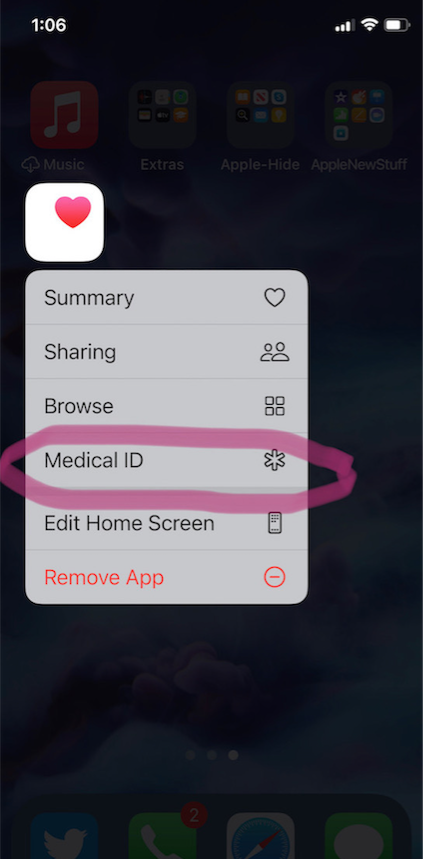
- You can also manually open the Health App by tapping on it, then on your profile image, and then selecting Medical ID.
- Or go to Settings, then Health, then Medical ID.
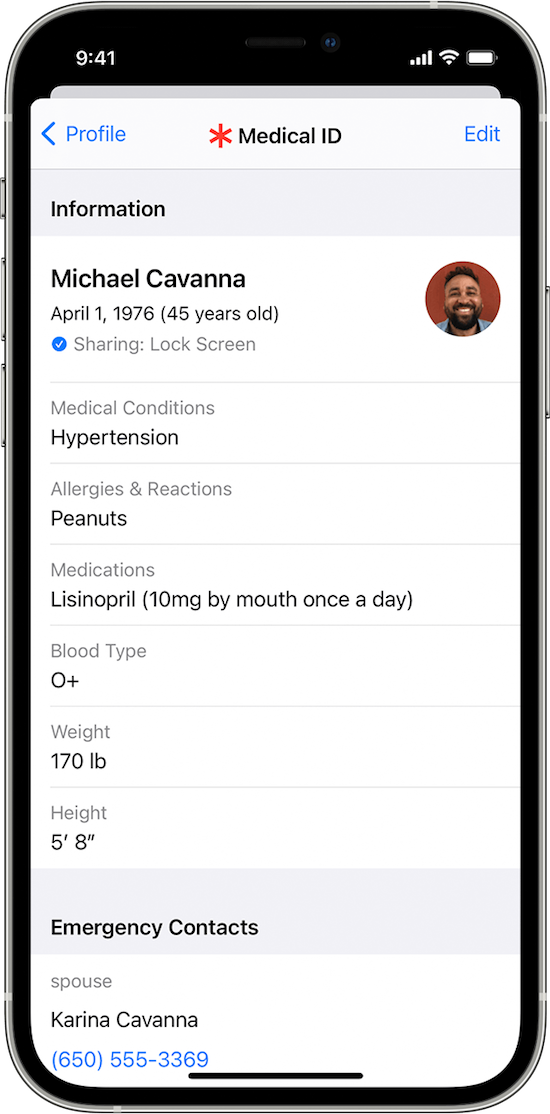
2) Tap Edit.
3) Fill in all the fields that you want, but if there’s nothing significant, it’s better to type “none” than to leave it blank (so that you’re not leaving anything open to interpretation). There are fields for medical conditions, allergies, medications, blood type, weight, height, and emergency contacts. (Bingo!)
At the top, there’s an option to put in your photo. Do that; it ensures that an emergency responder can verify this is your phone.
4) Choose a name and phone number (or two names and numbers) for your Emergency Contact(s). Be sure you select names/numbers that already exist in your contacts list.
5) Scroll down to the section for Emergency Access.
6) Enable “Show When Locked” and “Share During Emergency Call.”
7) Tap “Done” at the top right corner to save your info.
Now, go look at your lock screen. You should see the word “Emergency” in the lower left corner of your iPhone. If your phone is locked and someone taps that, they can see your emergency information but nothing else.
If you don’t see the word “Emergency” there, hold down your power button (or power and volume-down buttons) as if you were going to turn off your phone and you’ll see the Medical ID access. (I guess it all depends on which version of iOS you’re using.)
For more information about the iOS Medical ID, Apple has a detailed page of instructions and explanations.
Assuming you have a photo somewhere on your phone to add in the photo field, this can usually be completed in well under 10 minutes. (The only sticking point is if someone has many medications or allergies they have to list.)
On an Android Phone
Although Android phones do not have one default health-related app, you can easily show your emergency contacts on your lock screen in one of two ways.
Method #1
- Open your Settings app.
- Tap “User & Accounts” and then select “Emergency Information.”
- Tap “Info” and then “Edit information” to enter any medical information you want to store.
- Tap “Add Contact” to add a person from your contacts list. Note, you might have to click on “Contacts” first to be presented with the list
Method #2
Android phones will let owners put any message directly on the lock screen.
- Open your Settings app.
- Tap “Security & Location.”
- Tap “Settings” next to “Screen lock.”
- Tap “Lock screen message.”
- Type your primary emergency contact (and, if applicable, any medical conditions). You could type, “In Emergency, call Lin-Manuel Miranda” and his number. What? Can you think of someone more comforting to have around in an emergency? OK, maybe Stanley Tucci. Or Paper Mommy.
- Tap “Save.”
After you’ve set this up, your ICE information can be found by swiping upward on the lock screen and tapping EMERGENCY and then “Emergency information.”
Do An Inventory of Your Essential Documents
An emergency is the worst time to realize you have no idea where your important documents are. Do you know which of these documents you have and where you can find them?
- Birth Certificate
- Social Security card
- Marriage License and Certificate
- Divorce Degree
- Military Separation Papers
- Death Certificate
- Passport
- Durable Power of Attorney for Finances
- Healthcare Proxy or Durable Power of Attorney for Healthcare
- Living Will or Advanced Medical Directive
- Last Will and Testament
- Digital Will
- Driver’s License
- Voter Registration card
- Vaccination Record
- COVID Vaccinate Card
- Professional license(s)
- Other licenses
As with the beneficiaries section above, a great way to save time is to make a list (think of it as a treasure map) of where each of these documents are located. Use Excel or a Google spreadsheet and take note of what the document is and where it’s located (e.g., your family filing system, fireproof safe, safe deposit box, wallet, etc.).
EXTRA CREDIT: For good measure, for your passport, driver’s license, and any other licenses, take note of the expiration date.
And then for really good measure, put a reminder task in your phone to alert you one month before your any of these items expire to make sure you address renewals. (Give yourself a longer lead-time to renew your passport; also, as you’ve probably not been traveling out of the country in the last two years, you should check to make sure your passport hasn’t already expired.)
If you have a lot of documents, just do a few every day and you’ll be amazed at what a few ten-minute tasks can do to put your mind at ease.
EXTRA, EXTRA CREDIT: The Paper Doll archive has extensive information about what documents you should have and what to do if they’re missing. These posts are a great place to start.
How to Replace and Organize 7 Essential Government Documents
How to Create, Organize, and Safeguard 5 Essential Legal and Estate Documents
The Professor and Mary Ann: 8 Other Essential Documents You Need To Create
Protect and Organize Your COVID Vaccination Card
Paper Doll acknowledges that I write longer-than-typical blog posts. Feel free to consider reading each one to be a 10-minute task. But the knowledge you gain will contribute to your ability to use your time more efficiently. Because, the more you know, the better prepared you are for any eventuality.
Snap Some Photos to Take Key Information With You
Unlike the vital documents listed in the prior section, there are some pieces of information you are more likely to lack at the most inconvenient times.

Toy car accident image by Andrea Closier on Pixabay
For example, if you have an auto accident and the police or first responders won’t let you get back into your car for safety reasons, you wouldn’t be able to get your auto registration and car insurance paperwork out of your car. Yes, you’d have it at home, but that would slow everything down.
Or perhaps you need to fill a prescription at a different pharmacy from usual, perhaps when you’re on vacation, and they don’t already have your pharmaceutical company discount card on record.
Or maybe you’re unexpectedly with your spouse or child or senior parent in the emergency room, and the physicians want to know what medications, at what dosages, prescribed by what healthcare providers, the patient is taking. If that information is pinned to the fridge at home, but you came directly to the ER from somewhere else, that’s frustrating.
This is where the magic of modern cell phones (which we usually bemoan for the time they steal from us) comes in handy. Consider any of the following:
- auto registration form
- auto insurance card
- health insurance card
- homeowner’s insurance card
- pharmaceutical company discount cards
- handwritten instructions of how to get to a room or office you visit infrequently
- a list of the size/type of batteries and light bulbs you use for which items in your home so that you never again have to unscrew a light bulb just to know what voltage and whether you want a skinny-base or a fat-base bulb)
- etc., for whatever is important in your life.
You could snap all of these as photographs and store them in a photo album in your phone’s photo section. Name it “Remember” or “Vital” or whatever will catch your eye.
If you want to go to the effort of scanning the document and sending it to your phone, that’s fine, but iOS has created an easy option using the Notes app.
- Open a new or existing note.
- Tap the cute little camera icon.
- Tap “Scan Documents.”
- Focus your document, card, medicine label or whatever within your camera’s viewing area.
- Then you have two options:
- Let the auto-capture work its magic as the item comes into the viewfinder and auto-focuses, or
- Click the shutter button (or one of the volume buttons) to capture the scan
- Drag the corners of the scan to do any necessary adjustments.
- Tap “Keep Scan.”
- Scan more fiddly stuff to keep it handy or tape Save if you’re done.
From here, you can save the scan in your Notes or Files app in your phone itself, or upload it to a synced app, like Dropbox or Evernote:
As an all-Apple user, I don’t have an Android-specific scanning suggestion; if you do, please add your voice in the comments.
The next time a new insurance card or other piece of important information comes your way, take a snapshot or scan to ensure you’ll have whatever you might need when you are out and about.
As I often say, organizing can’t prevent all catastrophes, but it can make many of them less catastrophic. I hope these various ten(ish)-minute tasks will help ease many of the ickier moments in life for you.
Organize To Reverse a Bad Day

Summer Tears by Mark Seton (Creative Commons License)
In a perfect world, our time and task management wouldn’t depend upon our moods. Unfortunately, we don’t live in a perfect world.
In theory, our organizational systems should be designed so that we can accomplish our goals whether we’re feeling motivated or not. That’s the whole point of a system, to give us a framework when something external or internal prevents us from feeling our usual drive to achieve.
Last September, in Rhymes With Brain: Languishing, Flow, and Building a Better Routine, I wrote:
We also depend on activation energy. Because the hardest part of what we do is the getting started, we have to incentivize ourselves to get going. There are all sorts of ways we can trick ourselves (a little bit) with rewards, like pretty desk accessories or a coffee break, but the problem is that action precedes motivation. We’re not usually psyched to get going until we have already started!
Action precedes motivation. We're not usually psyched to get going until we have already started, whether it's a runner's high or Csikszentmihalyi's flow. Share on XWe may not feel like working out, but once we’re dressed in our best approximation of Venus and Serena, or the yogi of the moment, or whichever quarterback is getting all the endorsements, and have gotten ourselves warmed up, we’re well on our way.
When we lack our usual oomph, our knowledge of the benefits of staying organized may not be enough to keep us motivated to track our expenses, pay our bills on time, file our papers, and stick with our routines, but if we nudge ourselves with giving it just a little try (“just five minutes” or a Pomodoro of 25 minutes or whatever), we may find ourselves able to get into flow.
In other words, well begun is half done.
In that post on languishing, I talked about how to get past the (likely pandemic-induced) blahs and generate flow. We looked at several rhymes-with-brain solutions:
- Abstain from the distractions that steal your focus.
- Retrain your brain by shaking up the synapses and making different connections.
- Restrain yourself from frequenting the people who eating up your time and energy.
- Constrain your work areas and minimize the space they take up to keep from spending all your energy looking for your supplies and resources instead of using them to achieve your goals.
- Contain those items in the areas you’ve constrained (above).
- Maintain your successful routines.
- Attain (and explain) knowledge to keep your brain active.
- Gain momentum and jump-start your enthusiasm.
If you haven’t read that post, skedaddle over to it first, as conquering languishing might be just what you need.
BEYOND LANGUISHING
The problem with productivity is that sometimes, we’ll be going along just fine and hit a brick wall. If languishing is the “blah,” a really bad day is the “waaaaaaaaah.”
Judith Viorst captured it best in the title Alexander and the Terrible, Horrible, No Good, Very Bad Day. Whether you remember it from childhood, babysitting days, or from parenthood, you know what she means. There are days that can go wrong and completely wreck our moods and take our whole day off course.
Cross-Training for Families: Organize for All Eventualities

WHAT’S THE DEAL WITH CROSS-TRAINING?
The term cross-training appears to have originated in the fitness and athletic world. One’s usual sport strengthens certain muscle groups and develops a specific set of skills; training in different disciplines, allows you to address other muscle groups, gain and sharpen different skills, and create a more well-rounded overall performance.

Photo by Marta Wave from Pexels
Cross-training in business yields the same kinds of benefits. Let’s say you work for a widget-making company. (“Hi! I’m <insert you name here>. I work for a widget-making company!”) Your job might be to oversee the complicated machine that cuts out the widgets; your friend down the factory line has a complementary job, making sure that the widgets are quality-controlled to meet international widget-production specifications.
If your company is run smoothly, each employee must be crackerjack at his or her job. But what if there’s only one person who knows how to do a specific thing? What if that person wins the lottery and quits, or gets hired away by a competing widget maker? Sure, the company can hire and train a new widget quality-control specialist, but until that happens, a manager with prior experience might have to step in, reducing the time the manager can, well, manage.
But what if the staff were cross-trained so that in addition to knowing your own job up, down, and sideways, everyone had at least a little training at other people’s jobs? Wouldn’t that make things better?
When I worked in television, I was a program director at local network affiliates. My assistant and I each had our separate spheres of influence, but the truth was that on most days, I was handling managerial tasks (research, contract negotiation, meetings with syndicators, etc.) and my assistant was handling day-to-day operations (maintaining the film vault, overseeing satellite operations, quality-controlling programming tapes — because this was in ancient times, before programming all lived inside computers).
Ours was a two-person department; without cross-training on the intricacies of satellite operations and whatnot, my assistant would never have been able to call in sick, take a vacation, or move onward professionally without things grinding to a stand-still. Cross-training saves butts!

Photo by Christina Morillo from Pexels
Major advantages of cross-training in business include:
- Better efficiency, because the more people have a good handle on how to do any one thing, the better it will get done.
- Improved flexibility, because the organization as a whole can be nimble.
- Clarity for emergency response planning. Back-up plans can save companies and that can save lives.
- Better “coverage,” so that if there are greater needs in one area (like greater demand for boxing up widgets) employees from other departments can fill those roles.
- Better integration and institutional knowledge across the company. If you only know how your department works, and are fuzzy on the operations of the rest of the business, not only does it hold you back from spotting potential problems and making suggestions (for the company’s benefit), it keeps you from achieving personal growth by seeing what other possibilities exist for you.
- Better morale. The more you know how to do, and the better you are at it, the more self-confidence you’re going to have.
- More satisfied customers. If you are involved in client/customer-facing work, cross-training means you can respond wisely, deftly, and quickly to questions, yielding more confidence in the company and in you as an expert.
Cross-training in your family, especially with regard to essential paperwork, information, and rituals, has the same benefits. Think about what happens when one parent is the main caregiver for a child but has to leave for a business trip or to help an ailing grandparent. The other parent (or other adult in the household, if there is one) needs to step in and step up!
Cross-training in the family has the same benefits as with companies.
- Better efficiency, because the person who usually pays the electric bill, does the carpool drop-off, or renews the car insurance policies may not always be available without difficulty or overwhelm.
- Improved flexibility, because the family as a whole can be nimble.
- Clarity for emergency response planning. You back up your computer; shouldn’t you have backup for when you’re headed to give a career-defining speech and the school calls to say your child just threw up?
- Better “coverage,” so that when one adult in the family is overloaded, the other can pick up the slack without having to explain what to do, how to do it, what the pitfalls may be, and who may complain (about the color of the frosting or how the sandwich is cut).
- Better integration and “institutional” knowledge across the family. It’s not 1957; it’s unreasonable to expect that one member of the household is “in charge” of all things related to the kids or that one (other, or the same) person is “in charge” of all financial, legal, and organizational goings-on.*
*This is a really complex topic. Being a caregiver for children and running a household, even when one works outside the home for pay, involves not only the physical labor but the mental load and emotional labor of anticipating cognitive, emotional, and other needs of stakeholders (but instead of CEOs and shareholders, it’s tiny humans and life partners). I’m excited to note that my colleagues Regina Lark, PhD and Judith Kolberg have written Emotional Labor: Why A Woman’s Work Is Never Done. It was just released, and deals more specifically with this concept.
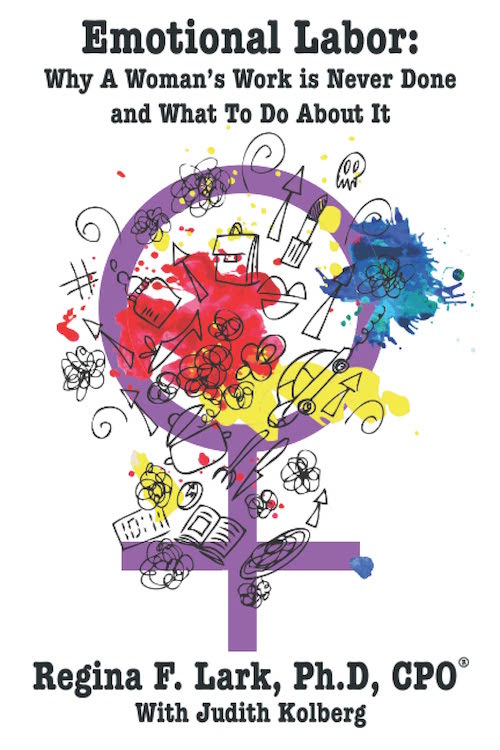
- Better morale. It’s a reality. The more active a part of your family you are (or your partner is), knowing everything from which lullaby scares away the monsters to which color notebook into which the teacher requires permission slips be inserted, the happier everyone will be.
- More satisfied “customers.” OK, your kids and your spouse/partner, and maybe even other members of your household (like aging parents) want to feel confident that you’re a full-fledged member of the family, that you know what you’re doing and that you want to be there doing it.
Cross-training rocks!
SO WHY DO PEOPLE AVOID CROSS-TRAINING?
If cross-training is so great, why do people groan and avoid it? (I’m so glad you asked!) The sticking points are the same at work as they are at home, though they are expressed differently.
Inertia
At work: businesses tend to focus on urgent priorities, so even if there are directives from on-high requiring quarterly cross-training sessions, management often finds a way to avoid taking time away from meeting deadlines to carve out slots in the schedule for cross-training.
At home: same deal. Your life is busy. Maybe you read a blog post like this, or your professional organizer calls your attention to a problem waiting to happen.

Baby & Teddy Bear Image by StockSnap from Pixabay
Or you hear a horror story about spouse who went on a business trip and the at-home parent couldn’t find the right sleeping stuffie, and so the child cried for two days straight. Or you hear about a widowed friend of your parents who didn’t pay the insurance bill because they didn’t know it came to the deceased spouse’s email address, not via mail. These are cautionary tales.
Focusing on the benefits rather than the inconvenience will help everyone acclimate.
Learning curve on new material
At home and at work, nobody gets everything right on the first try. It’s human nature to avoid attempting something if you fear you won’t do it well. In the workplace, Impostor Syndrome may kick in, and an employee may fear attempting something outside the usual skill set, fearing the inability to get it right immediately might lead to firing. And at home, someone might feel nervous about being slow to succeed at a task one’s partner already does well.
When you invite your partner to join in household cross-training, acknowledge that you have different skill-sets and you may not be equally adept at everything. The point at home isn’t to be perfect, it’s to be perfectly satisfactory as a back-up.
Job security
At work: If you’re the only one who knows how to do something, you may feel like you have job security. (Of course, the flip-side of this is that management will tend not to promote you if you’ve convinced them nobody else can master your area.)
At home: While most people aren’t afraid that a spouse will divorce them if they don’t pick up right away on how to use the digital password manager, we all feel a little anxious about being seen without our halos.
Fear of higher expectations, higher workload, and being taken advantage of
At work: It’s a reasonable fear that if you know how to do more, you might be expected to do more. To some extent, this can be a positive thing, allowing you to do your own rendition of “This little light of mine, I’m gonna let it shine!” This is your chance to step up!
But if your workplace tends to be firmly on one side of the continuum, anywhere from moderately dysfunctional to toxic, you’ll want to watch for signs that you’re being taken advantage of, and be prepared to negotiate for better pay and benefits (or depart for greener pastures with your newfound skills).
At home: Unlike in businesses, where capitalism is the basis of everything and mutual loyalty can be a dubious concept, families are based (or should be based) on love, mutual respect, and loyalty. The point of family cross-training is to strengthen the family, for the benefit of everyone!
Focus on how improving skill training and sharing knowledge will support the healthy growth of the partnership and create a financially and emotionally sound foundation for the kids, the parents, and everyone in the family.
AREAS FOR FAMILY CROSS-TRAINING
Your family is unique, so I won’t presume to know everything you should consider when cross-training. However, this list should get you started.
Organize financial paperwork together
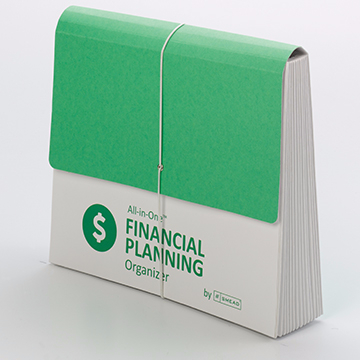
Smead All-in-One Financial Planning Organizer
Get clarity on the status quo. Do both partners know the following:
- What household, credit card, and other bills does the family receive?
- What is the frequency of the billing? (Sure, most utility bills come monthly, but your water and sewer bills may be quarterly. Some insurance premiums are paid monthly, others quarterly; car insurance is often paid every six months.)
- When do the bills usually arrive? (The partner regularly paying the bills may have a gut sense of these dates and know there’s something wrong if the Capital One bill doesn’t arrive by the 10th; with the postal service continuing a massive slowdown, the other partner might be in for a shock if the bill arrived days or weeks late.)
- How do the bills arrive? Via U.S. mail on paper? Via email notifications prompting logging in? Are the bills auto-paid?
- How are the bills usually paid? If you were in the hospital and your partner sat down to pay the bills, not knowing that a particular bill is auto-paid could lead to an expensive double-payment.
- What’s the typical amount of each bill? If you don’t have a chat about these things periodically, you or your spouse might not notice an error in billing or a significant jump in costs.
This probably won’t be a one-time cross-training event. Discuss these issues, then consider spending one month with the partner who usually doesn’t handle the bills taking care of things and “reporting” back; alternatively, you can go through the process side-by-side. The key isn’t to micromanage, but to support one another for common financial goals.
Once your kids are tweens/teens, you might want to include them in some aspects of this cross-training so that they understand the complexities of household finance.
For more guidance on organizing financial paperwork, you might want to start with a classic Paper Doll post, Financial Filing—Scrapbooking snapshots of your money’s life.
Know your household computer set-up
Depending on your ages/generations, you and your partner might be a digital immigrant (a person born or brought up before the widespread use of digital technology) or a digital native. If one of you has discomfort with technology, you’ll need patience to approach these topics. If both of you are digital immigrants, consider hiring someone to help walk you through making sure you’re fully trained on how to achieve your computer-related goals.
 Computer security image by TheDigitalWay from Pixabay
Computer security image by TheDigitalWay from Pixabay
- How and where do you keep the essential passwords? It does no good for your partner to be willing to pay the bills if, in an emergency, they can’t log into the credit card or auto loan account.
- Are you happy with your password management system? (Do you HAVE a password management system?) Know where to find all the passwords that allow your household to run smoothly.
- Do you know (and know how to use) your computer backup system? From family photos to your browser’s bookmarks/favorites to all of your documents, everything needs a backup. I recommend a belt-and-suspenders approach, with local back-up to an external hard drive and cloud back-up via one of the popular backup companies. (I use Backblaze.) For more on backup, you might want to read a guest post I wrote for Alexa Bigwarfe’s WritePublishSell.com called 9 Ways to Keep Your Writing Safe.
- What about all your household tech? Do you know your DSL/Cable modem configuration URL (and the user name and password)? What about security settings for your internet router? If you (or your partner, or the internet tech) set up your Wi-Fi password eons ago, would you be able to find it to set up a new device?
Do you know the state of your estate?
From wills to beneficiary lists, from a Power of Attorney for financial decisions to your healthcare proxy, from your advanced care directives to how much (and what kind) of life insurance you have, chances are good that one person in your family took point and the other is only vaguely aware of what’s going on. Or, maybe you haven’t gotten around to squaring any of this away yet?
Either way, start with making sure you’ve both read up on the topics. You can begin with:
How to Replace and Organize 7 Essential Government Documents
How to Create, Organize, and Safeguard 5 Essential Legal and Estate Documents
The Professor and Mary Ann: 8 Other Essential Documents You Need To Create
Nobody ever likes talking about death. But talking about your estate documents, and maybe even working together to create them in the first place, is the first step to knowing that your family is safe and covered in case of the worst eventualities.
Other ways you can cross-train in the family
There’s obviously so much more than financial and legal paperwork and information to consider when cross-training. Your entire family might want to sit-down to brainstorm ideas. Some possibilities:
- Medical issues — Does everyone (or at least every adult) have a working knowledge of what to do in a medical emergency? My friend has Type 1 diabetes, and her 10-year-old has known, from an early age, how to help his mom by fetching a juice box to raise her blood glucose. Kids should know how to make a phone call to 9-1-1 and how to identify themselves, their address, and some basic information to relay about their parents.
- Medical care — Do you and your partner both know the pediatrician’s name and phone number? Where to find the First Aid kit? What medication you and your kids regularly take, so they can convey this in case of an emergency?
- Parenting essentials — This could be a blog post (or a book) all unto itself. From favorite sippy cup to which kids (and the kids’ best friends) have specific dietary requirements and preferences, from the name of the kids’ teachers to how to contact their friends’ parents (in case one of the tiny humans independently decides to get off the bus and go to a friend’s house without informing you), there’s a lot of essential information and skills that go into parenting. The grownups in the house need to share that wealth of information with one another!
- Laundry and household care — Are there sneaky tricks to getting household appliances to work properly? If something in the basement makes a weird, loud teapot-whistle sound, would you know that it was the sump pump having run out of distilled water? Does it do any good if your partner knows that and you don’t? (So much NOPE!)
- Auto care — Does one partner always handle the interactions with the mechanic? Maybe you need to share the knowledge so that you can speak authoritatively when you’re pressed to make a pricey decision.

Photo by MART PRODUCTION from Pexels
HOW TO PROPOSE FAMILY CROSS-TRAINING
You are the expert on how your family and household works. This post is just designed to give you an idea of how you can not merely share the load (and the information) but do it in a way that ensures your family’s immediate and long-term security. Whether the stakeholder is your toddler (who is sobbing that “that’s the wrong bedtime book”) or the finicky garden hose, the mortgage company or your partner’s grandmother, having a complete sense of what gets done — when, where, and most importantly, how — is essential.
I encourage you to share the concepts of this post with your partner. Talk about the benefits: efficiency, flexibility, clarity for emergency response, better coverage when one family member is overloaded, more integrated family “institutional” knowledge, greater morale, and a happier constituency of family members.
But don’t just talk about the benefits. Speak honestly about potential fears and reasons for avoidance (including inertia, worries about learning curves, the sense of “job security” and higher expectations). Ignoring them won’t make them go away, but talking may be just what you need to conquer those challenges and support your family team.
WHAT IF YOU’RE ON YOUR OWN?
I get it; not everyone has a partner. There are a lot of single parents, widows or widowers whose children are “grown and flown,” and just random singletons (like Paper Doll). That doesn’t mean that you’re completely on your own. Think about who you’d call in an emergency. To whom would you reach out if you needed someone to watch your tiny human? Who would you trust to log into your accounts and pay your bills for you?
These may not all be the same person. You may need to do cross-training with a number of someones: your ex, a sibling in another city, a best friend, a professional organizer trained in financial organizing (whom you can find through NAPO and AADMM), an accountant, an attorney, a hoc nanny, and others. The key is to start thinking now:
Who can be you when you can’t be you?
Back-to-School Solutions for the Space-Time Continuum
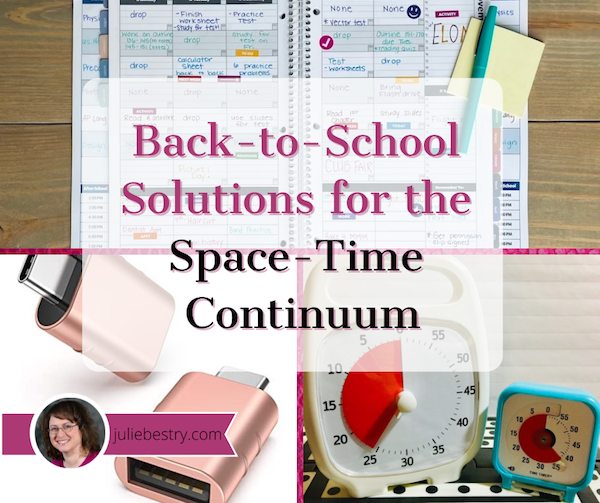
According to the Einstein page at Stanford University covering questions about Special and General Relativity:
This new reality was that space and time, as physical constructs, have to be combined into a new mathematical/physical entity called ‘space-time’, because the equations of relativity show that both the space and time coordinates of any event must get mixed together by the mathematics, in order to accurately describe what we see. Because space consists of 3 dimensions, and time is 1-dimensional, space-time must, therefore, be a 4-dimensional object. It is believed to be a ‘continuum’ because so far as we know, there are no missing points in space or instants in time, and both can be subdivided without any apparent limit in size or duration. So, physicists now routinely consider our world to be embedded in this 4-dimensional Space-Time continuum, and all events, places, moments in history, actions and so on are described in terms of their location in Space-Time.
Whew. That’s a lot. But I’ve got good news. This won’t be on the test! (We’ll leave it to the physics majors.)
But as a professional organizer, I often have to solve problems that involve time (and the management of tasks) and space (and the excising of clutter and the rearranging of the molecules of what remains). So, in this second week of looking at solutions that help our students go back to school, I’m sharing two products I praise often for handling the “time” part of the equation, and a few new delights for the space aspect.
TIME AND RELATIVITY
Getting firmly back onto “clock time” is key to the back-to-school process, and not just for little kids. Parents, teachers, and college students are just as much in need of time management support as little ones.
Getting control over the clock, especially after the lazy, hazy, crazy days of summer (and whatever these last 18 months have been) means really having a sense of time as it passes. Getting the “feel” of how long a quarter hour or ninety minutes really is can be hard, not just for kids, but for people with ADHD and various executive function disorders, and for any of us who’ve had a “flexible” relationship with time over this recent while.
It’s not just kids (or adults working in loosey-goosey fields) who have trouble with time. I’ve worked with engineers and scientists — professionals for whom precision is essential — on their productivity skills. We’ve started with an exercise where I tell them to begin a task we’ve discussed, and I will stop them after they’ve worked for eight minutes. I’ve seen two things happen.
When doing administrative work, like expense reports or employee reviews, these clients struggle. 90% of them have looked up at me early, insisting that surely it’s been eight minutes already. For about a third of those, they are certain at least that much time has passed before even the five-minute mark! They may as well be kicking the back of my seat and whining, “Are we there yet?”
In contrast, when these same clients are set free to work on their passion projects, to delve into whatever science-y, engineering-y thing they love (think: the Professor from Gilligan’s Island), they are often shocked when I call, “Time!” Sometimes, in just eight minutes, they’ve forgotten I was even there! (I try not to be offended by this.)
I guess Einstein was really right about time being relative, eh?
When you’re not “in flow,” when you’re focused on the time but not enthusiastic about the task, time passes slowly. If you don’t get into the flow state, into the groove, you’re constantly checking on the time and not embracing the task with your whole heart and mind, a recipe for dissatisfaction and unfinished work.
Or, you find ways to self-soothe, to do anything but what you’re supposed to, and you get into a flow state but doing the wrong thing. An analog clock, one that shows you the time as it passes, can be a comfort, to assure your “monkey mind” that you won’t be forced to do something boring and distasteful forever. The clock makes time a concrete concept; if you can see that you only have to do your workout routine for 20 minutes, your brain will back off of the obsession with how long it’s taking to do those downward-facing dogs or lunges or whatever.
Conversely, if you are in flow (on work or homework and hopefully not scrolling through social media), it can be hard to effectively transition from what you’re doing now to what you’re supposed to be doing next. Again, an analog clock with a gentle alarm can help you do this.
Also, friend-of-the-blog Dr. Melissa Gratias has a great post, “What is a “Task Transition” and How Can It Make Me More Productive?” on this very topic, and while the advice is geared for grownups, you can modify the instructions to help students get better at transitioning between projects.
For more on flow, check out the “Sidebar on Flow and the Unpronounceable Mihaly Csikszentmihalyi” in my post from last March, Flow and Faux (Accountability): Productivity, Focus, and Alex Trebek or watch Csikszentmihalyi’s superb TEDTalk, below.
Longtime readers know how much my profession loves one particular kind of analog clock/timer.
Time Timer

Time Timers aren’t just clocks. They have three important features:
- They’re analog. Most clocks and timers these days are digital, and for a lot of people, digital time is pretty amorphous. 11:12 and 12:11 don’t feel appreciably different.
- They’re visual. Digital clocks don’t show you the passage of time, they just show you numbers. You can ask Siri or Alexa to tell you when 45 minutes are up, but depending on where you are in the flow state, not really sensing the passage of time can lead to anxiety. But all of the Time Timer products (including the Original, the Plus, the Mod (my favorite!), the watches, and the apps) have a colored disc that shows the passage of time so you or your kids can have a more sensory experience and see time passing.
- They’re not distracting. You don’t hear Time Timers tick like most analog clocks or timers. There’s an optional audio alert when time is up, but otherwise, there’s nothing to steal your focus.
There are many different ways to corral the benefits of analog clocks, especially the Time Timer, into your back-to-school process. For example:
Busy parents are trying to get their kids up, get themselves put together, make sure some kind of breakfast is attempted, pack lunches, sign permission slips, and get everyone out the door. That’s a lot to do, and mornings can be a slog. Setting up a colorful Mod in the high-traffic kitchen keeps everyone’s eyes on the prize.
Got tiny humans who take way too long on morning grooming, meaning that making the bus is an iffy proposition? Setting the Time Timer PLUS 20 Minute on the bathroom counter will let them see that washing the breakfast off their faces, brushing their teeth, combing their hair, and getting dressed need to be accomplished in a bit more orderly fashion and look…that’s another five minutes or more of the red disc disappearing! It’s helpful at both ends of the day, because an orderly bedtime ritual (with a combo dry-erase board and TimeTimer) can make mornings flow better, too.
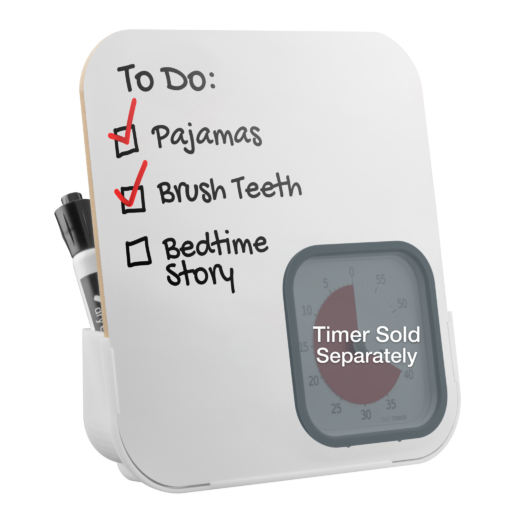
Note: I’m not sure what kind of societal norm we’ve developed to keep clocks out of bathrooms, but Paper Doll is coming out firmly against that. As someone who has occasionally been known to hold a book in my left hand while lackadaisically holding the hair dryer in my right hand, I think an analog clock, particularly a Time Timer, belongs in the corner of any bathroom countertop to keep our attention where it belongs. (Speaking of bathrooms, last November, when we were in the thick of the pandemic, I wrote Organize Your Health: Parental Wisdom, Innovation, and the New Time Timer® Wash. Given Delta, Delta+, Lambda, and whatever Greek letters might come our way, it’s worth revisiting.)
Are your older students (in high school and college) going to be taking standardized tests this year? SATs? ACTs? GREs? LSATs? M-I-C-K-E-Y-M-O-U-S-Es! (Sorry. Got carried away for a minute.) These timers are ideal for practicing timed sections of those exams.
And, of course, Time Timers are a great way for high school and college students, as well as office workers, to get (and stay) in the flow when using the Pomodoro Technique, whether you’re using the standard 25 minutes of focus/5 minutes of break method, or a modified 45 minutes of work/10 minutes of break approach.
For more ideas, check out how the Time Timer can be used:
- In education (for students, teachers, and administrators)
- At home
- At work
- In “special needs” circumstances
Academic Planner: A Tool For Time Management®
If you’ve been reading Paper Doll for even a little while, you should be familiar with the Academic Planner: A Tool For Time Management®, the brainchild of my colleague (and fellow Cornell University alumna) Leslie Josel of Order Out of Chaos. Last year, when Leslie’s latest book launched, I interviewed her for Paper Doll Peeks Behind the Curtain with Superstar Coach, Author & Speaker Leslie Josel.
Back in ye olden days (that is, when Paper Doll went to school), middle and high school students didn’t generally have planners. The more organized of us had top-bound spiral notebooks, as though we were junior reporters (or youthful spies) and we used them as assignment notebooks. Teachers recommended faithfully copying down each assignment before leaving the classroom. If these instructions were followed, you’d get home at the end of the day with a page or two of clear notes of what pages you had to read, what problem sets you had to complete, and what essays needed to be written.
Unfortunately, assignment notebooks are like to-do lists. They tell you what to do and when it needs to be finished, but provide no context. (Maybe students should read my post from last month, Checklists, Gantt Charts, and Kanban Boards — Organize Your Tasks?)
So, somewhere in the 1990s, middle and high schools started giving out school-themed paper planners for students to track their projects. It was an improvement, just like planners adults used. Those planners gave kids space to write due dates, but no guidance for keeping track of all the granular details of a complex teenage life—not just classes, homework, projects, and exams, but extracurricular activities, part-time jobs, and family obligations!
This is where the Academic Planner: A Tool For Time Management®, a Family Choice Award-winner, comes in. Leslie’s patented calendar layout helps students see their school assignments right along with their after-school activities so they can plan when they have time to get work done and not merely know that they have to get it done.
The planner has a wide variety of features and benefits:
- Instead of having to write course names over and over as assignments come up, the planner has unique subject pages at the front and the back so students only have to record class subjects (for which 7 subject boxes are provided) once! If it’s written once and always there, you can’t forget it!
- The planner has oodles of space to enter all Monday-Friday school/after-school activities from 2 p.m. until 9 p.m. as well as weekend obligations. This makes it easier for students to plan and manage their time and tasks.
- The pages of the planner line up with the grid of classes on a class-by-class basis, so it’s easier for students to record their weekly schedules and review them. (This is a plus for all those schools that use those weird modules so that every week’s schedule is different!)
- The planner lays out the days of the week horizontally across the top of the weekly two-page spread instead of putting half a week, stacked, on either side. This is much more like the kind of layout most adult paper planners use, and the grid format makes it easy to enter and view assignments and due dates.
- Because a weekly view gives a pretty constrained sense of what needs to be accomplished, the planner also has monthly pages and large pages for writing complex assignments and activities.
See it in action:
In addition to the planner itself, there are a variety of downloadable extras, including a project planning guide, a study planning guide, printable academic planning worksheets, and an accessories pack with a page marker, a monthly tab sheet and a sheet of student stickers.
The whole kit-and-caboodle is $19.99. (If you’re in the US, be sure to use the code FREESHIP60 when you check out to get free shipping on all orders above $60.) You can also get a pack of extra stickers and accessories for $10.79, if you’re so inclined.
Personally, I think adults would get more enjoyment out of their paper planners if they felt at ease buying stickers. In a cool stationery store in London in 2019, I bought a packet of stickers with motivational messages and cool graphics, like luggage tags to mark vacation days. Adult coloring books became a self-care powerhouse. Why not stickers?
Paper Doll thinks adults would get more enjoyment out of their paper planners if they felt at ease buying stickers. Adult coloring books became a self-care powerhouse. Why not stickers? Share on XFinally, as we wrap up the “time” section, I want to point out again that Leslie’s book, How to Do It Now Because It’s Not Going Away: An Expert Guide to Getting Stuff Done is top-notch for high school and college students needing support on time management and productivity. It’s one of only two books I recommend when parents ask for organizing advice for their students. The other is Donna Goldberg’s classic, The Organized Student: Teaching Children the Skills for Success in School and Beyond. It’s also superb, but was published in 2005, so unlike Leslie’s book, there are few tech solutions. (It’s also much more geared for tangible organizing vs. Leslie’s, which focuses on tasks, time, and overcoming procrastination.)
SPACE: THE FINAL (and limited) FRONTIER
Last week, in Vibrant and Vertical: Organizing Paper for Back-to-School, we looked at products for helping students of all ages manage their paper. Today, we’re focusing on organizing space, particularly for college students in dorm rooms, where space is in short supply.
Flat-Plug Power Strips and Surge Protectors
If you’ve moved a college student into the dorms, you’ve probably noticed two things about the space. First, it’s at a premium and you can’t afford to waste an inch of it. Second, the room wasn’t designed by professional organizers, which means that it’s not optimally functional.
For example, the built-in heater is right next to the desk, putting the expensive new computer at risk. The short cord for the mini-fridge limits where in the room you can actually put it. And the electrical outlets are all behind desks and beds, so a traditional extension cord plug needs up to two inches of space to accommodate the plug head!
Aha! But did you know there are power strips and surge protectors with flat-head plugs, so instead of poking straight out, they extend to the side, taking up minimal room, allowing furniture to sit, if not flush against the wall, much closer?
I like this tiny Anker Power Strip with USB PowerExtend. Not only is it designed with a flat plug, it has a 5-foot extension cord, two outlets, and two USB ports.

At only 3.3″ long and 1.8″ thick, this isn’t going to power everything in the room, but it’s ideal for bed-side or desk-top items you need to charge, and at $12.74 from Amazon, it’s an inexpensive solution to the “I can’t plug it in!” frustration.

The Anker Power Strip comes in black or white, and in 5′, 8′, and 10′ lengths, but for some reason, the black versions are more expensive than the white ones at every length.
If you want an actual surge protector and one that accommodates charging multiple devices, there are a variety of options. I like the style and functionality of this Tessan Power Strip Surge Protector.
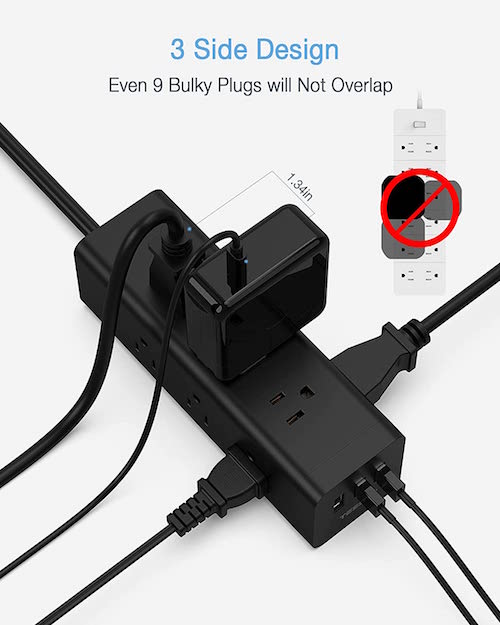 In addition to the flat plug, it has nine AC outlets and 3 USB ports, and a 6.5′ cord. But what appeals to me in particular is the functionality of the design in how the outlets and ports are laid out, with three outlets on the two sides and top of the surge protector, and the three USB ports on the small front end. By not squishing everything on the top surface, there’s more room to use those occasional oversized charging plugs. It’s $19.00, and in the reverse of Anker’s odd pricing, the white version is more expensive, at $24.99.
In addition to the flat plug, it has nine AC outlets and 3 USB ports, and a 6.5′ cord. But what appeals to me in particular is the functionality of the design in how the outlets and ports are laid out, with three outlets on the two sides and top of the surge protector, and the three USB ports on the small front end. By not squishing everything on the top surface, there’s more room to use those occasional oversized charging plugs. It’s $19.00, and in the reverse of Anker’s odd pricing, the white version is more expensive, at $24.99.
USB-USB-C Adapters
I recently purchased one of the gorgeous new 24″ iMacs. When I got it, I was so focused on the front:
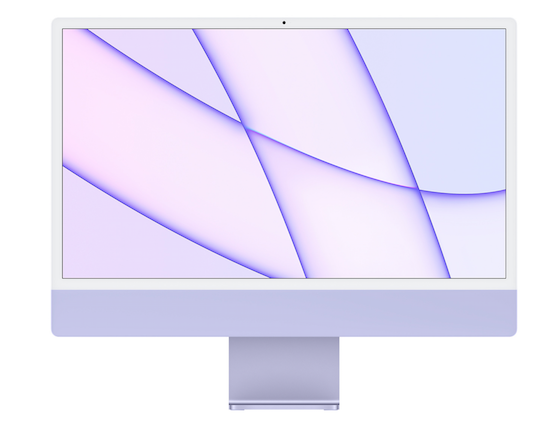
that I didn’t really pay that much attention to the specs or the photo of the rear view:
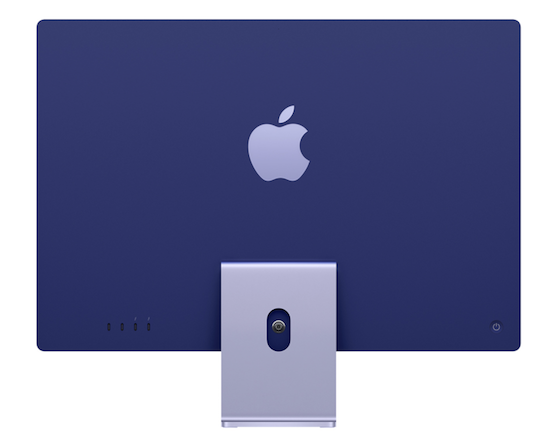
If you’re an old-time iMac user, you may (or may not) peek at the lower left corner of the rear of the computer and see the problem. You see, on my old iMac, I had four USB ports, two Thunderbolt ports, and an ethernet port. On the new iMac, I have just two itty-bitty, teeny-weeny USB-C ports and two ittier-bittier Thunderbolt 3 ports.
The problem? Computers don’t come with CD drives anymore, so I have an external one with a USB connection. And I have a 2TB external hard drive for backing up locally, also with a USB connection. I have a USB Fitbit charger, a little USB fan for hot days, and a USB podcast-quality external microphone. And now none of them fit my new computer!
Now, this isn’t a tragedy. I use an old-timey Space Bar monitor riser with two front-facing and three rear-facing USB ports, and two front-facing USB charging-only ports, and I just need to plug the new iMac into the old riser. But during the transition, I really need something to make everything fit in a tiny, tidy way. (And the Space Bar monitor riser is ancient, so I can’t count on it forever.)
So, if you’ve got a high school student or college student with a new computer and a lot of (slightly) older devices and chargers, you don’t need to rush to purchase a desktop space-hogging USB hub adapter. Instead, get a sense of how much your student needs to modify the space part of the space-time continuum.
There are miniature adapters, sans cables, you can plug in to the USB-C ports of your new devices and plug your older USB items into them. I purchased a Syntech USB C to USB Adapter 2-pack in Rose Gold (to coordinate with the purple iMac, of course) for $10.99.

Instead of shelling out for a big hub that I probably don’t need, for a little more than $5 each, these little 1.08″ long x 0.65″ wide x 0.32″ high doohickeys save space and minimize the number of cables in my space.

If you’ve got a dorm-based student, looking for space-saving items for electronics, check out the wide variety of tiny USB-to-USB C options.
I hope you and your families have a great school year. Good luck taking up your share of the space-time continuum!
Disclosure: Some of the links above are affiliate links, and I may get a small remuneration (at no additional cost to you) if you make a purchase after clicking through to the resulting pages. The opinions, as always, are my own. (Seriously, who else would claim them?) For more information regarding how Best Results Organizing handles affiliate links, please see the affiliate section of the site’s Privacy Policy.



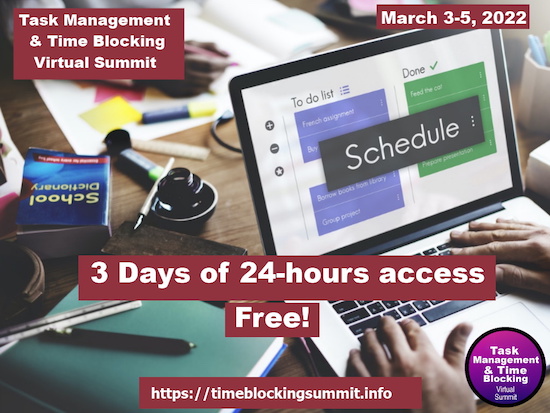


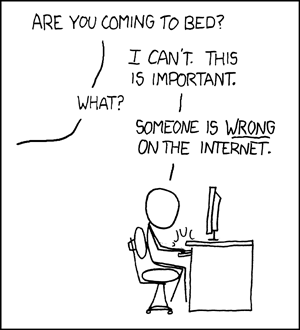
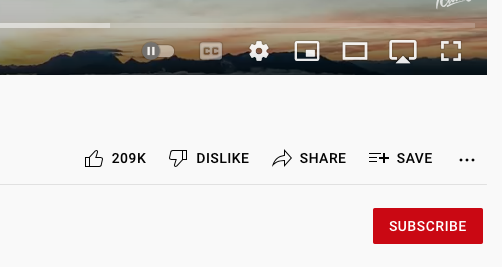




Follow Me