Calm Cooking Chaos (Part 2): Organize Your Recipes Digitally

We’re now one week closer to “Recipe Season,” which spans from Thanksgiving to New Year’s Day. Whether you’re aiming to replicate everyone’s favorite tried-and-true or you’re looking to discover (or invent) a recipe to dazzle the tastebuds, it all begins with organization.
Last week, in Calm Cooking Chaos (Part 1): Organize Your Paper Recipes, we covered how to gather your paper recipe collection (from cookbooks, magazines, clippings, family scribblings, and note cards), sort them, downsize, and create a recipe binder.
BUT FIRST, WHY NOT FILE FOLDERS?
Before moving on to digital recipes, I’d like to note why I focused on binders but ignored recipe files using the same categories. Given that, as Paper Doll, I’ve brought you 15 years of pro file folder posts, a few readers wondered about this omission.
The truth is, as great as file folders are for most reference categories (including financial, legal, medical, household, and personal papers), recipes in file folders tend to be more easily forgotten. In two decades of testing recipe filing with clients, I’ve noticed that paper recipes organized in binders tend to be flipped through and used more frequently, while file folders of recipes, sorted and categorized in the same manner, tend to be ignored and often forgotten.
There’s a serendipity to opening a binder (much like a cookbook) and flipping the pages, happening upon something sumptuous — something that just doesn’t exist when having to turn floppy magazine or newspaper clippings, one-by-one, in a file folder, carefully assuring that the whole pile doesn’t fall off your lap. Recipes encased in sheet protectors, clipped into binders, are both more functional and more given to yielding inspiration.
Cooks are also more likely to stop to consider whether a new recipe is deserving of joining a binder, whereas someone using a filing system might just throw a new clipping into a folder, leading to another build-up of never-used recipes. If file folders work for you, embrace them, but I’m on Team Recipe Binder.
Now, on to the digital discussion.
PAPER VS. DIGITAL RECIPES?
Before we look at how to create a digital recipe collection, it’s important to understand why you might choose to stick with a paper system, move to digital, or embrace a hybrid approach. In part, it depends on what format of recipes you already have. If most are in hardcover cookbooks, the effort to organize individual recipes is different from what it would be if you mostly have loose clippings or even random digital versions.
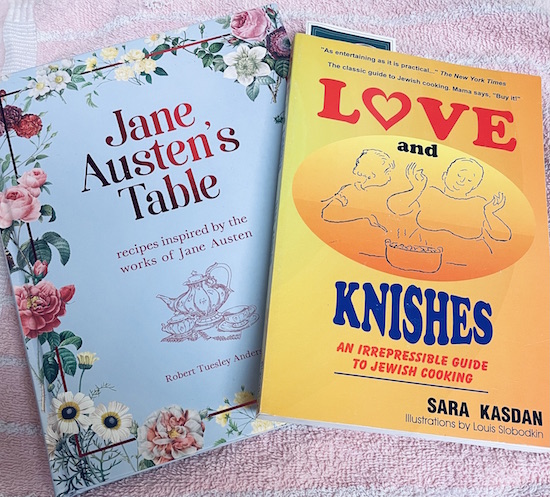
Advantages using a paper recipe collection:
- No learning curve — If your recipes are already on paper, you can sort and organize them quickly and easily in your physical space without needing any new skills. Let’s face it, if you can play Gin Rummy or parcel out the mail to the right person in your household, you can sort your paper recipes and organize them (as described in last week’s post). Conversely, organizing recipes digitally will require you to use basic computer or smartphone skills; if you don’t already have those skills or don’t want to learn them, paper might be better for you, at least for now.
- No technology required, Part 1 —You don’t have to keep a digital tool (computer, phone, or tablet) in your cooking space, where things can get wet and/or sticky.
- No technology required, Part 2 — Cooks whose recipe collections are solely on paper aren’t dependent upon electricity, internet, or Wi-Fi. If you tend to cook in a rustic old cabin, or your home is far from cell towers or internet service, paper might be better for you than digital.
- Nostalgia makes some meals taste better — There’s a sense of warm wistfulness when you cook with a recipe card written by your great-grandmother. If that means something to you, you may not get as excited about organizing your recipes digitally.

Moving from a paper recipe collection to one that is all digital has a different set of advantages:
- Digital recipes are accessible from anywhere — If you visit your adult children across the country, you can pull up your child’s favorite cake recipe and share it with their spouse in a matter of seconds. (Do not malign the spouse’s cooking skills. That’s a no-no!)
- You can share digital recipes easily — If someone wants to try making your favorite recipe, there’s no hand-copying or searching for a scanner. Opt for texting, tweeting, or (if you’re in the same space and both iOS users) Airdrop.
- You can eliminate all the recipe clutter from your home once you go digital — So many of my clients are eager to downsize in retirement but are overwhelmed by how they’ll fit their cookbook collection and piles of recipes in a much smaller kitchen space. Going digital means they don’t have to worry.
- Recipes won’t get misplaced, Part 1 — With a paper system, there’s always a chance for human error and sliding a recipe back into the wrong space, but if your recipes are on the computer or in the cloud, they’re backed up. (You do regularly and automatically back up your computer, right? If not, be sure to check out Paper Doll’s Ultimate Stress-Free Backup Plan.)
- Recipes won’t get misplaced, Part 2 — Search is magical. Whether you’re doing a simple search of your computer or a fancy-pants Boolian search with lots of “this ingredient AND that ingredient BUT NOT this other ingredient” options, digitizing your recipes makes it easier to find what you want.
- You can add/create recipes in more ways (again, without clutter) — There are so many ways to add recipes to your digital collection through various digital capturing methods:
- Photograph or scan the recipe via an app
- Use a traditional scanner
- Use the Web Clipper in Evernote (of which, more later) or a similar capture method in a recipe-specific app.
- Accept a shared recipe via Airdrop, email, or texting to get it into your digital space and then move it where you want it to live.
- Type a recipe from scratch (or even handwrite it into your phone or tablet with a stylus or Apple pencil). This works whether you’re copying an old recipe or creating a new one.
- Dictate the recipe into your computer or mobile device using the built-in dictation system.
What about a hybrid system?
There’s no reason that you have to choose between paper and digital recipes. If you’re feeling iffy about a move to a digital collection, but are overwhelmed by all of the paper recipes you have right now, explore baby steps toward getting comfortable going digital.
For example, you could keep your cookbooks, but start transitioning your clippings and loose recipes to a digital system. Or, you could begin a practice of backing up all of the family favorite recipes to digital so that all of your adult children (or grandchildren) can impress their friends and make those beloved dishes year-round, not only when you’re all together. (Trust me, a recipe will be just as delicious even if it’s not limited to once a year.)
YOU COULD START WITH A BASIC DIGITAL RECIPE FOLDER SYSTEM
In a comment on last week’s post, my colleague Sabrina Quairoli mentioned her approach:
Some years ago, I decided to get rid of my paper binders and go digital with those recipes. I scanned them using the Tinyscanner app and saved them in a folder by the recipe’s name. It works great, and I still pull from these recipes every so often.
A digital recipe filing system like Sabrina’s is similar to a recipe binder or file folder system. It allows you to “file” your recipes into digital folders by category, such as “meat entrées” or “desserts” with little muss or fuss. Whatever category you might have in a tangible system can work in a digital one.
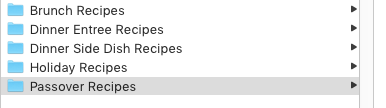
Whether your recipe files are on your computer or in a cloud-based system like Google Drive, you get to create basic categories, and then use the search function to find recipes by keywords in their names as well as content in the saved files, dates created/modified, and so on, as with all computer files. The learning curve here is low; anyone who already saves files and knows how to search them can use this method.
UPGRADE AND ORGANIZE YOUR RECIPES WITH EVERNOTE
As an Evernote Certified Expert, this upgrade is my favorite option to recommend to clients who are tech-inclined. There’s a slightly steeper learning curve (but you can build up to mastery, starting with skills you already have).
Evernote is a step-up for cooks who already have recipes in any digital format, like Word or Google docs stored on their computers or in cloud accounts, as well as recipes in any kind of digital note app, photo app, or scanned files. But with Evernote, you have some extra advantages over other digital systems.
Capture
Cooks can use all of the methods I described above (scan, type, record, etc.) to get a recipe into Evernote, but the platform has some additional goodies:
- Record recipes verbally — If the elder chef in the family isn’t much for writing down the ingredient measurements or instructions, you can just tap and record as they cook, creating a legacy recording of what they’re saying and any questions or observances you make as they work. This is a fun, interesting alternative to using the dictation function.
- YouTube — Evernote has a nifty feature where, if you put a YouTube link into a note, instead of just being able to see and click the link, the entire video appears. If you’ve got a favorite recipe you’ve watched on a YouTube cooking channel, you can capture and watch the entire video right from your note, then type as you watch to add ingredients (so you can make a shopping list) and note any vital instructions.
- Autocapture — If you’re not so adept at taking close-up photos or scanning with your phone’s camera, Evernote has you covered. You can set your in-app camera to Auto mode, then hold the phone steady over any recipe or card so that the edges of the paper are visible inside the frame. Evernote’s camera will automatically detect, focus, and take a great snapshot of your recipe. (See below. Note: there’s no audio.)
- Web Clipper — Customize how you capture a recipe. One of the nifty things about the web clipper (available on all the major browsers, like Chrome, Safari, Internet Explorer 7+, Firefox, Opera, Microsoft Edge for Windows 10+) is that you can choose how much of a page you want.
Have you noticed how much extraneous material is on some web pages, especially those with recipes, like ads, pop-ups, navigation panels, etc.? The Evernote Web Clipper lets you choose how you want a page clipped. There’s Article (the main section of the page), Simplified Article (which removes ads, formatting, and layouts), Full Page (a copy of everything in the window, Bookmark (a link with a thumbnail photo), and PDF.
- Create your own recipes as new notes — In addition to all of the creative methods, there’s also the standard one of typing your recipe in. Initially, I was going to tell you that Evernote has stellar templates — just create a new note, give it a title, and instead of writing in the body of the note, click “Open Gallery” to select a template.
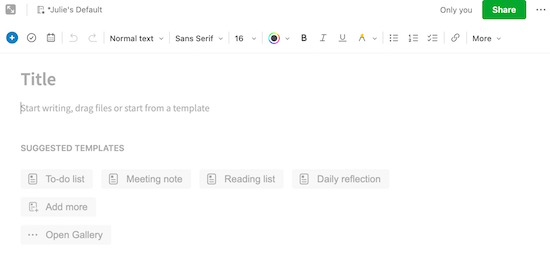
But I was surprised to learn that right now, there are no recipe templates (although there is one for menu planning). As I started writing this post, I texted my colleague Kimberly Purcell, whose entire business, Amethyst Productivity, focuses on Evernote training.
Kimberly is a foodie and cook (and her husband is even a professional chef!), so I turned to her the other day and challenged her to design a recipe template for the new section of templates created by Evernote Experts. So, if you’re an Evernote user already, when that template pops up someday soon, you’ll know how it got there!
Annotate and Add Materials
Evernote’s Web Clipper also lets you capture selected areas of a web page, which is great for those times when a site has multiple recipes on a page and you just want to capture that gorgeous Icebox Cake and not those Brussels Sprouts. You can change formatting (bold, italics, underline), font, and size of anything you input yourself, and you can choose highlight colors.
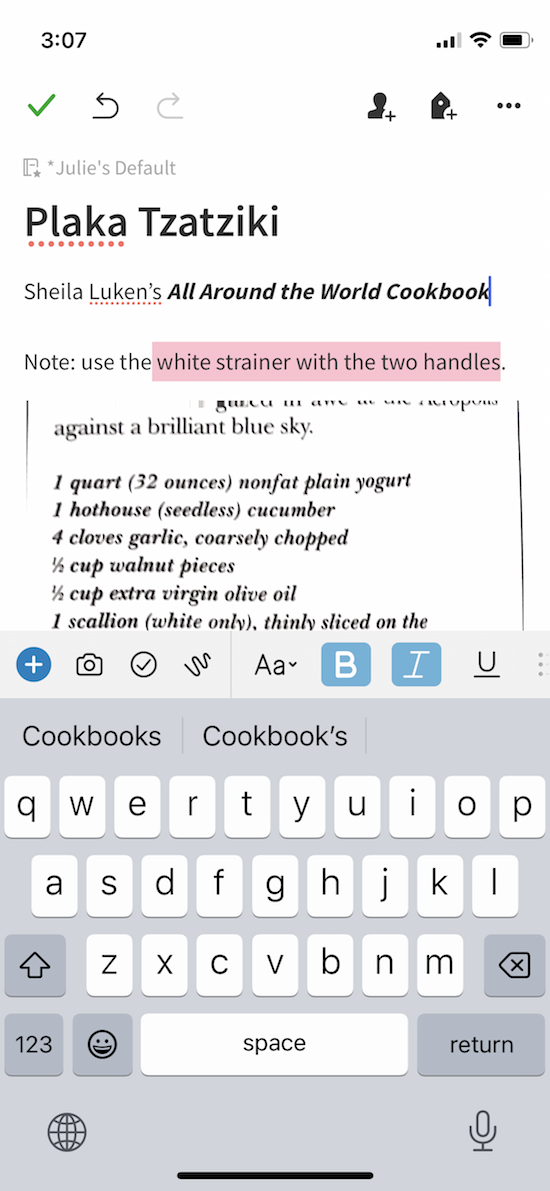
- Customized Clips let you annotate your captured recipes. Evernote has annotation tools to let you add shapes, colors, and stamps (with text) to let you tweak a recipe you capture. You can annotate recipes whether you clip them with the Web Clipper or capture them through scanning, photos, or any other method.
- Add your own photos and comments to your recipe collection. — Not only can you save the photo from a cookbook, print, or online recipe, but you can add your own photos of how you’ve created, plated, and garnished a recipe. Then, whether you include text or annotation via Evernote’s tools, you can add your own notes to recipes you’ve acquired to say how you’ve tweaked it for your preferences, keeping the original and updates all visible but without clutter.
Tag Recipes to Increase Search Capabilities
The basic format of Evernote is to create notes and then related notes can be grouped into notebooks. However, there’s an additional system that allows you to create tags, like little sticky-note tabs, to connect recipes with important information.
So, you might have notebooks with all the general categories (appetizers, salads, entrées, desserts, etc.) we discussed last time. But then you can create much more granular notations with simple tags to label, and later find, any or all elements:
Cuisine/Ethnicity: Italian, Indian, Mexican, Chinese, Mediterranean, etc.
Diet Type: vegetarian, vegan, low-sodium, low carb, gluten-free, high protein/keto, kosher, halal, etc.
Meal experience: breakfast, brunch, lunch, dinner, dessert, sides, appetizers, beverages
Main ingredient: eggs, pasta, fish, chicken, beef, cheese, chocolate, etc.
Prep or Cooking Time (or separate tags for each): 10minutePrep, 30minutesPrep, 45MinuteCook, etc.
Cooking method (gadget or method): oven, stovetop, toaster oven, grill, crock pot, air fryer, Instant Pot, etc., or bake, fry, roast, slow cook, sheet pan, etc.
Holiday or seasonal item tags: Thanksgiving, Christmas, Hanukkah, New Year’s, SuperBowl, picnics, barbecues, autumn soups, winter casseroles, etc.
Recipe origin — You might put the name of a cookbook or magazine, the name of the person who gave you the recipe, or note whether it’s a family legacy (on your side or your spouse’s side) recipe.
Family-specific tags — Whether someone loves or hates a recipe (or an ingredient) or is allergic, you can create whatever tags you like to quickly add or eliminate a recipe from a search.
Tagging is easy. Just click the tag icon when you create a recipe note; if you’re clipping a recipe with the Web Clipper, you’ll be offered a field to type tags. As you type, if you’ve already created a tag, it will auto-populate the field (just like when you type on Google).
Notes About Evernote Search
Organizational structure is always important. That said, whatever system you use, digital organization can be about more than hierarchy and structure because of the availability of search, and Evernote’s search is powerful. Beyond looking in a specific notebook, you can:
- Use search if you can’t remember the exact recipe, but you know you have one that uses kale and cod, or chocolate and heavy cream.
- Use the optical character recognition aspect of Evernote’s search text in photos or scans of handwritten recipes. Seriously, if you scan in a photo, search can read and find text in the photo. As for handwriting, it does a better job with printing than cursive, but I’m impressed it can read my writing.
- Use a combinations of tags to search for dinner recipes with a main ingredient of fish, made with a sheet pan, that you can finish in 20 minutes, and which does not include garlic. Or a kosher recipe for brunch that uses salmon and dill. Boolian search is mindblowing!
As you know from last week’s post, Paper Doll is not much of a cook, but the leader of the Evernote Certified Expert, Brittany Naylor team does cook. Last year, she was interviewed by fellow Expert Vlad Campos on a few Evernote-related subjects, and provided a peek into her own digital recipe collection, talking about how to Create A Smart and Beautiful Recipe Book on Evernote.
CONSIDER PINTEREST IF YOU PREFER VISUAL RECIPE ORGANIZATION
Not everyone wants to reinvent the recipe wheel. If most of your recipes come from food websites, recipe blogs, or social media, you can use Pinterest to save your recipes, as well as to search for recipes from within Pinterest (pinned by other users) that fit your interests. And then you can save other people’s recipes to your boards, too.
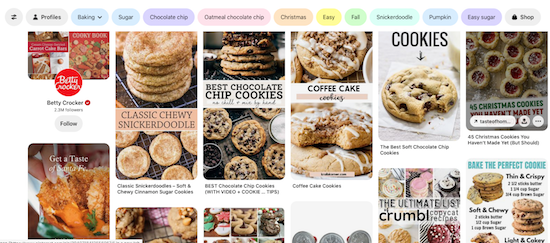
You’ll need to set up a Pinterest account, and then create boards for your overarching categories (like Dinners or beef recipes or cookies). If you’ve never used it, you can click on my Pinterest page to see all of the organizing (and other) boards I’ve created.
When you see a recipe you like on the web, simply click the “Pin” icon that hovers over most photos on the web, or use the share option on your mobile device or the pinning applet in your browser.
Beyond boards, Pinterest has no complex structure, and your ability to provide keywords or tags is limited to the little comment field at the bottom of your pinned item. Think of it as the digital equivalent of clipping a recipe from a magazine, pinning it to a cork board, and writing a note in the margin.
So, you can’t be as granular or creative with tagging as you could be with Evernote, but if you prefer simplicity and a search as familiar as Google’s, Pinterest might be your preference.
APPS FOR ORGANIZING RECIPES DIGITALLY (PREVIEW)
The above methods all use digital platforms that already exist for other purposes — computer files, Evernote notes, Pinterest pins — to organize the recipes you already have and the ones you want to collect in the future. But what if you want a system that was specifically developed for organizing recipes?
As you may have guessed, there’s an app for that.
Actually, there are dozens of apps for that. Next week, in the final installment of this recipe-oriented series, we’ll look at a number of recipe organizing apps — some that are famous and have been around for a long time, others that new but gathering steam. (And no, that wasn’t a cooking pun, unless you enjoyed it.)
We’ll even revisit a fabulous app that helps you to index, discover, and organize your recipes with a bit of a social aspect.
So, be sure to put next week’s post on your colander calendar. Until then, keep planning your Thanksgiving week meals, and please let me know in the comments if you have a preferred method for organizing your recipes digitally.




I guess I fall into the “hybrid” category. I have cookbooks (not too many), and I have a couple of recipe accordian files: one for holiday recipes, one for regular recipes. I do love having recipes on cards written by family members and friends.
I also have some recipes in a folder that I created back when using a computer was a fun new tool.
Then the rest of my digital recipes are on Pinterest. I do like the visual clues and what a recipe is supposed to look like. I also remember the “look” more than I remember the name, so it helps me.
I am looking forward to what you will be saying about apps!
I think the key is having a system that really works for you, and it sounds like you do.
I definitely need to get some of my older recipes scanned and saved in a recipe file. I have scanned some already on paper but not filled digitally.
My motivation for setting up digital files would be for sharing the recipe and for preserving some recipes.
How do people who have their recipes on digital files cook from them? I’m afraid I would have to print them out each time to put on my counter while cooking.
That sounds like a 10-minute task, Jonda. Maybe your deck should have a card for that? 😉
You raise a good point. I have lots of clients who prefer to use their tablets to their phones. (I imagine only really young people can use those phones and those tiny fonts.) There are stands, like cookbook stands, that hold a tablet/iPad upright and then cover the tablet with a clear lucite so the tablet doesn’t get wet or sticky. I sometimes suggest people who DO use their tablets to put them in a gallon-sized zip-lock bag.
I, too, have a hybrid system. I created a binder for Events (birthdays, Christmas, New Year’s, Thanksgiving, etc…). I used the poly folders with a Velcro tab, named each folder the event name, and placed them in a binder. Inside the pockets, I store the recipes I used from the prior years for that event. I also keep the checklist and timeline for that previous year’s meal. It reminds me of how I set up the timeline. It works pretty well.
As with everything, I am sure the key is to have a system that works for your personalized needs, and it sounds like your system works great for you! Happy cooking!
I have a hybrid system. I enjoyed reading your article and learning the many approaches to organizing recipes. What I learned about myself is that I am happy using mostly existing recipes that I have used a lot. I don’t like cooking so I keep it simple and repeat healthy meals and menus often. If I want something new I would google it. It would have to be spectacular ( easy, fast, healthy and delicious) for me to keep it.
I’m with you, Julie. Keep the favorites, and if you get inspired, let the internet store it for you until you need something new! Happy eating!
Hmm. This post has set my brain afire. I love making photobooks with Picaboo. And I usually snap pictures of recipes I want to try (or do a screen capture that I convert into JPG). Sooooo, I could make a recipe photobook!!!
Your brain’s on fire? Grab it with potholders or throw some baking soda on it! 😉
A recipe photobook is definitely a neato idea, and a great hybrid solution!
I use a hybrid method. I have the recipes that I’ve saved in a binder with plastic sleeves, I have cookbooks that i use fairly regularly, and then I have a Portal in the kitchen. If I’m looking for a recipe I can ask ‘Alexa’ to find me a recipe for … Sadly, I just learned that Meta will no longer support the Portal as of June or July. I’m not sure what I’ll use next. I’ve loved having that instant connection to my children and grandchildren – as well as the instant recipe finder.
I know you use the Portal for talking and reading to your grandbabies, too, so that’s a bummer that they are de-platforming it. I know quite a few people with Amazon Echo devices; would that suit your purpose? Or Google Nest Hub? I’ll be interested to see what you choose and if it will fit the same recipe-finding needs!