Archive for ‘Digital’ Category
Paper Doll Shares Secrets from the Task Management & Time Blocking Summit 2022
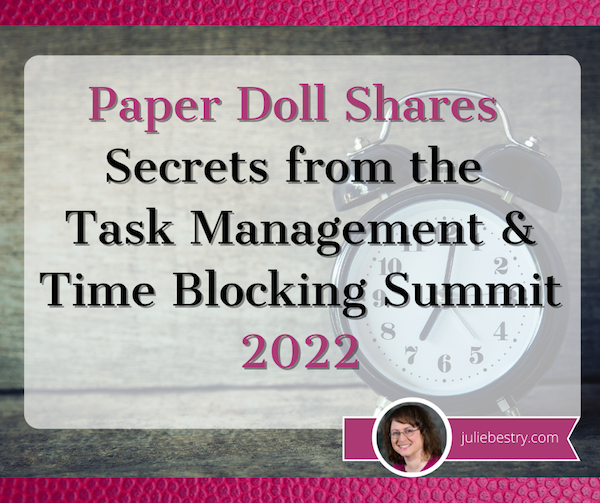
What did you get done last week? Was it everything you wanted to accomplish? Did you use a paper calendar or a digital one? A task app or sticky notes? Do you have SMART goals? Am I freaking you out?
Longtime readers know that I seek out all types of continuing education, including each annual NAPO conference. After 2020’s conference was canceled, I was delighted to get to participate in a virtual version, as I told you about in Paper Doll Recaps the NAPO2021 Virtual Conference.
I’d also attended a productivity summit and the last two years of the Task Management and Time Blocking summits, and have spent the last several months preparing to attend the third, as I referenced in Struggling To Get Things Done? Paper Doll’s Advice & The Task Management & Time Blocking Virtual Summit 2022.
Readers, let me just tell you, last week from Thursday through Sunday, I was entirely geeked-out over all things related to task management, time blocking, scheduling, goal achievement.
And while we explored all manner of strategies, techniques, and tools for getting more done, there was definitely an undercurrent of something more valuable in this year’s conference. Over and over, there were presentations and videos that delved into examining the “why” of getting things done.
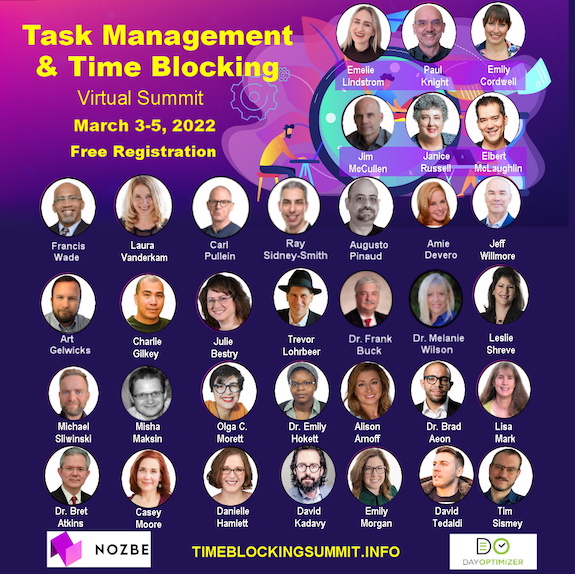
It would destroy your time management and mine if I shared every amazing detail, but even just the personal highlights are staggering. The summit was a combination of live presentations and panels as well as a series of about a dozen videos each day, and live (video) networking.
Out of the box, after the welcome, we began with a presentation from trainer and coach Jeff Whitmore about intentionality. Jeff talked about the reckoning we collectively saw, both with the onset of the pandemic and now, with the Great Resignation. We’re turning our backs on busy work, on “meetings that could have been emails,” and the experience of being buried in tasks for tasks’ sake, and turning to pondering what we really want — out of our careers, and more deeply, out of our lives.
In a theme that came up over and over during the conference, he talked about identifying the bigger picture of what you want in life and why, and focusing on tasks that drive those goals rather than letting all the competing sensory inputs of notifications and calls and emails determine what you do.
NOVELTY VS. THE FLATNESS OF TIME
The first morning continued with summit founder Francis Wade interviewing noted author, Laura Vanderkam, and her theme posited practical ways make life richer and more nuanced.
For me, Vanderkam’s interview was immediately reminiscent of what I talked about in Does Anybody Really Know What Time It Is? 5 Strategies to Cope With Pandemic Time Dilation in terms of the way our lives seem to sometimes be an endless slog from day to day. It’s Monday again. It’s time to cook dinner again. As I noted in the chat discussion, sometimes it seems like I look up, over and over, and I’m blowing my hair dry again.
Vanderkam’s research suggests that to get out of these ruts, we need more novelty, texture, and richness in our time and our tasks. To this, Francis quipped, “less skim milk, more milkshakes.” After a brief foray for praising Ben & Jerry’s Chunky Monkey, Vanderkam suggested one main tip for preventing the automating and routines that make for good task management from diluting the texture of our lives.
Vanderkam encouraged everyone to plan life in weeks, and to identify one “big adventure” (lasting perhaps half a weekend day) and one “little adventure” (lasting an hour) each week to introduce novelty. The purpose? As Vanderkam noted, “We don’t ask where did the time go when we remember where the time went.” Aha. Mindfulness!
As @LauraVanderkam noted, *We don't ask 'where did the time go?' when we remember where the time went.* Click To TweetVanderkam has been studying a wider array of methods for making a Chunky Monkey milkshake out of life. She conducted a nine-week research study with 150 people, having them track their time and studying their time satisfaction and time weariness before and after trying each of nine approaches, from the big and little adventures for making life more memorable to setting a fixed bedtime for yourself so you can “see how many hours the day really has in it.”
The results of Vanderkam’s research will be published in her forthcoming book, Tranquility by Tuesday: 9 Ways to Calm the Chaos and Make Time for What Matters.
A Professional Organizer’s Take on National Library Card Sign-up Month
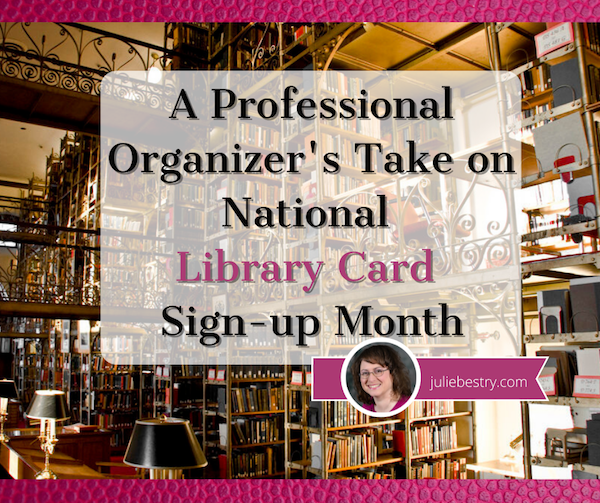
September is National Library Card Sign-up Month, and I want to make the case that library cards are your passport to a better and more organized life.
WHY PAPER DOLL LOVES LIBRARIES
I love libraries. My first real job, from my sixteenth birthday until I left for college, was as a page at the Clearfield Branch of the Erie County (New York) Public Library. My job involved helping patrons find books (back when we had paper card catalogs and no computers) and checking books out (back when the system involved using an overhead camera to take a photo of someone’s paper library card and the “borrow” card for the book).
However, the bulk of my job involved shelving books and “reading” shelves. The latter involved starting at the beginning of a section (for example, non-fiction) and making sure each book belonged after the one before it and before the one after it, per the Library of Congress classification system. I often think that this was the ideal training to become a professional organizer.
Back then, local public libraries had relatively few types of holdings: books, maps, record albums, and a truly dinky collection of audio cassettes. Libraries have come a long way, baby!
I marvel at systems I learned then, which I now use professionally, like organizing toddler books in dishpans, with book covers facing outward (record store-style) so that little hands can flip each book forward or backward without destroying a bookshelf. Because toddlers can’t read, they have no use for the spines of books, but a series of dishpans (filled with vertically arrayed, face-out books) allows tiny humans to recognize and access their favorite titles.
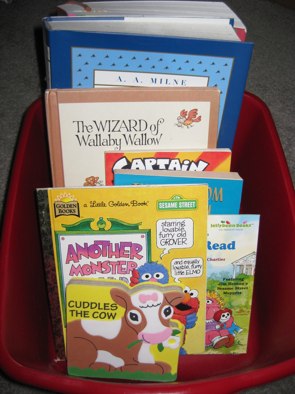
I have seen many beautiful libraries in cities all over the world, but my favorite is the A.D. White Library at my alma mater, Cornell University.

For most of history, libraries were closely guarded bastions of knowledge, and access was limited to those whose religious, academic, or financial positions allowed them to be considered worthy, but few libraries of significance were truly open to the public. In general, most libraries were subscription-based, where one paid for access, similar to how we use Netflix and Audible these days.
And even though public libraries had to close their doors to the public for much of the first year of the COVID pandemic, they did not turn their backs on their patrons. Most libraries offered curbside pickup; you could reserve your books online and then call (or, if your library was really fancy, use an app) to alert the staff of which pick-up parking space you were using, and diligent, masked librarians would verify your card, check you out over the phone, and deliver your “borrows” to your car’s trunk or hatchback. Most libraries also continued to offer programming for students, seniors, and other constituencies virtually.
To my mind, one of the greatest benefits of modern society is access to tax-supported public library systems. I consider my library card, my voter registration card, and my driver’s license as three keys to my sense of freedom (of intellect, of democracy, and the ability to work, play, and have an empowered life).
I consider my library card, my voter registration card, and my driver's license as three keys to my sense of freedom (of intellect, of democracy, and the ability to work, play, and have an empowered life). Click To TweetBut that’s me. You’re probably wondering why you should care about libraries, and more importantly, what this has to do with organzing.
WHAT CAN A LIBRARY CARD OFFER YOU?
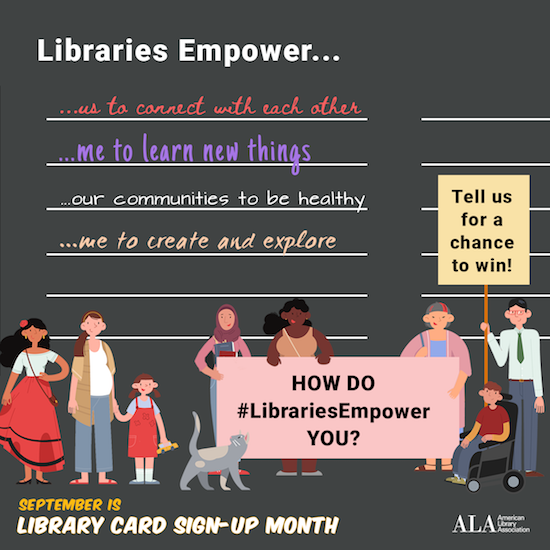
So, what magical powers does your library card bestow? Your library card, what bibliophiles and library peeps like to call “the smartest card in your wallet,” grants access to a vast array of offerings.
Items to borrow
Although some special collections and reference materials can only be read in-house, the majority of tangible items at libraries circulate. This means they can be borrowed and taken home for at least a week, and sometimes up to a month, including:
- Printed materials (and no, it’s not just books and magazines anymore, though libraries still have huge collections of those):
- print books (including large-print books for the visually impaired)
- audio books
- books on CD
- books in Braille
- magazines
- trade journals
- graphic novels/comic books
- sheet music
You can reserve materials that are currently out (or at another branch). In most cases, if your library is able to send you a digital notification of a reserved item’s availability, there will be no charge; for older libraries still using postcard systems, your reservation may be about the cost of a postage stamp.
Also, your library is likely to be a member of one or more systems through which you can request an interlibrary loan. That means that even if your library system doesn’t have a resource you want or need, you should be able to have them request it from a different system, possibly even across the country! (See? Libraries are cool!)
- Electronic entertainment and educational materials
- vinyl phonograph/record albums (though these are often in library system archives, the hipster appeal of vinyl has librarians bringing these out for display)
- CDs (whether music, language CDs, or books on CD)
- DVDs (including movies, courses, exercise, and how-to videos
- Digital materials — Your library likely gives you access to a variety of digital downloadable services through the web or a free app. So, whether you want to satisfy your insatiable desire for mystery audiobooks while you’re getting your 10,000 steps a day or suddenly need to borrow a stress-reduction video while you’re stuck in the airport when your flight is delayed, all you need is your library card number, digital device, and some decent WiFi. Not all libraries have the same services, though these seem to be the most widespread:
- OverDrive offers an absolutely massive collection of premium audiobooks, ebooks, and music that can be downloaded to your smartphone, Kindle, tablet, or computer via your browser or the Libby app.
- Hoopla has collections of thousands of ebooks, audiobooks, graphic novels/comic books, movies, television shows, and music. You can download content to your device or stream it, and it works with computers, tablets, and phones. (Personal note: I downloaded Frommer’s and Fodor’s guidebooks to Italy and the UK to use when traveling, and it was amazing to have thousand-page guidebooks at the ready with no extra schlepping.)
- Kanopy-affiliated library patrons can download or stream a wide variety of movies, including modern flicks, documentaries, foreign films, classic cinema, independent films, and educational videos.
- Less common library offerings include AcornTV (classic and modern UK television shows and movies), IndieFlix (part of the library-friendly RB Media offerings) for independent films, and other services.
As with print resources, you can usually put ebooks and audiobooks on hold if there isn’t an immediate availability. You might be wondering why, if it’s digital, there’s not endless access. That’s because libraries purchase licenses to electronic media, much the same way you purchase an individual ebook or audiobook. Buying a license for each copy of a digital work ensures (or at least tries to ensure) that authors and creators get their fair share.
- Digital educational platforms — While every library has different offerings, there are some particularly common and popular ones, including:
- LinkedIn Learning (formerly Lynda.com) normally requires a paid LinkedIn membership, but if you’ve got a library card at a system associated with LinkedIn Learning, you won’t have to pony up any money for the technology and creative courses offered for current and aspiring professionals. Learn a language, gain computer skills, or study project management or leadership development, all from your digital device.
- Infobase has collections of how-to and documentary programming, newsreels and archival films, speciality educational films in business and economics, social sciences, arts and humanities, STEM (science, technology, engineering, and math), and health and wellness. Infobase also has career skill resources for creating resumes, interviewing, and finding jobs.
- Language education — While my library system uses Transparent Language, your public library may offer Mango, Rosetta Stone, or any of a variety of other platforms to help you separate your Ciao from your Shalom.
- Academic and career preparation resources — My library system uses the Peterson’s prep materials for standardized tests and college and career searches. You may have access to other resources for the high schoolers and job searchers in your life.
- Database Access — Public libraries subscribe to an amazing array of financial, medical, legal, and other databases (including LexisNexis, PsychInfo, EBSCO — even the Chilton Auto Repair Database!) which are made available to patrons.
- Genealogical support — I don’t know much about genealogical research. (That’s why I wrote Paper Doll Interviews the Genealogy Organizers.) But libraries have everything from maps and directories to digital access to resources like Ancestry.com’s Library Edition and state archives.
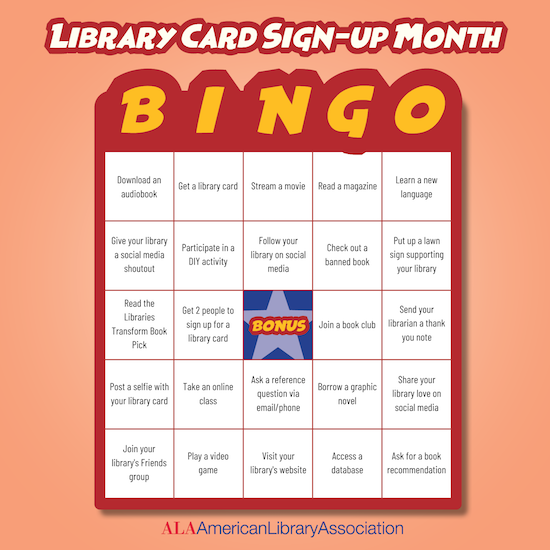
It doesn’t stop there, though. Just a sampling of some of the other things you may be able to borrow from your public library system, either for circulation or in-library use, include:
- Museum passes — Call ahead to see what museum passes your library maintains and ascertain whether you’ll need to make reservations to borrow them.
- Eclipse glasses — During the last solar eclipse on August 21, 2017, I was surprised to find that my library had arranged for loans of eclipses glasses. The next solar eclipse visible in North America will be April 8, 2024, so check with your library well before then to make sure you put a hold on yours!
- Board games
- Classic games, like chess, checkers and backgammon
- Computer and video games
- Video game controllers
- Headphones — Because it’s easy to forget your ear buds before an impromptu library trip and nobody wants to wear borrowed ear buds (ew), so go old-school with the over-the-ear kind.
- Tools — Over the last few decades, more and more public library systems have started a lending library of tools, ranging from socket wrench sets to power sanders, saws to stud finders, cordless drills to hedge trimmers. Take a peek at the visual tool catalog of what I can borrow from the downtown branch of my library.
Free (and almost free) library services
Computer Access — Almost all public libraries offer computer access for free; you’ll only pay for pages you choose to print.
Wi-Fi and Wired Internet Access — Not everyone has high speed internet access. In addition to there being a huge economic divide between those who can and cannot afford internet access, there are also infrastructure issues. Many rural areas of North America lack dependable internet and even cell service.
Because of these issues, during the pandemic students were often attending their remote classes in the parking lots of schools and libraries (which remained shuttered, but there were employees inside, keeping the WiFi going). Remote workers also had a tough time accessing essential tools. Libraries are an inexpensive alternative to setting up your workspace at the coffee house.
Tech Support — Many libraries offer free courses in basic computer and web skills. Also, some librarians are able to provide guidance on common computer issues.
Homework Help — Librarians won’t do your children’s homework, but they’re fonts of information regarding selection of the appropriate resources. Many public libraries also have homework assistance hot-lines and online homework help.
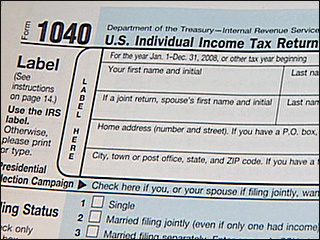
Tax Prep Assistance — Libraries don’t supply tax advice directly, but AARP and other community organizations provide volunteer, pro-bono tax preparation assistance at most branches. And even though many people file digitally now, tax forms are usually made available to patrons who want to noodle the math with paper and pencil.
Delivery — Not everyone is able to get to the library. Elderly, housebound or disabled patrons can often request to have library materials delivered to them. Contact your local library for available resources and review the offerings of the National Library Service for the Blind and Handicapped.
Children’s Entertainment — Public libraries have story hours, magic shows, movies, puppet shows, arts and craft activities, and other events to keep children engaged while giving parents some breathing space.
Quiet Spaces — OK, this isn’t a service, per se. But sometimes, you need a place to go to center yourself, read, or just disconnect. Libraries are safe, temperature-controlled, and, unless you’re sitting right next to the children’s area, fairly serene. Obviously, this is more difficult when we’re in pandemic mode, but libraries were known for their shhhh-iness long before quiet cars on rail transportation existed.
Low-cost Services
In addition to free services, libraries provide a number of services are supplied at at limited cost. These include:
- Printing
- Photocopying
- Faxing — Stop laughing. It’s shocking how often something like this crosses my Twitter feed:
Always fun to hunt down a fax machine in the middle of a pandemic because when you need a HELOC Payoff letter from @CitizensBank you first have to time travel to 1987.#thisiswhybanksarefailing
— Peter Shankman (shankman.eth) (@petershankman) October 21, 2020
- Scanning
- Notary Services — Call your library branch in advance to find out if and when the services of a notary public will be available. If a member of the library staff is a notary, you may not even be charged.
- Passport Services — New and renewal applications for passports can be confusing. Many libraries provide assistance with applications and photo services by appointment.
- Meeting rooms — Libraries maintain private rooms for not-for-profit endeavors, and the cost is usually limited to making sure the room bookings are serious. Rooms may be booked for:
- Book Clubs
- Game Groups for children and adults. (Pokémon card trading clubs having been going strong for decades!)
- Community Meetings
- Guest Lectures and Classes — Years ago, Paper Doll took courses in origami and in how to use the library’s electronic book borrowing systems to transfer books to Kindle and Nook. (I remain more proficient at the latter than the former. Folding cranes is hard!) I’ve also taught classes and workshops on organizing at public libraries, and chances are good that you can find one of my colleagues teaching similar workshops wherever you are.
Libraries around the country lend Santa suits and prom dresses, cake pans and artwork, knitting needles and selfie sticks:
18 Weird Things You Can Borrow from Your Public Library
200 Things You Can Check Out of a Library Besides Books
The downtown branch of my own public library has an entire floor set aside as a “maker space” with 3D printers, laser cutters, an HTC Vive virtual reality booth, a sewing lab, a soldering bench, Agile co-working spaces with white boards and projectors, a photography studio — and a state of the art recording studio!!!
This is not Marian the Librarian’s public library, and Chattanooga is not even a big city. It’s just one that values libraries. Check out (pun intended) what your own library system has to offer.
SO HOW DOES GETTING A LIBRARY CARD HELP YOU GET AND STAY ORGANIZED?
Maybe I have convinced you that libraries are the bees’ knees, but you still don’t get what it has to do with organizing?
Self-decluttering
From a professional organizer’s perspective, the best thing about libraries is the opportunity to allow yourself to trust that you need not maintain the entire world at your house.
Those four hundred issues of National Geographic making your guest room floor buckle, but which you never approach except to dust? The library has them, too, for whenever you want to learn about the mating habits of the elephants of the Serengeti, but you’ll never have to dust them. (The Nat Geos, I mean, not the elephants. Well, those too.)
Of course, I’m not saying to give up purchasing books and magazines, but understand that there’s an alternative to becoming an accidental collector of books you’ll never read (or never read again).
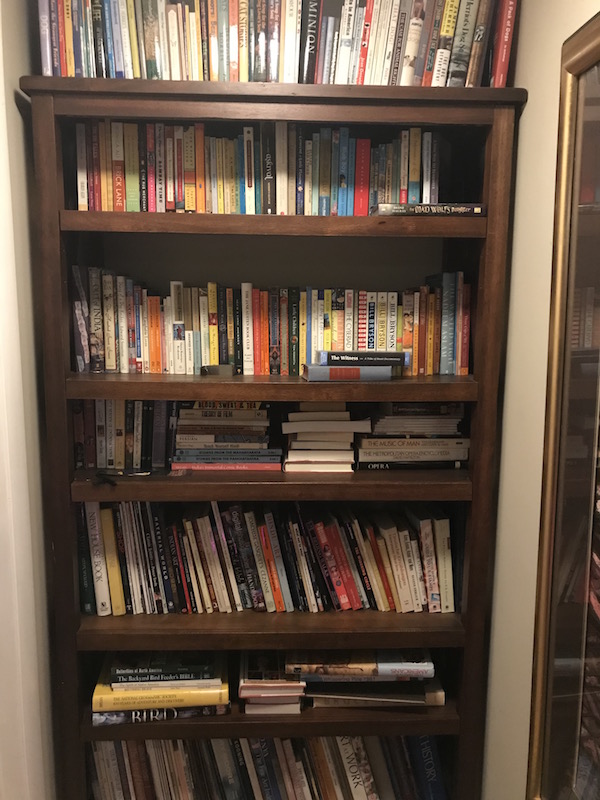
If you are overwhelmed by clutter in your space, but have a voracious hunger to read (or listen to music, or watch movies), check your public library’s collections first before running off to Amazon or your local indie bookseller. (But do support your local indie booksellers when you find things you want to own. This has been a hard time for them, OK? OK!)
Having a library means you can have access to any printed book, ebook, or audiobook, or tangible item (DVD, CD, graphic novel, magazine) without it permanently taking up residence in your home. Clutter often develops because we have too much stuff and no place to permanently store it, and we keep it forever because we don’t have the time or inclination to deal with it.
Library resources come with a built-in decluttering mechanism: due dates! Sure, you can renew things online, but in general, things need to be returned to the library. You don’t have to make the difficult decision as to whether it should stay or go because it’s not yours! It belongs to the library.
Or, if you prefer, think of it as yours, but stored (and dusted, repaired, and maintained) by the nice folks at the free (with your tax dollars) self-storage location called The Public Library!
And you don’t have to worry about digital items you borrow. Ebooks, audiobooks, movies, and music all “return themselves” automagically.
Just make sure you develop a system for keeping track of the tangible items you borrow. I recommend having one bookshelf or counter in your house where you keep all library items. If you have kids, help them get in the habit of returning items to that shelf or space when they’re not using them. (Oh, and let your kids help you get in the same habit. Kids love “catching” parents neglect an organizing task, and it helps reinforce the standards you’re trying to teach them.)
Money-saving
Rather than spending lots of money for books you’ll only read once, or perhaps not even finish, or for accessing any of a huge variety of tangible and digital resources, you can take advantage of the benefits of the public library.
Adore a book or piece of music beyond measure? Consider the library experience to be your free ice cream taste test; then purchase it with the knowledge that it’s something you love and will keep forever and share with others. But you don’t have to shell out money for entertainment and educational experiences you’re not sure are the right fit. And you don’t have to feel guilty, because you know the authors and creators will still be getting paid through the system of library licenses.
Still not sure about the benefits? How about saving and organizing those little green pieces of paper in your wallet? This simple form will automatically calculate the financial value of your library card in terms of annual savings. (Of course, the cognitive, emotional, and societal values are priceless.)
SO GET YOUR LIBRARY CARD
I always ask new clients a variety of questions to make sure they have life essentials: “Do you have a calendar? A file system? A will? A fire extinguisher?” On the advice of my friend, internet-famous librarian extraordinaire Jessamyn West, I also ask, “Do you have a library card?”
I’ve even been known to drag friends to sign up for a library card when I visit them in their new cities. (Shoutout: Hey, Chris, I’m looking at you!)
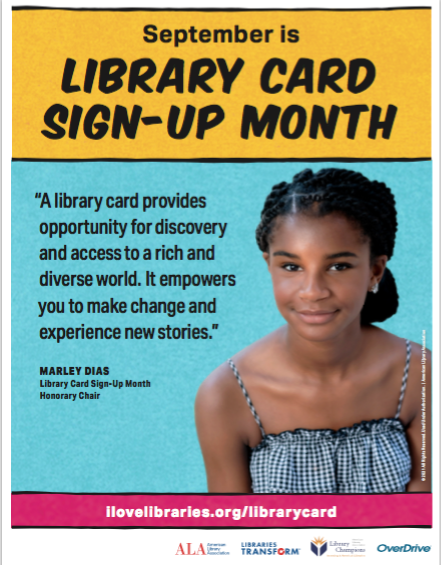
National Library Card Sign-Up Month is the perfect time to get a card for yourself or your kids.
1) Locate your public library.
2) Fill out an application, available at your branch or on most library web sites.
3) Show valid ID with your current address. If you’re new to town and don’t yet have a photo ID bearing your address, most libraries will accept two items showing your name and street address (but not PO box), such as current utility bills (e.g., telephone, gas, electric or cable), voter registration cards, or other mail with postmarks from the past 30 days.
4) Use your new library card often. Plan a weekly visit with your family and explore your library’s offerings. Develop a ritual for going to the library and your children will grow up appreciating all that libraries have to offer. Let your kids help you mark down due-dates for returning tangible items.
5) Set up a library shelf in your house where all the items you borrow from the public library “live” when they’re not being read or used. Having a set location where library items belong when not in use prevents them from going missing and assures you’ll be able to return them on time.
Happy National Library Card Sign-Up Month!
Noteworthy Notebooks (Part 6): Get Smart (Notebooks)
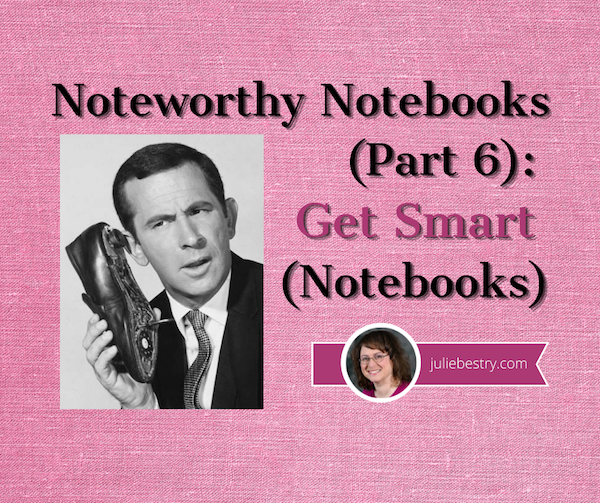
I’m a Paper Doll, so all of the solutions I’ve referenced so far in this Noteworthy Notebook series have been paper notebooks — even if they bend the concept of “paper” slightly beyond tree-babies, and even if they have a digital component for those who want to transfer their creations to the cloud. But a number of readers have contacted me, asking about solutions that allow them to handwrite but not use an iPad and stylus, and wondered if I had something smart for them to try.
Well, of course I do! They just need to get smart. Smart notebooks, that is!
Too corny? Well, in the words of Maxwell Smart himself,
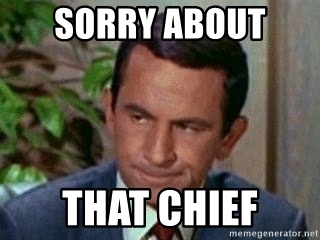
REMARKABLE 2
The reMarkable 2 (unsuprisingly an upgrade of the Remarkable 1) is marketed as more of a hybrid paper e-ink tablet than as a reusable notebook. They call it “the world’s most responsive digital paper.”
Personally, I wouldn’t think of it in the same class as a tablet, because unlike your iPad or Surface or whatever, you can’t browse the internet or add games or check your Instagram page. This is just for reading and writing, and in that way, I consider it a notebook.
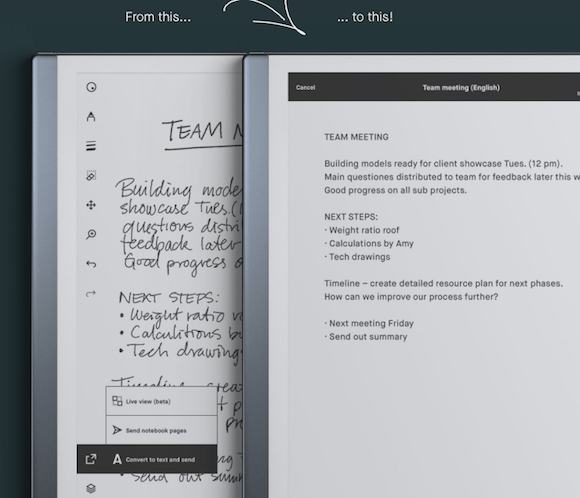
The reMarkable 2 measures 7.36″ (187 mm) wide by 9.69″ (246 mm) high and is .19″ (4.7 mm) thin. To be clear, that’s less than 1/5 of an inch. It has a 10.3″ (261.62 mm) monochrome “digital paper display.”
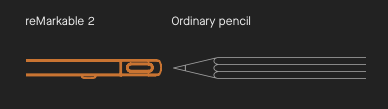
Digital paper display? What’s that? Instead of having actual dead-tree paper pages, the reMarkable 2 has 1872 x 1404 resolution (226 DPI) and, according to the company, writing on the screen yields the same kind of physical friction as paper (unlike the slippery sensation of a stylus on an iPad) so it “feels almost exactly like writing on notebook paper!”
I was dubious, but most reviews praise the writing experience and say it does look and feel surprisingly like real paper. The best I can imagine is that it looks and acts more like real paper than a tablet, because the screen isn’t shiny glass. I’m not sure it would feel like paper to me, per se, but (and you’ll hear it in the video, below), when you write on it, it sounds like when you’re writing on paper. Psychologically, that might be the tipping point for people who want the paper experience with the back-up-ability of digitization.
The big hype around the reMarkable 2 is that the rechargeable (Li-ion) battery lasts two weeks, based on an estimate of two hours of use per day. (The device charges with a USB-C charging cable, which you can also use to transfer files.) It has 8GB internal storage, and is programmed in Codex, a Linux-based (open-source) operating system for low-latency digital paper displays.
You can purchase a magnetic folio (like a sleeve) or book folio — what you and I would call a cover — and both the device and the markers will magnetically attach to the book folio. If you upgrade from the original marker, the Marker Plus has a second eraser-sensor in its top end. Just flip the marker upside-down like you would with a pencil, and it erases.
Oh, and in case you’re left-handed and wonder what lefty-pressure might do to the markings on the screen, that’s been considered. When setting up the reMarkable 2, you can configure left-handed mode, and even switch between left- and right-handed modes in the settings menu.
So what can you do with the reMarkable 2?
- Take notes by writing directly on the screen, even on PDFs, then save them to the cloud.
- Convert your handwritten notes to text with the tap of your marker (their name for the stylus thingie). It supports 33 languages, as well as cursive and block letters.
- Browse and edit any saved files and notes.
- Use the included document templates, including ruled, dot-grid, checklists, and sheet music!
- Organize your notes and access them on all of your other devices (phone, tablet, computer). See below:
- Drag and drop to transfer files.
- Sync notes and files between the reMarkable 2 and the app (available for MacOS, Windows 10, iOS, and Android) via WiFi.
- Read in bright sunlight (such as with a Kindle Paperwhite rather than on typical tablets) without eye-strain or glare.
- Comfortably use the marker to write as with a pen or pencil. The Marker 2 is tilt- and pressure-sensitive, just like a real pen, so you can make what you’re writing darker, and write at an angle that’s comfortable for you.
There’s also a Pocket-like Chrome extension that lets you send articles you find on the web to your reMarkable 2 for easy-on-your eyes reading, just like you can read text documents or PDFs. (Of course, if you prefer to use Safari, Firefox, or any non-Chrome browser for surfing the web, this may be a non-starter.) The reMarkable 2 has support for PDF and ePub ebooks.
Of course, the reMarkable 2 isn’t perfect. (But it sure is pretty!)
While the handwriting conversion is supported in lots of languages, the menu language is English-only.
For some, the lack of connection to the web would be a deal-breaker, like a sad iPad without all the features, but I think that for the right person (the easily-distracted-by-notifications, easily-tempted-by-social-media person), this provides the kind of deep work focus that many people can’t achieve without using specialty, web-blocking focus apps, like Freedom or Rescue Time.
reMarkable 2 costs $399, plus $49 for the baseline Marker or $99 for the Marker Plus. (The folio covers are also extra, ranging from $69 for the simple “polymer weave” sleeve to $99-$149 for the book folio, depending on whether you are willing to pop for an upgrade to leather.)
So, basically, you’re looking at $500, even $600 for the full experience. iPad air with a Bluetooth keyboard and the right apps, like Evernote or Dropbox (and turning off all your notifications) would be the standard way to go. But if you’re a tactile person, or just a terrible typist, this is an intriguing (if pricey) alternative. Take a gander:
MOLESKIN PEN+ ELLIPSE SMART WRITING SET
The thing about the digitally-fiddly notebooks we’ve looked at in the past posts is that they have required scanning. The advantage of smart notebooks is that whatever you write can be digitized, automatically.
Real-time digitization? Seems more like automagically!
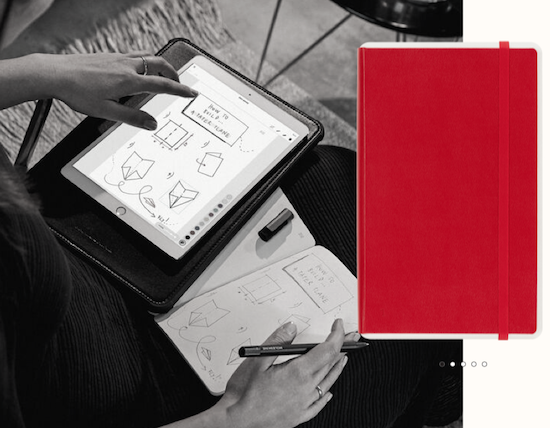
Moleskin, the folks who make all those pretty analog notebooks that every hipster and bullet journaler owns, updated their popular smart notebook to create the Moleskin Pen & Ellipse Smart Writing Set. (Isn’t that a mouthful?) It includes:
- A paper notebook, which comes in Scarlet Red or two versions of Black (named Black 1 and Black 2, and no, The Cat in the Hat is not involved). The sizes are Large (5″ x 8 1/4″) and Extra-Large (7 1/2″ x 9 3/4″). You can select among ruled or dot-grid paper, or pick plain (unruled) for the Black 1 notebook, only. The Black 2 is smaller, at 5.1″ x 8.26″, and only has dot-grid paper. (Sold separately for when you want a refill, the notebooks are $29.) The Moleskin Smart lay-flat notebook has a hard cover, rounded corners, an elastic closure, ivory-colored, acid-free 100 gsm paper, and an expandable back inner pocket.
- A digital smart pen, which when used with the Ncoded-technology paper, captures every pen-stroke, recognizes its location on the page, and digitizes it all. A nice upgrade from the prior version: if you aren’t near your device, the Moleskin smart pen can store your data in its internal memory until it can access the app the app again. (The pen is $129 if sold separately.)
- A USB recharging cable
- One pen-tip ink refill
- A manual (because a smart notebook like this is probably a little too smart for the user to guess at all of the functions)
Another key element is the iOS- and Android-compatible Moleskine Notes app, which digitizes and transfers both written words and sketched drawings from the page to any device’s screen in real time. Digitize text and edit or notate it (or create drawings), then organize with tags and share your content. You can save your notes in a PDF, image, vector, or text file format.
There’s even a multimedia function, so you can record audio to sync with your notes! If you’re not sure what you’ve written or drawn can stand on its own, or you want something “meta” to help you explain it, record your narration. (Pretend you’re Morgan Freeman narrating a documentary about penguins. Paper Doll won’t judge.) If you’re taking notes in class and just can’t get it all down fast enough, this has you covered.
If you like the idea of handwriting your notes but having them magically digitized, almost simultaneously, then you can purchase the Moleskin Pen+ Ellipse Smart Writing Set at the Moleskin site, or via Amazon, for $149. Check out the overview:
BOOGIE BOARD BLACKBOARD & CARBON COPY SMART NOTEBOOK SET
Are you familiar with the Boogie Board brand? I know, it sounds like something Gidget and Moondoggie would be tossing around like a volleyball, but the Boogie Board folks created the first reusable writing tablet using liquid crystal technology, and the line has expanded over 12 years to cover products for the home, office, and classroom, from pocket sized-devices to presentation boards.
I have clients who swear by the creativity their kids put into their Boogie Boards. Personally, I’m partial to their Sketch Pals Doodle Boards, like Rawry the Dinosaur.

But I digress. And, I’ll have to digress a bit more. First, to talk about the next smart option, we need to back up a bit and talk about a not-quite-as-smart aspect of their product line.
I could do a whole blog series just on their line of reusable note-taking writing tablets, presentation boards, and smart notebooks for the office. And yes, if you’re looking for a more moderately priced product than the reMarkable 2 or the Moleskin Smart Writing Set, take a peek at the Blackboard line, including the Letter- (8 1/2″ x 11″) and Note-size (5 1/2″ x 7 1/4″) versions and the Coach’s Tactics Board. All three run under $45.
In a way, Boogie Board’s products are less like notebooks and more like papers on clipboards, but still fit this series because of the way they work.
The Blackboard Letter and Note templates come in four formats: dot-grid, blank, grid/graph, and blank. Just slide either a template (or any one of your own documents) in the back and then use the Boogie Board stylus to start tracing/drawing/writing on the semi-transparent writing tablet surface. Or, as with the Coach’s Tactic Board, you get templates for drawing out plays for soccer, baseball, football, and basketball. (Sadly, no hockey.) Scribble your plays.

Yeah, it sounds weird. It IS weird. But weirdness can sometimes be the appeal that breaks through writer’s block or project paralysis. Take a peek:
The Blackboard tablets use Boogie Board’s QuickClear™ technology to erase. You can just push a button and erase everything like on an Etch-A-Sketch; no shaking required. Or, use the stylus’ eraser and the Exact-Erase™ technology to erase small, specific areas, or press the Erase-Lock button to access “freeze” features to keep you from accidentally erasing your notes before you’re ready. Whew.
Unlike the first two options in this post, there’s no automatic digitizing; instead, you save and organize notes via the Blackboard app (available for iOS and Android). However, in a nifty reverse of what you’d expect, you can upload digital images to the back of the Blackboard, like a map (of a town or an airport), an outline, a puzzle, a wireframe template for sketching out a website, etc.
You can buy the Blackboard notebooks directly from Boogie Board at the above links or via Amazon.
Ah, but you didn’t come to this post see the Etch-a-Sketchable Blackboard. You’re here for the fancypants Boogie Board Carbon Copy Smart Notebook!

The Letter- and Note-sized Carbon Copy smart notebooks and pens combine to save everything you create and then stream it all wirelessly to the Blackboard app.
The smart notebook sets include::
- The Carbon Copy smart pen – It captures everything you write and instantly turns on when the cap is removed. (Put the cap back on, and everything turns off. Nice and tidy unless you’re the kind of person who always leaves the cap off the toothpaste.) The Carbon Copy smart pen has an LED status indicator, so you know it’s on, and it’s powered by a lithium polymer battery.
- A micro USB charging cord to charge the battery.
- A Blackboard reusable writing tablet (the ones described above in my non-smart digression) but with the blank Carbon Copy smart template installed – This template is what allows the pen to work with the writing tablet. The template is made with premium synthetic paper with code embedded in it to capture your writing.
- A Blackboard folio cover
OK, but how exactly does this work?
At the base of the Carbon Copy pen’s stylus tip, there’s a teeeeeny camera that captures every stroke written on the Blackboard notebook with the Carbon Copy template. The template has an embedded code that allows the camera to capture everything. Then the pen connects to the Blackboard app on your device via Bluetooth and uploads all your notes. Once your notes sync in the app, you can edit, save, and share as well as organize into easy-to-access folders. Still a little confusing? See it in action:
I’ll be honest, I’m not crazy about the color schemes or clipboard style of the Carbon Copy; I prefer a dark-on-light writing style, personally. Unless I’m writing on my purple legal pads, I prefer a white or beige background, but each to his or her own.
You can purchase the Boogie Board Carbon Copy Smart Notebook Set at the Boogie Board site, $229 for Letter-size, and $209 for Note-size, or for identical pricing on Amazon if you’re doing the Prime thing.
GET SMARTER
Paper Doll is definitely not an expert on the technology that goes into the smart notebook world, and just trying to get a handle on e-ink and Ncoding had my head spinning. So, if you’re jazzed about the idea of using a hybrid notebook that allows you to handwrite and create digital versions automatically, without the extra step of scanning, I encourage you to review the product recommendations in these recent blog posts:
The Best Smart Notebooks for 2021 from Digital Trends
Best Smart Notebooks You Should Buy in 2021 from iGeeksBlog
Once again, thank you for coming along for this deep dive into categories of notebooks. Believe it or not, there’s still a bit more to cover, so I hope I’ll see you back here next week. In the meantime, if you’ve missed anything along the way, you can catch up and start thinking about which notebook styles, and perhaps which specific notebooks, will help you organize your writing strategies. And please let me know in the comments what you think of these smart notebooks.
Noteworthy Notebooks (Part 1): Re-Surveying the Landscape
Noteworthy Notebooks (Part 2): The Big Names in Erasable Notebooks
Noteworthy Notebooks (Part 3): More Erasable & Reusable Notebooks
Noteworthy Notebooks (Part 4): Modular, Customizable, Disc-Based Notebooks
Noteworthy Notebooks (Part 5): Customize with Magnets, Hooks, and Apps
Paper Doll Organizes the Internet: 5 Tools for When the Web Is Broken
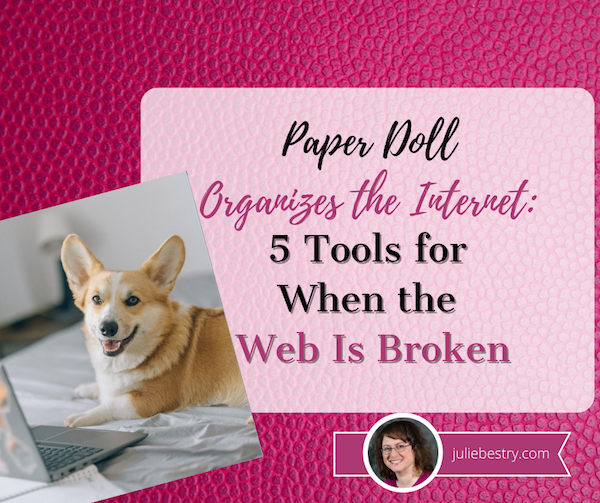
Photo of doggy using the web by Nataliya Vaitkevich from Pexels
Have you ever tried to access a web site but nothing happens? At least nothing good? You may fiddle around, clicking the site over and over. Sometimes, you manually retype the link even though you know what you clicked should work.
Instead of getting progressively more agitated, there are a few different things you can do to maximize your efforts and use your time efficiently.
MAKE SURE THE PROBLEM ISN’T AT YOUR END
Verify that you are connected to the internet. It may seem obvious, but sometimes you’ll be working along and then all of a sudden your router decides to have a brain freeze and sever your WiFi. Less often, your internet provider might have hiccup. It can last a few seconds or (too) many minutes.
I have two router networks, a main one, and a secondary one that I could (should?) probably delete. Sometimes, when my primary router goes down, my WiFi kicks over to the secondary one, which is iffy. It can be perfect or wonky, depending on how it feels that day (much like my hair). Usually, I won’t have any idea this has happened unless I check the WiFi drop-down from my Mac’s menu bar. (Yes, I have a lot of neighbors, and no, I don’t borrow their WiFi.)
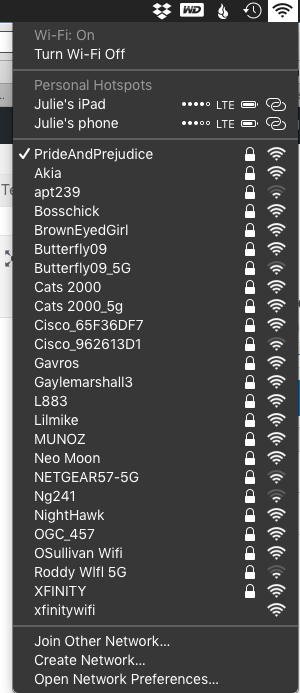
If your connection to the internet isn’t the problem, it’s time to check your tools.
Try a different browser or a different device. In general, any modern website should work on any browser. However, if your operating system is older, such that you can’t upgrade your browser, some sites may refuse to render properly, or even at all. If you’re using Safari and a site won’t show up, try using Chrome, Firefox, or some other browser, upgraded as much as possible, to see if the site works there.
If the site won’t open on your computer, your next step is to try to pull it up on a mobile device, like your phone or tablet. There, you get two options. First, you get to check to see if it’s a device-specific problem. You can also turn off WiFi on the phone and check to see if you can reach the site via your cellular data.
Sometimes, for no clear reason your computer or WiFi just doesn’t like a site anymore. There’s a solution!
Clear your cache and cookies for that site. Most people don’t want to clear their cache or cookies because then they’ll have to log back into sites for which they’ve been semi-permanently logged in for eons. But you can just clear your cache and cookies for specific sites.
Lifewire has an excellent article on how to clear cookies for one specific site for Chrome, Firefox, Safari, Internet Explorer, and Opera, the browsers you’re most likely using. For other browsers or platforms, enter “clear cookies for one site” along with the name of your platform/browser, like iOS/Safari, or Android/Chrome.
USE TWITTER INSTEAD OF GOOGLE
Check Twitter. Whatever else you think of Twitter’s role as a social network, it’s probably the fastest way to get a real-time update if something somewhere has gone awry. If you can’t connect to your bank or Disney+ or Instagram, try just typing the site into the search box. If it’s been down for more than a moment, you’ll likely see a crowdsourced timeline of complaints about the problem.
Of course, this is not the best solution when Twitter is the site that’s down, as happened this weekend.
USE A SITE STATUS SERVICE TO GET REAL-TIME REPORTS
The following sites are great for those times when you can’t tell if your WiFi is flaky or your favorite site has been hit with a DDOS attack. It’s also a quick way to check whether your own web site is down after you’ve done some updates and aren’t sure you’ve cleared your cache properly or done those other mysterious things your webmaster told you to do.
I should note that one thing all of these sites have in common is that they are not going to win any awards for aesthetics. Most were built anywhere from 10 to 20 years ago and have a decidedly early 21st-century design style. I’m not sure why nobody has created an attractive status reporting site that can still (sigh) sell advertising unobtrusively, but until that happens, these sites offer quick updates so you know whether to wait a minute or move on to some other task.
Also, these sites are free (advertising notwithstanding) and don’t require you to create an account.
Down For Everyone Or Just Me?
Down for Everyone Or Just Me? is the best known and most classic of the site status services. Visually, it is as simple as you could want. Just enter the URL of the site you’re trying to reach, Mad Libs-style, and Down For Everyone will tell you whether your site is up or down within five seconds. Easy-peasy.
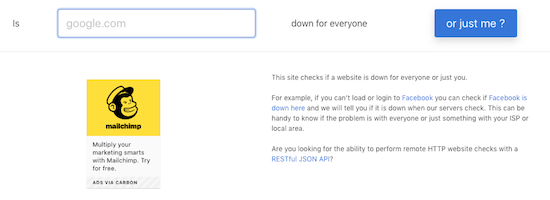
Below the search search section, there are two columns of plain-text site names grouped into categories: online grocery stores, travel Sites, e-commerce sites, financial companies, dating sites, etc. So, if you think that maybe you’ve somehow been mistyping Trader Joe’s URL and that perhaps you missed a silent 3, you can click on those popular links to speed a search instead of typing.
Down for Everyone Or Just Me is fast, and has an uncluttered interface. In recent years, they’ve added one small ad on the search page, but otherwise, there’s little to pester a user.
Also, for a nice shortcut, if you’re checking from your phone and haven’t previously bookmarked it, just type IsUp.me. (While it’s not grammatically correct, with only seven characters counting the dot, the site couldn’t be easier to locate.)
Down for Everyone isn’t ideal under all circumstances, though. It gives you a quick thumbs up or down, but you get no indication of whether other users have reported the same problem, or whether there’s a regional component. (Granted, these things may or may not interest you.) But it’s a quick-and-dirty status indicator if you just want to know whether to keep clicking or go make a sandwich.
Down Detector
Down Detector works much like Down for Everyone or Just Me, but has some attractive bonuses. First, you don’t have to type the entire URL into the search box; you can often just type the site name. (For example, type “Netflix” instead of “https://Netflix.com.”)
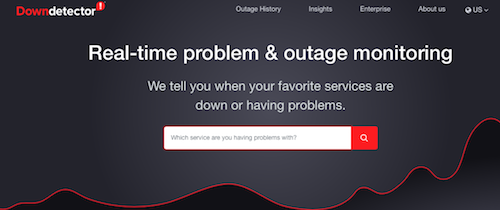
Under the search box, there are also three columns of popular services (social media sites, internet suppliers, banks, online games, etc.), with their names, logos, and a graph of their recent uptime performance. These boxes serve as shortcuts for getting real-time status reports on the most popular sites.
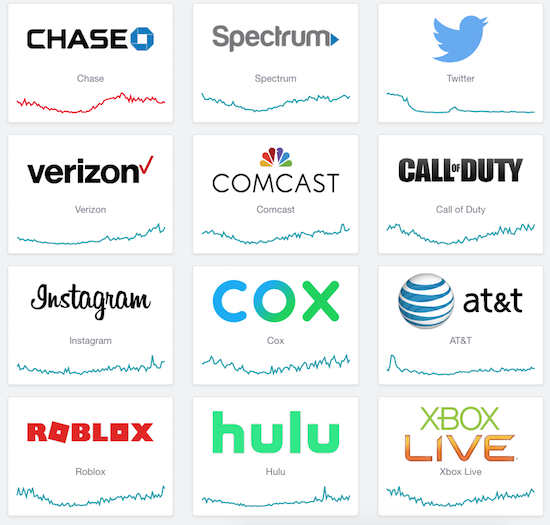
Type a URL or select a pre-existing box; the resulting page will give you a chart of recent outage reports,
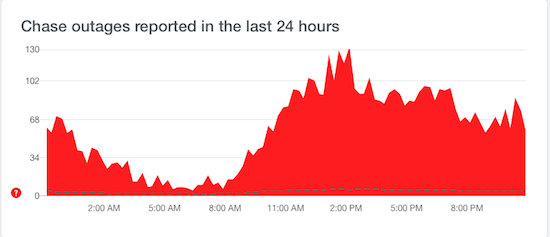
a chance to report an outage at your end, and a map of locations where there’s currently an outage.
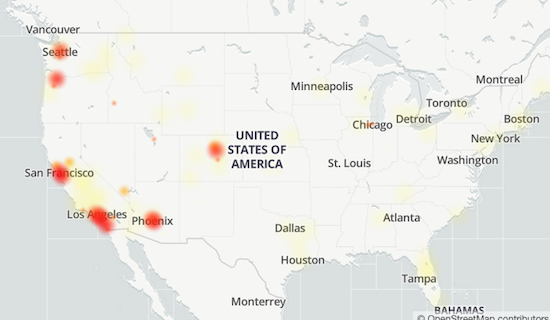
Down Detector does have some small drawbacks. It’s advertising-supported, so the search page has ads both between the search box and the cheat sheet columns of services and on the right side, and the results pages are fairly cluttered with ads.
It’s also slightly inconvenient if you want to see a heat map of the current outages, as you have to click on a faux map on the results page to be taken to yet another results page just for the map.
Finally, both the general results page and the map page have Facebook-like comments made by others, some of which are expressed in unpleasant ways. As with most social media, it’s not always for the faint of heart.
Is It Down Right Now?
Is It Down Right Now?, like the others of its ilk, offers you the ability to check a specific site, or to view the status of popular services like Netflix, Facebook, YouTube, and many more.
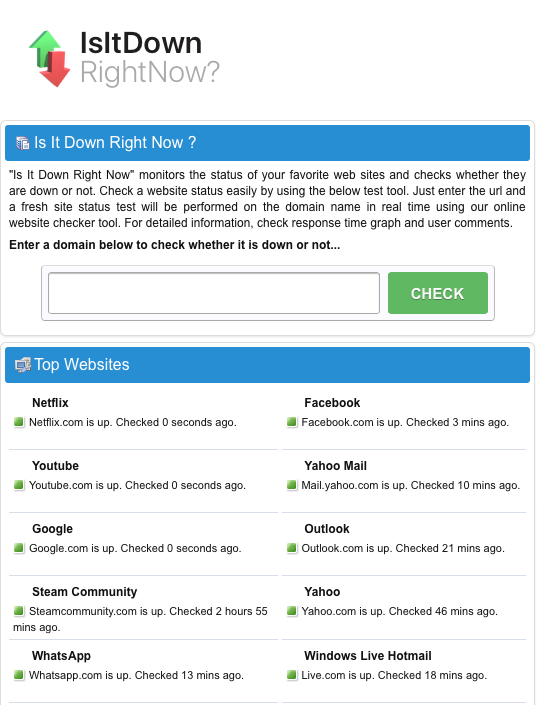
One advantage of Is It Down Right Now? is that there’s a javascript Website Status Checker bookmarklet, similar to the Evernote web clipper or Pinterest pin button you may already use. You just click and drag the icon to your browser’s toolbar, and you never even have to go to the website. Anytime you want to check the status of a site, just click on the bookmarklet on your toolbar, and you’re good to go.
Is It Down Right Now? also shows a list of the most recently down and most recently checked sites.
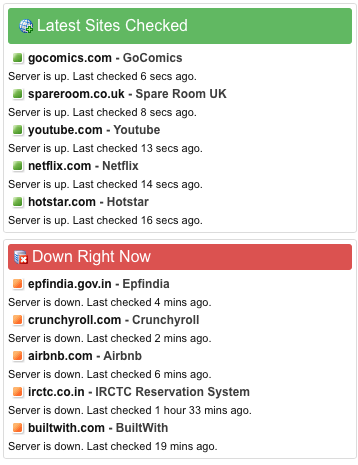
On the results page, whether a site is up or down, you’ll get to see a screen shot of what it should like when it’s working, as well as a status report showing either that it’s up or how long it’s been down, and a multi-week chart of the status history.
The search page is streamlined (with just two columns) and has just two, fairly unobtrusive, ads. However, the results page is a bit of a hot mess, with ads and Facebook comments interspersed with essential status information.
While there’s a nifty troubleshooting section, explaining how to deal with potential browser and DNS problems reaching a site, it’s hidden away on the results page. (It’s also a bit out-of-date, referring to 3G when most of us are on the precipice of using 5G.)
Outage Report
Outage Report isn’t your typical status report site. You can’t search to see if any random website is up or down. Rather, the front page lists companies with recent reports of outages, along with squiggly little graphs representing the timing of the problems.
However, the site does have a list of international and U.S. companies it monitors. If you want to know if Outage Report tracks that site, just type part of the site’s name and you’ll get a real-time filter. (Type “time” and you’ll get FaceTime, New York Times, Showtime, TV Time, Time-Warner Cable, and Lifetime. By the time you add an S to the end, it’ll have filtered out all but the New York Times outage map.)
When you click on a site name, Outage Report not only tells you what’s going on at a site, but gives you a graphic representation of the history of the site being down and tells how many reports of problems have come in during a recent period. For those who like graphics to see what’s what, this site provides some goodies.
However, I’ve been a little disappointed by how ads have taken over the flow of the site. For example, on May 19, 2017, Twitter suffered a denial of service attack. Afterward, I was able to get this quick screen shot indicating anything I could possibly want to know about the DDOS attack and uptime history prior to the attack.
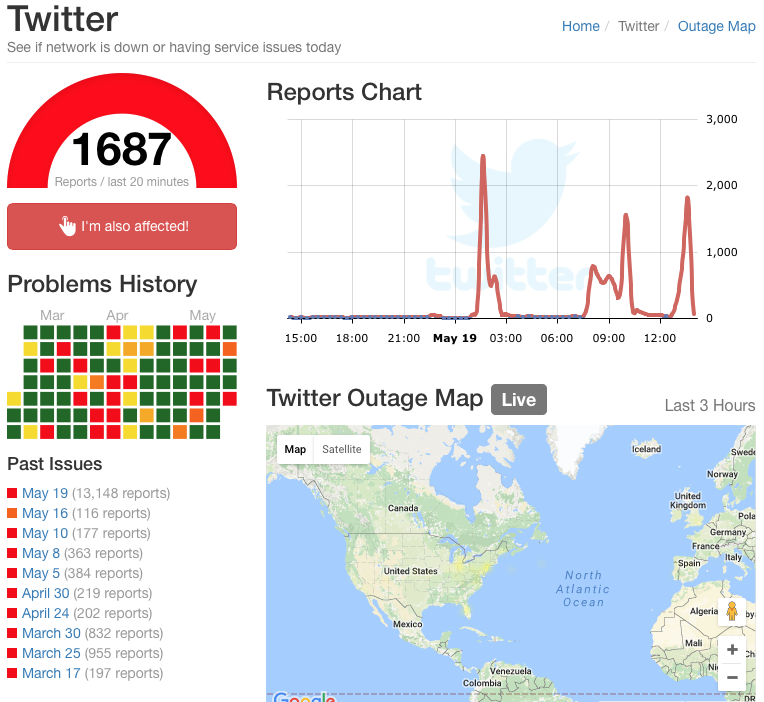
However, nowadays, Outage Report has interspersed ads such that there’s no tight, ad-free grouping of information and the long-term periodic reporting of issues has been eliminated.
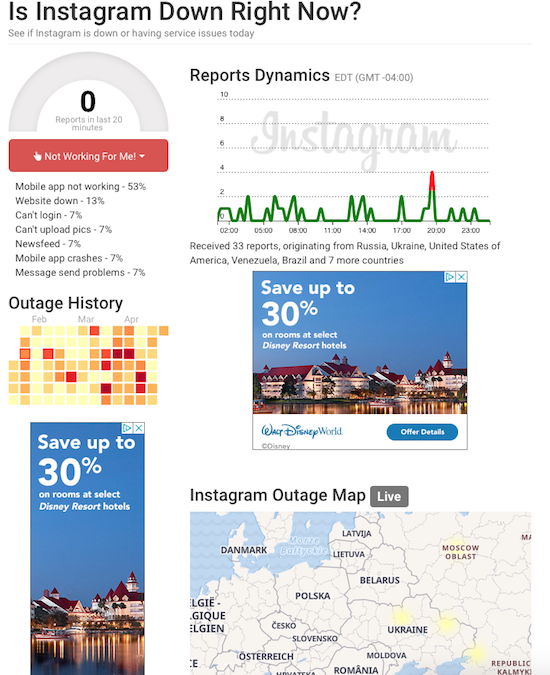
The results page is overwhelmed by ads, as well as on-site comments and ported-in tweets. However, the site does a great job of telling you where (in terms of countries or regions) particular outages exist, so if you work with clients abroad, you might find this a useful auxiliary tool.
Google Workspace Status Dashboard
If you live and work in the Google environment, you may be less concerned about a social media or banking site going down and more about whether you can get to your life-giving Google Doc, Sheet, Slide, calendar or Gmail. Last Monday morning, for example, millions of users were up in arms over Google Docs being inaccessible.

If you have a paper due for school or a presentation to give over Zoom, not being able to access your materials is pretty stressful, but at least being able to screenshot this should make it feel less like you’re claiming that the dog ate your homework.
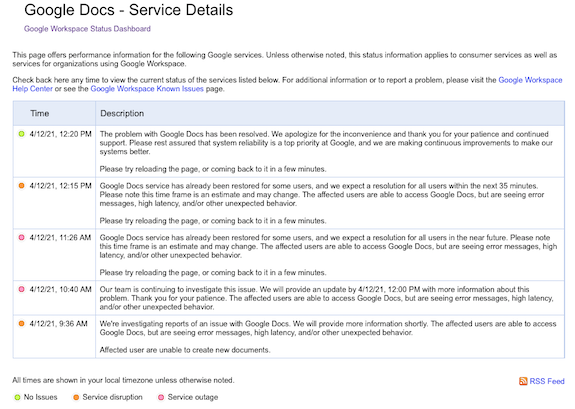
The Google Workspace Status Dashboard should be your first stop if you’re experiencing a kerfuffle with a Google product. The dashboard simultaneously reports the status of 18 regular Google products: Gmail, Calendar, Drive, Docs, Sheets, Slides, Sites, Groups, Hangouts, Chat, Meet, Vault, Currents (formerly Google+ for GSuite), Forms, Cloud Search, Keep, Tasks, and Voice, with a column for each of the past seven days and a status indicator for each day.
- Green indicates that there are no reported issues
- Orange indicates a service disruption
- Pink indicates an actual service outage (and no, I am not sure about the difference between a disruption and an outage)
Click on the dot and it opens a problem-specific page like the one above. At the bottom of the seven-day chart, you can select “older” to see more historical data.
In addition to the above products, the Google Workspace Status Dashboard also tracks the status of website management apps like Admin Console, Google Analytics, and App Maker, as well as Google Maps, Blogger, Google Sync for Mobile, and Classroom.
I encourage you to pick one of the solutions above, and the bookmark the URL on your computer and mobile devices. Next time you encounter difficulties getting to a site, verify that the problem is not on your end, check the status, and if you find that a site is down, move along to the next thing on your task list.
Flow and Faux (Accountability): Productivity, Focus, and Alex Trebek
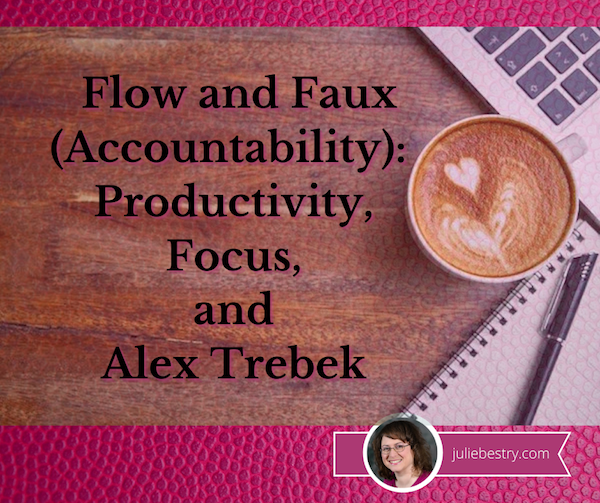
Image by Engin Akyurt from Pixabay
Last week, in Count on Accountability: 5 Productivity Support Solutions, I presented five methods for getting accountability:
- accountability partners, like friends, colleagues, or people you can meet through apps like Supporti or Focusmate
- accountability groups, like mastermind groups, in-person study groups, virtual study groups like Hours, and professional groups
- professionals, including professional organizers, life coaches, and fitness trainers
- apps and gadgets, including StickK, Beeminder, the saucily-named (and partially redacted) Go F***ing Do It, and Pavlok
- events, whether DIYed, sponsored by a specific entity (like Deb Lee’s periodic Action Days), or “work gyms” like Caveday or Ultraworking
Across the various social networks, this post garnered quite a bit of conversation about what accountability methods worked for different people and for different activities.
Then, from Thursday through Saturday, I participated in the Task Management & Time Blocking Virtual Summit 2021, with so many of my all-star colleagues from NAPO and the productivity world, as well as big names and some surprising up-and-comers. (In an forthcoming post, you’ll be hearing about a group of talented young people surpassing all expectations in developing a task management solution. Spoilers!)
At the summit, during the online networking, a conversation among attendees sprung up regarding an accountability concern I hadn’t considered. While some mentioned that they were introverts, even the extroverts shared similar thoughts: they were intrigued by the accountability options I’d mentioned, but at least sometimes, they didn’t want to deal with other people!
WE’RE ZOOM-WEARY
I suspect the pandemic has simultaneously made us wary of other humans and weary of digital communication. After all, Zoom Fatigue (and Meet Fatigue, and Facetime Fatigue) is real:
Four Causes of Zoom Fatigue and Their Solutions (Stanford University)
Zoom Fatigue Isn’t Just a Buzzy Term: 4 Common Causes and Fixes (MindBodyGreen)
Four Reasons You’re Tired of Zoom Calls and What To Do About It (Washington Post)
Zoom Fatigue Cartoon (Marketoonist)
Zoom-weary lawyer via GIPHY
To all the common causes mentioned, I’ll add that our voices and our lungs are doing unrealized extra effort. When you’re in a conference room or office with someone, you have a sense of the room’s acoustics; you know when you’re being too loud or too quiet, and other people’s reactions will alert you to that fact. (Fear you’re too loud on your phone at your desk? Look around the room – if people are looking at you and then their eyes dart away, then shush! We don’t treat overheard conversations like radio, but like TV, and turn toward it.) On the phone, we also have a sense of how to modulate our voices properly.
But virtually? With people using computer microphones, ear buds, headsets, Bluetooth podcasting mics, and more, volume varies. We’re all self-conscious, uncertain about how we sound. When we get excited, we lift our voices (and may breathe heavier and more deeply) because the chasm between ourselves and the faces on the “black mirrors” in front of us make us feel like we’re shouting across miles.
“But Paper Doll,” you ask, “what does Zoom Fatigue have to do with productivity?”
ACCOUNTABILITY’S DISTRACTIBILITY PROBLEM
Right. Yes. Back at the virtual summit, what these people really liked about the idea of accountability events was feeling like they were working among others. But even though they wanted that feeling of being back in the office again, having some camaraderie, they were vocal about what they did NOT want:
- to feel observed while they were working
- to feel the need to be social (even though accountability events, work gyms, and even virtual co-working partnerships are supposed to limit the chitchat)
- to have to do their hair or makeup or put on semi-grownup clothes
- to feel judged
- to be distracted by the other people’s homes or offices, better hair, or virtual backgrounds (One woman said that if she ended up with a virtual accountability partner who was too attractive, she’d be too self-conscious to focus, recalling memories of 10th grade study hall.)
My response in these conversations developed over a few days. At first, I joked that maybe setting up children’s stuffed animals across the table, as if for a tea party, might approximate the body doubling phenomenon we discussed last week.
But then I realized that the problem with that solution (even once you get past the suspension of disbelief) is that there’s no apparent feeling of humanity. Body doubling and most actual accountability methods involve at least some minimal interaction, even if it’s just a virtual handshake preceding getting down to business.
But maybe it doesn’t always have to be the ability to SEE someone doing something. Maybe hearing somebody doing something might be enough to help us focus and concentrate?
SIDEBAR ON FLOW AND THE UNPRONOUNCEABLE MIHALY CSIKSZENTMIHALYI
You’ve probably heard about flow, a state of concentration or complete absorption with the activity at hand and the situation. You know – when you’re in the zone. The concept was popularized by Mihaly Csikszentmihalyi, in his book Flow: The Psychology of Optimal Experience.
The key idea of flow underpins everything we attempt in the productivity realm, from Cal Newport’s “deep work” to our Pomodoro Technique efforts. When we’re distracted by our own thoughts and worries, or the neighbor’s leaf blower, or an office-mate who chews his gum with his mouth open, it’s hard to get into flow. However, flow is what we need most. Hear about in the man’s own words:
If you had any trouble getting into flow with that talk, check out Fight Mediocrity’s animated book review of Flow and PositivePsychology.com’s deep dive into 8 Ways to Create Flow According to Mihaly Csikszentmihalyi.
Oh, and that unpronounceable name? If you can say this: “Me? Hi! Chick sent me. Hi!” then you can say his name. (You’re welcome.)
FAUX ACCOUNTABILITY FOR FLOW
So, if seeing other people in an unnatural co-working or accountability setting will be distracting, what about only hearing other people? And in particular, hearing them but having them not being able to hear you? And NOT having the kind of distractibility that comes from unintentional eavesdropping?

These summit discussions kept reminding me of my blog post, 11 Ways To Organize Your Focus With Ambient Noise. After six and a half years, this has proven to be one of my most popular posts. People really embraced the ideas of white (and brown, and pink) noise, and how soothing sounds enable you to get into flow.
Most of the neuroscience-approved solutions I provided were either nature sounds, like babbling brooks, rain, wind, etc., or similarly non-human sounds, like crackling fireplaces, showers, or washing machines. But a few of my suggestions had included background sounds that were not found in nature, but in the public realm, and in the past year, as people have missed going to coffee houses, bars, and yes, even the office, auditory “virtual happy places” have grown in popularity.
This is why I call it “faux” accountability. There’s none of that key accountability where you tell someone else what you need to work on and honor that externalized obligation to yourself; this is more like the general sense that when you’ve taken your work to a coffee shop, you’re counting on generating that flow state, getting yourself into the zone, and working. Out in the real world (of yore), you counted on a more implied sense of accountability.
You don’t tell the barista or the guy at the next table that you’re a serious person doing serious work writing a serious blog. But you buy your coffee to get the WiFi code, you sit at the table nearest the outlet so you can keep your laptop charged, and you get to work knowing that all those strangers (who really aren’t thinking about you at all, unless you’re hogging the outlet) are expecting you to GET. STUFF. DONE!
So, I posit, what if you could get that same feeling virtually?
Coffitivity
Coffitivity was the first browser-based site of its kind to hit the mainstream. Based on research by Ravi Mehta, Rui (Juliet) Zhu and Amar Cheema in Is Noise Always Bad? Exploring the Effects of Ambient Noise on Creative Cognition, and published in the Journal of Consumer Research, Coffitivity took the idea that “a moderate level of ambient noise is conducive to creative cognition” and ran with it. There are three free soundtracks in the cafe library:
- Morning Murmur – “a gentle hum gets the day going”
- Lunchtime Lounge – “busting chatter of the lunchtime rush”
- University Undertones – “the scholarly sounds of a campus cafe”
For $9/month, you can upgrade to premium level and access:
- Paris Paradise – “energizing ambiance from the City of Light”
- Brazil Bistro – “the musical chatter of a Brazilian coffeehouse”
- Texas Teahouse – “hefty sounds from a big state”
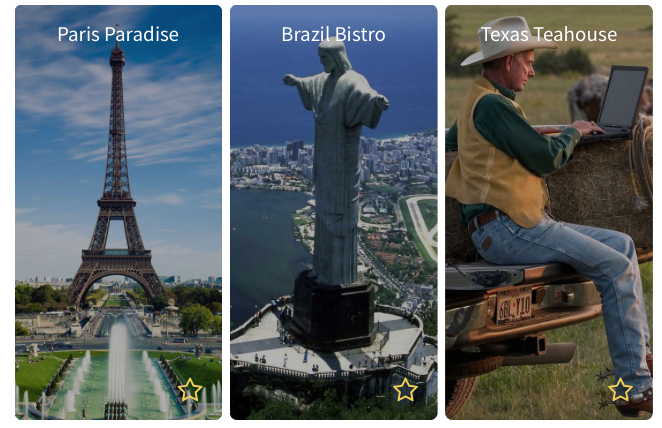
Coffitivity also has a friendly blog written with cognitive, financial, and social needs of freelancers, solopreneurs, and remote workers in mind.
Although Coffitivity is browser-based, there’s a MacOS desktop app if you want to run it when you’re offline.
HipsterSound
HipsterSound’s Cafe Vibes has three public audio tracks: the buzz of a busy Texas cafe, Les Charmants Cafés de Paris, and the gentle hum of a quiet restaurant. In addition, at the premium level, there’s the gentle chatter of a Danish restaurant, the bustling vibe of a Rio de Janiero restaurant, the animated buzz of a cafeteria, a lively library ambiance, and an advanced rain simulator.
In addition, you can toggle on/off a variety of other sounds, including a desk fan, a co-worker’s typing, nature sounds, and different venue noises (a jazz club, an open-air bistro) and listen to any combination of those sounds on their own OR combined with the cafe and restaurant audio tracks.
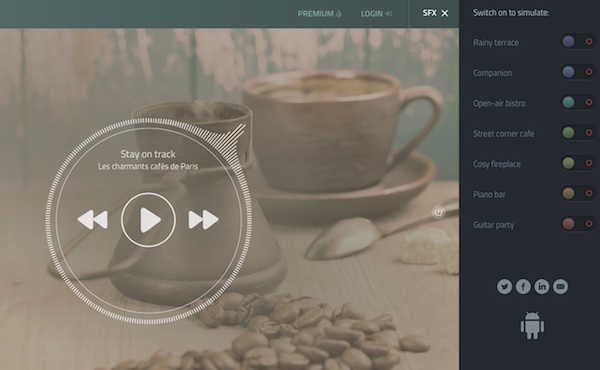
Because I didn’t pony up the $2/month (though you can pay less if you get a one-year subscription), I couldn’t listen in on the foreign language options. In general, though, none of the voices on these kinds of apps can be discerned enough to be distracting. After a year of lockdown, it might be a relief to do your work in Copenhagen or Rio!
Use HipsterSounds in your browser or via the Android app.
Cafe Restaurant, Calm Office and myNoise Development
Cafe Restaurant, from myNoise, which I included in my original post about ambient noise, looks much the same but has expanded its offerings. It still lets you use the sliders to adjust audio element styles that include the “levels” of Rumble, Restaurant, Chatter, two separate levels for Babble, Mess, Cafeteria, Cafe, Table, and Kitchen. You can now increase or decrease the speed of the soundtracks, and they’ve added both a meditation bell and a timer, useful for those who wish to implement the Pomodoro Technique.
One of the newer sibling ambient soundtracks that might be perfect for remote workers looking to simulate that soothing office hum is Calm Office.
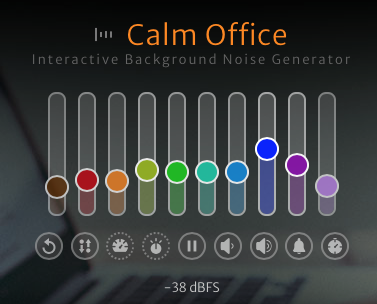
The adjustable sliders in this app include room tone, air conditioning (which, like in a real office, seems to lean toward the overpowering, (unintelligible) chatty colleagues, copy machine, printer and scanner, blended generic office noises, keyboard and mouse clicks, pen on paper, and a loudly ticking “office clock” noise.
myNoise has added a number of other related ambient environments you might want to add to your productivity arsenal:
- Catholic Church – adjustable levels are available for rain and thunder, two kinds of bells, an organ, two kinds of whispers, footsteps, random people noises, and the hushed voice of a priest. In college, I would sometimes do homework in the vestibule of a church while my friend attended Saturday evening Mass, and I can attest to the fact that (for this Jewish girl, at least), it made for a very calming background noise. I can imagine, however, that many other religious services might have a bit too much energetic verve to (sacrilegiously?) use as background noise.
- Mexico City – as part of a developing series of global cities, this option includes busy streets and traffic noises, the Mercado Coyoacan (market), mariachis, trompetistas, protests and police sirens, and birds. While it seems like it would be hard to get into flow with this atmosphere, to each one’s own.
- Night Commute – for those who miss the creative inspiration or flow state of their nightly drive or ride, this option does not offer up traffic noises, subway doors closing, or anything similar. Rather, it’s a mix of jazzy music that reminds me more of a movie montage of a commute than an actual commute.
The myNoise mixable soundtracks are available for the browser and in an iOS app; there’s an Android version, as well, but in the past seven years, myNoise has remained dissatisfied with ongoing Android problems and recommends Android users listen via mobile browsers.
Magical Tearoom
For something really simple, look no further than the Magical Tearoom. There are no pre-sets, no toggles, no sliders. There are no options at all. It’s just an eight-hour YouTube video with the cozy sounds of an old-fashioned tearoom, paired with a vaguely Eastern setting. The hot water periodically gets replenished, the tea leaves float, the steam rises, and other satisfied visitors burble unintelligibly, creating a calming, peaceful space for focusing on your work.
While one is left to assume that the “magic” comes from the sparkly bits flecked across the screen like so much pixie dust, I’ve found something else. In general, I need my white/pink/brown noise to be devoid of human sounds, so what’s magical to me here is that the atmosphere feels the most natural and the easiest to settle into. I’ve written much of this post “in” the Magical Tearoom.
I’d encourage you to check out the many other sound collections from this creator, Miracle Forest. Those tend to be shorter, about two hours in length (suitable for four Pomodoros, with breaks), and have themes, like a Hogwarts-inspired rainy Castle Reading Nook or Study Session at Night.
Sounds of Colleagues
Sounds of Colleagues is the result of a creative collaboration between Familjen STHLM, a Swedish advertising agency, and Red Pipe Studios, an audio branding agency. When Sweden locked down and offices closed, employees at both really missed their peeps, giving rise to this simple page.
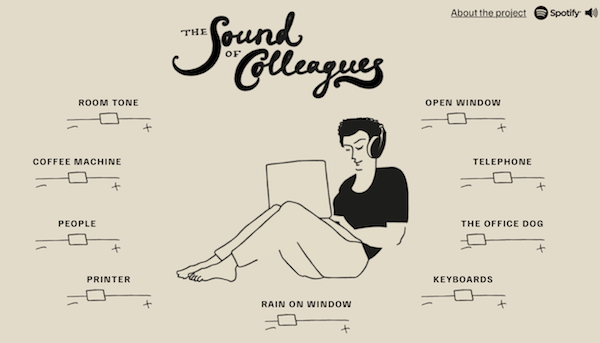
Use the sliders to raise or lower the levels of sounds of the general room tone, the coffee machine (likely nicer than what you had in your office), co-workers, printer, rain on the window, keyboards, sounds outside the open office window (including car horns and traffic). There’s also an alternatingly barky and whimpering office dog (and an occasional, whispered “good boy!”) and a ringing telephone. I urge you to turn the telephone sound down all the way, as the virtual phone is as annoyingly distracting as it is in real life.
If you miss your office, and maybe even the people in it, this is the most pleasantly realistic. For deep work, I suggest using the browser version works as I’ve described. However, if you prefer variety, on Spotify, you can listen to a playlist of short 2-5 minute tracks, with titles like “Corporate Office in the Middle of the City,” “90s Office With Landlines Ringing” (don’t – just don’t), and “Cocktails and Typewriters Anno 1960.” (There’s that Mad Men theme again!)
I Miss My Bar
Maybe you’re more of a Hemingway (“Write drunk. Edit sober.”) person, and you’d get more flow and accountability and less distraction in a bar than a coffee house or office?
Maybe you're more of a Hemingway ('Write drunk. Edit sober.') person, and you'd get more flow and accountability and less distraction in a bar than a coffee house or office? Click To TweetViral sensation I Miss My Bar has you covered. Maverick, a jazzy bar/restaurant in Monterrey, Mexico, had to close during the pandemic, but created this platform, leaving the following message:
We all miss our bar.
Hanging out with friends, deep conversations over Gin & Tonics, meeting great new people, the atmosphere.
Even though these things will never be replaced, at Maverick we’ve made this modern digital artifact to keep you company while this awful pandemic, which profoundly affects our industry throughout the world, finally passes and we can meet again safely.
Plug your device to a decent speaker set and use it as a background sound for your zoom parties, or just for your daily wind down cocktail at home.
As every hospitality professional in the world we, too, miss you as well. If you are feeling generous, try to find a way to support your favourite local bar staff today. You can support ours here.
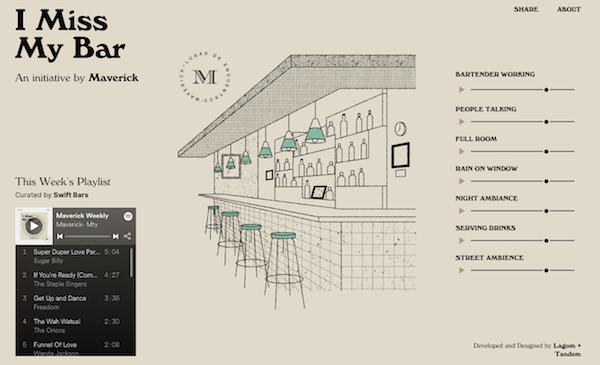
Get into your work groove while listening to the weekly music playlist; use the sliders to adjust the sounds of a bartender mixing drinks, a full-room crowd, rain on the window, night ambiance (in case you’re on the bar’s back deck), street noises, and drinks being served.
To get a sense of the Maverick bar’s actual ambience and menu, here’s a translated version of their website. I suspect, when the world tips back enough toward the old ways, Maverick will have a lot of real-world visitors.
AN ENCOURAGING WORD
If one of these “faux” accountability methods helps you achieve flow, hunker down, and do your best work, there’s still one aspect of the traditional accountability experience you might still feel like you’re missing: the “Atta Girl!” or “Atta Boy!” at the end of a work session. And for this, the late and much-loved Alex Trebek has provided for us all, via an homage page created by Rex Sorgatz.
Visit the Trebek Affirmation Page, click on any (or all) of the dollar values, and let the dulcet tones of the eternal host of Jeopardy! give you whatever positive external feedback you need.
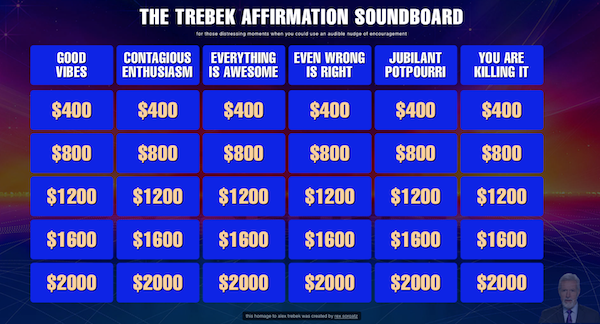
Finally, much of this post was inspired by the experience at this past week’s Task Management & Time Blocking Virtual Summit 2021, which I told you about in the Playing With Blocks: Success Strategies for Time Blocking Productivity. While the summit is over, you can still enjoy the educational experience at your own convenience if you purchase an All Access Pass.
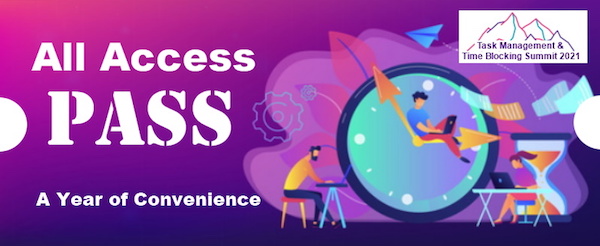

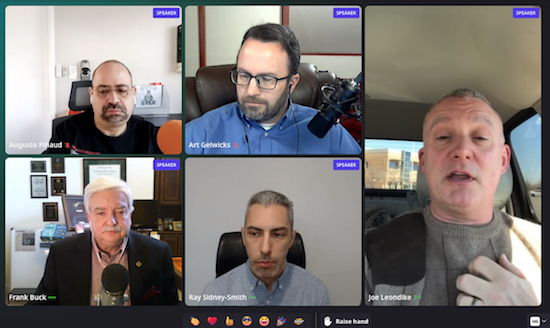
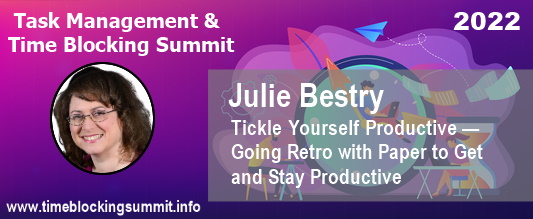
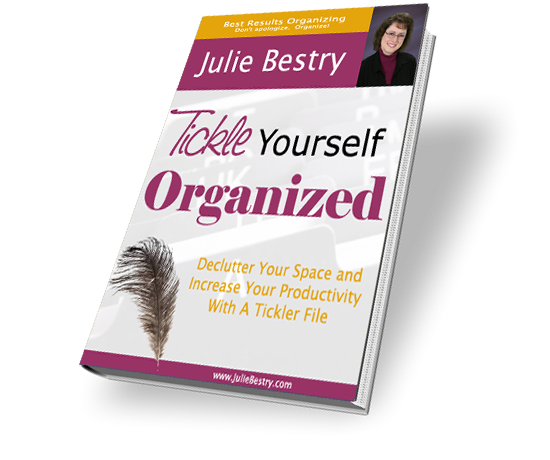

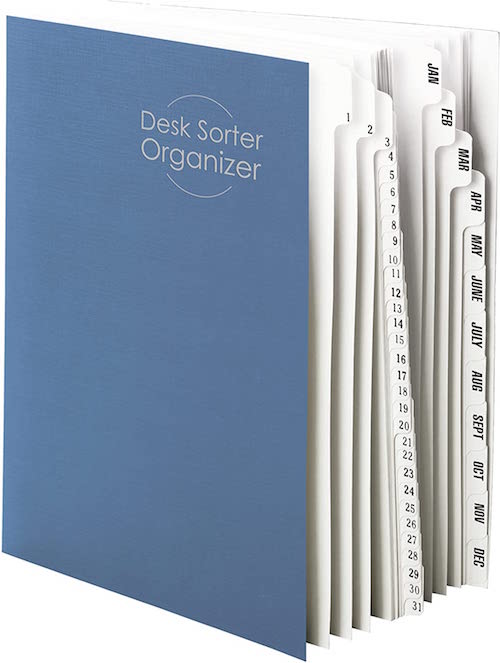
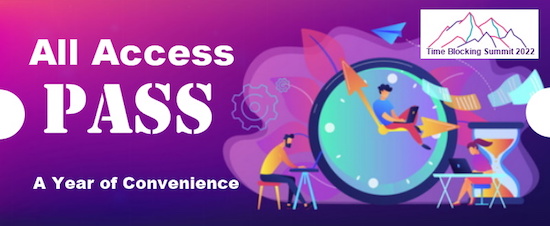




Follow Me