Archive for ‘Digital’ Category
Paper Doll Responds When They Say “Be Our Guest”

The theme of this week’s post has become somewhat bittersweet since the I originally conceived it. On Tuesday, October 11, 2022, Dame Angela Lansbury passed away at the age of 96. Depending on your age and tastes, you may know Lansbury from various points in her eighty-year career.
If you’re a cinephile, you may know her from films from her earliest role in Gaslight and in the 1940s to The Manchurian Candidate in the 1960s and Bedknobs and Broomsticks in the 1970s, to Anastasia, Mary Poppins Returns and the Knives Out sequel, which hasn’t even been released yet!
If you’re a fan of Broadway, you could have caught her in anything from Stephen Sondheim’s early Anyone Can Whistle to the title role in Auntie Mame to the distasteful pie-baking Mrs. Lovett in Sweeney Todd: The Demon Barber of Fleet Street. And, if you watched television in the 1980s, 1990s, or 2000s, then you probably knew her best as Jessica Fletcher from Murder, She Wrote.
However, if you’ve been a kid or a parent or a baby sitter any time since 1991, then you will recall Lansbury voicing Mrs. Potts (alongside Jerry Orbach’s Lumière) in the classic animated Disney production of Beauty and the Beast. And if you’re wondering what any of this has to do with organizing, here’s a hint:
Perhaps this post’s theme might seem less shoehorned in (if less palatable) if I could sing it to you. But recently, I was asked to serve as a guest and offer advice and information on three disparate topics: productivity, technology, and paper, and I’d like the opportunity to share this material with you.
THE CHATTANOOGA TIMES FREE PRESS EDGE MAGAZINE
On October 20, 2002, almost twenty years ago, in Professional Organizers Are A Growing Trend, I was profiled in the Chattanooga Times Free Press for the first time. Over the years, I’ve been delighted to be interviewed, right up through March 2021, when I was profiled in the newspaper’s Edge, a business-themed magazine.
However, I was particularly giddy when Jennifer McNally, the new editor of Edge asked me to write the October Business Acumen column in an issue devoted to staying productive. While the issue is geared toward professionals and business owners in the Chattanooga region, I think you’ll find it informative and appealing, no matter where you reside or what you do.
You can read the entire October issue of the Edge — my column spans pages 24 and 25, but other columns range from How to Own Failure (and Still Preserve Your Reputation) to the Take It From the Top series with advice from Chattanooga leaders on issues ranging from tracking goals, focus, and discipline to allocating time strategically and anticipating challenges.
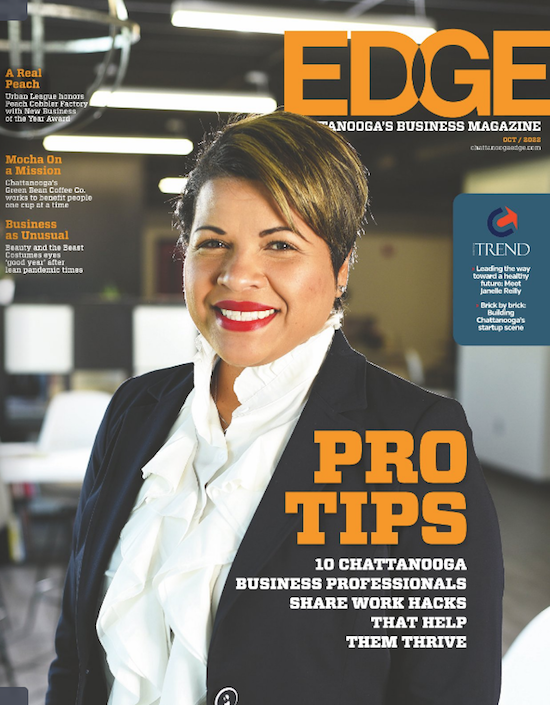
You can also head directly to my guest Business Acumen column, An Expert’s Secrets to Stress-Free Productivity on the newspaper’s site. To give you a taste, it starts with:
Do you feel like life is more demanding than ever, and that effective productivity is hard to achieve? Workdays (and too often, nights) are packed with back-to-back meetings and Zoom calls, Slack notifications and email alerts. Productivity can be elusive.
Maybe you feel like you’re doing more but accomplishing less that rewards you. Increasingly, we’re seeing toxic productivity, where pressure to meet unrealistic expectations zaps physical and mental energy, damaging motivation and self-esteem. But it doesn’t have to be this way.
In the column, I share my strategies for conquering overwhelm by identifying your priorities, protecting your focus, creating flow, and conquering procrastination. I encourage you to take a peek and let me know what you think.
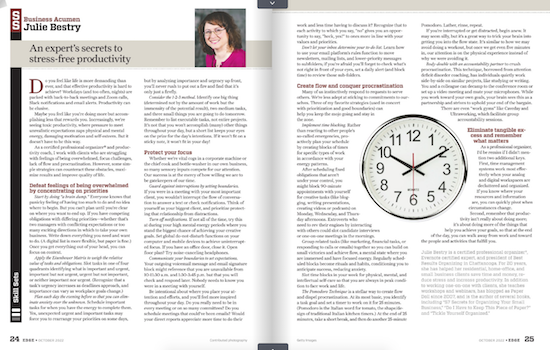
THE STREAMLINED CONNECTION
A particularly charming guest experience was getting to be on my friend and colleague Miriam Ortiz Y Pino‘s video podcast, The Streamlined Connection.
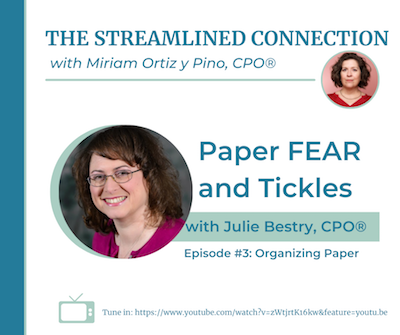
Miriam is a Certified Professional Organizer and Money Breakthrough Business Coach. Her company is More Than Organized, and she’s a firecracker! Like me, she’s been at this for more than two decades, and Miriam’s got an amazing way of creating transformation.
Miriam offers one-on-one in-person and virtual services including organizing, business coaching, speaking, and training in a variety of areas (including the fascinating topic of Sacred Money Archetypes). Miriam also delivers Streamlined Solutions courses for tackling clutter, time troubles, and paper, and live and virtual group workshops for professionals.
It’s an absolute trip to talk to Miriam, because every conversation yields insight. So, I was tickled to be the first guest on her show.
As a Paper Doll reader, you will not be surprised that, when given the opportunity to talk about organizing, I chose my favorite topic, paper. However, unlike when I talked about the philosophical aspects of Why Paper Still Matters on the NAPO podcast earlier this summer, Miriam and I went in a different direction.
On Organizing Paper with Julie Bestry: Paper FEAR and Tickles, we explored the nitty gritty of the frustrations of different types of paper clutter, and how strategically considering both fear and tickles can help you dig out from under.
Miriam has since had some organizing and productivity industry rock stars as guests, including Amy Payne, Regina Lark, Geralin Thomas, Mike Vardy, Leslie Josel, Robyn Reynolds, and Nietra Rose! (Seriously, check it out!)
ORGANIZED ASSISTANT
The amazing (and Canadian) Janet Barclay has graced Paper Doll‘s pages many times over the years. I’ve known Janet since the days before modern social media, when we were both getting the hang of things on Ryze.com. (Don’t go visit; it’s all spam now. Sigh.)
Although Janet started out as a professional organizer and productivity consultant, she eventually found and perfected her niche in supporting organizing professionals. She works her magic as a “website caregiver and designer,” which means she helps people keep their online identities afloat so we can focus on our own clients. She rocks that way.
But Janet rocks another way, as one of the biggest cheerleaders of the organizing and productivity profession. Her Organized Assistant web site is home to blog posts and articles that provide a broad perspective for those of us who work in the field, but she also created the Productivity and Organizing Blog Carnival for the reading public, collecting monthly themed posts on categories ranging from organizing junk drawers to efficiency in the workplace to organizing when a member of the family is ill.
I’m proud to say that I’m one of Janet’s Megastar Blogggers, having contributed to more than 50 monthly carnivals, and am joined by my fancy-pants colleagues Hazel Thornton, Linda Samuels, Sabrina Quairoli, and Seana Turner.
 In the spring, I referenced having recertified as an Evernote Certified Expert. As I often talk about the reasons I love and use Evernote, Janet asked if I’d like to share the certification process with her readers, and I was only too excited to do so.
In the spring, I referenced having recertified as an Evernote Certified Expert. As I often talk about the reasons I love and use Evernote, Janet asked if I’d like to share the certification process with her readers, and I was only too excited to do so.
As an Evernote user, it was easy to pull together my resources for the guest post. I had notes from my original certification as an Evernote Certified Business Consultant in 2015, then as an Evernote Certified Consultant a few years later, and now under the current program, an Evernote Certified Expert. Evernote’s so-powerful-it’s-spooky search capacity found everything I needed to write Adventures in Becoming an Evernote Certified Expert. (This also means I had no excuse for procrastinating on actually writing it!)

Hopefully, you’ll be entertained as you learn about my experience getting certified, and it may encourage you to get certified, use the skills and support of an Evernote Certified Expert, or just learn more about Evernote in its newest incarnation as so much more than just a note-taking app.
Writing this, I’m shocked to realize it’s been nine years since I’ve written an entire post about Evernote. It’s a completely different platform now, with so many more features and opportunities to organize your digital life. So, don’t be surprised to see more Paper Doll posts in the future regarding how you can use Evernote to be more organized and productive.
BE YOUR GUEST?
As much as I love working with my in-person and virtual clients, giving presentations, and writing this blog, it’s even more fun when I get to share a (digital) stage or blog space. As I’ve reported, throughout 2022 I’ve been on a variety of podcasts and have guested at various summits, about which you can read more:
Paper Doll on the NAPO Stand Out Podcast: Why Paper Still Matters
Paper Doll Picks: Organizing and Productivity Podcasts
Paper Doll on Planning & Prioritizing for Leadership
Paper Doll Shares Secrets from the Task Management & Time Blocking Summit 2022
Not enough Paper Doll for you? You can also check out my Press Room page for more links to interviews and guest spots.
If you have a podcast, summit, or blog for which you might like to interview me on topics related to paper and information organizing or productivity, please feel free to use the Contact page on my site to let me know how we might work together.
ONE LAST LOOK AT MRS. POTTS & LUMIÈRE
Paper Doll cannot live by organizing alone, and I hope that as my guests, you take some delight in the pop culture cameos that have populated this blog since 2007.
Whether solving crimes as Jessica Fletcher or making the worst pies in London as Mrs. Lovett, or getting nominated for Academy Awards, Tony Awards, Golden Globes, or Emmy or Grammy Awards, Angela Lansbury was beloved. And as Lumière to her Mrs. Potts, Jerry Orbach (Law & Order‘s Lennie Briscoe, Baby’s father in Dirty Dancing, and in oodles of other roles on stage and screen) was no slouch, either. With that, I’d like to close today’s post with this behind-the-scenes view of how they put together “Be Our Guest.”
Thank you for being my guest at the Paper Doll blog, and thank you for letting me be a guest on your computer and mobile devices all these years.
Do (Not) Be Alarmed: Paper Doll’s Wake-Up Advice for Productivity

September’s approach means many things: a new school year, a new television season, Europeans coming back from their August-long vacations.
But in September, when I see kids lined up for the school bus, I remember when I went to kindergarten and Paper Mommy bought me a giant, orange, retro, two-bell alarm clock.

(I realize this is yellow and not orange, but we don’t have a photo of my childhood alarm clock. This is a very close reproduction.)
You could see the clock from any vantage point in my room, and the ring was sonorous. There was no way I’d ever oversleep and miss the school bus with that loud din. (Initially, as with all school-related things that year, I was excited. But it takes about three days of being awakened by something that loud for the delight to wear off.)
If you think about it, time management and productivity begins with waking up in time to set your plans in motion, so I thought we’d take a foray into idea of waking up on time.
A SHORT HISTORY OF ALARM CLOCKS
The alarm clock — even the very concept of waking up at a specific time — is fairly new.
Throughout history, people were generally awakened by natural occurrences: the sun rising (and warmth on one’s face or light in one’s eyes), the crowing of roosters, the crying of babies, or the call of nature. City dwellers might have been awakened by church bells or street noise, but farmers far from villages were dependent upon their own natural body clocks and the people and animals around them.
These not-very-specific waking hours were not a problem for most people until the Industrial Revolution in the 19th century. Before that, unless you were within proximity of a clock tower or your family had the wealth to own a clock at home, it was enough to speak generally of meeting someone at dawn’s first light or midday or supper time. However, with the advent of trains (and the ability to catch them) and factory work, it became essential to know the specific time of day. That included waking up on time.
Before the invention of alarm clocks (and into the twentieth century), city dwellers in the UK hired “knocker uppers,” people who would literally knock on one’s windows and doors with everything from broom handles to batons (as in police sticks, not beauty pageant contestant’s silver poles with streamers) to pea shooters! Believe it or not, some people continued “knocker upper” subscriptions long past the invention of alarm clocks; in fact, the last knocker upper service in the UK didn’t cease until the 1970s, long after the rise of household electricity and clock radios.
If you didn’t mind having a giant water wheel handy, you could have been awakened on time (to the sound of a powerful chime and a puppet show) with the assistance of the Water-Driven Spherical Bird’s-Eye-View Map of the Heaven, invented by Chinese monk Xi Ping in the year 725.
Although the first mechanical alarm clock was invented in 1787 by American Levi Hutchins but his design was never patented. Sixty years later, Antoine Redier in France patented the first adjustable alarm clock wherein each hour on the clock’s dial/face had a hole; if you wanted to get up at 7, you put a pin next to the hole next to the number seven. Want to get up on the half hour (or any time except on the hour)? You were out of luck.
It wasn’t until 1876 (which may seem a long time ago to you GenZ and Millennial readers, but that was only eleven years before one of my grandfathers was born) that an American patented a more workable alarm clock and began mass-producing them.
For more on the history of alarm clocks, from the World War II era shortage (due to the use of all spare metal for wartime production) to the development of clock radios, snooze alarms, and my beloved college-era SONY Dream Machine (in production from 1960s until the early 2010s),

you can read Atlas Obscura’s lovely piece on the 2000-Year History of Alarm Clocks and All That’s Interesting’s How Did People Wake Up Before Alarm Clocks?
HAS PAPER DOLL FALLEN INTO A TIME WARP?
Are you fearing that Paper Doll has had an alarm clock dropped on her head?
You may be wondering why I’m talking about alarm clocks. After all, hasn’t everyone replaced alarm clocks with their smart phones? Yes, pretty much, most have.
But Paper Doll has a secret for you. Quite a bit of research finds that you might be healthier and happier using an actual alarm clock rather than your phone. And a happier, healthier you has a better chance of being productive and getting things done.
YOUR PHONE AS AN ALARM CLOCK, YAY OR NAY?
Sure, there are good reasons to use your phone as your alarm clock:
- You and your phone are already inseparable. You’re much more likely to trust it than a hotel’s front desk wake-up call or even your spouse’s promise to wake you up.
- It takes no effort to set your phone’s clock to the right time. Your cell phone provider already links your phone’s clock to the atomic clock of wherever you’re located by its connection to low-orbit GPS satellites; it (usually) even readjusts automatically when you change time zones. (If you’re not connected to cell towers, your phone’s internal clock takes over until the next time in connects to the network.)
- You can set your phone to wake you up with your favorite song or sound. Whether you’d like to wake up shaking your groove thing to Lizzo’s About Damn Time or prefer to pretend that you’re standing in for Bill Murray in your own version of Groundhog Day, there’s audio for you.
- There are lots of different alarm clock apps for iOS or Android to help you either ease into your day or be shocked out of your sleepy stupor, depending on which you prefer.
However, the ubiquity of phones in our lives is part of the reason they can be harmful in the bedroom:
Light at night is bad for us.
Harvard researchers found that increasing the amount of nighttime light study participants received increased their blood glucose levels similar to those found in people who are pre-diabetic. The nighttime light also decreased participants’ levels of leptin, the hormone that makes you feel satiated after a meal, so you stop grazing between dinner and bedtime and throughout the next day. So, too much light at night can impact your health, overall, and your waistline.
While any light at night can wreck our sleep, this is especially true of blue light. And yup, the screens on our digital devices (like our phones) tend to make use of blue wavelengths. This is a double-edged coin.
The blue light wavelengths are great during the day, as they amp up our moods, our reaction time, and our ability to stay focused and attentive. Yay, blue!
But those same wavelengths of blue light at night tinker with our circadian rhythms, making it harder to fall asleep. All that unnatural light tricks our bodies into thinking it’s still daytime, and so we don’t feel that pleasantly fuzzy sleepiness that makes it easy to drop off without worry or care. Boo, blue!
In fact, while all night light suppresses the production of melatonin, a hormone that controls our circadian rhythms, blue light is the most potent. So, not to scare you, but as cozy at it is to have your phone under your pillow or at your bedside, it’s not worth that blue light messing with your sleep and putting you at risk for obesity, hypertension, or diabetes.
Scrolling, and especially doom scrolling, spells doom for our sleep quality.
Watching any screens in the hour or two before bed is bad for us because of that blue light. But the content on our phones can be just as precarious.
Doom scrolling is the compunction to engage in negative information. When doom scrolling through Twitter or your favorite news feeds, keeping up with what’s going on in the world, you’re probably finding a preponderance of bad news, things that will stress you out and make you angry or frustrated.
It’s not your fault. Our brains are wired to experience a negativity bias, wherein (controlling for the emotional power of a piece of information), we’re more likely to see something negative as having a deeper impact on our lives than something positive. A study at the University of Sussex found that doom scrolling is more likely to make us feel anxiety, stress, fear, depression, and sense of isolation. (And yes, this got worse during COVID.)
Let’s not forget dopamine. Dopamine works when you’re scrolling through social media the same way it works when you’re pulling the arm (or pushing the button) on a slot machine. Dopamine is a hormone that works like a drug, urging you to seek further gratification, which may be a TikTok video that makes you laugh or a tweet confirming your negativity bias that a particular politician is leading to the ruination of all that is good and holy.
Of course, it doesn’t have to be social media. Video games, movies, videos, and TV shows are all (generally) energizing, and the last thing we should be engaging in before sleepy-bye time is whiz-bam-pow!
All of this is bad for your before-bed brain in the same way that letting a toddler get all “sugared up” and run around in the hour before bed will make it harder to get them to sleep. That’s why we focus on good sleep hygiene for tiny humans, giving them baths and stories and snuggle time, in hopes of relaxing them off to dreamland. Grownups need that help to power down, too.
And for those of you who are partnered, a phone-free bedroom mean an increase in the likelihood of intimacy, whether that’s relating emotionally or canoodling.
Scrolling is just as bad in the morning as at night.
Everything we need to avoid at night so that we can wind down and get to sleep is still going to be there when we wake up. But does it have to be there the very minute we wake up?
Whether it’s an email your boss sent off at 2 a.m., a tragic news story from the other side of the world, or whatever is “trending,” your phone can be a royal messenger of frustration.
Give yourself some time in the morning to ease into your day, whether that’s with your significant other, children, or pet. Even just having some quiet time between waking and breakfast can help you create the right mood for the day.
So, I challenge you to banish your phone from the bedroom.
REPLACE YOUR PHONE WITH AN ALARM CLOCK
So, if you’re not going to let the not-so-dulcet tones of your phone wake you up and start your heart racing, what should you use? Unless you have the funds (and the trust) to hire a knocker upper, an old school two-bell alarm clock or travel might be just the ticket. (Or, the noise might set your teeth on edge.)
Of course, it doesn’t have to be old school. There are some nifty modern alarm clocks that might be better suited to your particular needs, from glowing sunrise-simulation clocks that gently wake you with the kind of light that’s healthy for starting your day to clocks that shake, rattle, and roll you to your feet.
Here is just a sample of what you might consider, especially if you tend to hit the snooze button until the last possible moment.

Clocky — is an EXTRA LOUD alarm clock on wheels. What Roomba is for vacuuming the living room, Clocky is for getting you to actually wake up and start your day. When the alarm goes off, you get one chance to snooze, but after that, Clocky rolls and runs away, and you have to chase after it!
An MIT student who had trouble getting herself up and out of bed, Gauri Nanda combined her engineering skills with a desire to improve the aesthetics of alarm clocks to make them delightful instead of solely alarming.
Clocky comes in several colors (black, white, light blue, peach, blue, silver, and gold). It sells for $39.99 on the web site and on between $20 and $40 on Amazon, depending on the style.
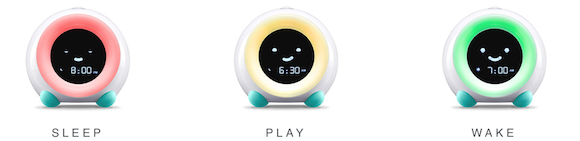
Little Hippo’s Mella Sleep Alarm — This kid-oriented charmer is a sleep trainer, alarm clock, sleep sounds machine, night light, nap timer, and digital nanny (helping convince your tiny humans to stay in bed until it’s time to actually wake themselves and the rest of the house).
Mella is white with accent features in Arctic Blue, Blush Pink, Bright Purple, Tropical Teal, and Kickstarter Green. You can buy Mella from the website or on Amazon for $49.99.
Pavlok’s Shock Clock 2 — This wrist-band waker-upper seeks to retrain your brain to make waking up about engaging your mind immediately. Pavlok’s Shock Clock 2 is very high-tech, able to track your sleep patterns using advanced motion detection via a 9-axis accelerometer. (No, don’t ask me what that is.)
To take advantage of your sleep rhythms, you can set the alarm so that it will only wake you between 0 and 20 minutes before your pre-programmed time to ensure it wakes you during the lightest stage of your sleep cycle.
The clock wakes you and gives you assignments to get your brain and body moving; if you’re a heavy, heavy, “I-hate-you-go-away” sleeper, it might make you do jumping jacks; Fitbit-style, it knows if you’re jumping (and no, unlike with Fitbit, you can’t put the Shock Clock 2 wristband on your dog…and I doubt your dog can do jumping jacks). The alarm won’t turn off until you’ve responded to its order to jump with “How high?” (OK, I made up that part.)
The Shock Clock 2 might assign you other kinds of activities, like going on a treasure hunt around your house to scan QR codes placed in various locations. If you seriously want to train yourself out of snoozing, this is definitely an intense way to go about it.
The Shock Clock 2 comes in red, blue, pink, and black, and costs $149 at the Pavlok store.
Ruggie Alarm Clock — This doesn’t even look like an alarm clock; rather, it looks more like a cozy bathroom rug for keeping your tootsies warm when you get out of the shower. But Ruggie is sneaky.
You can’t just hit the snooze. You have to get out of bed, and STAY out of bed for at least three seconds, with both feet on the pressure-sensitive mat. Plus, Ruggie has a library of morning greetings so your can personalize the start of your day with affirmations, empowering messages, and giggles.
Ruggie is a little too popular; it’s out of stock right now, but check back with the company, because this could be a fun way to entice yourself (or your not-so-self-starting kids) to get out of bed.
FURTHER RESOURCES
If you have any heavy sleepers in your house with special wake-up needs, consider perusing:
The Best Alarm Clocks for Sleepyheads (ADDitude Magazine)
When Alarm Clocks Fly: The Tools to Get You Out of Bed — The Best Alarm Clocks for Children and Teens with ADHD (ADDitude Magazine)
19 Best Alarm Clocks of 2022 (NYMagazine’s The Strategist)
Just remember to bear in mind what I said about light disturbing your sleep, and check reviews for mechanical clocks to make sure nobody is complaining about ticking noises.
Do you wake up on your own, or do you need an alarm? Is an alarm (on your phone or alarm clock) not quite enough? What’s your ideal way to wake up in the morning?
Have I convinced you to keep your smart phone out of the bedroom?
Please share in the comments and let us know how you wake up.
How to Find, Organize, and Delete Your Online Accounts
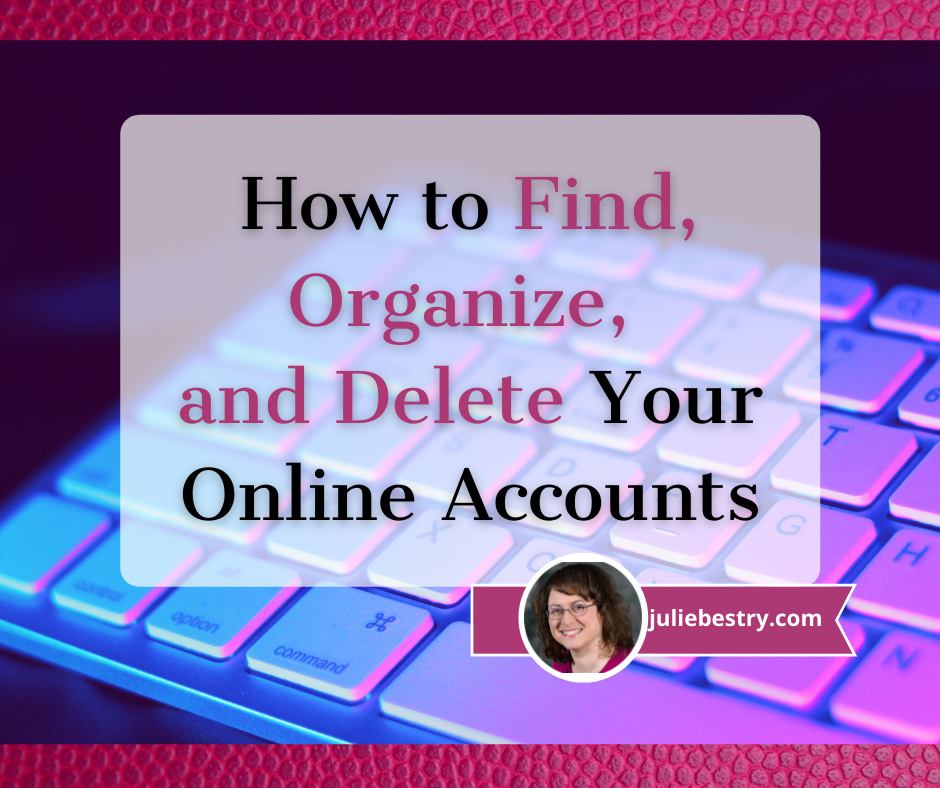
The morning it was announced that Elon Musk was set to buy Twitter, the word “delete” started trending as account users angrily insisted they would delete their accounts if he took over. While it looks like that sale is on-hold indefinitely, being appalled at the leadership of an online platform is definitely not the only reason someone might want to close an online account.
Unfortunately, it’s neither easy nor convenient to close many kinds of accounts, so today we’re going to examine ways to organize that process.
But first, a history lesson.
BEFORE THE WEB WAS WORLDWIDE
Do you remember your first online account?
I’ve been online since before there was an internet, back in the mid-1980s when we were using USENET on heavy VT-100 terminal emulators with green writing on black screens.

They were slow, cabled, and arranged in rows in grim computer rooms in various basements at my university. By the time I graduated, many students had their own computers, but there was still no internet, and Macintosh SEs were networked in those same dark basement rooms. (If you’re of a certain age, you can still hear those dot matrix printers, can’t you?)
In the 1990s, there came a sort of training wheels era of the internet: AOL and ubiquitous disks in the mail, Compuserv, Prodigy, Delphi, and GEnie (my preferred service provider). You’d warn everyone in your household to stay off the phone, dial-up your local provider number as your modem made that horrible series of screeches and bong-ba-bongs, and then you’d be connected to worldwide random strangers via text-only conversations in “rooms” on specific topics, at least until someone in the house picked up the phone and disconnected you.
HOW DID YOU LOSE TRACK OF SO MANY OLD ACCOUNTS?
None of this was the internet, per se. It was all just protoplasm for what was to come. At this point, you couldn’t bank, pay your bills, fill out a 1099 or sign a contract and return it online. And you definitely didn’t have to worry that someone would deliver a virus that took control of your computer and allows scam artists to demand hundreds of thousands of dollars in bitcoin (or any coin).
Back in the early days of the web, almost nobody except teenagers, new college grads, or an expanding breed of “computer guys” were online. People didn’t take passwords seriously, and while there were the same chain letters and hoaxes as in the real world, the internet didn’t seem like a dangerous place. Grandma (if she’d been at all interested in surfing, which she was not) had no fear of getting scammed.
This was either quaint or the Wild West, depending on your perspective.
People set up accounts, used them for weeks or months or years, and then abandoned them.
Eventually, we hit a new century. Mere months after I started Best Results Organizing in early 2002, someone introduced me to Ryze, a social network designed to connect entrepreneurs. it was less like LInkedIn and more content-rich. Through it, I met friends-of-the-blog Janet Barclay and Felicia Slattery, who were the first people I sought out when I landed at Twitter, six years later. It was at Ryze where I was given the opportunity to write proto-blog posts on organizing, which would become the inspiration for Paper Doll.
Depending on your age, MySpace either seems like something from ancient history or just a little bit ago. If your first online friend was Tom, you’re in the latter camp. Sigh.
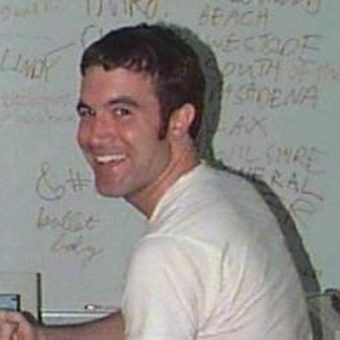
Then there was Friendster, Live Journal, LinkedIn, Orkut, and in what future generations will surely consider having been the sign of an impending apocalypse, Facebook. Even that was 18 years ago. We were still three years away from the advent of iPhones, so nobody was trying to access these sites on their flip phones or Blackberries.
And that’s just social media. In the last two decades you’ve probably amassed hundreds, maybe even thousands of online accounts. There are also financial (banking and taxes and investment, oh, my!) accounts, utility accounts, university accounts, professional accounts.
If you want to read the online version of a newspaper or magazine, even one for which you pay to subscribe, you have to have an account.
Do you blog? You probably don’t have just one account to blog; you’ve got to have a WordPress.com account to have a WordPress.org set-up, and if you want to leave comments on other people’s blogs, you’ll want a Gravatar account (or something similar) to prove your identity. And then of course, you have a host account for the real estate on which your blog lives.
Do you shop? Do you read? Do you have insurance?
Have you ever left a review for a restaurant on Yelp or Tripadvisor? Do you fly or stay in hotels? You’ve got accounts!
WHAT’S WRONG WITH HAVING LOTS OF OLD ONLINE ACCOUNTS?
Over the past several decades, you’ve amassed lots and lots of accounts, and with them, passwords. And chances are fairly good that, at least in the beginning, you didn’t do a great job of making sure you used unique passwords.
It may seem like leaving old accounts in place does no harm. After all, it’s just cluttering up some company’s servers, not your computer, right? Wrong.
Deleting unused online accounts is an important strategy for protecting your online privacy and maintaining your security against any misuse of your data. Now, you might think that the bad guys are only interested in trying to hack your busy, important accounts, like Gmail or Amazon. But all those unpopular, semi-defunct, and mostly-dead platforms are prime targets for data breaches.
The bad guys figure (correctly) their hacks of unloved sites will be less noticeable. But then they have your private information that they can then use to pose as you to create new accounts or hack your other accounts.
If hackers know your username/password combination for Napster, they might try to get into your Spotify account and access your payment information. Millions or tens of millions of users of defunct platforms have this “abandoned” information left behind, just tempting online pirates.
So now what?
HOW TO GET RID OF OLD ONLINE ACCOUNTS
There are only three aspects of getting rid of your old accounts, but they can be persnickety.
1) Find your old and abandoned accounts.
This may not be easy, especially if you don’t use an online password manager or have a password book with all of your accounts. You may have created these accounts on computers you haven’t owned for years or decades, and you might have signed up with email addresses you haven’t checked since you could fit into those size 8 skinny jeans.

Treasure Map and Compass by Denise Jans on Unsplash
Here are some possible treasure maps to check for all your old, abandoned accounts:
- Look at the sites you’ve saved in your digital password manager, like LastPass, Dashlane, or OnePassword. Check spreadsheets or password notebooks you created, too. Highlight any old, unused accounts for deletion!
- Review saved logins on your computer. Yes, even though you’re probably not using the same device on which you originally set up accounts 10, 15, or 20 years ago, it’s possible that:
- your browser cache/history was copied over when you migrated computers,
- you received an email from one of these sites in recent years, asking you to read a privacy statement, and clicking on the button in the email took you to the site, and your password manager automatically logged you in, or
- you’ve had another reason to log in more recently than you recall.
If you use Safari, click the Safari menu and navigate to Preferences > Passwords; eyeball the site list for any accounts you’re ready to delete. On Chrome, click on the three dots in the upper right and navigate to Settings > Passwords. If you use Internet Explorer (seriously?), navigate from the top right menu to > Settings > View Advanced Settings > Manage passwords.
If you don’t keep your devices synced to the cloud, be sure to peek around at your phone and tablet browsers’ saved logins, too!
- Check your email. Did you ever create a folder or Gmail tag for “new accounts” or “passwords” or something similar? Go there, sort by sender (so you don’t have to see repeats) and take note of any accounts you definitely want to send to the great beyond.
- Check social media sites that authorize access for you. Twitter, Facebook, and Google let you authorize access to some sites; for example, you can log into Zoom via your Facebook account.
On Twitter, go to your settings and navigate to Account > Security and Account Access > Apps and Sessions > Connected Apps to see all accounts you’ve authorized.
On Facebook, it gets tricky, because they’re always changing the locations of icons, but in general: Click on the icon with your face to get to your profile, and then navigate to Settings & Privacy (see the gear shift) > Settings > Security and Login > Apps and Websites. This will show a list of all the sites you’ve logged into via Facebook; the dates will indicate your last login and make it easier to identify sites to cancel.
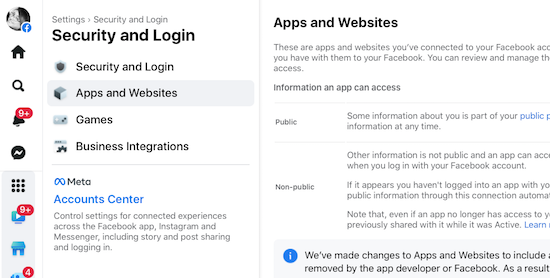
On any Google page (like the search page, Gmail, or any of the apps), to get to the Permissions page, click the 3×3 grid icon near the top right corner and then navigate to Account (you’ll see your photo/avatar) > Security > Signing in with Google, and you’ll see any accounts you may want to delete.
Remember, even if you revoke access and don’t let Twitter, Facebook, or Google log into an account for you, that account still exists!
- Search the web for your name and any unique account/user names you’ve ever used. If every account name you’ve ever used is just Jane Smith, you might be out of luck. But if you’ve had a habit of using MotherOfDragons1985 or Hermione&Harry4eva, you may find links to your old account name on publicly accessible and indexed sites, like Reddit.
- Search for your username on privacy or security sites that specialize in showing when something has gone awry. For example, typing your email address into Haveibeenpwned.com (and no, that’s not a typo) or Avast’s Hackcheck will identify if your identity has ever been caught in a breach. If you used an old email address and a throwaway password 20 years ago and don’t use either anymore, you’re safe (and will know to delete that account). If you’ve been caught in a breach with active login credentials, get those changed!
2) Secure and export a copy of your data.
Not every platform or website will let you do this, but the big guys all have plans to help you retrieve-and-leave.
For example, Google Takeout backs up all of your Google-controlled accounts (including Gmail, YouTube comments and videos, calendar, photos, Google Drive items, etc.) into one massive but compressed file and lets you run away with it. (Note, you don’t have to delete your accounts to use Google Takeout, and you don’t have to “take out” all items; you can pick and choose bits of your data.) Takeout can be a little intimidating, so you might want to walk through this Livewire article, first.
On Twitter, go to your settings, then navigate to Account > Download an Archive of Your Data > verify your password > secondarily verify your identify via a code sent to your email or phone. Once you ender the code, you’ll get this screen:
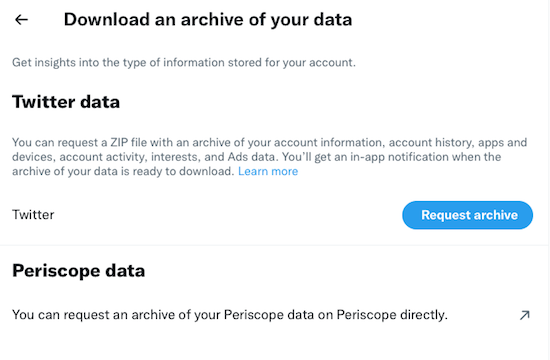 Shockingly, Facebook is the easiest platform from which to export your data! Go to Facebook.com/settings and click “Download a copy of your Facebook data.” Then click “Download Archive.”
Shockingly, Facebook is the easiest platform from which to export your data! Go to Facebook.com/settings and click “Download a copy of your Facebook data.” Then click “Download Archive.”
That’s all; depending how much data Facebook has collected about you, it may take quite a few minutes, but you’ll get an alert that will prompt you to (once again) click “Download Archive”, and a zip file will download to your computer. (You will be overwhelmed by just how much there is, but if you do delete your Facebook account, you may be glad you saved every contact, conversation, and stupid meme.)
Social media isn’t the only place you might want to export your data. Let’s say you use Mint to track all of your financial information to help you prepare your taxes. To retrieve your information, you can go to Trends, pick a custom range, and separately, under income and under expenses, export your data.
3) Delete your account.
Every account and website will have a different method for canceling your account. As you go through the process, make a list or spreadsheet of the accounts you’ve closed and the date you’ve done it. This will help you (or, in case of an unfortunate event, your loved ones) know where things stand with your accounts.
You can spend your time searching under each tab of a website to try to find out how to delete your account. Often, it’s useful to enter “How do I delete a [platform name] account?” in your favorite search engine. But this won’t necessarily help you if you’ve forgotten a site or account ever existed.
And the truth is, some sites are going to make it as hard as possible to delete your account. This isn’t negligence; it’s a purposeful deceptive design pattern.
TECH SOLUTIONS TO HELP YOU PURGE OLD ACCOUNTS
Online platforms make it super-easy to join a site or open an account, and pretty darned tough to escape.
If you’re feeling overwhelmed getting rid of accounts on your own, or even remembering what accounts to seek, there’s help.
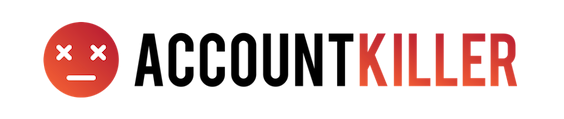
AccountKiller — has been around since 2011, helping online netizens figure out how the heck to escape a website completely. They do this in two ways. First, anytime a straightforward way to delete an account is identified, it’s added to AccountKiller to provide step-by-step instructions to anyone who would like to use them.
Search AccountKiller for an account deletion guide (with links and instructions) via the search bar, or browse their 1300 available guides, broken down by “all,” “popular,” “whitelist,” or “blacklisted.”
Whitelisted platforms are those that make it relatively easy to close your account, sometimes just by clicking a “delete account” button; these sites are coded in white. Some platforms employ those dark patterns discussed in the video above, and you’ll probably have to call and run the gauntlet of phone trees and pushy phone reps in a process designed to make you give up before canceling; these platforms and sites appear in grey. Blacklisted sites make it difficult or impossible to delete your account, but AccountKiller may still be able to help you by providing an email address or direct contact number.
So, whether you want to cancel your Facebook, Amazon Music, Nextdoor, Shipt, or some random dating account, just use the search bar or click on the appropriate link. Up will pop a screen of instructions, which may include any of the following:
- the account information you might need to cancel — at a bare minimum, this should include the login credentials, but depending on the account you’re canceling, you may have to confirm other personal and financial information to prove your identity.
- the link(s) or navigational path to get to where you can cancel an account online; this might involve using settings on your account page, using a web form, emailing to request a cancelation, or conferring via web chat.
- a phone number you may have to call to cancel. (Again, this is designed for them to give you a hard sell or offer inducements to keep you from canceling, so be sure you know what you want the end result to be. Some sites, like SiriusXM will offer you huge discounts to stay; others might guilt-trip you.)
- the exact steps to follow (whether online or by phone) to cancel an account
- charges and phone numbers you may see on your credit card or bank account statement, because some of these companies can be sneaky!
- alternative names by which this particular account might be known.
If you can’t find instructions for canceling, you can click “Submit a Site” and their team will research an escape hatch.
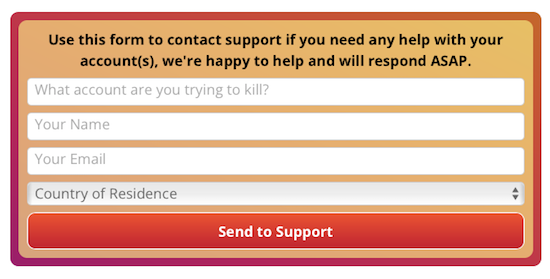
The AccountKiller team is made up of six diligent researchers and authors who just want to help people have better control over their digital privacy. There’s no charge to use AccountKiller; the site appears to be funded by pay-per-click advertising. The site is available in English, German, Dutch, and Spanish, though they ask that all request and site instruction submissions be sent in English.

Just Delete Account is a Just-the-Facts-Ma’am, multilingual account with one goal — finding you the instructions to cancel an account. The site uses a basic color scheme to help you see at a glance how annoying it’s going to be to cancel an account:
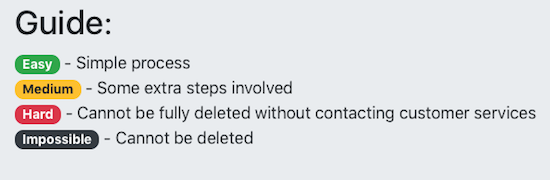
If you know the platform where you want to cancel an account, use the search bar. However, if you’re trying to remember all the possible accounts you’ve created, you can scroll down the main page for reminders. It’s just a massive grid of all types of online services with each cell of the grid in one of those four colors, above.
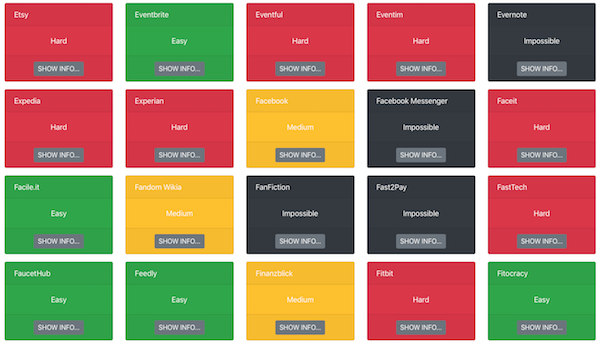
Note, sometimes when an account is marked “impossible,” it means that while you can’t delete an account, you can deactivate it. What’s the difference? All of your data still lives in the account unless you manually delete it before deactivating.
Other accounts are just persnickety. For Facebook messenger, if you logged in with your Facebook account, just delete that account; if you registered using your phone number, there’s no way to delete your account! FYI.
Alternatively, you can go to the All Services page and see a more bare bones list of all of your options. BoardGameGeek and Blue Apron make it easy; Blogger won’t ever let you cancel!
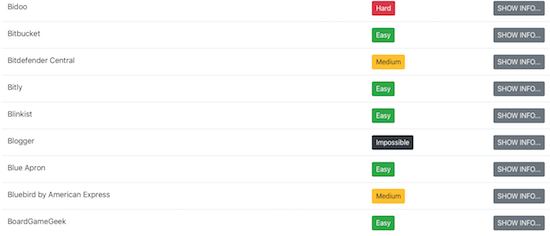
Note, neither AccountKiller nor Just Delete Account do anything of the account deletions for you, and they will not ask you for any personal information.
Have I convinced you to track down and delete your old, unused accounts?
Paper Doll’s Ultimate Stress-Free Backup Plan

Last Thursday, March 31, 2022, was World Backup Day.
When was the last time you backed up your computer?
THAT SYNCING FEELING
One of three things just happened when you read that question.
- You felt a bit smug and superior because you’ve got automatic backups set for all of your devices, you know how they work, and are confident that everything is working as it should.
- You felt a sinking feeling in your stomach and wanted to reach over and click to literally any other page because you’re pretty sure you’re not backed up anywhere.
- You felt confused. You know some things are “synced” and you are pretty sure some things are backed up, and you know you have copies of your important files, but every time you hear about backing up, you have a vague feeling that you don’t know what you don’t know. (Speaking of which, you may want to read Chron’s Explain the Difference Between Sync & Backup.)
I’m not going to guilt-trip you. I know that you know that you need to back up your data for safekeeping. You know that you need to back up your data, just as you know you need floss your teeth and change your car’s oil. But knowing is not doing, and it’s certainly not doing as often as it should be done.
You know that you need to back up your data, just as you know you need floss your teeth and change your car's oil. But knowing is not doing, and it's certainly not doing as often as it should be done. Click To TweetI get it. If you don’t already have a keen handle on your backup system, just reading this tweet is like sitting there and waiting for the hygienist to fuss at you for not flossing, or flossing properly, or often enough, or like having the mechanic make that face, the one where he knows that you know that he knows you should have brought your car in at least a thousand miles ago.
But stuff goes wrong. There are fires, floods, and tornadoes. There are hard drive crashes and burglaries. There are laptops that get left behind at airport security or in coffee shops. 29% (almost a third) of lost data is due to accidents. (Got a kid or a cat who delights in spilling liquids near your expensive gadgets? Have you ever tripped over the charging cord as you ran to rescue said kid or cat or whomever?)
The truth is, it does us no good to organize our resources (digital, paper, or otherwise) if our things aren’t protected. A solid back-up plan is like an excellent insurance policy.
No, you don’t like paying a monthly premium for health insurance or re-upping your insurance every six months on your car. But I bet if you were really sick and needed expensive medical care, or if you’d just had a car accident, and someone asked you, “Are you glad you bought insurance?” you wouldn’t wave your hand away and categorize it as having been an extravagance.
Backups are 21st-century insurance policies against loss of important information, loss of work (and thus loss of time), and loss of convenience (of having all of your preferences and file hierachies set the way you like them). Today, we’re going to look at some of the essential concepts of backing up so it doesn’t seem like such a frustrating, nebulous topic.
A FEW KEY CONCEPTS
No matter how you back up your computer, there are two concepts that will make all the difference between assured success and the creeping fear of failure:
Embrace the Autopilot

Your life is busy. Maybe you’ve got a career or even a business that you run, or you could be a full-time or part-time student. Perhaps you’ve got kids you’re raising or senior parents you’re helping care for, or possibly both. You’re trying to keep all the balls in the air, so it’s no surprise that computer backup is not first and foremost in your grey matter.
The key to digital security is backing up regularly and frequently. If you only backed up once a week, but create dozens of important documents, or write thousands of words in even a few documents, backing up only occasionally would put your stuff at risk.
Plus, if you use only manual, non-automated backups, then you’d be dependent upon prospective memory (in other words, you’d have to remember to remember) to back up. With everything else going on in your life, are you like to remember to back up?
Maybe you’re thinking, “That’s OK. I’ll set a reminder on my phone. I’ll schedule backups for every Monday at 11 a.m.!”
Great idea, in the abstract. However, although scheduling backups is well intentioned, let’s do a reality check. How often have you set a reminder to drink more water, or get up from the computer and walk, or do any other smart habit, only to find yourself swiping the task away from your screen when you’re engrossed in something else?
And what if your schedule calls you to be away from your computer when you’ve planned to back it up? What if you’re picking up a sick kid at the nurse’s office or in a meeting that has run long?
Using technology to automate the backup process means you can safely set it and (mostly) forget it.
Use the Belt-and-Suspenders Approach
Malware. Ransomeware. Hard drives crashes. Stolen computers. Third-party providers go out of business or eliminate services. There is no single, 100%-secure way to protect your research, spreadsheets, writing, photos or other data from every possible problem.
Usually, when we’re organizing homes or offices, redundancy can lead to clutter. However, when we’re talking about backup, redundancy is essential to secure your data and let you sleep at night.
So, I encourage you to develop a backup plan that involves using multiple strategies simultaneously.
FOUR METHODS OF BACKUP
There are four methods for (very generally) backing up your data.
“Flash” the Peace Sign
Most people wouldn’t start with mentioning this, but if you’re not backing up anything right now, you can give yourself some sense of peace by using a flash drive.
Just copy your most important stuff (like your thesis, your major project for work, the novel you’re writing, vital photos, etc.) onto a flash drive and make sure it travels with you wherever you go.
On the Road Again: Organize Your Mobile Office

Road Warrior Image by Mohamed Hassan from Pixabay
During the last two years, the watchword has been “work from home.” In this recent WFH era, we’ve eschewed office buildings and turned snuggly corners of our bedrooms and dining rooms into home offices. Many companies have closed their local operations altogether, finally trusting that there’s no need to micromanage their knowledge-worker staffs. More and more, companies are OK with letting people work where and how they operate best.
Of course, this isn’t the case with everyone. Some employers are rushing at breakneck speed to return the North American workplace experience to “normal,” despite the distinct rise in European and Asian COVID cases of the Omicron BA.2 subvariant. Count me as one of those who is curmudgeonly aghast at the state-by-state dropping of precautions, as I noted in the following reply to a friend, which got a lot of Twitter love.
I am so tired of people saying it’s over because they want it to be over. It’s not a relationship, it’s a virus.
— Julie Bestry, CPO® (@ProfOrganizer) March 23, 2022
Obviously, though, there are some people who can’t work from home. Your favorite restaurant can’t let the sous-chef work from his back deck. An OB-GYN is the perfect example of how you can’t phone in every kind of delivery!
And people who travel about for work, whose very career depends on them physically arriving at different locations, whether locally, regionally, nationally, or internationally, need to get on the road (or the tarmac), however ambivalent they might feel about the prospect. And, of course, they need to be organized.
HOW TO ORGANIZE YOUR MOBILE OFFICE
From smart phones to Zoom to cloud computing, modern technology has made road warriors a little less embattled, but keeping your mobile office from looking like an outtake from Game of Thrones battle requires some special equipment and finesse.
Over twenty years as a professional organizer, I have worked with a wide variety of clients who work, at least some of the time, from the road.
There have been numerous pharmaceutical sales representatives who needed to organize medical literature, promotional materials, medication samples, durable medical goods, and anatomical models and schlep them from medical offices and hospitals in their assigned local or regional areas. I’ve worked with a few mobile pharmacists serving as pharmacy supervisors, traveling each week to different outlets, and working both as members of their profession and in consultant/supervisory capacities on behalf of their companies.
I had one client who traveled her “territories” in various parts of the country for a restaurant chain, training franchisees and their staff on everything from computer systems to how to prepare and garnish certain delicious foodstuffs. And one client shared memorable tales of his experiences as a high-level insurance executive assigned to travel and review high profile claims.
What all of these hearty folks had in common is that they needed to have all of their necessary office supplies, documents, and resources available to them with the same ease of accessibility as when they were comfortably seated in actual offices. While each had unique needs, their were a wide number of commonalities.
In the Car
Let’s focus on documents. Back at a decidedly stationary office, you’d have filing cabinets, hanging file drawers in a desk, and a variety of other options with the distinct advantage that you never need worry about jostling.
Cars, however, jostle. They are buffeted by the wind on the highway and hit unanticipated bumps from potholes and running over detritus that has fallen off of other vehicles.
If your mobile office requires bringing lots of glossy literature, forms, or other pre-printed material, you’ll want to approximate a standard filing system as much as possible.
Personally, I’m a fan of sturdy file crates. These crates, fashioned after old-school milk crates but with file rails on all four sides (to accommodate letter-sized or legal-sized files) take a licking and keep on ticking when you’ve got a heavy load of hanging files filled with file folders and lots of paper.

My favorite version is made by Sterilite and, like the very best versions of the TARDIS’s control room, has lots of “round things.” I own them in four different shades of pink/plum/mauve, plus blues and blacks. Another client swears by teal.
In most “big box” stores like Target or Walmart or office supply stores, you can usually fine single crates for $5-10. (Storex makes a very similar version, with weirder displays of “round things,” but usually only in packs of three or more for somewhat higher prices.)

















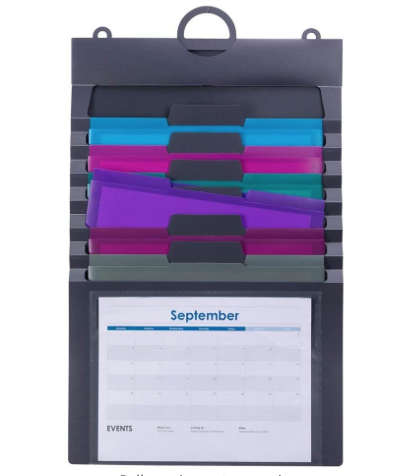


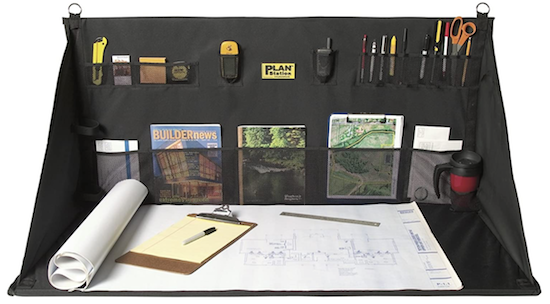




Follow Me