Archive for ‘Books and Reading’ Category
Organize Your Way Out of the Winter Doldrums

Sigh. the musical Annie may be right that “The Sun’ll Come Out Tomorrow,” but the sun never came out yesterday.
Granted, it was a rainy day, but in addition to the dark, dreariness of the day, and the too-swift passing of a December Sunday, the sun went down without my noticing because it really never seemed to come up. As I may have alluded to in Organize Your Sleep When the Clocks Change and Beyond, I’m not much of a fan of Standard Time. I like lots of sunshine, and particularly want long, light evenings to run errands and move about in the world.
We’re in a darker, gloomier time of the year here in the Northern Hemisphere. That, combined with the wonkiness of the end of the year, makes this a weird time. Some folks are delighting in preparing for the holidays, getting ready to entertain and celebrate, but over and over, I’m hearing from friends and clients alike that they aren’t quite “feeling it,” or at least not yet.
A few people have asked, having jokingly, if there are ways to organize yourself out of feeling out of sorts at the end of the year. I think there are.
This is the final “normal” week of the year. Next week is Christmas and the start of Hanukkah, and the week after, is New Year’s. While many folks are (or will be) with family and celebrating, there are many who are feeling a walking-through-molasses sluggishness at this time of year. Half their co-workers are out of the office, and while some clients are expecting attention, there’s a widespread, tacit understanding that nobody is starting anything new for the next 2 1/2 weeks.
So, if you’re in your annual happy place, please feel free to skip this week’s post. But if you’re grumbling about the dark and the cold, about another year over and about the “meh” of it all, I have some suggestions.
COPING WITH THE “BASEMENT WEEKS” OF THE YEAR
These weeks aren’t just the bottom of the year. They can feel dark, cold, even soggy. There’s a hurry-up feeling just before the holidays and, for most, a drop-off in delight between the holidays and again at the start of the year.
But winter really can be the most wonderful time of the year if you have the right mindset, according Kari Leibowitz, PhD., a Stanford-trained psychologist. She’s written a book on how to improve mental health by changing how you think about the winter months.
Leibowitz moved to Tromsø, Norway, above the Arctic Circle, to live for a year. For two entire months, the sun doesn’t rise in Tromsø! You’d think everyone there would be crabby and stabby during that time, but she found that the community approached the season with a chipper mentality. She similarly explored places on earth with “some of the coldest, darkest, longest and most intense winters, and discovered the power of “wintertime mindset”— viewing the season as full of opportunity and wonder.”
To help those of us (who can at least feel grateful that we’re not above the Arctic Circle) starting to struggle with finding inspiration this time of year, Leibowitz wrote How to Winter: Harness Your Mindset to Thrive on Cold, Dark, or Difficult Days.
Liebowitz says that changing our mindsets about winter is key. Apparently, we tend to psych ourselves out, adopting a mindset that assumes that winter will be grim, so it feels that way. I get it. As a professional organizer, I’ve seen how often people expect that organizing will be boring and that they’ll be grumpy, so when they do it on their own, it is. They’re surprised when a professional organizer comes in and treats the experience as hopeful and (dare I say it?) entertaining?
As an organizer, I approach working with a new client, or even a new session, by focusing on the possibilities of finding delight. I see myself, in partnership with a client, as an explorer, a detective, an anthropologist, and more. Because I expect fun, I will (generally) find it (and get to share it with the client).
Confirmation bias is the tendency to look for, and interpret, new evidence as confirmation of one’s existing beliefs or theories. If you expect winter to be misery-inducing, you’ll find signs of it everywhere.
Easier said that done? Maybe not. Instead of seeing winter as two potentially fun (but possibly disappointing) weeks followed by months of darkness, we can look for ways to see winter, as a whole, as fun.
Create a Winter Wonderland in Your Space
I’m sure you’ve heard about hygge. A few years ago, books about hygge, the Danish approach to winter coziness, was all the rage. (If you need an introduction, The New Yorker‘s 2016 piece, The Year of Hygge, the Danish Obsession with Getting Cozy, is a great place to start.)
Western articles about hygge tend to focus on the physical atmosphere. Every single piece will reference candles. The Danes are very big on candles being comforting. Personally, I worry about candles getting knocked over. If you have pets and tiny humans, consider safe alternatives to lit candles, like fairly lights or tiny, flickering LED tea lights.
Organize Your College-Bound Student for Grownup Life: Part 3
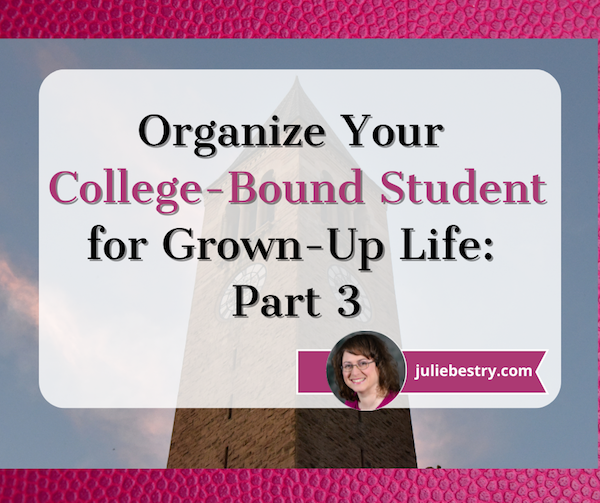
Parents, you’re counting down the precious days left with your college-bound students. Meanwhile, they’re counting down until they experience “freedom” and (gulp) adult responsibilities. In recent posts, we’ve covered a wide variety of skills and information to ensure they are prepared for the world beyond having you as a backup ride, bank, chief cook, and bottle-washer.
Organize Your College-Bound Student for Grown-Up Life: Part 1 identified essential legal documents and insurance policies, and reviewed the key financial skills every first-year student needs.
Organize Your College-Bound Student for Grownup Life: Part 2 looked at communication skills, staying safe on campus and off, and the under-appreciated life lessons of mastering laundry.
This third installment of the college life skill syllabus delves into keeping all the time management balls in the air, developing an academic safety net, being a safe car operator, and social etiquette to ensure good relationships. There’s even a smattering of bonus life skills.
We finish up with with a bibliography of reading resources for you and for your college-bound student.
HOW TO MASTER TIME AT COLLEGE
In high school, time is fairly regimented; the bell rings every fifty minutes, moving students on to their next classes. There’s study hall to get a start on homework, and teachers provide periodic, staged deadlines for students to show their progress and keep from falling behind; they turn in a topic idea, then a bibliography, outline, first draft, and finally a completed report. Class periods before tests are earmarked for reviews. Academic prep time is spoon-fed.
In college, the freedom to set your own schedule has the drawback of requiring an adult sense of perspective on prioritizing what’s important (and not just urgent or fun). Wide swaths of free time must be divvied up and self-assigned: for studying new material, doing problem sets, completing projects, and preparing for exams.
Food and clean clothes are not delivered by magic fairies; they may require transportation, funds, labor, and time!
College-bound kids may not want to take advice regarding time management, but try to start conversations to get them thinking about how to:
- Wake up on time — If they can’t count on conscientiousness, encourage them to make breakfast plans with a friend who can swing by prod them. Also, point them toward Do (Not) Be Alarmed: Paper Doll’s Wake-Up Advice for Productivity.
- Develop a schedule — In order to make time for academics, extracurriculars, sleep, exercise, and self-care, discuss the value of time-blocking and planning an ideal week, then tweaking as the semester goes along. Keeping a schedule in one’s head is a recipe for disaster; a paper or digital planner makes sure nothing falls through the cracks. A few helpful guides:
- Highlights from the 2023 Task Management & Time Blocking Summit
- Surprising Productivity Advice & the 2023 Task Management & Time Blocking Summit
- Paper Doll Shares Secrets from the Task Management & Time Blocking Summit 2022
- Struggling To Get Things Done? Paper Doll’s Advice & The Task Management & Time Blocking Virtual Summit 2022
- Playing With Blocks: Success Strategies for Time Blocking Productivity
- Develop and maintain healthy routines to support their goals — Brainstorm ideas for how to ensure healthy habits (exercise, eating actual meals somewhere near meal times, etc.) by linking activities to make a chain of positive behaviors.
- Don’t fight your body clock — In business, we’re often made to feel like there’s something wrong with us if we’re not morning people, but in college, people look askance if you don’t want to party all night. There’s no shame in needing an early night if you have an 8 a.m. class.
- Get out in front of procrastination — We procrastinate because we’re nervous about how something will turn out. We’d prefer our Present Self feeling comfortable; Future Self is on its own.
Explain how to beat procrastination by understanding its causes and then incorporating good planning, prioritizing, and decision-making techniques (like the Eisenhower Decision Matrix), and locating accountability support. These Paper Doll posts can help:
-
- Paper Doll On Understanding and Conquering Procrastination
- Use the Rule of 3 to Improve Your Productivity
- Frogs, Tomatoes, and Bees: Time Techniques to Get Things Done
- Count on Accountability: 5 Productivity Support Solutions
- Paper Doll Sees Double: Body Doubling for Productivity
- Flow and Faux (Accountability): Productivity, Focus, and Alex Trebek
- Paper Doll Shares 8 Virtual Co-Working Sites to Amp Up Your Productivity
They can even try some Study with Rory Gilmore videos, including this one that incorporates the Pomodoro Technique!
I can’t think of a better expert for your college (and college-bound high school) students, especially those with ADHD, than my fabulous colleague Leslie Josel. She’s the one who developed an amazing Academic Planner for middle-grade and high school students, and I interviewed her for Paper Doll Peeks Behind the Curtain with Superstar Coach, Author & Speaker Leslie Josel.
Order Leslie’s book, How to Do It Now Because It’s Not Going Away: An Expert Guide to Getting Stuff Done, before the semester gets too far, and you’ll help your first-year college student conquer procrastination, develop excellent study skills, and really dissipate their stress.
Other real-world manners and etiquette tips college-bound students might not have absorbed:
Dining
- Know which is your bread and which is your drink — Make the OK sign with both hands on the table in front of you. One makes a lowercase “b” (on your left) and “d” (on your right). The “b” for bread means your bread plate goes to your upper left; the “d” for drink means the glass to your upper right is yours. Don’t butter an entire slice of bread or roll and then eat it (except at your own breakfast table). Break off a bite-sized piece of bread, apply butter (or jam, etc.) and eat.
- Wait until everyone has been served (or seated with their dining tray) to eat. Don’t gobble your food. You are not Cookie Monster.
- Don’t rush to leave before your companions are done eating. (If you need to leave to get to class, apologize for not staying until the other person is finished.)
- Know when and how much to tip in restaurants, for pizza delivery, etc.
Social Interactions
- Introductions — Know how to properly introduce yourself and others in a social setting, with first and last names.
- Handshake — Offer a firm (not limp, not crushing) handshake, smile, and make eye contact. (If eye contact makes you uncomfortable, remember, it’s not a staring contest. Connect, then look anywhere in the general vicinity of the other person’s face.)
- Personal space — Respecting others’ personal space in social and professional settings requires situational and cultural awareness and understanding the nuances of physical boundaries. Don’t touch people without asking.
- Phones — Don’t look at your phone when you’re eating or socializing with others unless responding to something urgent. Put phones away at the meal table.
- Thank You Notes — A good thank you note, sent promptly, goes a long way to show appreciation after receiving a gift, being hosted, getting interviewed, or being the beneficiary of an act of kindness.
- RSVP — Explain that not replying to an RSVP inconveniences a host. Replying in a timely manner and committing to that response helps the host plan (financially and logistically).
- Online social interactions — A digital footprint lasts forever, and online behavior matters. Being a jerk online has the potential to ruin a reputation just as much as being a jerk at a party.
- Networking — Your college kid isn’t thinking about the business world, but people help and do business with those they know, like, and trust. Help them see the importance of strengthening connections by sharing personal stories where maintaining connections, being generally useful, and even sending a LinkedIn connection request with a personalized message can mean a lot down the road.
Cultural Sensitivity
Good cross-cultural etiquette means not judging people who don’t follow the above guidelines.
Respect diversity. Understand cultural differences in manners, and be open to learning and adapting when doing study abroad or interacting in other cultural settings.
Use language that’s respectful, inclusive, and kind.
CARE FOR THE CAMPUS CAR
@the_leighton_show The low fuel warning also doesn’t stop my wife from going to @target #teenagers #drivinglessons #driving #parentsoftiktok #funny
Even if your student has been on the road for a few years, being a car owner (or responsible party) is different from driving Mom’s car to school. Car care can be a mystifying area of adulthood.
Oversee that inspections and major maintenance gets done when your student is home for breaks, and jointly go through the recommended auto maintenance schedule in the car’s manual. Help them figure out how to either do basic car care or to get it done professionally.
Teach the basics, like how to:
- Fill the gas tank before it’s only 1/4 full (and not when the gas light comes on). This is especially important if they attend school in wintery locales.
- Fill the tank on a schedule, not when it’s empty, but perhaps every Saturday after lunch. (And don’t try to put diesel in a non-diesel vehicle!)
- Download an app for finding the best gas prices, like Gas Buddy.
- Know how to check the oil before the oil light comes on. Oil and filter changes don’t have to be done as frequently as they used to, due to synthetic oil, but it still must be done.
- Know how to check tire pressure and fill tires properly.
- Know what the dashboard lights mean. — I once heard someone call the tire pressure alert the “Surprise Light.”
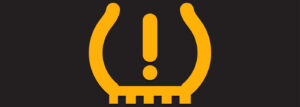
- Understand how to check and change fuses, replace windshield wipers, and know when to seek a professional mechanic.
Prepare them for emergencies. They should:
- Know how to jump start a car — If you’re sending your kids off to college with jumper cables, teach them how to use them! Consider also writing out step-by-step instructions and tucking it in with the cables.
- Know how to change a flat tire — Not everyone has the physical strength to change a tire, and not all locations are safe. Spring for a membership in AAA or similar roadside emergency service.
- Know what to do in case of an accident, or if someone breaks their window or steals the car:
DON’T GET SCAMMED AT COLLEGE
According to a study by the Better Business Bureau, 18-24 year-olds are more often victims of scams than senior citizens! Teaching college students to recognize and avoid scams is crucial. Encourage a skeptical mindset.
Common Scams Targeting College Students
Just as I wrote about scams that target seniors in Slam the Scam! Organize to Protect Against Scams, there are many that target college students, including:
- Scholarship and grant scams — Legitimate scholarships don’t ask for fees.
- Student loan scams — Be wary of companies that promise to forgive or lower student loans for a fee. Confirm loan information through the school’s financial aid office or consult government (.gov) websites like Federal Student Aid.
- Housing scams — When seeking off-campus housing, avoid listings requiring upfront payments before touring properties. Use reputable rental sites; don’t send money via wire transfer.
- Job scams — Know that legitimate employers don’t ask for bank information until you’ve been officially hired. Be wary of job offers promising high pay for minimal work.
Watch for Red Flags
- Urgency and high pressure tactics — The world is full of deadlines, but scammers use fear of missing out to create a sense of urgency. Don’t become a victim by being pressured to act quickly without time to analyze what’s happening.
- Unsolicited Offers — Be dubious about any unsolicited contact from outside of the school’s usual resources, whether by email, phone, or (especially) text, whether seeking personal information or offering services, funds, or assistance.
- Unusual Payment Methods — Students need to understand that payment by check or credit card is normal, but requests for payment by gift card, wire transfers, or cryptocurrency are hallmarks of scams. Legitimate transactions use secure, traceable payment methods.
- If a financial loan, grant, paid internship, or side hustle seems “too good to be true,” especially if the college’s financial aid office or academic departments doesn’t know anything about it, it’s likely a scam.
Always do independent research and verification. Check websites, Google to make sure phone numbers and addresses aren’t fake, and seek unbiased reviews. Consult trusted sources, including professors and advisors, college financial aid and work/study divisions, and yes, parents.
Online Safety
GenZ will be dubious that parents can advise them on online safety, but talk about:
- Privacy Settings — Adjust social media privacy to limit personal information visible to the public.
- Phishing Scams — Be wary about emails, texts, or social media direct messages that appear to be from trusted individuals or institutions but ask for personal information or money, or contain suspicious links. Pick up the phone and verify by calling people or institutions directly.
- Secure Websites — Look for “https://” in the URL and the padlock icon in the URL bar before entering personal or financial information!
Report Scams
- Report scams to campus security, local police, and organizations like the Federal Trade Commission (FTC) fraud division, the Consumer Financial Protection Bureau, and the U.S. Department of EducationOffice of Inspector General (OIG).
- Document — Keep records of all suspicious communications and transactions to support resolving issues.
RANDOM LIFE SKILLS
The Adulting Manual by Milly Smith
Blending Libraries: How To Organize Books with Your Sweetheart
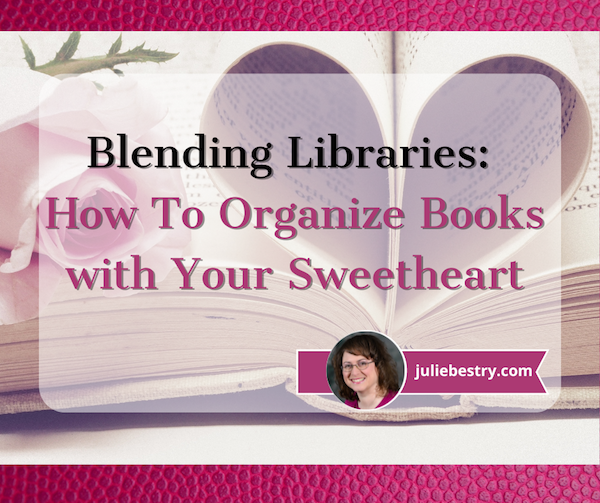
Did you know that in addition to February 14th being Valentine’s Day, it’s also International Book Giving Day and Library Lovers’ Day? As someone who’d much rather receive a bouquet of books than flowers, this makes sense to Paper Doll. And February 20th is Clean Out Your Bookcase Day!
The literary and the romantic will always be tied together. I mean, watching or hearing someone declare their love is nice, but being able to read (and reread) the declaration more than two hundred years later? Jane Austen knew what she was doing when she had Persuasion‘s Captain Wentworth’s write this to Anne Elliot.
I can listen no longer in silence. I must speak to you by such means as are within my reach. You pierce my soul. I am half agony, half hope. Tell me not that I am too late, that such precious feelings are gone for ever. I offer myself to you again with a heart even more your own than when you almost broke it, eight years and a half ago. Dare not say that man forgets sooner than woman, that his love has an earlier death. I have loved none but you. Unjust I may have been, weak and resentful I have been, but never inconstant…
The Ugly Truth
The sad truth is that not all relationships last. The Gotye song Somebody I Used to Know is heartbreaking and universal, especially when he says,
No, you didn’t have to stoop so low
Have your friends collect your records and then change your number
Paper Doll Presents 4 Stellar Organizing & Productivity Resources
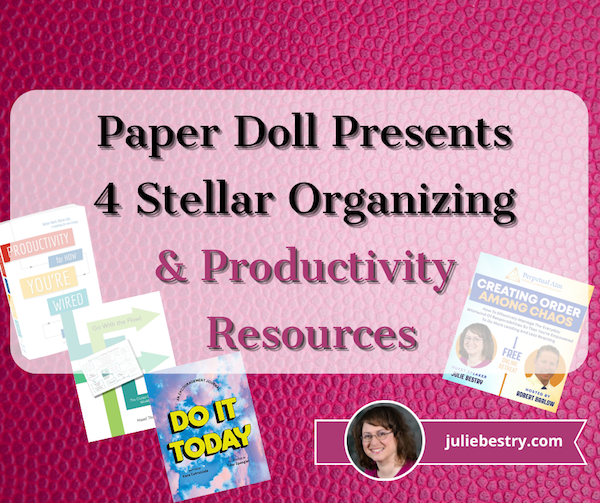
Given that it’s Valentine’s Day week, I wanted to give all of my Paper Doll readers some treats. In this post, we’ll be looking at three books covering organizing, motivation, and productivity, as well as an upcoming video interview series for taking a proactive approach to productivity in leadership.
GO WITH THE FLOW! (The Clutter Flow Chart Workbook)
If you’ve been reading Paper Doll for a while, the name Hazel Thornton won’t be new to you. We’ve been colleagues and friends for many years, and I’ve shared Hazel with you when I interviewed her (along with Jennifer Lava and Janine Adams) for Paper Doll Interviews the Genealogy Organizers and when I profiled her stellar book, What’s a Photo Without the Story? How to Create Your Family Legacy in my 2021 holiday gift list post.
Calm Cooking Chaos (Part 3): Organize With Recipe Apps
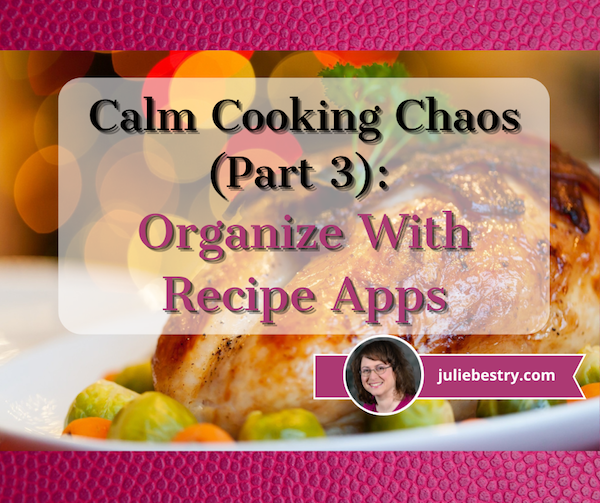
Recipes aren’t just recipes. They’re guidebooks to health. Remembrances of family legacies. Step-by-step guidelines for bringing people together. The fact that most people’s recipes are messy and scattered from cookbooks to index cards to clippings (and online) reflects modern life. Families are scattered across time zones; people’s schedules are filled to the brim. Bringing order to recipe collections and cooking plans helps bring order to your life.
Bringing order to recipe collections and cooking plans helps bring order to your life. Share on XIn the last two posts, we looked at how to organize recipes from a number of perspectives.
Calm Cooking Chaos (Part 1): Organize Your Paper Recipes covered paring down recipe excess and creating a tangible binder (or set of binders) to organize and keep track of all of your important recipes, divided by categories. This method is approachable and designed for any skill level.
Calm Cooking Chaos (Part 2): Organize Your Recipes Digitally looked at three methods for digitally organizing recipes, from how to get them into digital form to how to make sense of them once you do. We looked at organizing through creating computer files, using Evernote to finesse the system with notes, notebooks, and tags (and ramp up the system with amazing Boolian search power), and employing Pinterest to organize visually.
APPS FOR ORGANIZING YOUR RECIPES DIGITALLY
The previously mentioned systems, and especially Evernote, aren’t designed for cooks, so specialized apps have been developed to bridge the gap and help collate and organize recipes specifically.
As has been firmly established, Paper Doll is not a cook but an organizer. So, the following post is not a review of apps, but is merely informational. (If you burn the Thanksgiving pie because an app had a wonky public-facing recipe (or because you set your oven to 500°, that’s not on me.)
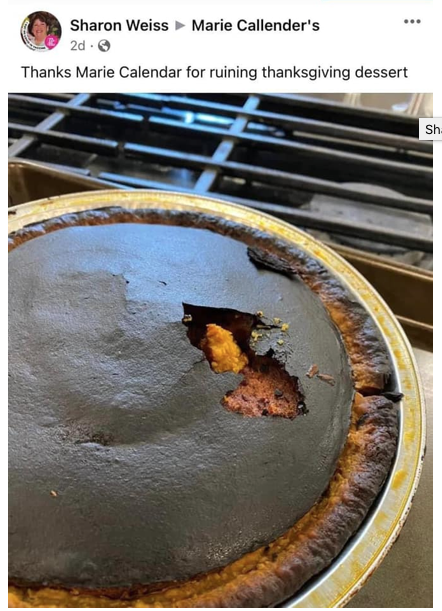
When trying to assist my clients in organizing their recipes, we first downsize and collate to make sure we know what’s important to them; the very last step is storing recipes, whether on paper or digitally. My clients have different needs, and have chosen different apps, each with their own merits and demerits.
Make sure you take into account ease of use, ability to clip recipes and/or import them or create your own, and the granularity of the search function in any prospective app selection.
Meal-planning functions or one-click shopping list may be important to you, or you might hunger for a social recipe-sharing aspect. Caveat cibus praeparator (which was the closest I could get to the cook equivalent of “caveat emptor” — it directly translates as “food preparer beware”).
Paprika Recipe Manager

Paprika Recipe Manager is a classic in this field. Paprika lets you add your own recipes via uploading from your camera, but it’s really designed to let you capture recipes you find online (like through Google, on blogs you read, from recipe sites, etc.). Add the bookmarklet to your browser and click (much like the Evernote Web Clipper we discussed last week), or navigate to the web page you want from within Paprika’s browser and find the recipe you want.
In general, you’re capturing recipes with one click. Once you’ve added a recipe to your Paprika account, it uploads to the cloud, auto-formats the recipe, and syncs automatically across your devices, so if you add a recipe to your phone while scrolling in the grocery line, you’ll be able to pull it up from your tablet in your kitchen. Once uploaded, the recipes can be sorted by category and searched.
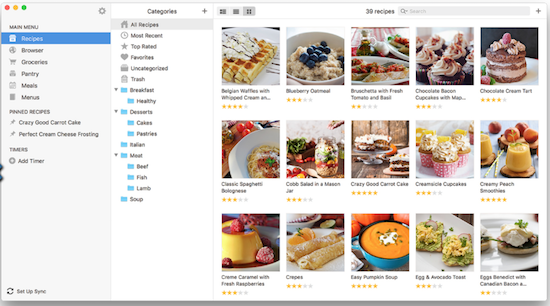
Paprika can also help you generate smart grocery lists based on the recipes you save; the app intuits where individual ingredients can be found and sorts and assigns them to specific aisles (Produce, Dairy, Canned & Jarred, etc.). If you’ve got the same ingredients in multiple recipes you tell Paprika you’ll be making, it will combine them so you’d know you need 6 eggs across three recipes, or two apples for two different meals.
Paprika has interactive features to help you keep your place in a recipe — tap to highlight a step or cross off a now-used ingredient. Paprika can also help you scale ingredients for different number or size servings, convert measurements to metric (and back), and set timers.
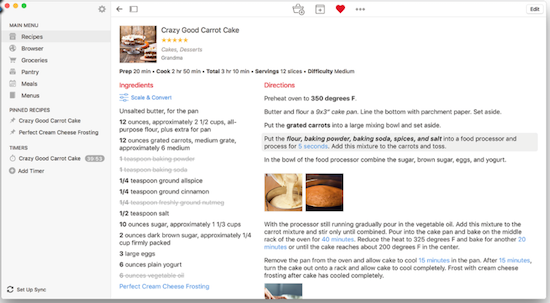
Paprika has platform-specific apps ranging from $4.99 (mobile) to $29.99 (computer); each app is sold separately, which can get pricey. However, all versions are on sale now through the end of November 2022 for 40%-50% off: iOS ($2.99) and Android for mobile, and Mac ($14.99) and Windows ($14.99) for computers.
Users have noted that the different versions of Paprika excel at different things. So, when you want to save one of your own recipes or capture from online, it’s somewhat easier on a computer; however, for grocery shopping, you’re obviously going to want to access the app on a mobile device. For cooking, itself, you’ll likely want the largest text possible and not want to have to hold your phone, so using a tablet may split the difference.
Paprika works best when you’re using its built-in browser, so bear in mind that if you’ve tricked out Chrome or Safari with extensions and share buttons galore, you’ll have to remember to switch to Paprika to surf recipe sites. Otherwise, you’ll have to copy a link from your regular browser and paste it into Paprika to capture it. Your comfort level will depend on how much you usually personalize your tech.
Big Oven Recipes & Meal Planner
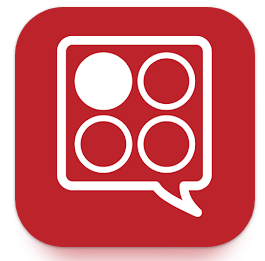
Big Oven — Around since 2003, this platform has all the standard features you might seek. Upload your own scanned recipes, copy and paste a recipe from a text document, type your recipe in Big Oven’s simple form, or clip online recipes with the Big Oven Clipper bookmarklet.
Use up leftovers by typing in three ingredients you have on hand in your pantry, fridge, or freezer, and Big Oven yields screens of recipe options (with photos and titles) as static recipes or videos. You can even narrow it from all of the sites’ recipes to just from your own collection, or toggle categories like main dishes, desserts, side dishes, soups and stews, salads, etc. I entered cheese, butter, and eggs and then filtered for appetizers and got more than my fair share of pages of mouth-watering options.
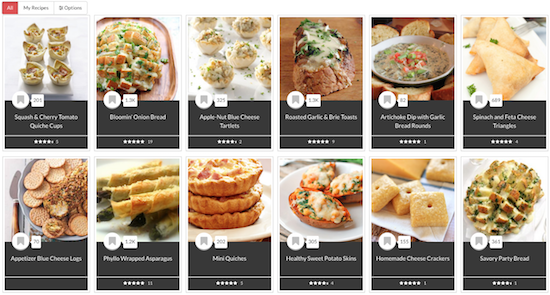
Big Oven has over one million recipes already uploaded from more than 3000 food bloggers and worldwide websites (with attribution and permission — Big Oven takes copyright seriously). They’re divided by searchable categories including courses (breakfast, dinner, etc.), collections (low-carb, vegan, vegetarian, gluten-free, dairy-free, keto, low-sodium, easy weeknight dinners, make-ahead recipes, and yes, my favorite, a whole collection for grilled cheese!), and editorial content, as well as a search by ingredients.
It also has meal planner and grocery list functions.
Use Big Oven in your browser on your computer, or download the iOS or Android apps. Big Oven’s basic membership is free, and includes the million+ recipes and search, the grocery list function, the Leftovers tool, and access via web, mobile, and tablet. However, you can only save up to 200 recipes; for more, plus advanced organization and nutrition tools, there’s a Pro version ($2.99/month or $24.99/year).
Pestle
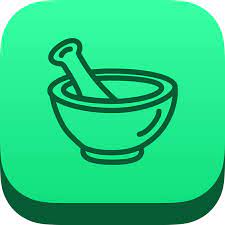
Pestle feels like the most modern, high-tech version of all of the apps in this list, but it’s iOS-only, so if you’re Android or prefer to handle your recipes on your computer, it’s not for you. It’s also designed more for collecting and organizing recipes from the web than from your own collection.
When you identify a recipe you want, Pestle scan the recipe for ingredients, steps, nutritional information, etc., and save the information for you. Then Pestle turns the recipe into a step-by-step guide, so cooks who ordinarily get overwhelmed and keep losing don’t need to worry.
Pestle lets you tap the screen to start an unlimited number of timers (good for holiday cooking!). Cooler still, you don’t have to touch your device at all — just say “Next”, and Pestle moves the recipe to the next step for you.
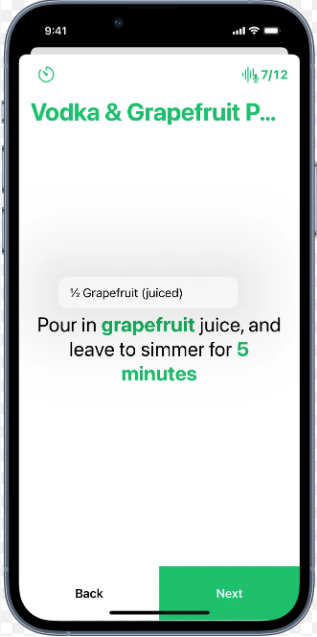
Via Apple’s SharePlay, Pestle also gives you the opportunity to cook along with anyone else, anywhere. Get on FaceTime, start cooking with Pestle, and the steps synchronize between you and your cooking buddy. Click Next on your screen, and it moves to the next step for both of you!
The Pestle Household function allows you to share both recipes and meal plans with anyone designated as friends or family, so when you save a recipe to your device, it shows up at their end, too!
The app also does scaling and conversion calculations, so if you need to change servings from 4 people to a dozen, Pestle does the math. It will convert Imperial measurements (that’s what we Americans use, even though we don’t have royalty) to metric (and vice versa).
Dish Dish

Dish Dish helps you clip recipes from cooking sites using its recipe import tool or type your recipes in, and then arrange them into collections or cookbooks. Users can search their recipes, tag them, and choose a preferred level of privacy.
Opt to keep collections private or share them with the Dish Dish community (or just with Dish Dish friends); you can also share your recipes selectively via email or on social media. There’s also a social aspect on Dish Dish, letting you comment on other users’ recipes.
The recipe search lets you sort and search by category (everything from food type, like beef or eggs or fruit, to meal type, like main dish or breakfast), by cuisine (almost A-Z, from African to Vietnamese), or by tags you’ve selected. Note, unlike the Evernote tagging we discussed last week, you must choose pre-existing tags in the system, like for specific events or holidays (Thanksgiving, baby showers), special needs (cancer care, diabetes-friendly, low cholesterol), or gadget (convection oven, slow cooker).
Avail yourself of their huge substitutions list in case you get halfway through a recipe and find you’re missing something fairly vital. For math-phobic folks, Dish Dish will recalculate ingredient measurements with one click — just enter the number of servings you want.
Dish Dish works on the web or in mobile apps; the apps are free, as is the basic membership, which lets you add recipes, tag/organize/search, connect with friends, and view both public and friends’ recipes. There are also two levels of paid membership with additional features: Private ($19/year) gets you unlimited recipe sharing, the shopping list, a menu planner, and friend’s recipes, while Private Pro ($29.99) has private recipe sharing and unlimited recipe sharing.
Dish Dish’s allegedly also has concierge service (mentioned on their promotional video, but I couldn’t find it on the site), whereby you can send 30 recipes to them to input for you.
Personally, I found the site to be a bit buggy, and was disappointed by the lack of photos in a lot of the public recipes. I also noticed that many of the recipes are incomplete beyond the ingredients and instructions, so the fields for prep time or cook time may be blank.
Recipe Box
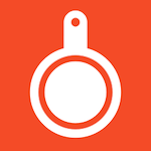
Recipe Box works on the web via your browser or an iOS-only app (sorry, Android, Chrome, and Firefox folks) and is designed more for the person whose recipes are all over the internet (whether privately saved or public-facing). Save the URL of any recipe you find online to get just the recipe, but none of the background stories, ads, or the rest of what surrounds the recipe so you can focus on the cooking.
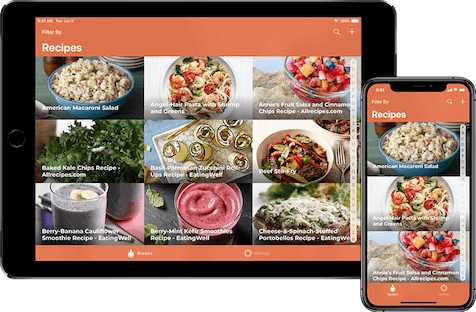
Add a recipe to your collection in one of two ways: either copy the URL of a recipe (from an article, blog post, Evernote, Pinterest, etc.), launch the app, and select “Import URL,” or use the Share Extension from your browser.
To organize your collection, just add a “category” to whatever recipe you’ve saved; then choose from their tags or create your own. Search to browse all recipes or within categories (breakfast, lunch, dinner; keto, vegetarian; Asian, Indian, Italian, Mexican, etc.). In addition to any recipes you add yourself, the site is packed with recipes from a variety of blogs and sites, like the Food Network and other recipe management sites (like Big Oven).
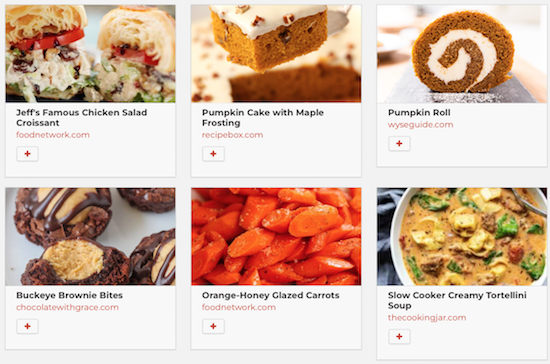
As with most platforms, Recipe Box has cloud sync, so if you’ve saved a recipe through your phone, it’ll show up in your account when you log in via your computer, and vice versa.
On the plus side, Recipe Box is free. However, it lacks many of the functions (shopping lists, meal planning, substitution lists, calculations) other recipe management tools have.
ChefTap

ChefTap can be bare bones or as fancy a recipe management tool as you want, depending on which version you select. It syncs in the cloud and can be used online or off, but you must use the mobile app (Android or iOS) to register for an account. (The web app is downloadable at no cost from Amazon.)
Add recipes in a variety of ways: use ChefTap’s built-in browser to open recipe sites and then import recipes (meaning you can’t use your preferred browser as you surf), import recipes from text files, paste a URL from an online recipe site, or type in one of your own recipes manually. (Of which, more later.)
To keep your recipes organized, avail yourself of tags, favorites, sorting by category, and searching.
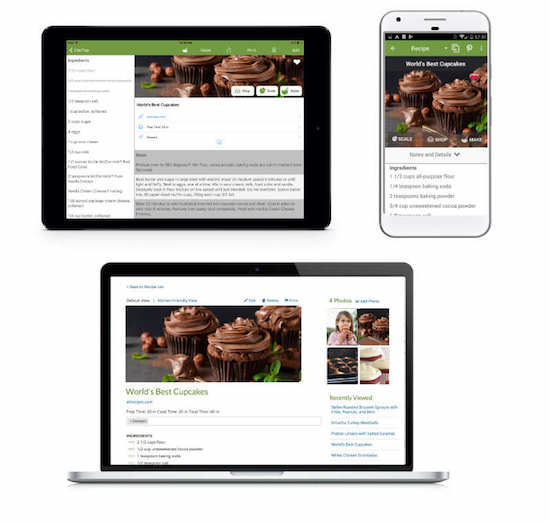
With ChefTap’s free account, store up to 100 recipes and manually enter or edit recipes and add photos. Manual entry is fine for copying your personal recipes, but if you want to manually save online recipes, you’ll have to copy and paste content into each of pre-existing fields. The Free version only lets you sync your mobile with your web account every ten days, which seems a bit risky.
However, if you want to save more recipes, create smart grocery lists, access the menu planning feature, get unlimited syncing or use the web clipping feature, you’ll need a Pro account. The Pro version also has a “recipe cloning” feature that allows you to take a pre-existing recipe and duplicate and modify it so you can keep both versions. The Pro version costs $19.99/year.
Even More Recipes Organizing Apps & Platforms
With so many apps and sites in this field, this could be a month-long series all on its own. Here’s a short list of other recipe organizing platforms you may want to consider.
OrganizEat — Snap a photo of a handwritten recipe or cookbook page, type into freeform fields, or import an online recipe with one click, then categorize in folders and tag to help you find what you want when you want it. It syncs across all devices, works on iOS, Android, and on the web on Chrome, Edge, and Safari. (Check out the tutorials.) Fun feature: Cooking Mode on your mobile device keeps the recipe full-screen and won’t let your device go dark if you haven’t touched it in a while. Play around with the basics for free but features are limited; the iOS/computer subscription upgrade is $3.33/month or $39.99/year; the beta Android version is $27.99.
Copy Me That — This free platform is a recipe clipper that lets you edit and tweak what you’ve captured. Organize recipes into with collections and then search, filter, print, email, and share via text or social sites. If you upgrade to premium, you can also scale your recipes for more servings. Shopping list and meal planner features are included, and it runs in any browser or via iOS or Android apps, and then syncs across devices.
Mela — This award-wining iOS/Mac-only platform is a hybrid recipe organizing app and RSS reader. Scan recipes from a book or clips from Mela’s own in-app browser to build your personal collection, and subscribe to your favorite recipe blogs from within Mela. The Cook Mode highlights only the step you’re currently on and dims the others; it also lets you cook multiple recipes concurrently, like on Thanksgiving! There’s also a meal planning calendar, grocery lists, and timers.
Recipe Sage — Collect, organize, and keep recipes, perform drag-and-drop meal planning, and develop a shopping list with this free, open-source (with donations accepted) personal recipe platform. There’s a powerful search and you can tag recipes to filter to your needs and preferences. It works on the web as well as Web, IOS, and Android.
Whisk — Save online recipes using the app’s mobile share extension in Chrome, scan and digitize your physical recipes with your phone’s camera, input your own recipes with the recipe builder, or collect recipes from the member community. Then customize recipes with edits or substitutions. Organize with collections, then search by ingredient or recipe name, and filter by cuisine or dietary needs. Whisk also lets you drag and drop meal plans, create instant shopping lists, and share with friends. Whisk is available for iOS or Android, and is free.
APPS FOR LETTING THE WORLD ORGANIZE RECIPES FOR YOU
Not all people who cook, or who would like to cook, have their own robust recipe collections. Some people are happy to let the internet or apps make arrangements for them. Think of it like a library and card catalog and interlibrary loan; instead of feeling like you have to have all the books in your own house, you can acquire what you want to read from the library.
So, you don’t need an app. Just Google! Type the ingredients you have on hand into Google. For example, if you type “bread butter cheese” into Google, it will yield a variety of recipes, mostly for grilled cheese sandwiches (yum!) using those ingredients. They’ll be divided into sections by recipe type: photos, videos, and text.
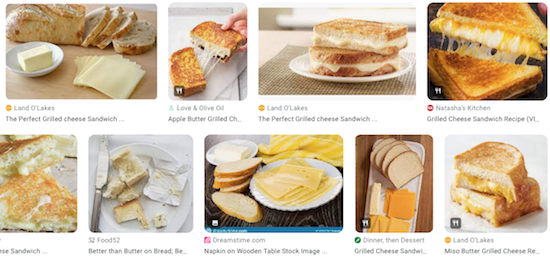
If you have a Google assistant, like Home or Nest, or Alexa on your phone, you can say “Hey, Google, find me a lasagna recipe,” which will yield oodles of gooey options. Continue with commands as shown in this video to have recipes read to you, step-by-step.
There’s also Kitchn’s Recipe Box — Sometimes, you want the equivalent of a bookmark for your favorite sites without having to actually use your browser’s bookmarks or saving to a notes app. Imagine you’re on the Kitchn website, perhaps perusing this Sirniki (cheese pancake) recipe. (Paper Mommy simply calls “cheese patties.” Delish!)
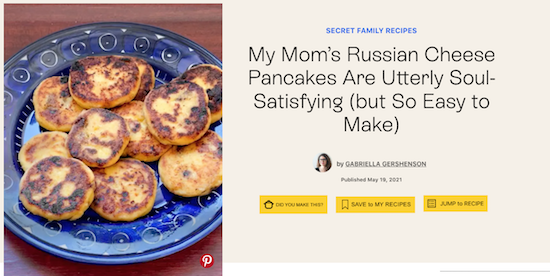
Reading a recipe? Comment or click a button to take you past the backstory (because some people apparently hate the stories on recipe sites). Or, click “Save to My Recipes” and anytime you visit Kitchn, visit your account and look at the recipes you’ve saved in your Kitchn Recipe Box.
APP FOR INDEXING YOUR RECIPES
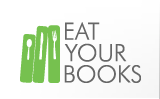
Eat Your Books is a different sort of app/platform altogether. I first wrote about it back in 2011 in Paper Doll Suggests That You Eat Your Books (To Organize Your Recipes), and most of that is apt, but it’s grown a lot since then.
Eat Your Books doesn’t have recipes on the site. Rather, it indexes a bazillion recipes (well, more than a third of a million) from 160,000+ cookbooks, as wells as blogs, magazines and websites, into a massive library database, with recipes listed and searchable by title, author, ingredient, and even ISBN (if they come from cookbooks).
Search for “polenta” or “kale” or “cheese.” Further filter by recipe type (from books, magazine, or online; video recipes; occasions, ethnicities, courses; and much more.) You can then sort recipes alphabetically, by author, by publication date, by PR buzz, by rating, or even by how recently it was added.
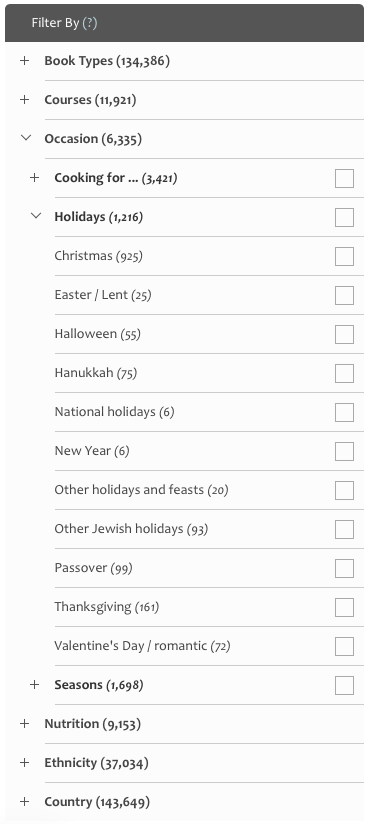
I filtered for “cheese” and “Thanksgiving” and “appetizers” and got offerings like these, below. Yum.
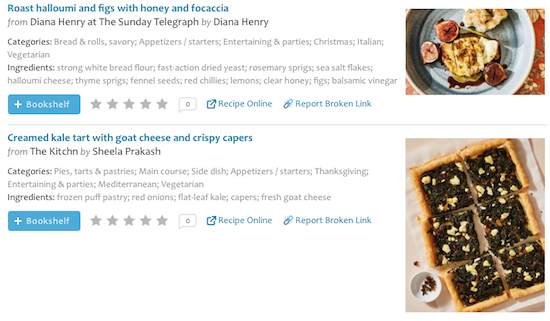
From the perspective of indexing your own cookbooks, imagine you know you have a recipe for a special casserole or icebox cake, but not enough time to search to find the right page in the right cookbook for your spouse’s fave.
Once you’ve created your own Eat Your Books bookshelf, you can search and filter what you seek in the same way as with the library, but from your personal collection, then know to walk to your bookshelf, pluck the right book and go to the right page, and get on with cooking. (You can also add recipes from Eat Your Books’ online library to your own bookshelf.)
Non-members can search the site to get some familiarity, but registering for a free Eat Your Books membership lets you save up to five books and five magazines to your virtual bookshelf, index online and personal recipes, and use the search functionality. Free members can also request that books be indexed by the Eat Your Books team, build grocery lists, add notes for recipes and books, enter contests, and socialize on the community forum.
A Premium membership is $3/month or $30/year. (I got a lifetime membership back in 2011 when I researched that old post, but sadly, those are no longer available.) At the Premium level, you get everything in a free membership, plus the ability to add and index an unlimited number of cookbooks and magazines to your bookshelf. (No, that doesn’t mean you shouldn’t still pare down your cookbook collection! Don’t try to be sneaky! Paper Doll is watching.)
If literally any recipe in any book or magazine in your house (assuming you’ve added it to the virtual bookshelf) is indexed, Eat Your Books will tell you where to look. No more eating your heart out, searching for recipes. Instead, you can eat cheese. Or, y’know, whatever you like best.
I hope this three-post series for organizing your recipes has given you plenty of ideas and inspiration as we enter the season of celebratory eating,
From the entire Paper Doll team (OK, from me and Paper Mommy), may you have a happy, healthy, delicious, and organized Thanksgiving.
Readers, I am thankful for you!









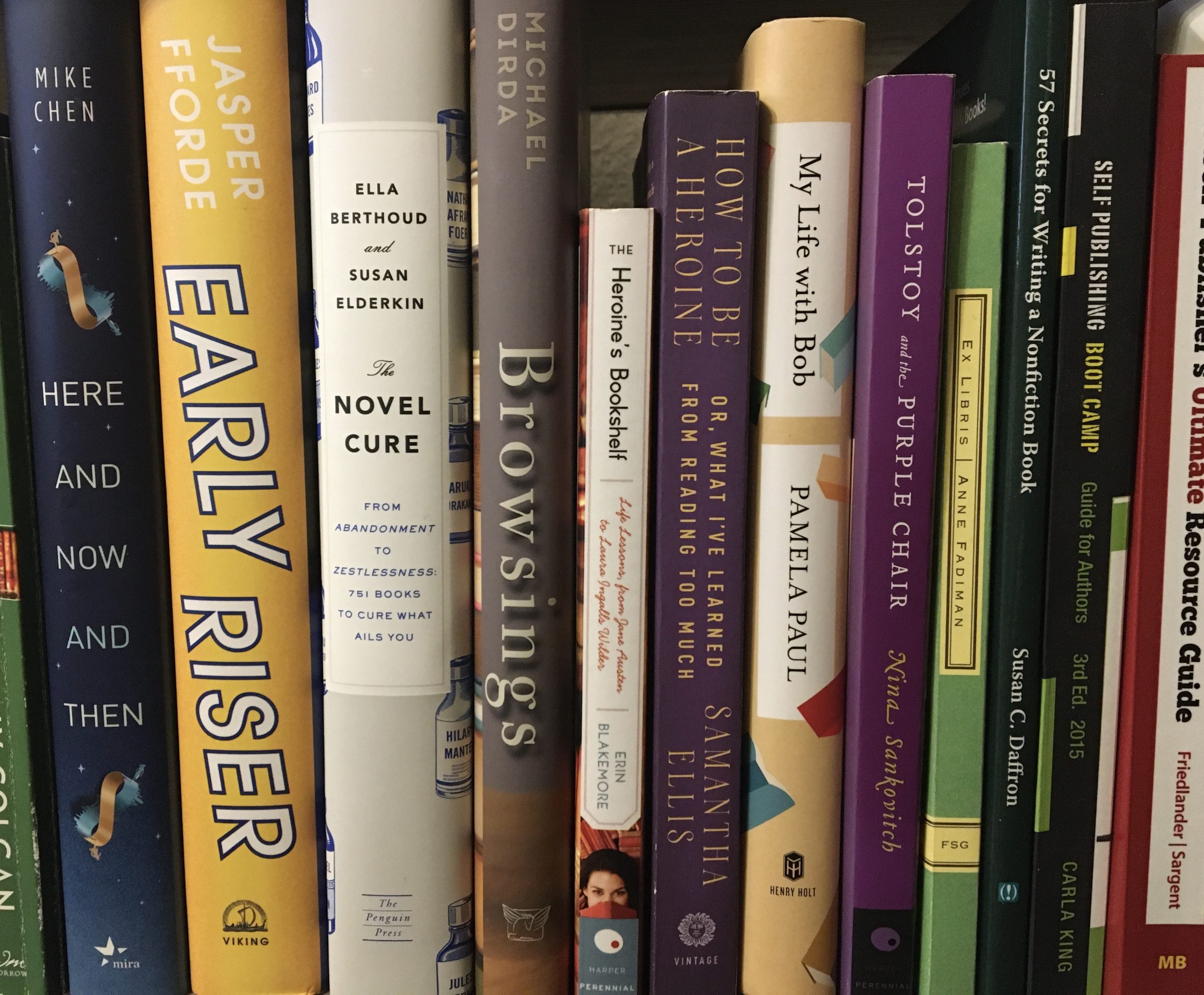
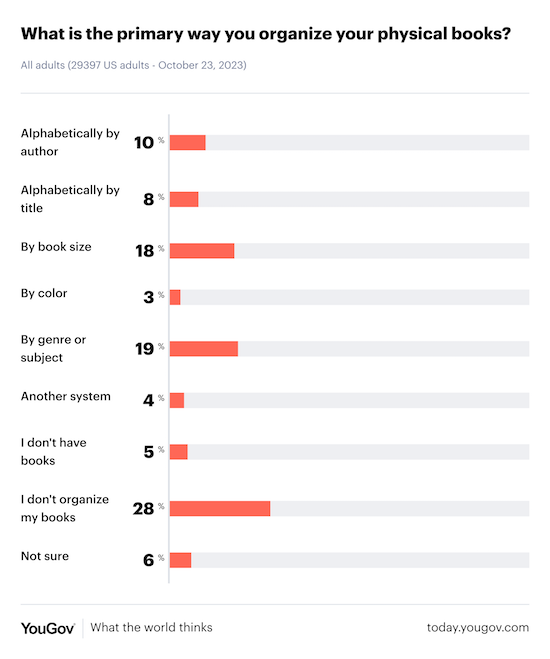

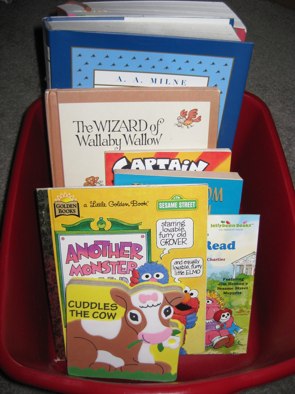


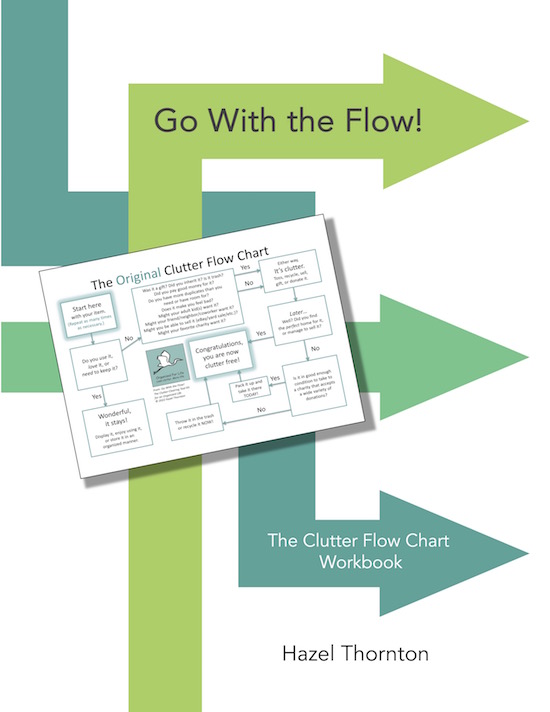
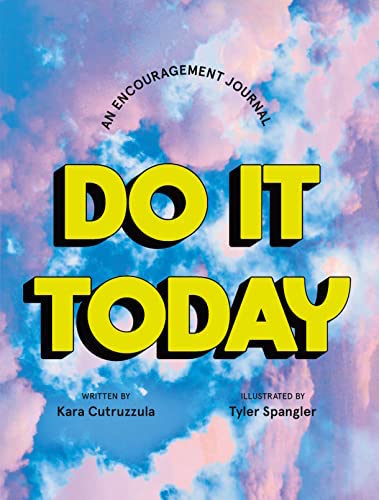

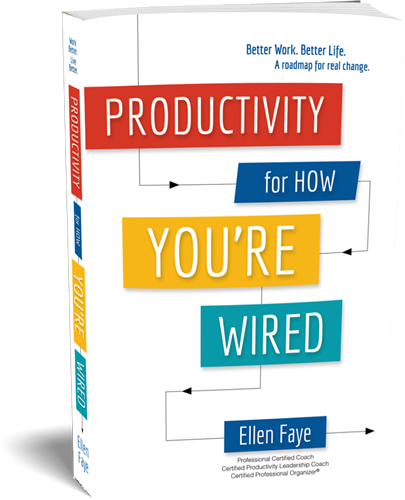
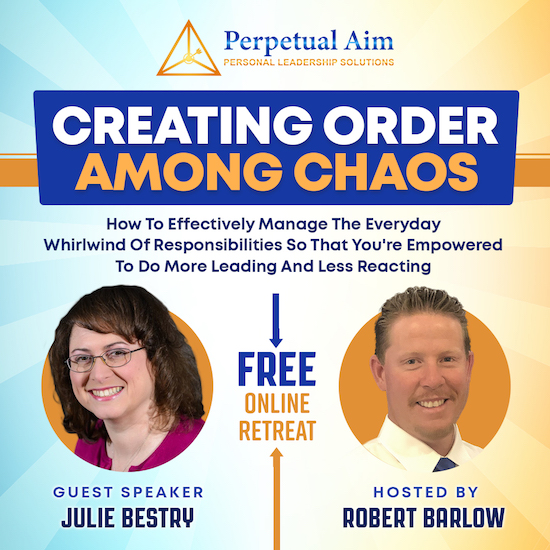



Follow Me