Archive for ‘Tech’ Category
Organize Your Reading: A Customized Digital Newspaper…That’s Actually Paper!
Are you a reader? Organizing the form of information flow can be just as important as squaring away the content.
Previously, we’ve discussed how handwritten notetaking correlates better with learning and improved cognition than typewritten notes. Also, a recent Scientific American piece, The Reading Brain in the Digital Age: The Science of Paper versus Screens, reviewed the current research. It found that there was at least some indication that “by limiting the way people navigate texts, screens impair comprehension” and that “screens and e-readers interfere with two other important aspects of navigating texts: serendipity and a sense of control.”
Leaving behind the science of the matter, sometimes, you just want to read things on paper. Perhaps you want to scribble something in the margin, or highlight it, or circle a portion, or post it on your mirror for inspiration or your office door to make a statement. You want to clip it out and paste it on your high school locker door, or dorm room bulletin board, or office cubical half-wall. You want to share it with your great-grandma.
But GamGam may not want to log in to Facebook or Tumblr. And you can’t post your iPad on your mirror or your door, and even if you could, some goofball would come along and change the screen. The web is great, and there’s amazing stuff out there just waiting to be absorbed. But…sometimes…paper is ineffably better.
However, as you probably know from experience, indiscriminately printing things from the web is generally a no-go. Sure, you can print directions or a recipe, but usually you end up with excess: ads, navigation links and junk; you use up the color ink disproportionately to how much you care for the things that print in color. And yes, previously, we’ve talked about options to make your online reading simplified, and that can help reduce the waste of ink and paper. But, sigh, sometimes, we miss newspapers.
The UK company Newspaper Club, which helps consumers design and print their own newspapers, has come up with an innovative approach for just such moments. They call it Paper Later. (Not to be confused with the creativity app Paper. Or Facebook’s app called Paper.)
At first glance, Paper Later works similarly to other ‘read it later’ services like Instapaper, Pocket, Flipboard or Readability. As you’re reading along, click the “Save for Paper Later” button in your browser while you’re standing in line at the grocery store or waiting for the dental hygienist. Whatever you’re reading, click on your phone or tablet and select those really good bits of the web, particularly what’s come to be known as “longreads” from stellar sources like the eponymously named Longreads, Medium, Hazlitt (Canadian and oh-so-cool), ProPublica (for public interest journalism) or The Classical (for sports fans).
But instead of coming back and reading them on the web, you get to read them on paper. Real paper. And not like printing a PDF on your printer, but in a newspaper. So, click to save, and when you have enough articles, hit “print” and Paper Later will lay your newspaper out, print it and ship it to you, and it should be delivered within 3-5 working days. It’ll come in a card-backed envelope and should fit in a standard mailbox or through a standard letter slot.
You can save anything from the web, but articles and blog posts work best. Obviously, this is not for saving and printing hot news stories. It’s not for reading quickly and tweeting out to your followers. It’s designed to let you take the more thoughtful approach, to read on a long train or airplane ride, or while you’re enjoying those last few sunny, crisp days in the hammock. Pick stories that are a little closer to timeless — or at least those which will have meaning to you once you’ve collected enough to read.
Paper Later is printed on 55gsm newsprint, with a high recycled content. It’s FSC– and PEFC-certified, and sourced from Swedish forests (because apparently those Swedes grow the best newspaper trees). I was curious about the length of a typical customized Paper Later edition, and got a quick reply:
@ProfOrganizer you can order anything from 8-24pp, and many people hit the maximum, which works out to be 30-40k words, typically.
— PaperLater (@paperlaterhq) August 18, 2014
Paper Later reports that the end-result looks and feels like a traditional newspaper, but is a tad thicker than typical newspaper, and is thus less likely to tear.
Unlike the Little Printer, which (even with its recent advances) I still think is mainly good for a lark, I can envision a number of reasons why you might want to invest in a subscription to Paper Later.
- You love the experience of reading the paper, but find your daily newspaper mostly pointless because you’ve read it all on Twitter already.
- Paper is less distracting than digital. With Paper Later, there’s no advertising (which makes it better than a traditional newspaper). And you don’t have to worry about tilt-lock, or losing wi-fi, or dropping it on concrete.
- You’ve been trying to learn a new language, but digital just isn’t conducive for you to unravel the nuances of longer pieces. With your Paper Later in one hand and your favorite whatever-to-English dictionary (digital or otherwise) in the other, you can explore.
- Artistically archiving a project appeals to you. An expectant couple might be blogging about preparations for the baby-to-be, and a newspaper archive of those posts provides a touching and tangible record.
- You want to curate fabulous pieces of writing for a loved one who is not digitally adept. Great-Grandpa’s brain is still sharp, but perhaps his hands aren’t so steady, and a tablet or keyboard just doesn’t work for him. A newspaper filled with writing that satisfies his intellect might be just the ticket.
Unfortunately, Paper Later is only available in the UK for now, so only Paper Doll readers on the other side of the Atlantic, like Jacki Hollywood Brown (Canadian professional organizer and blogger on extended stay in England), can report in on how well it works, but there’s an option to write in to let them know you’d like Paper Later to expand to your locale.
At £4.99 (about US $8.28) per issue, it’s a small indulgence. Much like taking quiet time, sitting in a hammock and catching up on your reading.
NAPO2014: Organizing Photographs for the Future: Forever and Legacy Box
“Take a picture, it’ll last longer!”
Do you remember that childhood taunt if someone got caught staring? Nobody stares anymore, because everyone is busy taking photographs. The swirl in the coffee foam. Kids playing. Kittens. (Oh, good gracious, lots of kittens!) Breakfast. Lunch. Dinner. Public moments. Private moments. People photograph everything as if to ensure that failure of visual memory need not be as traumatic. (I suspect our great-grandparents had less stress having never heard, “Pics or it didn’t happen!“)
In a recent study published in Psychological Science, a journal of the Association for Psychological Science, Linda Henkel of Fairfield University found that study participants had worse memory for objects (like museum displays), and for specific object details, when they took photos of them. Is it unreasonable to extrapolate that we might better remember baby’s first steps or romantic dinners if we weren’t trying to capture them digitally?
Whatever the case may be, people will likely always be concerned with preserving their memories photographically, so today we’ll be looking at two Organizers’ Choice Award Winners from the 2014 National Association of Professional Organizers Annual Conference and Expo.
FOREVER™
Forever won for Best Productivity Solution for Mobile Workers, but “worker” is probably a misnomer. It’s for mobile humans, people who may be anywhere — any city or state, at home or on campus, in a retirement community or even, eventually, on the moon — but who want their photos with them. But there’s a little (or a lot) more to it than that.
Forever bills itself as permanent cloud storage for your memories. Permanent is an interesting concept these days, because as much as we’ve come to depend on digital solutions, we’ve also realized that we don’t get to control them or their longevity. Sure, we can use various systems, but Google unceremoniously dropped Google Reader last year, leaving millions of RSS feed users bereft. Beloved cloud-based solutions for storing information, contacts or finances (like Springpad, Bump, and Manilla) disappear due to changing business models, buyouts and venture capital failings.
With most cloud-held information, backing up and transitioning to another site may be simple or complicated, but it’s usually successful. Transitioning between two cloud-based photos sites, however, present myriad additional problems, as TUAW editor and Unclutterer blogger David Caolo found recently when he tried to move 14,000+ photos from a prior service to Flickr. During that process, he found that his cloud storage provider had stripped all of the metadata and tags that make photographs searchable.
Stripped metadata is just the beginning. As Forever founder Glen Meakam found, when he prepared to back up his family photos:
…social media sites claimed ownership and compressed everything that people posted. These sites also data mined and sold customer information to make money from advertisers, and when an account was no longer valuable to advertisers, it was shut down. Photo sharing and cloud storage sites were not much better. They lacked sharing capability, necessary media formats, or appropriate organizational tools. All were temporary and avoided granting any permanent ownership or digital rights to customers.
Forever’s model is based on two features: what it does, and how long it will do it.
What it does (the basic services), includes:
- 1 gigabyte of storage (scanned physical items, digitized: 2000 printed photos, 1000 slides, 3 hours of VHS, Hi-8, 8mm film, 4000 pages of documents; digitized content from phones and cameras: 500-2000 photos, one hour of digital video, 140 MP3s)
- triple backed-up, encrypted storage
- guaranteed privacy with no data mining or advertising
- easy photo uploading via the website or mobile app (IOS-only)
- unlimited uploading, downloading and viewing
- non-photo storage, including recipes, legal documents, artwork, clippings (and soon, video)
- full-resolution photo preservation in any size, without compression
- the options to allow compression to make greater use of storage capacity or purchase more storage for a Forever Account
- photo organization in online albums; collation by time, theme, person, etc.
- privacy settings adjustable by image
- complete photo sharing options
- long-term digital migration — as photographic standards change, Forever plans to migrate to new file formats to enable continuous and stable preservation
Additionally, Forever trains and employs print and media organizers to scan, upload and organize photos (for an additional fee). As with traditional scanning/preserving services of this type, Forever sends you a trackable, insured, pre-paid box. You fill and ship it with photos, slides, video or film; they inventory, tag, scan and digitize everything, uploading it all and returning the contents to you.
How long is service/storage guaranteed? Forever claims it’s…well…forever: Your lifetime, plus 100 years! But for anyone whose 10th grade sweetheart promised to love them forever, that word can ring a bit hollow. So, how does Forever promise to future-proof customer’s photos?
Customer fees paid for permanent storage go into a Forever Guarantee Fund, a conservatively-managed fund created to generate income and grow over time, sort of like a university’s endowment. That interest income pays for “permanent storage, uploading, downloading, viewing, and sharing for your lifetime, plus 100 years – guaranteed.” Forever says, “although we can’t guarantee beyond 100 years, our goal is much, much longer. We call it Forever Trust™.”
What does this cost? Permanent membership requires a one-time payment of $250 (or $6.95/month for thirty-six months on the installment plan), and gives you everything listed in the bulleted section above, plus a personalized URL (like PaperDoll.Forever.com) and two hours of phone support. Permanent members can also name an Account Manager for future account administration (in the unfortunate event that you do not last forever).
Introductory membership is free for 90 days, and those members can use the Forever web and mobile apps, including photo sharing and content storage during that period, but have limited storage capacity and no long-term storage promise unless/until they upgrade to permanent membership.
Paper Doll is intrigued by the Forever Guarantee Fund. However, the lack of information on the web site regarding the actual cost of additional storage and the promise of merely two hours of phone support (which, one assumes, means you pay for more assistance over the course of membership) leaves me just about as cautious as one should be of a 10th grade sweetheart’s promises.
APPO™ LEGACY BOX
The Association of Personal Photo Organizers (APPO), founded by Cathi Nelson, is a membership association that trains, supports and provides industry tools to its 500+ members throughout the US, Canada, Australia, and the UK. Member Personal Photo Organizers work to attain the knowledge and expertise necessary to “rescue, manage, organize and save your photos allowing you to easily find, preserve and share your stories.”
APPO has developed a network of industry partners (including Forever™), brands of products and services that APPO’s leadership feels represent the best solutions for organizing photographic memories. At this year’s NAPO Expo, APPO’s Legacy Box earned the Organizers’ Choice Award for Best Solution for Everyday Organizing.

The Legacy Box is an archival storage box line designed to safely store, organize and preserve print photographs in an attractive, acid-free, lignin-free environment.
 The large Legacy Box (15 3/4″ wide x 13 1/4″ deep x 5 3/4″ high) holds 2400 print photos measuring 4″ x 6″ or 5″ x 7″. It includes 54 dividers for sorting photos into sub-categories, as well as two storage pouches/envelopes (one, 14 3/4″ wide x 5″ high; the other, 7″ wide x 5″ high) for oddly-sized items, like panoramic photos, medals, ribbons and other memorabilia. Also included is an accordion envelope to hold larger photographs and memorabilia. (A smaller Legacy Box holds up to 1200 print photos.) A small, customizable label holder on the front of the box identifies the contents.
The large Legacy Box (15 3/4″ wide x 13 1/4″ deep x 5 3/4″ high) holds 2400 print photos measuring 4″ x 6″ or 5″ x 7″. It includes 54 dividers for sorting photos into sub-categories, as well as two storage pouches/envelopes (one, 14 3/4″ wide x 5″ high; the other, 7″ wide x 5″ high) for oddly-sized items, like panoramic photos, medals, ribbons and other memorabilia. Also included is an accordion envelope to hold larger photographs and memorabilia. (A smaller Legacy Box holds up to 1200 print photos.) A small, customizable label holder on the front of the box identifies the contents.
The Legacy Box is only available for purchase directly through an APPO Personal Photo Organizer.
Print or digital, local drive or cloud, go ahead and take your photos and preserve them for future generations. But please, put the camera/phone down on occasion and notice what’s going on outside the frame. Because, while photos are forever, life zips by in an blink.
From Paper to the Cloud: Ampad Shot Note
For a while, Paper Doll kept getting asked the same question: Paper or Digital? Nowadays, that’s the wrong question. More and more, it’s not a question at all, because the answer is paper and digital. Hybrid solutions are becoming more common because people need to organize their information in multiple ways.
Last year, we looked at the Evernote Smart Notebook by Moleskine. On the outside, it was a cool paper notebook, designed for writing or sketching and helping you look like a hipster, but on the inside, it was magically connected to cyberspace. With the Smart Notebook, you added little stickers next to whatever you created, used your digital device to align and snap a photo, and the picture landed safely in your preferred Evernote folder, tagged appropriately because of each sticker’s flavor of magic fairy dust.
Today’s entry into the paper/cloud hybrid notebook arena, Esselte’s Ampad Shot Note, with the motto “From Handwritten to Handheld,” is a little less hipster than Moleskine and a little more corporate/classroom.
The Basics: Shot Note comes in seven varieties. Four are band-bound at the top, like a typical legal pad. The 5″ x 8″ writing pads are available in wide rule and dot graph formats (suitable for to-do lists and quick thoughts); the 8 1/2″ x 11 3/4″ writing pads also come in wide rule and dot graph (appropriate for class and meeting notes). All pads have a rigid 60 pt chipboard backing and 40 micro-perforated 22 lb. paper sheets. (The pages are not lined or dot-gridded on the reverse sides, unlike with traditional notepads.)
Two of the Shot Notes are spiral-bound for easy flipping of pages, but are also micro-perforated. The 9″ x 12″ blank sketch pad has an extra-sturdy 80 pt chipboard backing so the artist in you can be nimble. Each pad has 40 sheets of 50 lb. paper. The 9 1/2″ x 7 3/4″ writing notebook is medium ruled, with 40 sheets of 22 lb. paper and a rigid 60 pt chipboard backing. The sketch pad has the spiral at the top; the notebook is spiral-bound on the left side.
For a larger canvas to display your brilliance, there’s a 23 1/4″ x by 31″ blank easel pad with 25 perforated, self-adhesive, repositionable sheets of bleed-free 20 lb. paper.
All of the Shot Note varieties have corner markers to help you align the pages (of which, more later). Note, the corner markers are only on the “front” pages, so if you write on the reverse of the sheets, it’s no different from writing on a standard notepad.
Each of the writing pads has markings in the upper right corner so that you can date your notes. (The sketch pads are undated.)
How Shot Note Works:
- Download the free Ampad Shot Note app for iOS or Android.
- Use the notebooks. Write notes, letters, sonnets. Doodle your name and your sweetie’s, or sketch the next architectural wonder.
- Snap a photo of your creation using the Ampad Shot Note app, aligning the four corners of the page with the app’s doohickey for recognizing the corners. This uploads your page to the app.
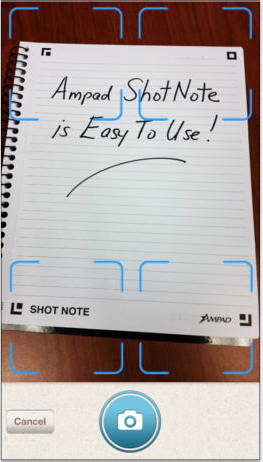 Name your file. Add a description and tags. The app will create a date- and time-stamp for you.
Name your file. Add a description and tags. The app will create a date- and time-stamp for you.- Access and view the items you’ve captured. Search by name, tag or date/time-stamp.
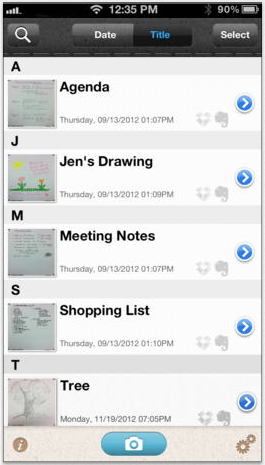 Share your items via email, Evernote, Dropbox, Twitter or message from your camera roll.
Share your items via email, Evernote, Dropbox, Twitter or message from your camera roll.
Why You Might Use the Shot Note Pads and App
You, like Paper Doll, may have a really shaky hand when it comes to snapping documents and pictures with a tablet. While an increasing number of digital devices have grid lines built into the camera apps to make it easier to shoot “straight,” some are easier to manage than others.
Your creativity only bursts forth when you set pen (or pencil) to paper. Maybe you get tongue-tied (finger-tied?) when you type, but really need to have a digital copy of what you create so can share with collaborators or clients.
Maybe you want to share a personal message for a love note or “good luck” blurb, and don’t want to sacrifice handwriting and personal doodles just to be able to have it received immediately.
What other things could you do with the Shot Note?
- Archive your children’s school projects and drawings.
- Share notes from class with your study group.
- Snap your grocery list and share it with your family so two (or more) of you can divide up zones of the supermarket and finish faster.
- Keep your originals safe at home (or at the office) when you’re traveling.
For more on how the Shot Note works, check out the spiffy little video.
Paper Doll‘s Thoughts: I was intrigued by the Shot Note when it debuted at the 2013 NAPO Conference last spring. I still think it’s neato, in the abstract, but there are some practical concerns. First, price. Available at Amazon, Staples and other office supply stores, the Shot Note regular pads lists between $6 and $10, which is pretty pricey for so few pages per pad, though Amazon carries them at a significant discount (a more reasonable $2-$4). The easel pad, listing from $70-$90 (yes, really!) and discounted at about half of that, is pretty darned expensive for 25 monster-sized sticky notes.
Beyond price, it’s not clear what the Shot Note can do that’s really special. Right now, it’s a camera app that nicely lines up the pages of utilitarian-looking notepads, and it’s decently integrated with the major productivity tools. But it strikes me that Evernote seems to have gotten much farther with integrating its camera app, and can even search handwriting as if it were text. Then again, Ampad is in the business of paper, not digital manipulation, so maybe it’s not fair to hold the two to the same standards.
I had one other thought. The Shot Note focuses on the written and the visually artistic, but Ampad could create a Shot Note side-spiral notebook of blank sheet music. I suspect that there are suitable apps for taking the uploaded, snapped, handwritten notes and allowing the paper and apps to make beautiful music together. (No charge for the idea, Ampad. Enjoy!)
Understanding Evernote: What, Why, and How
Don’t you hate falling behind the curve? You may hear a term (like net neutrality, or twerking, or whatever) once or twice and dismiss it, but then it seems like you wake up one day and everyone knows the intricate details of a subject except for you. Technology is the worst, because you get the sense that everyone knows the secret password for a new productivity clubhouse and you’re left out in the cold.
Nobody likes feeling left out, so I’d like to share the basics of Evernote, my favorite online notebook system. I’m by no means an expert, or even an ambassador. But I am a user, and it has helped me be more organized for my blogging, writing and presentations. So, if you’re feeling fuzzy on “What’s the what-what?” re: Evernote, or if you can “sort of” use it but don’t know how to explain it to someone else, this might be a good place to start.
Evernote: The Basics
Evernote is a suite of digital products designed to help you collect, curate, find and keep track of all the information for your life and business.
The main Evernote app, Trunk (because an elephant never forgets), is designed for creating and “clipping” notes, just like you’d clip articles from the newspaper. Related notes can be grouped into notebooks. (Trunk is only one of many Evernote products designed to organize and master your information. For example, Evernote Hello is for contacts and integrates with Facebook and LinkedIn. Skitch lets you draw on photos and annotate notes. Penultimate is a handwriting app that enables you to devise mind maps, sketch, and create searchable written items.)
Evernote is free for up to 100,000 notes, 250 synchronized notebooks, 10,000 tags and 100 saved searches, and you can upload up to 60 MB of data per month at no charge. For $3.99/month or $34.99/year, a Plus account allows 1 GB of uploads per month; a Premium subscription for $7.99/month or $69.99 annually gives you 10GB/month in uploads. The paid versions provide offline access, an extra mobile security key, and searchable PDFs. Evernote Business is $14.99/user/month and has a wide variety of offerings for extensive collaboration and complex archiving. [Editor’s note: pricing and features change periodically; check Evernote’s Getting Started page for a full rundown of features and pricing.]
So What Constitutes a Note?
A note can be:
- clipped from an external source, like an entire web page or just an excerpt (like a sidebar or a caption), a photo or other captured image.
- formatted text that you create from inside the app. (Notes can have attachments appended to them, too.)
- recorded using your device’s built-in microphone and transcribed into text.
Evernote is available for: Windows, Mac, IOS (iPhone, iPad, etc.), Android, Windows Phone, Blackberry and Web OS. Everything you create can be synced and backed-up across all of your devices and in the cloud. Type it here, see it there.
Maybe you’re thinking, “But I already have bookmarks or favorites in my browser. And I already have Word or Google Drive. Why would I want Evernote?” It’s because Evernote is greater than the sum of its parts.
What Evernote Works Like
Bookmarks, but with superpowers: you can tag (label) notes, group them into notebooks, embed notes you’ve clipped into other notes you create and search by tags. The “clipper” is available for specific web browsers; if you don’t specify what you want clipped, it will clip the entire page. It also clips the URL, but with Evernote, even if the web page subsequently gets changed or deleted, you have a permanent record of what was there.
Notetaking software: You can type directly into a new or existing note as if it were a Word document, format it with bullets, bolding, italics, justification, etc. and then add photos, videos or whatever. Then, when it’s fully baked, turn your document into a blog post, a contract, a poster/flyer, client instructions, etc.
An extra, super-organized brain: Record voice memos. Take pictures with your phone or tablet and then edit or annotate them with other elements of the Evernote suite, like Skitch. Add geolocation tags to notes so you know where you were when you created them (so later, even if you don’t remember any tags, you can find everything you created while on vacation or at a conference). Send an email (or Tweet from Twitter) directly to your Evernote account. Imagine working on a project — instead of having a handful of status emails in your inbox, a dozen tweets, multiple drafts on your computer and in the cloud, and a final version on your desktop, Evernote keeps everything in one place.
Google Drive or similar collaborative space. You can collaborate with others to create and update documents jointly.
So, instead of having everything you need in dark little pockets of your universe, Evernote brings them all together.
Get Started with Evernote
1) Create an account. This link will give you a free month at the Premium level, but the free account should suffice for most beginners. I suggest starting out on your computer, then moving to your mobile device. It’s easier to get the big picture on a big screen.
2) Download the software appropriate for your computer, and then download the app for your flavor of phone, tablet, etc.
3) Install the Evernote “clipper” in your computer’s browser – a bookmarklet that goes in your browser’s bookmark bar. When you’re on a page that you want to clip, click the elephant icon in your browser bar. (The log-in screen will pop up the first time.) If you only want to clip a portion of a page, highlight it. Evernote will save the page or portion, save the URL, let you add tags or comments, and prompt you to save the new note to your default folder or any specific folder you prefer.
4) Install a paid clipper icon on your phone or tablet, like EverClip. Or, you can install a free clipper in your mobile browser using these instructions to install a free clipper in your Safari bookmark bar (for IOS products).
For some reason, Evernote hasn’t yet created its own free mobile web clipper tool. However, if you’re willing to use the Dolphin Browser instead of on your iPad, iPhone or Android phone, you can try Dolphin’s free built-in web clipper.
[Editor’s Note, 1/25/2015: Android and iOS8+ device users can now share directly from their browsers to their Evernote accounts following the instructions on the Evernote blog, at How to Clip Web Content Into Evernote Using Android and iOS Devices.]
5) Start clipping and/or creating notes. Organize them. Retrieve them.
- Create a note as a clipping by using the web clipper.
- Create a note as text. Click “new note” (or the + sign, when mobile). Start typing, then format, add check boxes to make a checklist, insert whatever you want, and go wild.
- Create a note by snapping a photo. (We’ll cover more on this in an upcoming post on the cool relationship between Evernote and Post-it.)
- Create an audio note by clicking the microphone icon. Talk. (Lifehack‘s Steve Dotto explained the audio functions well in his recent My Five Favorite Evernote Features video.)
- Email a note to your personalized Evernote email address. (To find yours, log into your account and find your Account Info page. Evernote will show you “Email notes to:” and your default Evernote address. To send to a specific notebook, type an @ sign in front of the notebook’s name, like @BlogNotes. Add tags to emailed notes by typing a hashtag (#) in front of a tag you’ve previously created, like #paperorganizing in the email’s subject line. To do both, the subject line would be @BlogNotes #paperorganizing.
- Tweet a note to @myEN from the Twitter account associated with your Evernote account. (You do have to follow @myEN for it to work.)
- Drag and drop documents (to create notes) from your desktop to specific notebooks (in Safari, Chrome and various other browsers).
- Share a note or a notebook. Hover over the notebook and click on the down-arrow to see your sharing options.
- Geotag your notes. Click on the Atlas, and Evernote will show you what notes you’ve taken where. (Didn’t do a great job of labeling the receipt photos you snapped on your business trip to Duluth? Evernote will find them for you geographimagically!)
- Create shortcuts so notes you use all the time are easily and quickly accessible.
Evernote has a wide variety of other features. You can post links to notes in Twitter, Facebook and LinkedIn, turn your Evernote window into a full-screen presentation display (in the Premium version) mark up entire notes as PDFs and even create timed reminders related to your notes so you can maintain your productivity.
Now that you know the what, why and how, give Evernote a whirl, and be sure to check out the Evernote blog and Getting Started videos for a more thorough education. Welcome to the clubhouse!
Max Headroom Meets John Hancock: Digital Signatures Series: SignEasy
Your business partner just realized he needs your signature on an important client contract that will impress the venture capitalist he’s meeting in two hours. Unfortunately, you just headed off on a well-deserved vacation to a remote mountain cabin. And let’s imagine everyone involved is the buttoned-up type who needs more than a handshake and a promise. Do you really want to divert yourself through one tiny town after another until you can find a random stranger willing to let you use her printer and fax machine so you can send the document on its way?
Or, closer to home, let’s say you forgot to sign your middle schooler’s permission slip to attend an important field trip, and said kid is pretty miffed at you. What do you do?
Use it as a chance to build up the tough love and teach your kid that “tsk, stuff happens” and get back to what you were doing? Feel guilt-tripped enough to excuse yourself from work, and then drive halfway across town in crazy traffic to sign the permission slip under the gaze of a disapproving school secretary?
What if there were a better way? There is! You can use a digital signature!
Electronic signatures are legally binding in the United States, Canada, the UK, Australia, throughout the European Union and elsewhere, per the Global and National Commerce Act (ESIGN), the Uniform Electronic Transactions Act (UETA) and European Directive (EC/1999/93).
Major players in the digital signature field include Docusign and Echosign. This is just the first in a series of ongoing posts on innovative ways to sign-and-send, without needing an envelope, stamp, fax machine or courier service. Watch this space for more on this topic.
SignEasy just turned three this summer, but this company has some pretty advanced features for a toddler.
Start by downloading the SignEasy app, and then create an account with a valid email address. Next, you’ll log in to create your signature and save it. From there, it’s just three easy steps: import, sign and send!
IMPORT
No matter where it lives, you just import the document in any of a few easy ways:
If someone emails you a document, just tap on the attachment and select SignEasy as the Open In option. (You know, like “Open in Safari” or “Open in Microsoft Word.”)
You can also forward it to add@getsigneasy.com from the email address set as your SignEasy username.
Or, if you want to import the document from Dropbox, Evernote, Google Drive, Box or some other file storage app/accounts, just open it, select the option of “Send to” or “Export to” and then tap on SignEasy.
No matter how you import it, the document will appear in the “My Documents” section of your SignEasy app.
SignEasy supports PDFs as well as all the Microsoft Office (DOC, DOCX, XLS, XLSX, PPT), Apple Pages and OpenOffice formats, images (JPG, BMP, PNG, TIFF), Text, HTML, RTF, and CSV. With the most recent release, SignEasy can handle importing filenames containing native alphabets or scripts in Spanish, Russian, Chinese, Korean, Japanese, Arabic and Hebrew.
SIGN
Once you’ve got your “paperwork” in front of you on your phone, tablet or other gadget, sign the document using a stylus or your finger. (Don’t turn this into a blonde joke; don’t use a real pen.) I suggest using a narrow-tipped stylus so that your signature will look more “real” and reflect the types of signatures on other documents you’ve signed, just in case there are any legal questions later on.
The app will let you adjust the color and size of your signature to your preferences, either on an ad hoc basis or to create a default. You can also use the security settings to password-protect your signature so nobody can steal your John or Jane Hancock.
Complete your document, as necessary, with your initials, the date, any additional text, your company logo and more. You can also insert buttons and checkmarks on the iPhone/iPad version (but not on the Android or Blackberry versions, so far).
Any given document can be signed by up to three signers, including the account holder. If you’ve got a whole board or committee needing to sign off, there’s a slightly kludgy work-around where you get the initial three signatures, and then you reimport the finalized document back to SignEasy and repeat the process.
Offline signing is supported, so you can sign multiple documents and save them as drafts until you’re able and/or ready to send them.
Signatures created with SignEasy are only stored on the mobile device where they are created, never on the server. Signatures “pass through” the server, along with all the rest of a document’s contents, only when users generate the final signed document.
SEND
Email the signed document to whomever needs it, CC it to yourself, or tuck it away in your digital filing cabinet (Dropbox, Evernote, yadda yadda).
PRICING
SignEasy is a free app, and is available for iOS, Android and Blackberry platforms. You can sign up to three documents for free each month, too. If you want to sign unlimited documents each month or have cloud storage integration, there’s an annual fee of $29.99 per year for the premium package — about the cost of 65 First Class postage stamps or one or two overnight deliveries. Less frequent users can purchase pay-as-you-go document credits, where $4.99 gets you ten sign-and-sent documents. These plans are designed for individuals/single professionals only, so if you’ve got a whole staff looking to use this, there’s a volume licensing schedule for business and enterprise level usage.
Do you use an electronic signature program or app? Do you have a favorite? Please share your thoughts and concerns in the comments section, below.
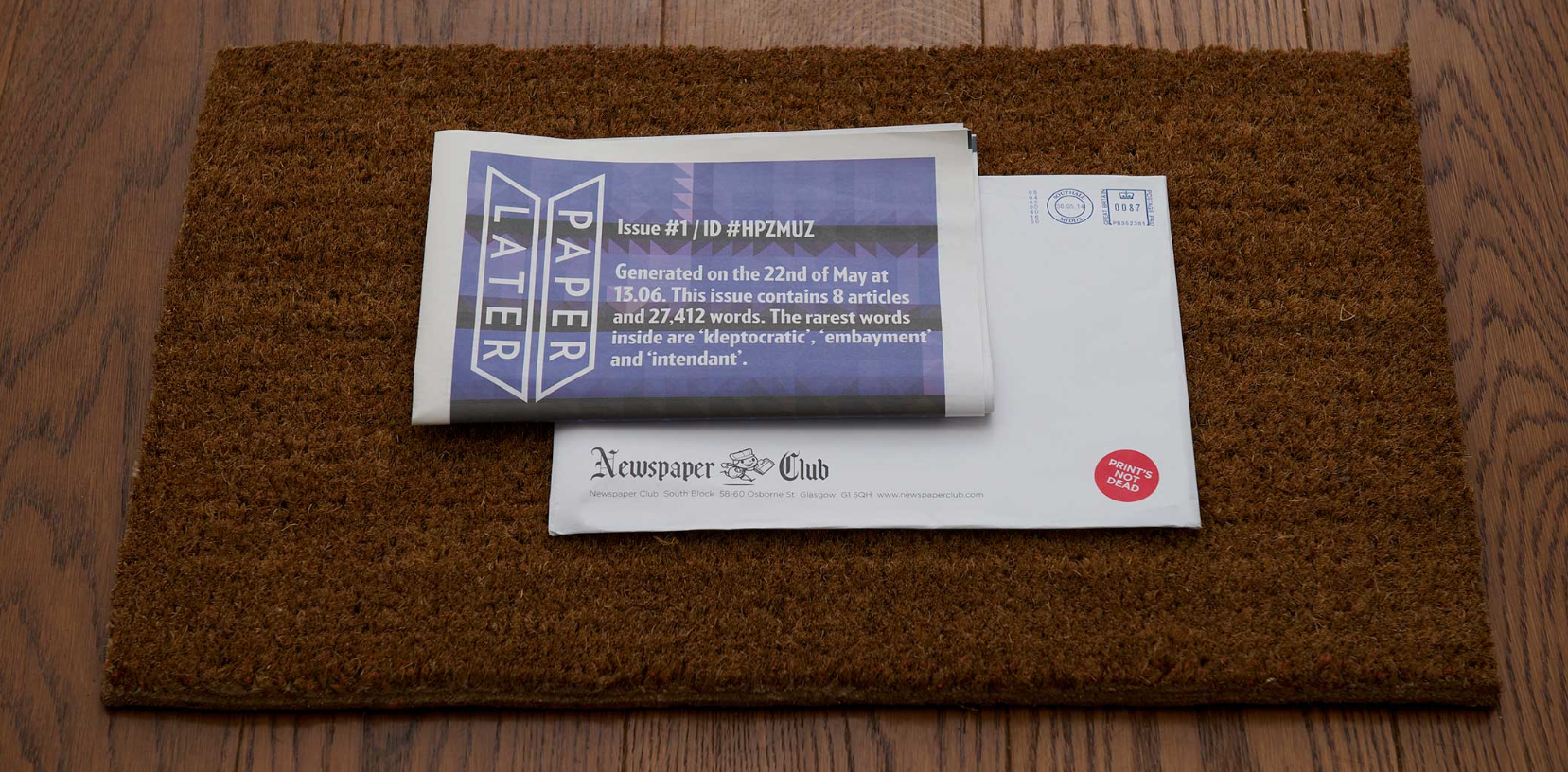

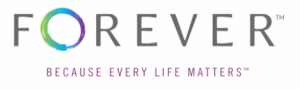
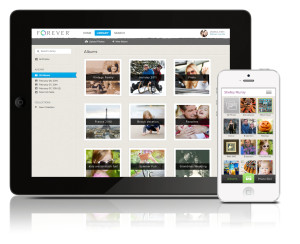

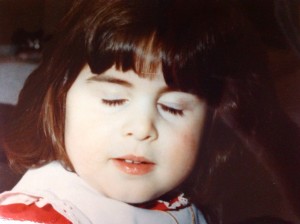
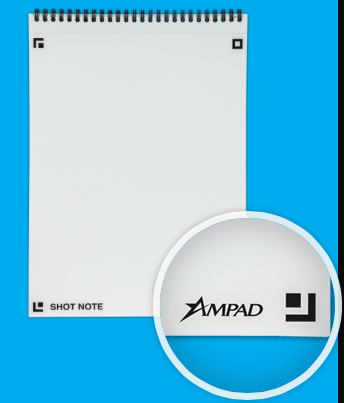
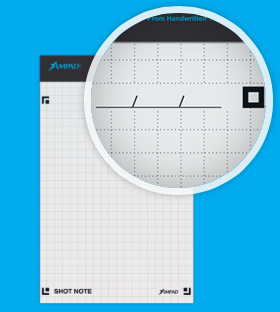
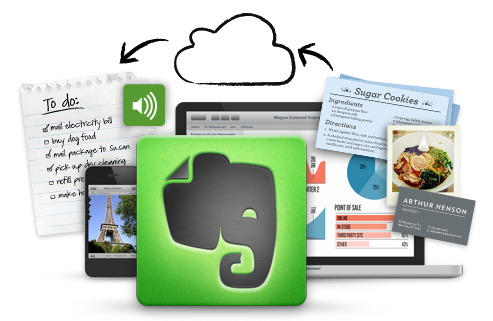
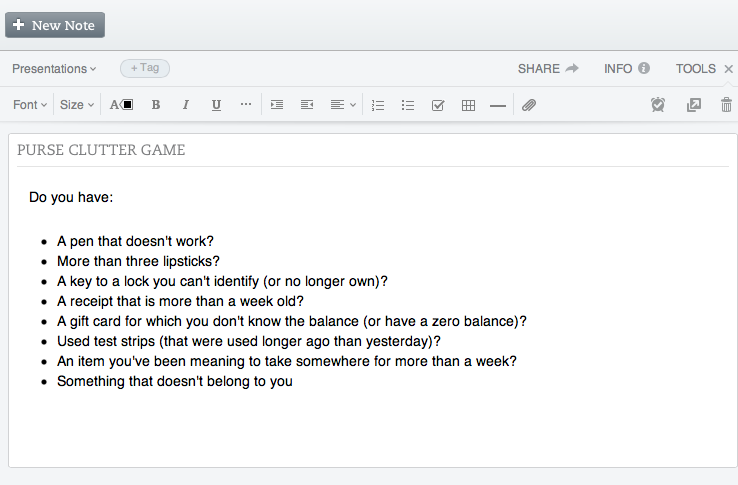
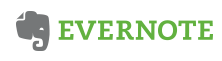
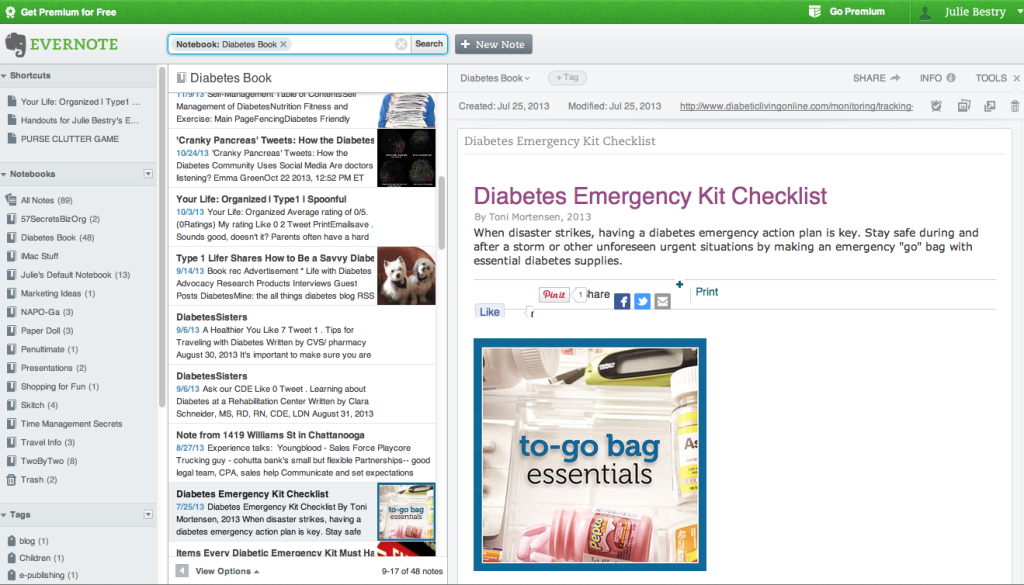

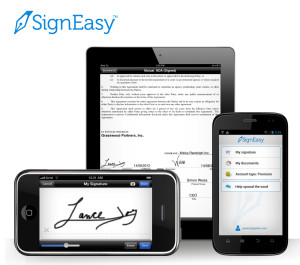
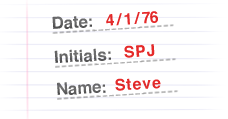



Follow Me