Paper Doll
Max Headroom Meets John Hancock: Digital Signatures Series: SignEasy
Your business partner just realized he needs your signature on an important client contract that will impress the venture capitalist he’s meeting in two hours. Unfortunately, you just headed off on a well-deserved vacation to a remote mountain cabin. And let’s imagine everyone involved is the buttoned-up type who needs more than a handshake and a promise. Do you really want to divert yourself through one tiny town after another until you can find a random stranger willing to let you use her printer and fax machine so you can send the document on its way?
Or, closer to home, let’s say you forgot to sign your middle schooler’s permission slip to attend an important field trip, and said kid is pretty miffed at you. What do you do?
Use it as a chance to build up the tough love and teach your kid that “tsk, stuff happens” and get back to what you were doing? Feel guilt-tripped enough to excuse yourself from work, and then drive halfway across town in crazy traffic to sign the permission slip under the gaze of a disapproving school secretary?
What if there were a better way? There is! You can use a digital signature!
Electronic signatures are legally binding in the United States, Canada, the UK, Australia, throughout the European Union and elsewhere, per the Global and National Commerce Act (ESIGN), the Uniform Electronic Transactions Act (UETA) and European Directive (EC/1999/93).
Major players in the digital signature field include Docusign and Echosign. This is just the first in a series of ongoing posts on innovative ways to sign-and-send, without needing an envelope, stamp, fax machine or courier service. Watch this space for more on this topic.
SignEasy just turned three this summer, but this company has some pretty advanced features for a toddler.
Start by downloading the SignEasy app, and then create an account with a valid email address. Next, you’ll log in to create your signature and save it. From there, it’s just three easy steps: import, sign and send!
IMPORT
No matter where it lives, you just import the document in any of a few easy ways:
If someone emails you a document, just tap on the attachment and select SignEasy as the Open In option. (You know, like “Open in Safari” or “Open in Microsoft Word.”)
You can also forward it to add@getsigneasy.com from the email address set as your SignEasy username.
Or, if you want to import the document from Dropbox, Evernote, Google Drive, Box or some other file storage app/accounts, just open it, select the option of “Send to” or “Export to” and then tap on SignEasy.
No matter how you import it, the document will appear in the “My Documents” section of your SignEasy app.
SignEasy supports PDFs as well as all the Microsoft Office (DOC, DOCX, XLS, XLSX, PPT), Apple Pages and OpenOffice formats, images (JPG, BMP, PNG, TIFF), Text, HTML, RTF, and CSV. With the most recent release, SignEasy can handle importing filenames containing native alphabets or scripts in Spanish, Russian, Chinese, Korean, Japanese, Arabic and Hebrew.
SIGN
Once you’ve got your “paperwork” in front of you on your phone, tablet or other gadget, sign the document using a stylus or your finger. (Don’t turn this into a blonde joke; don’t use a real pen.) I suggest using a narrow-tipped stylus so that your signature will look more “real” and reflect the types of signatures on other documents you’ve signed, just in case there are any legal questions later on.
The app will let you adjust the color and size of your signature to your preferences, either on an ad hoc basis or to create a default. You can also use the security settings to password-protect your signature so nobody can steal your John or Jane Hancock.
Complete your document, as necessary, with your initials, the date, any additional text, your company logo and more. You can also insert buttons and checkmarks on the iPhone/iPad version (but not on the Android or Blackberry versions, so far).
Any given document can be signed by up to three signers, including the account holder. If you’ve got a whole board or committee needing to sign off, there’s a slightly kludgy work-around where you get the initial three signatures, and then you reimport the finalized document back to SignEasy and repeat the process.
Offline signing is supported, so you can sign multiple documents and save them as drafts until you’re able and/or ready to send them.
Signatures created with SignEasy are only stored on the mobile device where they are created, never on the server. Signatures “pass through” the server, along with all the rest of a document’s contents, only when users generate the final signed document.
SEND
Email the signed document to whomever needs it, CC it to yourself, or tuck it away in your digital filing cabinet (Dropbox, Evernote, yadda yadda).
PRICING
SignEasy is a free app, and is available for iOS, Android and Blackberry platforms. You can sign up to three documents for free each month, too. If you want to sign unlimited documents each month or have cloud storage integration, there’s an annual fee of $29.99 per year for the premium package — about the cost of 65 First Class postage stamps or one or two overnight deliveries. Less frequent users can purchase pay-as-you-go document credits, where $4.99 gets you ten sign-and-sent documents. These plans are designed for individuals/single professionals only, so if you’ve got a whole staff looking to use this, there’s a volume licensing schedule for business and enterprise level usage.
Do you use an electronic signature program or app? Do you have a favorite? Please share your thoughts and concerns in the comments section, below.
Tech Planning on Paper: From Old-Fashioned to Cutting Edge
Are you techie? Or do you have a loved one (a geeky grandkid, a web-designing date, a TechCrunch crush) whom you want to impress with a gift that shows you really get it? Last December, Paper Doll‘s 2012 Holiday Gift List: A Compendium of Practical Delights referenced an item that I thought would be a fun little gift for web-designing pals.
It was a short reference to UI Stencils’ Browser Dry-Erase Board. I didn’t even review the 9″ x 12″ twenty-pixel grid browser template — I’d merely mentioned that it “bridges the gap between brainstorming and web design with a page-organizing tool that can be revised with the swipe of a dry-eraser. It’s $26.95 and no batteries or chargers are necessary!” And I put up a photo.
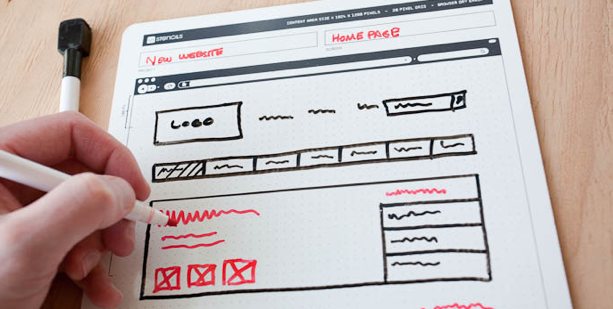
It turns out that I’d stumbled onto an area of paper organizing that I didn’t even know existed. It’s called paper prototyping, and my tech peeps tell me that even in this modern world of apps, the best way to start brainstorming and designing a user-facing digital experience is on paper. Who knew?
The above photo excerpt is taken from Paper Prototyping for Tiny Fingers, a 1994 article from the Practical Programmer column in Communications of the ACM, a computer and IT industry journal/site. I had no idea how much this concept would appeal to my tech peeps (and their loved ones, who were able to cross the perfect stocking stuffer off their shopping lists) until the mail (and tweets) started pouring in. Since then, two other nifty paper-based tech planning tools have come my way.
Sticky Jots is the brainchild of two grad students from the School of the Visual Arts in New York City, Pam Jue and Rae Milne, who really love and believe in the power of sticky notes. In their own words, “When designers go straight to the computer instead of starting out with pen and paper, they get caught up in the details instead of seeing the bigger picture. Not thinking systemically can lead to miscommunication or, worse, unintended consequences and inappropriate design choices.” (For more, read, “So Why Sticky Jots?”) Of course, by starting with paper, these gals are warming Paper Doll‘s heart.
Sticky jots start with two basic elements: a pad of sticky note templates and a clipboard-esque base. Both are designed to scale to reflect the size and shape of a smartphone and/or tablet so the designer (or you, wearing your “Look at me, I’m a designer” hat) can get a sense of the big-picture approach to designing the app interface in a less abstract, more systematic way. Start with your initial image, and then sketch out different approaches, switch elements until you get the look and flow you want, and you never have to erase (or even create) a line of code until it’s all looking the way you envision.
Sticky Jots come in kits and individual elements, including:
- Everything Kit ($50) — One mobile template base, two mobile template sticky pads, one tablet template base, two tablet template sticky pads, and two storyboard (of which, more later) template sticky pads
- Mobile Kit ($24) — One mobile template base, two mobile template sticky pads and one storyboard sticky pad
- Tablet Kit ($24) — One tablet template base, two tablet template sticky pads and one storyboard sticky pad
- Storyboard template sticky pads, set of six ($12)
- Mobile template sticky pads, set of six ($8)
- Tablet template sticky pads, set of six ($24)
Each sticky pad includes 50 template sheets. The mobile and tablet pads have dot grid patterns to enable easier and more precise sketching. To aid in the design process, Sticky Jots provides a downloadable workflow template.
(Sticky Jots aren’t just for budding tech-heads. Maybe you’re a novelist, filmmaker, or some other narrative wunderkind. If so, you can use Sticky Jots to create and modify storyboards in a visual way. Left-brainers like Paper Doll think of narratives as bulleted or numbered plot points in outline form. But those of you creative types who are at home in your right-brained thinking can move dialogue from the introduction to the denouement or switch the action sequence in Act II for the love scene in Act III with a quick flip of some sticky notes…without that ever-present fear that you’ll accidentally delete something. Lift, move, stick. Done!)
App Seed, which like Sticky Jots, got its start on Kickstarter, reminds me a little of the Evernote Smart Notebook by Moleskine, which we’ve discussed previously, in terms of the interactivity between the paper and the digital. The Canadian team is led by Greg Goralski.
App Seed has two parts: a sketchbook and an app. (There are also whiteboard stickers because, well…because stickers are cool.) Basically, you start with the printed paper template and start drawing the elements of your user-interface design. But then the tech part gets added. As the creative team explains the concept:
AppSeed lets you take your sketches and make them into functioning prototypes, bridging the gap between pen/paper and digital, through computer vision. It allows you to sketch your designs as you normally would and then manipulate your sketches directly on your phone. Unlike similar products, the use of computer vision speeds up the process and understands your sketches. AppSeed can identify an enclosed space in your sketch, allowing you to make it into a button, input text, map, or another UI element. Making your sketch into a functioning prototype running on your phone.
In other words, it’s magic. See how it works:
So, you sketch your designs and then capture them, using your smartphone or tablet’s camera. Then, App Seed uses “computer vision” (which sounds like a superpower to Paper Doll) in order to automatically crop your paper design to the right space. Then it isolates each element that you drew — separately — so that you can manipulate and interact with those elements — for real!
For some perspective, with Sticky Jots, you create the vision of what you’d like to have your technology do, but eventually you have to seek out someone (or some way) to make it happen. With App Seed, once you upload your design into the “computer vision,” you can then actually make the elements work in the user interface you’re designing. It takes the big picture and makes it come alive. (Try to tell me that’s not magic!)
Actually, these magicians are willing to share their secrets, as they explain,
“The secret sauce behind AppSeed is the use of computer vision to search your sketch and isolate individual elements. Specifically, we use the wonderful OpenCV (an open source computer vision code library: opencv.org) to isolate lines and drawn shapes within your sketches. We then use our own algorithms to identify the UI elements.”
The OpenCV takes your elements and creates buttons, maps, street views, form inputs and more, and then lets you run and share an HTML5 prototype with others on your team (or, y’know, someone who actually understands what you’re trying to accomplish).
From this point, you can export and edit the elements “in Photoshop through PS Connection. This creates a Photoshop document that has all your drawn elements on their own layers, giving you the pixel perfect control to move your design into the next stages of production,” per App Seed.
App Seed’s Kickstarter campaign just hit its funding goal this week, so it’s not available quite yet. Per the Kickstarter page, it should be up and running by January 2014.
Whether these paper prototype templates seem nifty because you’d use it for your own tech design, or neato because you have absolutely no idea what any of it means but it sounds like Sci-Fi, they’re nonetheless a fascinating set of examples of the intersection of paper and technology and how the two can be combined to better organize our world.
Think Outside the (Storage) Box
Do you own three staplers but can never find one that works? Are you always searching for the three-hole punch? There’s a science to arranging your work tools so that you can find exactly what you seek. Start with three questions:
Why are you keeping it?
Uncertainty is often the driving force behind holding on to outdated gadgets or tools that are awkward to use. If you haven’t used it, don’t know how to use it, or could easily use a less spiffy alternative, donate or toss it. (Of course, longtime readers of Paper Doll know that uncertainty is the reason we hold on to papers, notes and formal documents, too, which is why it’s so important to have a good records retention schedule to guide the process.)
Who needs access to it?
In a home-based office, your storage system only needs to satisfy you, but in a communal office environment, territorial disputes abound. Reduce perceived inequities by selecting a neutral storage location that gives everyone equal access without cramping anyone’s workspace.
Office Space, @20th Century Fox
Also consider who should NOT have access to certain stored items. Personnel records, proprietary files, and other sensitive data should be stored in a location with controlled access, by key, combination lock, or password. For home offices, a lockable filing drawer can keep office supplies from becoming school supplies.
How often will you need it?
Frequency of access is inversely proportional to the distance between you and your storage. In other words…
Limit what you keep on your desktop to tools you access frequently throughout the day. Resources you use less often (have you really used that gigantic dispenser of Scotch® tape this month?) should be tucked away, sorted by category and separated by drawer dividers. (Rubbermaid has some nice, basic modular dividers.) Embrace creativity, but emphasize efficiency over form. An Elvis paperclip dispenser may be fun, but if it spills clips across the desk each time you use it, let it go.
Keep only a usable number of supplies at your desk to minimize clutter and maximize efficiency. You may instinctively hoard pens or Post-It® Notes out of fear being caught short, but it’s more efficient to “go shopping” at your private office supply store when you actually need something.
Create a main storage area for your business or home office, with everything from paper to toner, burnable discs to those scary looking devices for adding spiral binding to your presentations. Group related items together, so that all writing implements or inks, or all paper, copier, and printer supplies, are kept together. Keep the most-often accessed supplies at eye-level, and use shallow bins or dishpans to corral loose items. In an office without a lot of horizontal space, consider hanging clear shoe organizers or something like Christy Designs’ Simply Stashed, which works just as neatly in a workplace environment as it does at home.
Attach labels to the edges of shelves to make it easier to locate items or identify when supplies are out of place or running low.
In large offices, post a laminated master inventory supply list, including brands and vendor product codes, on the supply cabinet door. For home offices, keep a running list on your legal pad or favorite shopping app.
Finally, no matter how powerful the siren song of the office supply stores may be, don’t buy solutions for problems you don’t even have. It’s an invitation for chaos and clutter.
The above post contains material excerpted from my forthcoming book, 57 Secrets for Organizing Your Small Business, in the 57 Secrets series from Logical Expressions, Inc.
Organize Yourself for New Vistas

This was my view of the mountains and the labyrinth on my last day at Red Mountain Resort near St. George, Utah, where I spent my vacation last week.
“Adventure” resorts aren’t really Paper Doll‘s thing. I am not much for hiking, and “out” is not one of my favorite doors.
However, taking the better part of a week away in a completely different environment was eye-opening. I challenged myself — multiple exercise classes each day, getting up early, eating *vegetables* — and I also gave myself space — away from my computer, my client work, my committee projects, and the frustrating news stories of the day.
I’d been running on empty for a while, rushing to get things done, and get them done well and quickly. I needed to put a project away. But productivity isn’t just about getting things done quickly, just as organizing isn’t just about putting things away. The goals are to do the right things efficiently, and store only the things that are needed, and only where their accessibility is made easy. But that can take inspiration, motivation and clarity, elements we all occasionally (and sorely) lack.
I didn’t quite know it at first, but I needed a break. That might seem like a strange thing to say in my first post back after taking the summer off, but I spent the months finishing my upcoming book, 57 Secrets for Organizing Your Small Business, which the publisher informed me this morning was in the copy-editing stage and soon to be moving on to the layout stage. There were days this summer when I felt permanently welded to my desk chair. I’m not too proud to admit that there were floozies fluttering in my wake when I’d pace to try to find the right words. And poor Paper Mommy heard a lot of “I’d love to talk but I’ve got to finish this chapter…” By the time I turned in the manuscript earlier this month, my posture was wrecked and my brain was mush. (Apparently, even professional organizers fail to take their own advice sometimes.) I needed a break.
Taking a break can be scary for many of us. What if everyone realizes they’re getting along fine without you? What if you can’t get back into the work groove when you return? What if…
But no matter which mental hecklers try to boo you off the stage of your life, the truth is that just as we need sleep to recuperate from the day, we need vacations, weekends off and free time in each day to recharge our batteries. Whether it’s working out (or snuggling in), we need time to explore new vistas and get out of our own heads. In advertising page layout, it’s called white space and in organizing our schedules, we call it buffer time. We professional organizers advise our clients to fill filing cabinets and bookshelves and closets and drawers no more than 80% full; we need space to grow.
As I relearned on my vacation, sometimes, the best way to be organized and productive is to stand still and breathe deeply. Give yourself time. Grant yourself space. I did, and now I’m ready for adventure!
Organized Once Again: Your Paper Doll Archive Is Back!
Dear Paper Doll readers:
Thank you so much for your loyalty and patience as we’ve been striving to create this new home for the Paper Doll blog after the unexpected closure of OnlineOrganizing.com. Your support as new posts have launched is so gratifying — comments, emails, and even a few phone calls have provided a delightful re-entry after too many weeks away from blogging.
As you know, we’ve been carefully nurturing all of those gently-used classic posts, keeping them from inclement weather and nibbling creatures, safe in the vault, guarded by Paper Mommy, George Clooney and a representative selling Coffee Crisp candy bars. But now it’s time to blast the doors off this baby!
As of this week, almost the entire 5 1/2 year archive of Paper Doll posts has been resurrected — and they’re all ready for you to peruse. The search engine spiders are still in the process of indexing those posts at their new homes, so it might be a bit before you can Google something specific, but an on-site search box for finding specific tags is in the works.
A few caveats: Because all of the links referencing old OnlineOrganizing.com URLs (that is, links from one old post harkening back to an even older post) are linked to a black hole, it’s going to be necessary to manually re-do any pre-2013 internal links. That will roll out over time. (Of course, if you’re looking for something to do over the holiday weekend, you could just reread the entire archive for kicks! You’ll feel so much more organized!)
Occasionally on the really old posts, fonts may suddenly shrink or grow. If you see something completely wacky, please send me feedback. I want the blog to be quirky, but in a Zooey Deschanel manner, not in an Urkle kind of way.
Also, our IT team wasn’t able to transfer individual comments on old posts. Again, we may be able to manually enter them, but it’s not going to happen overnight. If you once made a brilliant comment about the content of a post, here’s your chance to share your genius anew! Comment! Reply! Opine!
Please feel free to share these “classic” Paper Doll posts on Twitter, Facebook, Pinterest and wherever else you tell people about funny cat videos and what you had for lunch…and, y’know, how to save time and money, reduce your stress and increase your productivity through organizing your paper and your life.
Love,
Paper Doll

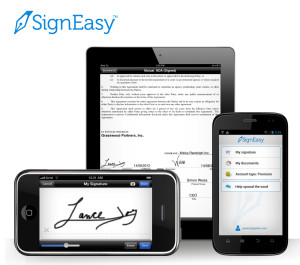
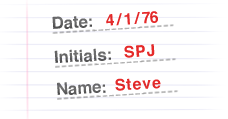

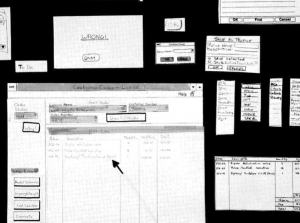


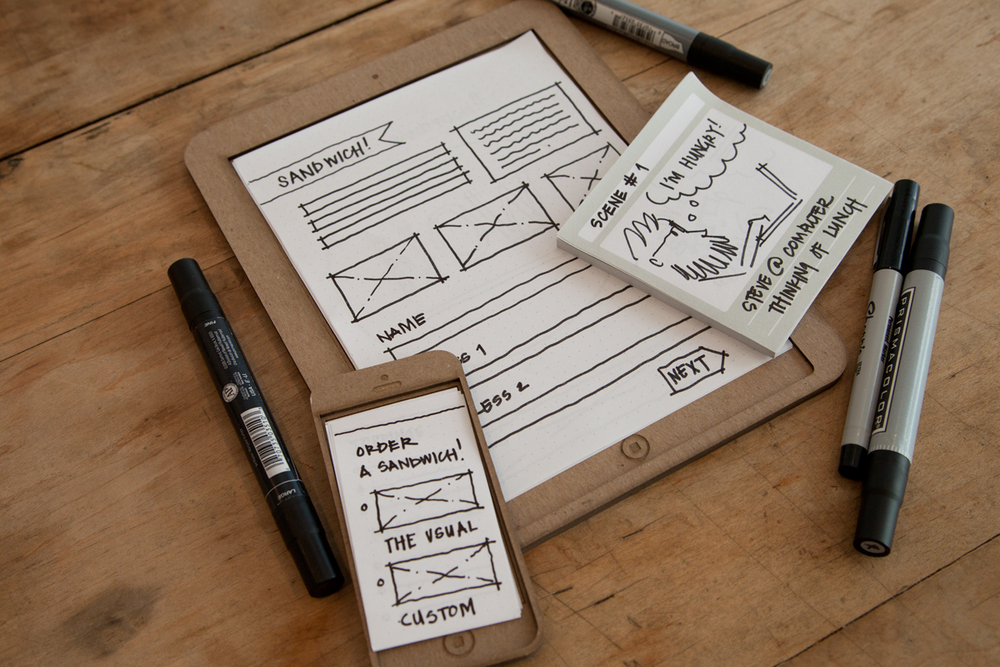
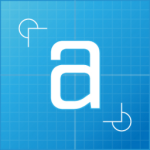
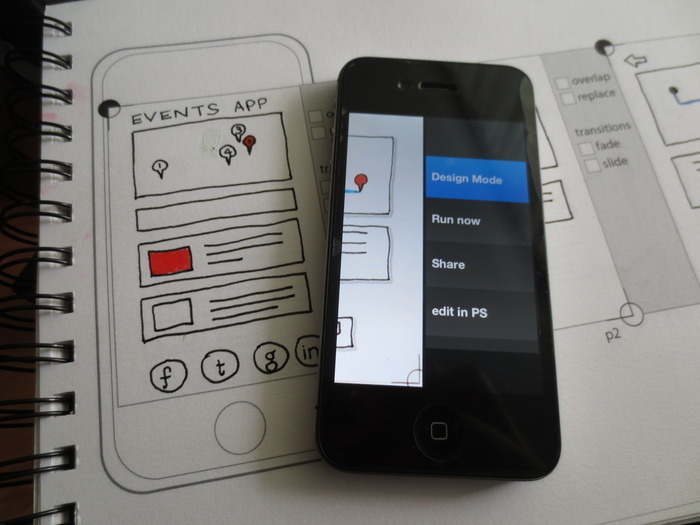





Follow Me