Archive for ‘Tech’ Category
You Are Invited to the 2019 Productivity Summit!
What did you accomplish today? Was it everything you’d hoped?
What do you think of when you hear the word “productive” bandied about? There’s a commonly-held but false belief that productivity is just about getting a lot of things done. But productive has two definitions: it can mean both prolific (quantitatively measuring how much gets done) and useful (qualitatively measuring how worthwhile and valuable an endeavor is).
Being productive means not just accomplishing a lot, but accomplishing the right things.
How many times have you gotten to the end of your day and realized that you’d been incredibly busy, completing many tasks (both the ones you planned as well as putting out small fires), but you didn’t feel fulfilled? Perhaps you read lots of blogs (like this one) and books, and have incorporated some of the advice. Maybe you theme your days or time-block your work projects. Hopefully, you eliminate as many interruptions as possible. But you know there’s more you could be doing. You know you could be doing better.
I’m excited to announce that I’m going to be participating in a special project, the brainchild of my colleague Ray Sidney-Smith, whom I met a few years ago when we were getting certified as Evernote consultants. Ray knows how to figure out what someone needs to know and presents that material in a way that’s easy to absorb. So Ray came up with the Productivity Summit!
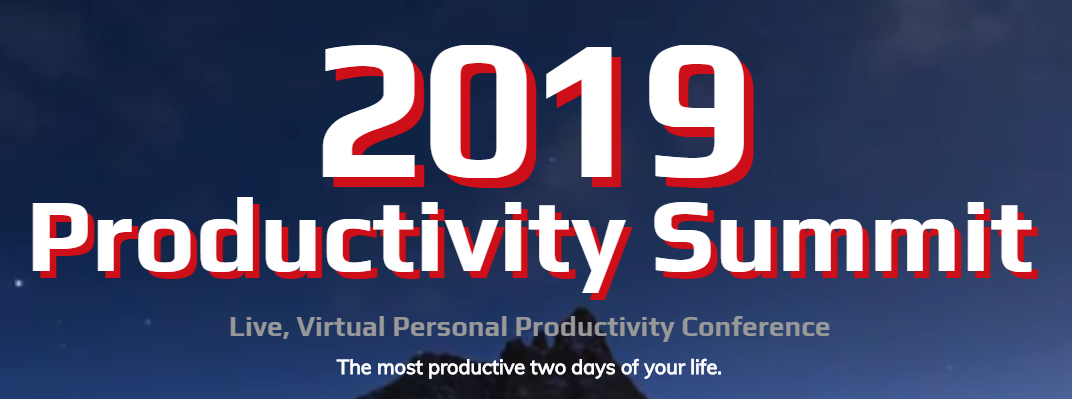
Ray says “The 2019 Productivity Summit is going to be the most productive two days of your life,” and from what I’ve seen, I believe it!
I’ve attended a variety of internet-based conferences and summits on topics ranging from organizing and time management, to ADHD and hoarding, to writing and publishing. The material can be great, but it can often feel a little hokey, as it’s obvious those other virtual summits are just pre-recorded presentations released on a “drip” schedule, with no opportunity for attendees to ask questions or interact with the speakers.
The 2019 Productivity Summit is a LIVE, two-day remote conference with more than 40 expert speakers presenting in real-time about personal productivity, technology, organization, and business development. And your own Paper Doll will be one of them!
PROGRAMMING TRACKS
The 2019 Productivity Summit has four concurrent tracks of programming:
- Productivity – This track focuses very specifically on how to be more personally productive using the speakers’ recommended principles, strategies, and techniques.
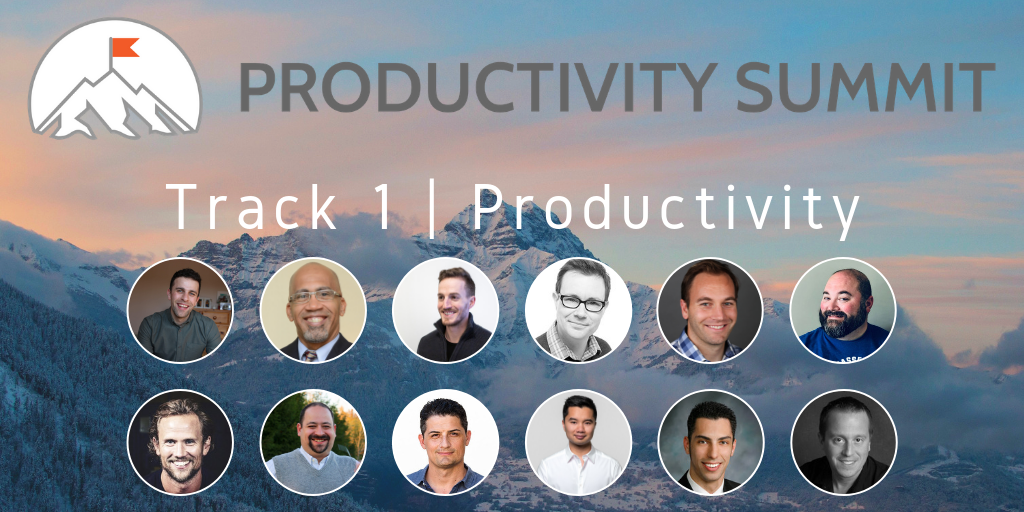
There are some real powerhouse talents in this group, including Canadian rockstar and friend-of-the-blog Mike Vardy, the author/coach/podcaster known as The Productivityist. Where Mike is, the fun follows. I’m also excited to hear what Keep Productive’s Francesco D’Alessio has to say about Notion, a (geeky) up-and-comer that some people thinks give Evernote a run for its money. And Thanh Pham from Asian Efficiency is also on-deck, and his take is always a must-seeand must-listen.
- Technology – This programming track is focused on what and how to use specific technologies to get things done.
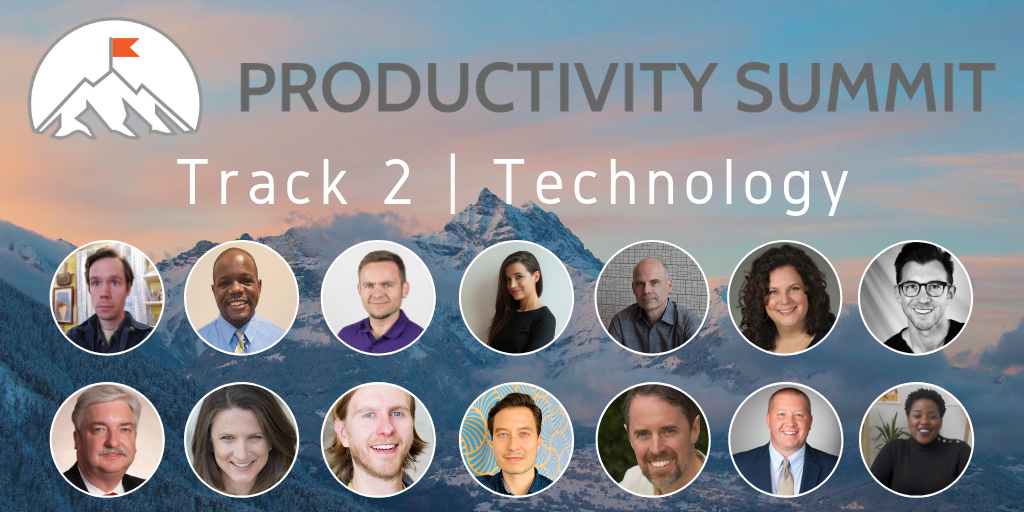
As much as I’m truly a Paper Doll, I know how technology is key for making work and life run more efficiently. My colleague Stacey Harmon is my go-to for Evernote coupled with David Allen’s GTD. From the ergonomics of productivity to leveraging systems to specific technologies, this programming track is for those who want to geek out as well as those who just want stuff to work so they can get on with their lives.
- Organization – For this track, it’s about the nitty gritty of getting your home or office more organized – it will cover the physical, intellectual, and psychological skills for dealing with clutter and disorganization.
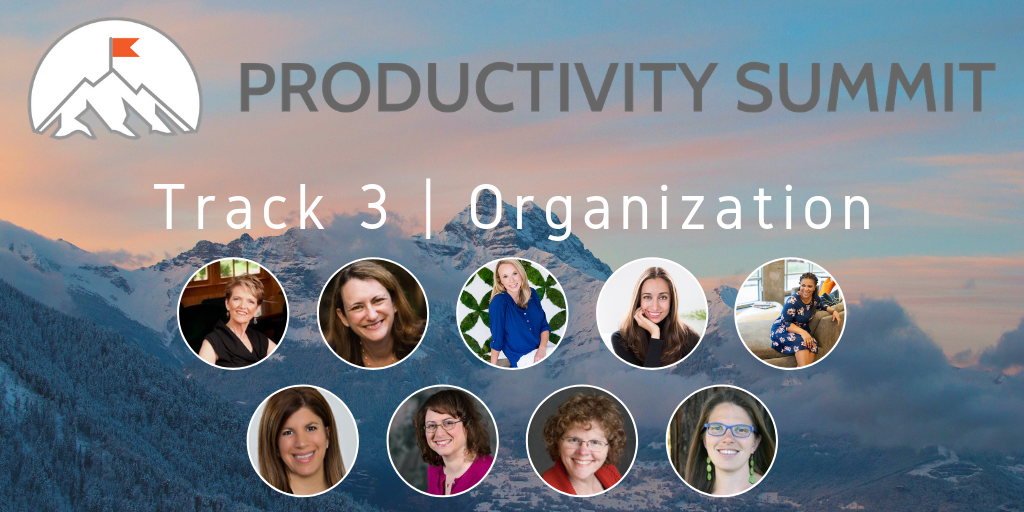
Hey, that’s me up there!
If you follow organizing blogs or the professional organizing industry, you’ll recognize most of the people participating in this programming track. There’s industry standard-bearer Barbara Hemphill, fellow Certified Professional Organizers Kim Oser, Dawn George, and Kacy Paide. We’ll be joined by sharp and savvy NAPO colleagues like Andrea Hancock, Terri Blanchette, Penny Bryant Catterall, and coach Alexis Haselberger. Topics we’re covering range from the economics of clutter to how to organize your digital resources, from conquering fear of letting go of what’s on your desk to trying to go paperless when you can’t let go of the paper. Me? My presentation is called Organize for Maximum Productivity When You Work From Home.
- Business Development – This track is for those looking to build or grow their businesses more effectively and efficiently.
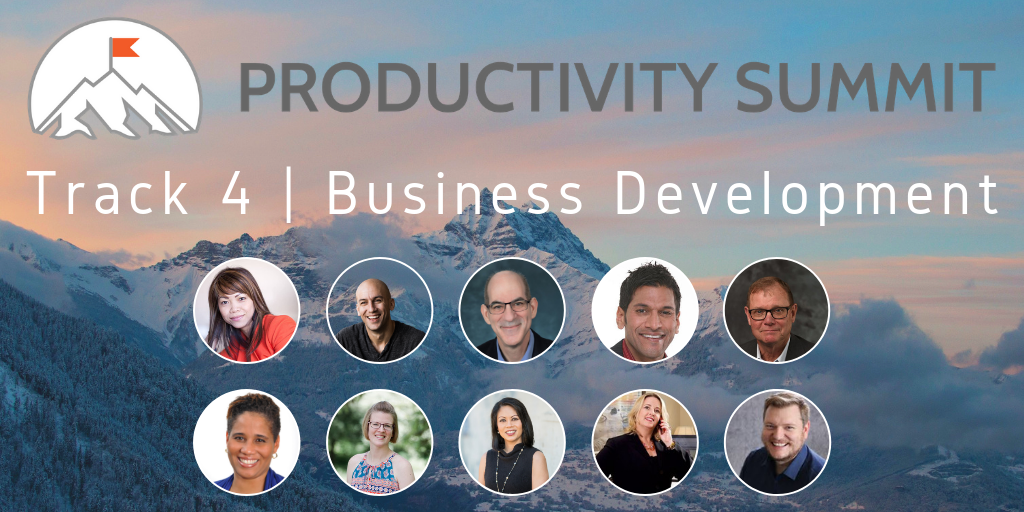
This is another power-packed lineup. These speakers will cover general business leadership topics like improving focus, growing sales, and developing entrepreneurial mindsets, but also delve into niche issues like video marketing, podcasting, and publishing. My longtime colleague, Nicole Chamblin is first up on Saturday morning, so I’ll be checking her out while I wait in the wings.
PRODUCTIVITY PANELS AND KEYNOTE AND DIGITAL INTERACTIVES, OH MY!
In addition to these concurrent programming tracks, there will be panel discussions across specific time slots. On Friday, October 4, 2019, summit host, Ray Sidney-Smith, Google Small Business Advisor for Productivity, will lead a panel of productivity technology experts entitled, “The Future of Productivity Technology.”
Then, on Saturday, October 5, 2019, Demir Bentley of Lifehack Bootcamp and Lifehack Tribe, will be keynoting the Summit with his presentation, “The Biggest Cover Up In Productivity History.”
There will also be a Digital Interactives area where speakers will be placing education-oriented quizzes (not the Facebook-style kind), polls, and more so you can engage with what you learn at the Summit. Finally, each day will end with with live, virtual networking events for summit attendees.
THE DETAILS
The 2019 Productivity Summit is free to attend live, and it’s all accessible through your Web browser. Visit the 2019 Productivity Summit page to see all the participants and topics, and I bet you’ll be as impressed as I am.
Register and get complimentary replays of the sessions through Sunday evening (Eastern time), October 6, 2019 , so you can watch missed sessions or rewatch sessions you found especially helpful.
Want more time to watch? You can buy access to the 2019 Summit video replay library. As I write this, early bird pricing is still available (until 9/13/19 4:59 PM US EDT); it goes up as the summit nears, and will rise again after the complimentary replays end.
Reach the summit – the 2019 Productivity Summit – and learn how to get more of the right things done.
The Pareto Principle, the Internet of Things, and Paper: A Printer to Make You Smile
Do you hate your printer? OK, hate is a strong word, but let’s talk.
My first printer, a noisy dot-matrix Imagewriter II, was part of my first Mac purchase in December 1985. It had a sleek white housing, took continuous-form feed (or fan-fold) paper (which, at the time, we likened to paper towels), and took black ink only. It had a few simple lights and buttons that didn’t require reading a manual to understand. It was sleek, did what it was told, and aside from being incredibly heavy, fit well with my student life requirements.

I’ve had a few printers in the past three decades, but none as pleasing as that Imagewriter II. Epsons and Canons and HPs, oh my! They’ve frozen, their drivers have mysteriously failed, and they have crankily refused to print with black ink when the cyan (that’s yellow, y’know) was not tippy-top. My current printer, since it was about six months old, refuses to print unless I unplug it from the power supply and plug it in again before printing. Every. Darn. Time.
You’d think there would have to be a better way! Well, one 27-year-old German industrial designer thought so, too.
PAPER
Ludwig Rensch had an idea. What if printers weren’t horrible, awful, frustrating pieces of technology that we depended upon for providing tangible representations of information, but were instead easy to use and nifty to gaze upon, and did what we needed?
His prototype? Paper: A Printer You Actually Want

In Rensch’s words:
Paper is a machine that can print, scan and copy in a pleasant way. It communicates its function, provides clear feedback and uses physical controls to operate the key functions with ease.
Seriously? No randomly blinking lights that are reminiscent of Morse Code but have no clear meaning?
No refusal to print in black and white unless three other color inks are full?
No ugly metal and plastic blob that makes your kitchen or living room feel industrial?
Well, that is a breath of fresh air.
THE BASICS
Instead of the black and grey boxes we’ve come to know, Rensch’s Paper is a brightly colored, lightweight, all-in-one printer/scanner/copier.
Imagine having a traditional flatbed printer or scanner but then turning it on its side. In lieu of a traditional stack of copy paper, Rensch’s Paper prints or copies to a continuous sheet (sans tractor-feed holes) on an upright paper roll with pages cut one slice at a time, much like Berg’s Little Printer, which I wrote about in Indulgences, Unitaskers and Paper Doll’s Take on the Little Printer.
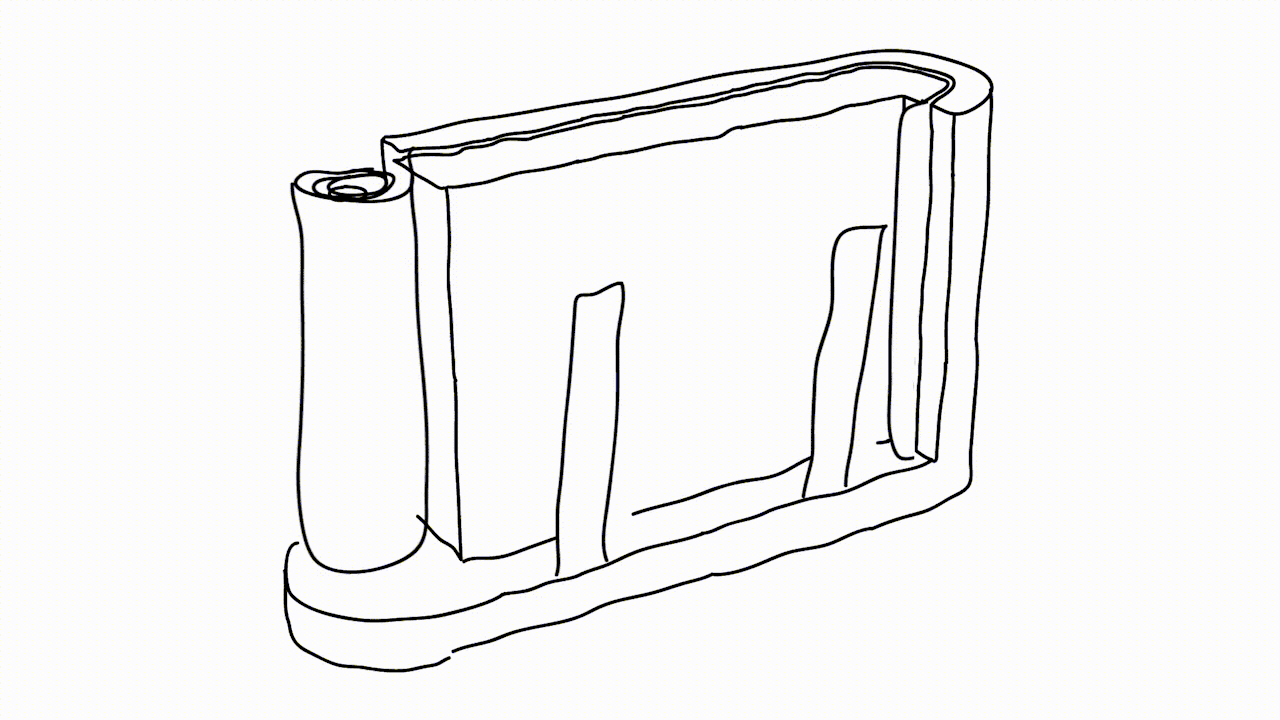
Instead of black or grey plastic and metal that’s suited for office space, Rensch designed something that adds some quirky color. (Although Paper Doll, herself, has a lifelong history detesting the color orange, this blog will not hold that against Paper.)
The revised design makes it more compact, space-saving and mobile. There’s just one switch to select “scan” or “copy,” the LEDs let you know the status of Paper’s ink levels, and there’s a handle on top so you can pick it up at a moment’s notice without feeling like you’re carrying all your worldly possessions like in the closing scene from Fiddler on the Roof.

THE PRINCIPLES
As a professional organizer, I was delighted to see that Rensch developed the user interface to follow the Pareto Principle: 80% of your success comes from 20% of your effort. In organizing, we usually take that to mean that 80% of the time, we wear 20% of our clothes (wearing and washing, and storing them for easy access and wearing them again), while kids play with 20% of their toys, and so on. We focus on that to show how, when we discard some subset of the 80% were rarely use or touch, we regain space without regretting the loss of what we’ve donated or tossed.
Rensch says:
This is where the paradox of technology kicks in. Devices become incredibly complicated. Microwaves, Remote Controls, TVs, Cars, Ovens, Printers, Coffee Machines – they all have features that the majority of the owners never use. That is because they don’t know how or why, and they’re not willing to spend time and energy to learn how to use something. Especially in the days of streamlined services and apps, that make life so easy without instructions or efforts, it seems ridiculous that one has to read a user’s guide to heat up some food.
Rensch applied the Pareto Principle, considering the likelihood that 80% of the time, we only use 20% of the features of office appliances like printers, copiers, and scanners, so why create bulk and disarray with more than is needed? To achieve his goal, Rensch started at the beginning: he defined a printer’s key functions, analyzed the required procedures and simplified everything until he had created an easy-to-learn, simple-to-understand, aesthetically pleasing, and minimalistic product.

THE INTERNET OF THINGS…USED BY REGULAR PEOPLE
Rensch designed his Paper printer/scanner/copier as part of his graduate thesis Interacting with Things, which looked at how machines can be used more intuitively, and he asked three basic questions:
- Is it possible to transfer the quality of a digital user experience to an everyday object?
- Can we use physical feel to improve digital experiences?
- Are we able to make the information and the opportunities of the internet more tangible and experience them in physical things?
Then, he applied his concepts to three designs: Paper, PostPoster (an interactive graphical poster that uses a specialized conductive paint to generate sounds), and Musikbox 1188 and its app, a Bluetooth loudspeaker that lets you listen to music from your friend’s phone, tablet, or computer even if your friend (and her gadgets) are on the other side of the world.
The ever-expanding concept of the Internet of Things, upon which Rensch’s work is predicated, is key to understanding his designs. The Internet of Things, or IoT, is like where your Nest programmable thermostat or your “fridge of the future” can talk to your phone or computer and to one another to make your life more enjoyable. The thermostat can increase the A/C on a hot day so it’s just perfect when you walk in the door, but also send you an alert if your furnace is acting weird and the pipes might burst in winter. Meanwhile, your fridge can detect when you’re low on milk, your ingredients are about to expire, or you’re lacking what you need for the recipe you programmed in for Saturday — and then auto-order more groceries!
While most designers are eager for this Rise of the Machines and are welcoming our new programmable toaster overlords, the rare detractors are usually concerned with the security of IoT. Rensch, however, is more concerned about the humanity of it (per his thesis):
It’s the age of the smartphones. Like no other technology in the recent decades, they become part of our lives. Services offered in the internet allow us to do really complex stuff in no time, with no effort and in pleasant ways, for instant [sic] sell a bike to someone, find directions in foreign places and do business on the go. Static information that was bound in books and maps is now fluid and accessible from everywhere at everytime.
But these developments also must be viewed critically.
Even these miracle-machines have their down-sides. We all know people who are sunken into their Smartphone screens, absorbed by virtual worlds. And from time to time, we’ve been that person. All the Apps and Services are good and useful on their own, but to take care of everything only with our phones is distracting us from the outside world and our environment. Interactions with screens demand an enormous amount of concentration and leave the human motor functions and haptics unused.
Paper looks a lot like a throw-back to the days of mechanical buttons and dials, making use of the user’s fine motor skills to tune in the desired solution with basic physical controls and verify them with simple light signals. In that way, it reminded me of an old radio, where you turned the dial and when you hit upon an AM or FM station clearly, the tiny light would shine brightly.

Paper could work manually, only, but Rensch designed it to operate as an Internet of Things device — but better. According to Rensch, the device is meant to be seen as more of an “aesthetically pleasing creative tool that brings together the analog and digital worlds for transferring content from one to the other.”
Paper hasn’t left the virtual world behind. It can be operated via its own app on your mobile device or at a website in your computer’s browser.
To really appreciate the experience of using Paper, which to me, harkens back to my first experience with the design of Apple products, check out the video.
IN THE REAL WORLD
Of course, and I’m sure you expected this, there is sad news for those of us eager to try Paper out. You see, Paper is not-ready-for-prime-time because of the economics of the Office Supply Industrial Complex. Your frustrating HP or Epson is frustrating because it’s cheap, and it’s cheap because the companies know they can hook you with the low-price printer and weigh you down with printer ink made only for your style of printer, forcing you to come back time and again for a cyan you don’t really want or need.
Without Big Ink money to subsidize the development, manufacturing, and distribution of Rensch’s Paper, this pretty little thing won’t be on desks (or kitchen counters) anytime soon. We can only hope that the big guys will take Rensch’s approach under advisement, and give us a printer/scanner/copier we’d actually enjoy using.
The 2016 NAPO Organizers’ Choice Awards
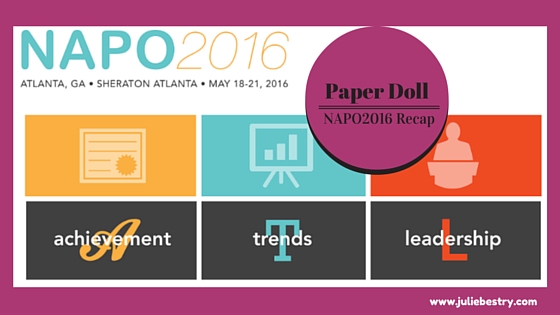
Organizing is about losing (getting rid of things that no longer serve your goals, whether that’s clutter or bad habits) and winning (freeing up space in your home and office, time in your schedule, and peace in your thought processes).
Every year, the attendees of the National Association of Professional Organizers’ NAPO Conference and Expo vote for the best of the best among exhibitors. Categories in the 2016 NAPO Organizers’ Choice Awards include the best residential and business products, the best residential and business services, and an overall “Best In Show” award for whatever really captured the attention of the professional organizers and productivity experts in attendance.
And the winners were…
BEST RESIDENTIAL PRODUCT: Time Timer (modeled by Heather Rogers)
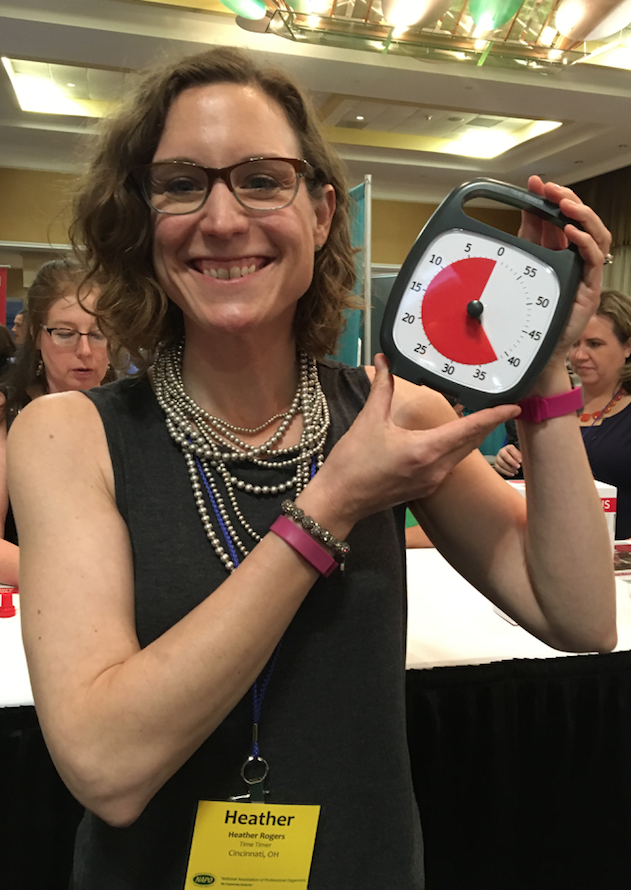 Few time management products could be considered more of a classic than Time Timer, which was already a beloved tool when I started my professional organizing business more than 15 years ago. At that time, back when dinosaurs roamed the earth, I owned one of the original Time Timers, an analog timer with a patented thick, red, circular “fanning-out” disc-like covering that diminished in size (from a maximum of 360° coverage for an hour) until time was up, and the red portion disappeared (hiding behind the clock display).
Few time management products could be considered more of a classic than Time Timer, which was already a beloved tool when I started my professional organizing business more than 15 years ago. At that time, back when dinosaurs roamed the earth, I owned one of the original Time Timers, an analog timer with a patented thick, red, circular “fanning-out” disc-like covering that diminished in size (from a maximum of 360° coverage for an hour) until time was up, and the red portion disappeared (hiding behind the clock display).
It was obvious that Time Timer provided a superlative way to explain the passage of time in a variety of circumstances — for teaching children the concept of time, for giving all participants in a discussion group equal time speaking (without needing an orchestra to “play them off”), for keeping meetings on task and on time, and for helping clients with ADHD and other time-related challenges master their appreciation of the passage of time. Let’s let Time Timer tell it:
The Time Timer product line has expanded in a variety of ways. From the original boxy Time Timer, there are now six varieties:

- Time Timer PLUS, with a quick-grab handle, a rugged case, and a durable clear lens to protect its patented red disk, measures 5.5″ x 7″ and requires one AA battery. It’s whisper-silent.
- Time Timer 3″, tiny enough to be tucked anywhere
- Time Timer 8″, perfect for your desktop, bedside, or anywhere you’re working
- Time Timer 12″, ideal for an office or meeting session, so you can see it from across the room
- Time Timer MOD is a 3.5″ x 3.5″ version that adds a little color to your productivity. The MOD features a colorful, removable, silicone cover for an extra layer of protection, like a thick smartphone skin. You can purchase the MOD with a Sky Blue, Charcoal Gray, or Lime Green cover, and there’s a Berry cover available separately.
- Time Timer MOD Sprint Edition ties in with the Jack Knapp book, Sprint, and comes with a Quick Start Guide highlighting the key principles of the “design sprint” framework developed by Google teams.
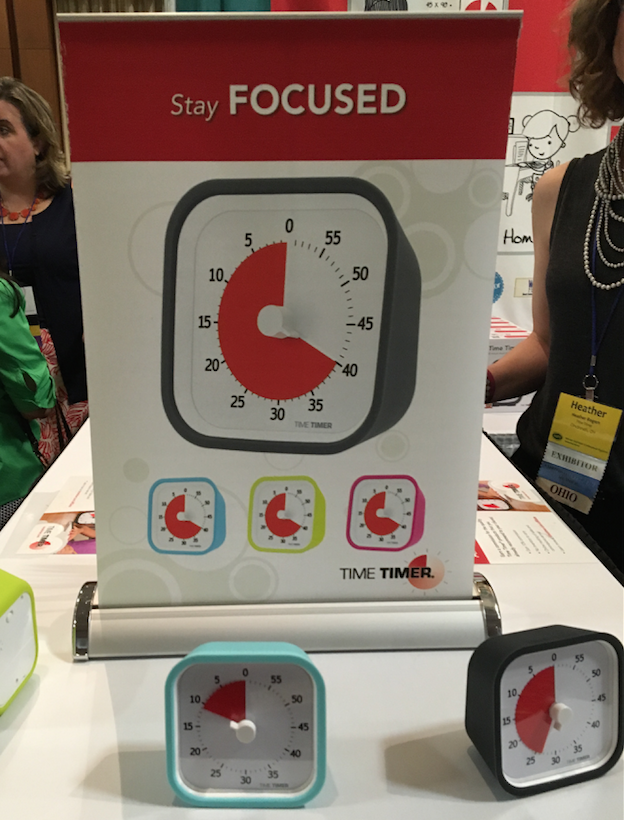
These Time Timers range from $29 to $39 on the Time Timer website.
Over the years, the Time Timer line branched out to include watches for a personal approach to managing time, from staying on task at work, home, or while doing school work to remembering to take medications or transition to the next location or task.
- Time Timer Watch PLUS Small — The small watch comes in Berry, Sky Blue, and Lime Green, with clock, timer, and alarm functions, vibrating and audible alerts, repeatable time segment settings (for interval training, Pomodoro productivity, etc.). The small watch has a soft silicone watch band designed to fit wrist circumferences of 4.75″ to 7″.

- Time Timer Watch PLUS Large, for larger wrists, has all of the same features, but measures 5.5″ to 8.25″ and comes only in Charcoal Grey.
Both styles of watches are $84.95.
Finally, because the need for time management doesn’t just live in the tangible world, there are Time Timer apps for the iPhone, iPad, Android phones, as well as Mac and Windows apps, offering customized timers. Prices range from $0.99 to $19.95.
BEST BUSINESS PRODUCT: Fujitsu ScanSnap

Longtime readers of Paper Doll know that good paper management sometimes means determining which information should exist in digital form, and that means mastering the skill of scanning.
Two years ago, in NAPO2014: Wirelessly Scanning the Horizon — What’s New in Scanning?, we looked at the Fujitsu ScanSnap iX500 Desktop Scanner. With an output resolution of up to 600 dpi for black and white (and 300 dpi for color), the ability to scan single-sided or duplex, a 25 page-per-minute scanning speed, a 50-page automatic document feed, one-button searchable PDF creation, and wireless scanning to Mac, PC, iOS or Android devices, the iX500 is still the belle of the scanning ball as far as professional organizers and productivity experts are concerned.
But the iX500 is only one member of the ScanSnap family, which also includes the mobile, handheld Fujitsu Document Scanner ScanSnap iX100. This little guy is only 14.1 ounces, so it lets you scan receipts and contracts on a business trip, school notes from the library or college dorm, or recipes and plastic ID cards from anywhere to your PC or Mac as well as well as your iOS or Android device. Via USB or Wi-Fi, the iX100 lets you scan to PDF (or even searchable PDF, if you’re using your computer), JPEGs, editable Word and Excel docs (again, on the computer), and send your scans via the ScanSnap Cloud feature to your Dropbox, Evernote, Google Drive, and other cloud services.
Paper Doll has often covered the best ways to decide if and what to scan, in classic posts like in Get Organized Month: Paper Control 102–Advanced Topics & Office Hours and Paperless vs. Less Paper: 6 Ways to Reduce Paper Consumption. However, I recognize that when it comes to the intricacies of the technical side of scanning, I am definitely not the ultimate expert. That’s why, on your behalf, dear readers, I rub elbows with someone who is. (Actually, in this person’s case, he’s super-tall, so his elbows would probably clock me in the ear, but you get the idea.)
If you’re new to going paperless, you definitely want to become familiar with Brooks Duncan of DocumentSnap. Start with his blog post, Going Paperless in 5 Easy(ish) Steps, and move on to his website for others of his gems:
- DocumentSnap Blog — from scanning into Evernote (and exporting out of it) to creating your own private cloud to document search, Brooks is your guy.
- Sign up to get his Paperless Cheat Sheet (linked from the front page) so that you can approach scanning in the right way.
- If you’re going to go the ScanSnap route, look into his Unofficial ScanSnap Setup Guide ($5 each for Mac or Windows, $8 for both.)
- And finally, if you’re thinking of scanning to the cloud, check out Brooks’ Paperless Security Guide, which, at $7, is a steal.
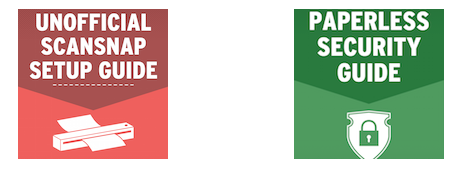
In addition to Time Timer and ScanSnap, the two big productivity stars, other winners of the 2016 NAPO Organizers’ Choice Awards included:
BEST BUSINESS SERVICE: NAPOSure
NAPOSure offers customized professional insurance for practitioners in the organizing and productivity fields. This includes coverage for property, loss of income, professional liability, auto, and employee bonding.
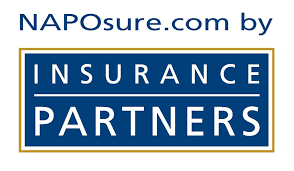
Because the federal government is slow to assign new NAICS industry classification categories, many professions that have existed for multiple decades (including professional organizers and productivity experts, coaches, ADHD specialists, and a variety of technology-related professionals) lack aAICS categorization, which makes it difficult to ensure appropriate professional insurance. For years, professional organizers were categorized by insurance companies as interior designers, even though that coverage approach was, at best, inappropriate. NAPOSure was the first insurance designed and customized for professional organizers.
Metropolitan Organizing’s Geralin Thomas has an excellent short post on How To Get the Best Insurance Coverage for Your Organizing Business, including selecting the appropriate types and levels of coverage.
BEST RESIDENTIAL SERVICE: 1-800-Got-Junk
We know that even if our clients are comfortable with purging the excess from their homes, not everything can find its way to a logical and useful next “home” via consignment or donation. Sometimes, stuff is broken, too far out of date, or otherwise too damaged to be of use to anyone, and that’s when 1-800-Got-Junk comes to the rescue. If you’ve got something non-hazardous that “two strong, able-bodied crew members can lift,” then they can get it out of your space.

This full-service junk removal company offers the upfront pricing, convenient pickups, and responsible disposal services that make professional organizers and our clients feel confident using. 1-800-Got-Junk was voted Best Residential Service, because they’ll pick up your household detritus, including old appliances and TVs, mattresses, furniture, carpets — even hot tubs! But they also service businesses, and will remove “junk” and recycle computers, monitors, and printers from your office space.
BEST IN SHOW: Lock & Rollin’ Flooring Solutions
I’m a generalist, working with both residential and business clients, but I specialize in paper and information management. So, I’m not often involved with garage and attic organizing systems, or other “heavy-duty” tools. However, clients are often looking for recommendations, and it was interesting to learn about Lock & Rollin’s Flooring Solutions.
Designed to help turn attics and crawl spaces into safe storage options, Lock & Rollin’ uses 32″ lightweight slats which slide together to form adjustable lengths of roll-out flooring that fit between attic joists. The creators state that it holds up to 250 pounds per square foot while being lighter than typical attic flooring, like plywood, so it should be easy enough to lift and carry, and they say it’s resistant to mold, mildew, and termites.
Lock & Rollin’ was surrounded by crowds throughout the conference, so all I could see while craning my neck was something that looked like a seriously heavy-duty Transformers-style yoga mat. At the risk of associating myself with an annoying “As Seen on TV” late-night commercial, as someone who fears falling through an unfinished attic floor, I found this video to be both explanatory and intriguing.
Congratulations to all the NAPO2016 Organizers’ Choice Award Winners!
Disclosure: Some of the links above are affiliate links, and I will get a small remuneration if you make a purchase after clicking through the links. The opinions, as always, are my own. (Who else would claim them?)
NEET & Cozy Cables: A NAPO 2015 EXPO Organizers’ Choice Award Winner
Everybody complains about cable storage. You can’t swing a lightning cable without hitting a blog post or video or Pinterest page on keeping cables untangled, separated, and safe, whether via retail products or DIY methods. For example:
- Paper Doll’s Cable Conundrums & the MOS: Magnetic Organization System
- Organizing the Cords Under Your Desk! by Helena Alkhas
- Cords and Cables and Labels and Controlling the Cables: 3 Novel Solutions by Jeri Dansky
- 10 Ways To Get Cables Under Control by Gina Trapani
- Organize, Store and Buy Computer Cables Wisely by David Caolo for Unclutterer
- How To Tame Cable Cord Chaos (video) by Lori Marrero
- Untangle Your Life: Living Organized With Cables and Cords by Apartment Therapy
- 61 Clever Cord Organizers
However, most of the standard stabs at keeping cables and cords organized seem to focus on cables that stay put in your home or office. Other than Paper Doll-recommended Grid-It!, a past NAPO EXPO fan favorite, we rarely see much about how to corral cables in transit so they don’t get tangled in our book bags, purses and when we’re on the go. Happily, the NAPO 2015 Annual Conference and Organizing EXPO had an exciting new entry in the world of cable organization.
NEET Cable Keeper
(©2015 Julie Bestry. Peter Chin, founder of NEET Products.)
Winner of the 2015 Organizers’ Choice Award, the NEET Cable Keeper is the equivalent of a tea cozy for your cables, if your tea cozy were crossed with a hoodie crossed with a corset. Each long, colorful strip of cloth material — NEET calls it a “shell” — isolates a single cord or cable from any other, and then includes these essential features:
Zipper — Here’s where the hoodie action comes in. There’s no threading your cable or cord through a complicated maze of plastic molding. (If you’ve ever tried to replace a drawstring in a pair of sweatpants, you know how frustrating that can be. Yes, you can attach a safety pin to guide the string, inch by inch, but ARGGGGGHHH, just recalling that makes Paper Doll grumpy.) Merely lay the cord or cable down across the NEET Cable Keeper and zip it up!
The bottom of the shell is flared, which allows you to encase larger USB ends, and it has ample space for multiple cables to be enclosed.
Structured Wire — Sewn into the length of the cloth strip is a bendable wire, much like the stays in a (modern) corset, that provide support stiffness and support. The structured wire services two purposes:
- It protects your cables and cords from damage. There’s no chance you’ll repeatedly fold your cord so tightly that the plastic coating will wear away, or accidentally crush it in a slammed filing cabinet drawer, damaging the delicate internal wires.
- It provides support for the whole cable or cord, making it suitable for wrapping neatly around your wrist as a bracelet, turning it into a loose necklace, or otherwise, bendy, gooseneck-lamp-style, making it beautiful as well as useful. NEET’s website even shows how to bend it into a stand for a smartphone.
Colorful Wardrobe — The NEET Cable Keeper comes in a variety of colors, so you can tell at a glance from across the room whether the cable you’re spotting is your Kindle charger or your Apple Lightning cord. The NEET Cable Keepers come in black, blue, gold, green, light blue, pink, red, purple, silver, white and yellow.
After you zip your cable cozily into the NEET Cable Keeper, like a toddler into a snow-suit, you’re set. It becomes part of the cable itself, so you have no additional pieces to carry or potentially lose; there’s no reason to take it off, unless you’re one of those people who likes to change the colors of your accessories on a daily basis. (Really, stop that.)
Take a peek:
You can get the Keeper two ways, both designed for mobile device cables measuring 3 feet (or about 100cm) or longer and 1/4″ in diameter. If your cable is longer than 3 feet, the width of the Keeper will accommodate you gently folding it before zipping it up.
- NEET Cable Keeper M, with just the Keeper, is $12.
- NEET Cable Keeper M with either a Micro USB cable or an Apple Lightning cable is $18.
It’s available directly from the NEET, and via Amazon, The Grommet and a few other retailers.
Although they are not yet available for purchase, NEET is developing a line of cable organizers for ear buds, laptops, home entertainment, and professional use such as for DJ’s and audio/visual work.
If you own a business and think it would be cool to brand these NEET Cable Keepers for your own customers, NEET founder Peter Chin says, “The NEET Cable Keeper is customizable! We can customize NEET for you to promote your company, event, and brand. Great for corporate giveaways, employee retention programs and brand awareness. Send us a message and we will gladly connect you to our authorized customization partners.”
Zip, wind and organize. Neat (I mean, NEET), eh?
All About That Place (Where You Write Things Down)
To improve something, you must first observe & document it. Pen on paper once a day is a sufficient start.— Garrick van Buren (@garrickvanburen) November 17, 2014
Life and the internet have been conspiring recently, causing me to think about the issue of organizing one’s thoughts, and particularly, organizing them with pen on paper, as van Buren describes, rather than by typing.
Over the course of a few weeks, in addition to a speaking engagement and regular client work, I was involved with helping organize Chattanooga’s Second Annual Diabetes Expo. For all of these projects, there were little tasks, insights and just plain blobs of information coming up on my horizon. I encountered information I had to share with others (immediately as well as on delay), and had to juggle oodles of swiftly changing logistics, with not a lot of time to capture, let alone massage and manipulate, the data.
Before and during the expo, I was on my feet, running the length and width of a room the size of a high school gymnasium, plus up and down two short flights of stairs. (My Fitbit loved me that day!) Trying to walk and talk and type on an iPad just didn’t work, and I quickly gave up and went back to my beloved purple legal pad and pen.
A page for problems needing solutions. A page for the mapped layout of all of the vendors. A page for checking off received door prizes. A page for changes we want to make to improve the process next year. You get the picture.
Was my handwriting abysmal and probably illegible to anyone but myself? Absolutely. But when my arms were full, I didn’t fear the budget-busting consequences of dropping my legal pad as I would have with my iPad.
After the month’s early hubbub, as I plowed through all I’d missed reading from my email and RSS feed and Twitter favorites, I eventually noticed the synchronicity of multiple open tabs in my browser. To borrow from Meghan Trainor:
It's All About That Place (Where I Choose to Write Things Down) Share on XFirst, I came across professional organizer Carrie Peeples guest-posting on Monica Ricci‘s blog, Your Life. Organized. Carrie wrote about The Secret To Shutting Up Your Busy Brain, and mentioned that:
The act of writing tells your brain that you’ve already processed that information and don’t have to worry about it. It frees your brain to do other things like focus on traffic or solve the next problem. The more you spend time trying to remember something the more time you’re NOT getting other things done.
This is known as the Zeigarnik Effect. Unless we rehearse or repeat things like phone numbers, or the beloved “a loaf of bread, a container of milk, and a stick of butter,” little details disappear from our short-term memories.
And a bigger deal, over the longer term, is that we tend to worry about the things where we’ve failed to achieve closure.
So, Carrie hits on the essentials: get it out of your head and down on paper (or the digital equivalent of paper), and your mind can go from the basic “what” and move on to more robust “why ” and “where” and “how” of the issue. When you write on a sticky note, it makes the information stick. Except, longtime readers know that I don’t want you to write on a sticky note or any other floozies (AKA: loose scraps of paper). I want you to have a notebook (paper or digital) that suits your capturing style. But do CAPTURE the information or ideas before they seep out of your brain and into the ether.
Next, Patrick Rhone of The Cramped, an entire blog dedicated to the analog writing experience, discussed a question of great importance: Why Analog? He delved into just a few of the reasons why handwriting something (vs. using your opposable thumbs to text it, or telling Siri to remember it) is advantageous. Rhone talks about the depth of history of the written language vs. digital data, the siren song of our personal notations, and the way a written draft shows the step-by-step thought process (including messy strikethroughs) that tend not to be visible with what we type. But my favorite of his points is this:
Writing by hand helps me retain more information. Countless studies show that the act of writing by hand is better for both retention and comprehension of ideas than typing them digitally. It engages the senses and synapses by a factor more than digital. I write by hand because it is the best way for me to remember and learn.
The Cramped also pointed me in the direction of Sienna Craig’s Huffington Post blog from earlier this year, entitled Reasons to Love Writing by Hand. Craig, a Dartmouth College professor, expresses surprise when her students report handwriting as creating an obstacle between the self and the expression of self. She writes:
One particularly eloquent student described handwriting as a kind of out-of-body experience: “It just doesn’t feel like it is me writing if I am not on a computer,” she said. This floored me, because for as long as I can remember, writing by hand has felt like an essential way for me to not only grapple with the world, but also to try, as the ancient Greeks remind us, to know thyself. My love for writing by hand takes many forms, and like most love affairs, is bittersweet, twisted in places, not immune to paradox and contradiction…
The entire essay is definitely worth a read (once you’ve finished this post, of course), but it’s her comment about paradox and contradiction that especially struck me, though I wasn’t immediately sure why until DocumentSnap‘s Brooks Duncan retweeted his The Paperless Conference from earlier this year. In it, Brooks — Paper Doll friend and resident expert on going paperless — included various references to my own blog post, NAPO2014: Taking Notes–The Paperless Experiment. That post includes citations of the research Rhone mentioned, above, about the superiority of writing (vs. typing) for comprehension and retention.
But it also gave me some stylistic insight.
Like Sienna Craig, I’m quick to note that I’m not a Luddite. (I hope my techie posts on digital signatures, Evernote and digital photography attest to that.) But I finally realized where the contradiction lies for me: between creating and capturing.
When I’m attending a class and taking notes, or working with clients, when I am doing a consultation on the phone or trying to understand a doctor’s instructions, my instinct is always to capture information on paper. However, when I draft my Paper Doll blog posts, when I write a set of complicated instructions or a delicate email, my fingers itch to reach out for the keyboard.
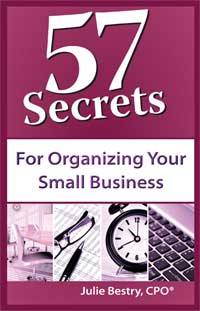
And certainly when I wrote 57 Secrets for Organizing Your Small Business, the words and phrases made their debuts in Microsoft Word, Evernote and drafts of emails. (My publisher would want me to note that Secret #4 in the book is Be Faithful To Your Information-Capturing System, and explains how to ensure the preservation of important thoughts and information, no matter your preferred capturing style. Y’know, like if you wanted to buy a holiday present for someone with this issue. Just sayin’.)
In essence, I’ve learned that for me, I hand write to take information in, to help my brain process it. But when I create, handwriting is an impediment — it slows me down. Perhaps it’s because I honed my typing skills in December of my freshman year of college, with a friend’s Mac and three term papers to type in one weekend, and now mfffflpffffl years later, my typing speed can keep up with my thoughts while my spidery, aging penmanship cannot.
Before these last few weeks, I hadn’t thought about when and why I choose to use analog vs. digital, paper vs. screen. I only knew that I do, and that it was instinctual. Dear readers, what about you? Are you like Patrick Rhone, all about the pen? Do you emulate pretty-much-paperless Brooks Duncan? Or are you more like Sienna Craig and myself, somewhat self-aware of your contradictory capturing relationship?
Wherever your incoming and outgoing thoughts live, it’s all about the place where you capture them so that you can set your mind free.








Follow Me