Paper Doll
Paper Doll’s Cable Conundrums & the MOS: Magnetic Organization System
Cable craziness is nothing new. No matter how many wireless gadgets come on the scene, the cables and cords for charging, connecting and maintaining our electronic devices (for computers, phones, entertainment systems and games) practically multiply on their own. My professional organizing colleagues often talk about solutions for hiding the cords and containing cables, and Pinterest is full of interesting cable-controlling solutions.
But my concern is generally less about the unsightliness of cords than the inconvenience of them. I don’t have oodles, but when I’m trying to deal with multiple cords, I may have more on my desk than USB slots at the rear of my iMac. (Yes, I could buy a USB hub, but that’s another conversation!) Right now, I’ve got both my FitBit’s Bluetooth gizmo and my keyboard permanently plugged in. There’s a charger for the FitBit, too. I use an actual digital camera and not a smart phone, so I’m always using cable whenever I want to download photos from the camera to the computer (so I can then upload them to Facebook to make Paper Mommy happy). Oh, and I’ve got a Lightning Pin charger for the iPad, and a different charger for my early-era iPod Shuffle.
I’m all about the Wi-Fi, so there’s no modem to plug in, but that’s still a lot. Even when something’s plugged in, I may not be using it, and the slight jiggle of the desk can send the unattached doohickey end (y’know, the non-computer end) of the cord or cable slithering back towards the wall and down behind the desk. Swish-swish-ka-clunk!
Enter the MOS: Magnetic Organizing System!
THE BASICS
The MOS is basically a paperweight that holds the business ends of your cables in place with magnets. There are three different finishes: black or white plastic, and anodized aluminum. All three are billed as “scratch-resistant and beautiful.” When MOS offered to let me test one of the devices,
I have to admit I was hoping for the spiffy aluminum model to match my iMac, but I was surprised by how cool the plastic model actual was, and how it fit in perfectly with my (also white plastic) mouse. And the black one is kind of sleek. It’s like the George Clooney of digital accessories (if chargers are twentysomething Hollywood starlets).
(C’mon, doesn’t it kind of look like a tuxedo with skinny supermodels hanging on?)
THE INNARDS
I was pretty dubious when the MOS team sought me out for my opinion. The gently curving triangular thingiebobber was modern and sleek, a little sci-fi-ish, but seemed too insubstantial to get much done. The joke was on me, however, because this baby is one super-magnet. Below, see the MOS being suspended, swinging from the business end of my iPad’s teeny tiny Lightning Pin charger cable.
That’s a pretty oomphy magnet.
For really light-weight items, MOS has you covered. Each device comes with three blue, plastic-covered, magnetic cable ties. You wrap it around the cord, near the “head” — almost as if it were a necktie — and it gives recalcitrant cables a little nudge to stick in place until you’re ready for them.
THE BOTTOM
The undercarriage of the MOS has a layer of micro-suction tape. Before I read about the MOS and just looked at the picture (remember, I thought the small thing was insubstantial), I figured it would just slide away across any smooth desk if ever a hearty, heavy cord were actually magnetically attracted. Once I read about the features for keeping the base in place, I figured the tape on the base would be sticky and maybe even a little slimy to the touch.
But actually, this high friction tape, which is made of oodles of microscopic air pockets, holds the MOS in place incredibly well, and it sticks, but it’s not sticky. And I kind of wish my mouse pad had the same tape on the bottom (and yes, though it’s not necessary, I still use a mousepad). It should stay put on clean, flat surfaces. If the MOS starts to lose its clinging power, users are instructed to rinse the bottom of the MOS with room temperature water and air dry. (Am I the only one reminded of the commercials for The Shticky?)
THE BOTTOM — WHEN ITS BACK IS AGAINST THE WALL
Sometimes you just don’t have enough desk space (or entertainment center space) even for a small, curvy, Star Trek triangle. Well, apparently, the bottom of the MOS doesn’t have to be horizontal. Remember kitchen phones in the 1970s, mounted to the wall? You can make your MOS work like that.
A 3M-brand double-sided adhesive circle is included in each MOS kit, and the team assures me that the sticky dot (which sounds like it has the mighty power of 3M’s Command hooks) will securely hold the MOS and all your magnetized cables and cords, as well as any other small metal items of which you need to keep track.
I love the idea of having a wall-mounted MOS right next to my desk, but I’m a renter with bumpy, stucco-like walls, so I’m sticking to the feet-on-the-floor version.
THE PRICE
The MOS is available in Apple stores, and at Amazon, Sewell and BiteMyApple.Co and retails for around $23.95 for the black and white versions and $39.95 for the aluminum version.
THE PACKAGING
As a warning, especially if you’re giving an MOS as a gift, the packaging can be a little tricky. The MOS sits in a little drawer that slides out from the main box with a tug on the pull tab. You have to actually do some fiddling with the main box, as the cable ties, adhesive disk and instructions are tucked away. I must not be the first person to have missed these at first glance, as the rear of the box has “Accessories/Accessoires” and a little arrow pointing to a semi-hidden compartment at the top of the box, above the drawer.
BUT WAIT, AREN’T MAGNETS BAD FOR COMPUTERS AND DATA?
We all know what happens when we put our magnetic phone cases too close to our magnetized hotel key cards or credit cards. They get de-magnetized. And wasn’t the first lesson we learned about computers (well, those of us who started on computers back in the days when data was saved on diskettes) to keep our data away from magnets? As such, the first question I asked the MOS team was whether my flash drives, hard drives and other digital data were in danger from the supermagnetic MOS magic triangle. Their reply?
The answer is no, in most cases. If you put the MOS directly on top of or underneath an electronic device, such as a laptop or hard drive, this could potentially be damaging to the device. However, if you set the MOS right next to an electronic device it will not harm the device in any way. Check out the following link for more information about using magnets alongside electronic devices.
http://sewelldirect.com/articles/Magnets-and-Computers.aspx
That said, there’s a small note on the rear of the package that states, amusingly:
“POWERFUL MAGNETS: To prevent undesirable operation, keep away from computers.”
So, uh. There’s that.
The MOS Menos
Many of my clients deal with cord and cable clutter for their car gadgets. (I certainly hope that they’re not doing much online while they’re driving, but they do have GPS, and passengers watching movies, and phones to charge…) It turns out, MOS has a new project on the horizon.
The regular MOS isn’t huge — it’s about the size of my hand (fingers not included). But the console and dashboard space in a car is pretty limited, and even that much space-hogging might be too much. Thus, in April they will officially be launching the MOS Menos, a smaller version of the MOS created for corralling cords and cables in vehicles. Right now, it’s a successful Kickstarter campaign, just as the original MOS project was.
The Review
Paper Doll is ridiculously frugal and rarely buys gadgets. I sometimes postpone purchases of tools I really need, violating the organizing rule about not tolerating dysfunctional situations. However, I would definitely have put this on my Amazon wish list to request one for my birthday. Which is this week. In case you were curious.
Please share your thoughts. How do you keep your cables and cords at bay? Low tech (binder clips and sliced bread ties) or high-tech fancy doo-dads? What do you think of the MOS?
Disclosure: I received a sample product for review purposes only, and was given no monetary compensation. The opinions, as always, are my own. (Who else would claim them?)
Three-By-Three Helps You Stick-It! To the Writing on the Wall
We often carry our must-do information with us, whether in planning binders or smart gadgets. But when we’re at home or in our offices, we need information to catch our attention even when we haven’t thought to go look for it. Instead of our eyeballs going in search of our lists, our lists have to place themselves (with our help) in our eye lines. That’s what our vertical space is all about.
Over the years, we’ve discussed some nifty options for keeping information (schedules, tasks, etc.) in front of our eyeballs without adding to the clutter. Take a peek back in time at:
Paper Doll Sees the Writing on the Wall: Part One — Dazzling With Dry Erase
Paper Doll Sees the Writing on the Wall: Part Two — Chalking It Up
Paper Doll Looks at the Big Picture: Wall Calendars, Planners and Reminders
Paper Doll Says “Stick ‘Em Up” To Stay Organized
We talked about At-A-Glance WallMates™, Idea Paint, Wink (Walls Love Ink), WallPops, and all varieties of chalkboard paint. We got a good sense of how time can be better managed vertically, with calendars and task reminders like NeuYear‘s Seize the Year calendars, Mead’s Organizher line of write-and-wipe items, and PlanetSafe’s Dry Erase Planners. And we saw how some free-form wall stickers, like RE:writes and Martha Stewart Home Office with Avery Adhesive Dry Erase Decals (on opposite ends of the marketing-power continuum), offered options for turning your walls into organizing tools.
Today, we have a new star in the constellation of products that help you keep information up, up and away.
Three by Three, a Seattle-based company, has created a series of space-saving, vertically-arrayed information-bearing products that make Paper Doll almost giddy with delight. Three by Three has designed dry-erase boards and whiteboards using a variety of hearty materials: bamboo, glass, silicone, stainless steel, magnetic elements and more.
The product line that first caught my eye was Stick-It!, featured at the ever-cool Shoebox Dwelling blog, and certainly, the smaller your surroundings (whether at home or at work), the more important it is to keep useful information accessible without wasting minimally-available horizontal space.
Stick-It! products are silicone organizers. Unlike the vast majority of wall-affixed planners and decals, these silicone organizers require no adhesive, no magnets, and no hardware! This means that the Three by Three products are removable, reusable, and won’t scratch or damage your surfaces.
You can attach Three by Three’s silicone, daily, weekly and monthly dry-erase planners to practically any smooth surface, making them equally useful on mirrors in the bathroom (to remind kids of their chores), metal middle-school locker doors (to keep on top of tests and extracurriculars), kitchen (or dorm room) refrigerators (to know who is supposed to be doing what, where), windows and yes, even walls.
Stick-It! Silicone Dry Erase Monthly Planner
The white monthly planner measures 14″ x 9″ and sells for $13.
Stick-It! Silicone Dry Erase Weekly Planner
The 14″ x 3.5″ weekly planner comes in white or spring green, and is available in vertical and horizontal formats. You can also post multiple weekly Stick-It!s side-by-side or “stacked” on your vertical surfaces to give you more visible planning space than on the monthly calendar. They’re priced at $9.
Stick-It! Silicone To-Do Board
Three By Three rounds out the Stick-It! line with a 5″ x 9″ daily/ongoing to-do board that’s lined, so you don’t end up accidentally writing your tasks on an ever-decreasing diagonal angle. (What? Only Paper Doll has trouble writing long lists without a lined surface? Never mind!)
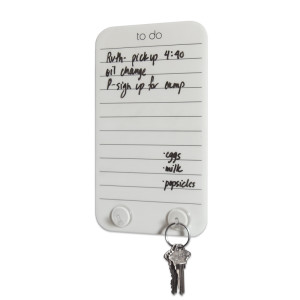 The Stick-It! Silicone To-Do Board has two small hooks embedded at the bottom so that you can keep track of your keys, ID key-card, conference badge lanyard, etc. It sells for $8.
The Stick-It! Silicone To-Do Board has two small hooks embedded at the bottom so that you can keep track of your keys, ID key-card, conference badge lanyard, etc. It sells for $8.
Speaking of conference badges, I think these silicone planners would be particularly useful for business travelers. While family vacations can be free-form, business travel requires careful attention to detail at the very point when you’re likely to be jet-lagged and out of sorts. Pop a weekly version of the silicone Stick-It! in your carry-on and it’s ready to be posted on your hotel room’s bathroom mirror, the back of the door or on the wall above the TV, making it less likely you’ll forget your must-remember tasks until you hit the lobby, the taxi, or the negotiating table.
Stick-It! Silicone Sticky Pads
Finally, the line includes some fun add-ons: small double-sided silicone sticky pads that hold small notes, tiny supplies, stamps and other lightweight items. The sticky pads come in packs of six .8″, 1.2″ and 1.6″ “dots” and are available in white, black, and multicolored (white, black, blue, spring green, pink, and red) selections for $7 per package.
 As I noted above, Three by Three’s product range goes far beyond these flexible, silicone boards, and I anticipate we’ll be looking at items like their bamboo channel+panel planner, colorful and magnetic glass planners, and dry-erase stainless entry butler in the future. For now, though, let’s explore all the ways we might use sturdy vertical planning products that require no mounting, no holes in the wall, and no sticky residue left behind. These silicone Stick-It! items seem pretty organized on that point! Please share your ideas below.
As I noted above, Three by Three’s product range goes far beyond these flexible, silicone boards, and I anticipate we’ll be looking at items like their bamboo channel+panel planner, colorful and magnetic glass planners, and dry-erase stainless entry butler in the future. For now, though, let’s explore all the ways we might use sturdy vertical planning products that require no mounting, no holes in the wall, and no sticky residue left behind. These silicone Stick-It! items seem pretty organized on that point! Please share your ideas below.
Pushing the Envelope: Small Solutions that Stick
Paper cuts. Buzzing mosquitos. Wallace Shawn. Sometimes, it’s the smallest things that are the most annoying. But as Nashville singer/musician (and pal) Andra Moran notes, it’s also the small things for which we can often be the most grateful.
If you’ve ever licked an envelope and then sounded like you just had root canal due to the blech-y taste in your mouth, then you know how important it is to have self-adhesive envelopes, one of the greatest envelope-related inventions of the last century. But y’know what? Sometimes even self-stick envelopes lack the sticktoitiveness (it’s a word! honest!) to get the job done and keep your mailings organized and safe.
Enter: Ampad DoubleSeal, bringing the belt-and-suspenders approach to packaging up your mail.
The DoubleSeal delivers exactly what it says. First, there’s a traditional gummed flap. Lick (or moisten with a sponge or wet napkin, as Paper Doll prefers), and then fold down the flap. Next, there’s a bit of adhesive tape built in to the rear of the envelope, below the flap. Peel the tape off and affix it over the seal of the flap as if it were one of those shiny Hallmark Gold Crown stickers you get when you buy a card. If my description wasn’t exciting enough for you, believe it or not, there’s a video:
There’s not much variety to add spice to your mailing life. The DoubleSeal comes only in one style: 24 lb. White “Wove” (but with a nice privacy design on the interior), 100 to a box. The envelopes are 4 1/8″ x 9 7/8″, making them the same height but a little wider than traditional #10 mailing envelopes. DoubleSeal is available from Staples.
The big question to Paper Doll‘s mind: why use a gummed flap at all? Why not just use an adhesive closure for the flap, just like with Ampad’s #10 peel & stick envelopes?
In addition to organizing the contents of your envelopes, sometimes it can be a relief to organize the envelopes themselves. It’s a petty annoyance, but have you ever noted that boxes of envelopes, particularly oft-used #10 envelopes, tend to topple over, inconveniently? And even if you keep the box on its side in the drawer, cheap envelope boxes tend to open, splaying envelopes across the inside of desk drawers. At a NAPO-Georgia meeting last year, one of our colleagues showcased an interesting little product that solves this problem.
Ascend Mailing Products, designed exclusively for Office Max, has created a book of envelopes!
Accordion-bound and perforated at the top of the flap, Ascend binds 36 “Peel-To-Seal” 24 lb. #10 security envelopes in one little book, keeping your envelopes tidy until you’re ready to use them. Is it the cure for the common cold? No, but it might stop some common cursing in offices where orderliness is preferred.
The book of envelopes doesn’t appear to be sold online at this time, but can still be found in some OfficeMax stores.
From Paper to the Cloud: Ampad Shot Note
For a while, Paper Doll kept getting asked the same question: Paper or Digital? Nowadays, that’s the wrong question. More and more, it’s not a question at all, because the answer is paper and digital. Hybrid solutions are becoming more common because people need to organize their information in multiple ways.
Last year, we looked at the Evernote Smart Notebook by Moleskine. On the outside, it was a cool paper notebook, designed for writing or sketching and helping you look like a hipster, but on the inside, it was magically connected to cyberspace. With the Smart Notebook, you added little stickers next to whatever you created, used your digital device to align and snap a photo, and the picture landed safely in your preferred Evernote folder, tagged appropriately because of each sticker’s flavor of magic fairy dust.
Today’s entry into the paper/cloud hybrid notebook arena, Esselte’s Ampad Shot Note, with the motto “From Handwritten to Handheld,” is a little less hipster than Moleskine and a little more corporate/classroom.
The Basics: Shot Note comes in seven varieties. Four are band-bound at the top, like a typical legal pad. The 5″ x 8″ writing pads are available in wide rule and dot graph formats (suitable for to-do lists and quick thoughts); the 8 1/2″ x 11 3/4″ writing pads also come in wide rule and dot graph (appropriate for class and meeting notes). All pads have a rigid 60 pt chipboard backing and 40 micro-perforated 22 lb. paper sheets. (The pages are not lined or dot-gridded on the reverse sides, unlike with traditional notepads.)
Two of the Shot Notes are spiral-bound for easy flipping of pages, but are also micro-perforated. The 9″ x 12″ blank sketch pad has an extra-sturdy 80 pt chipboard backing so the artist in you can be nimble. Each pad has 40 sheets of 50 lb. paper. The 9 1/2″ x 7 3/4″ writing notebook is medium ruled, with 40 sheets of 22 lb. paper and a rigid 60 pt chipboard backing. The sketch pad has the spiral at the top; the notebook is spiral-bound on the left side.
For a larger canvas to display your brilliance, there’s a 23 1/4″ x by 31″ blank easel pad with 25 perforated, self-adhesive, repositionable sheets of bleed-free 20 lb. paper.
All of the Shot Note varieties have corner markers to help you align the pages (of which, more later). Note, the corner markers are only on the “front” pages, so if you write on the reverse of the sheets, it’s no different from writing on a standard notepad.
Each of the writing pads has markings in the upper right corner so that you can date your notes. (The sketch pads are undated.)
How Shot Note Works:
- Download the free Ampad Shot Note app for iOS or Android.
- Use the notebooks. Write notes, letters, sonnets. Doodle your name and your sweetie’s, or sketch the next architectural wonder.
- Snap a photo of your creation using the Ampad Shot Note app, aligning the four corners of the page with the app’s doohickey for recognizing the corners. This uploads your page to the app.
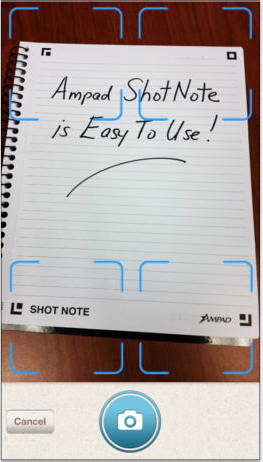 Name your file. Add a description and tags. The app will create a date- and time-stamp for you.
Name your file. Add a description and tags. The app will create a date- and time-stamp for you.- Access and view the items you’ve captured. Search by name, tag or date/time-stamp.
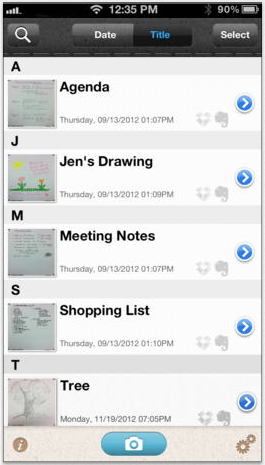 Share your items via email, Evernote, Dropbox, Twitter or message from your camera roll.
Share your items via email, Evernote, Dropbox, Twitter or message from your camera roll.
Why You Might Use the Shot Note Pads and App
You, like Paper Doll, may have a really shaky hand when it comes to snapping documents and pictures with a tablet. While an increasing number of digital devices have grid lines built into the camera apps to make it easier to shoot “straight,” some are easier to manage than others.
Your creativity only bursts forth when you set pen (or pencil) to paper. Maybe you get tongue-tied (finger-tied?) when you type, but really need to have a digital copy of what you create so can share with collaborators or clients.
Maybe you want to share a personal message for a love note or “good luck” blurb, and don’t want to sacrifice handwriting and personal doodles just to be able to have it received immediately.
What other things could you do with the Shot Note?
- Archive your children’s school projects and drawings.
- Share notes from class with your study group.
- Snap your grocery list and share it with your family so two (or more) of you can divide up zones of the supermarket and finish faster.
- Keep your originals safe at home (or at the office) when you’re traveling.
For more on how the Shot Note works, check out the spiffy little video.
Paper Doll‘s Thoughts: I was intrigued by the Shot Note when it debuted at the 2013 NAPO Conference last spring. I still think it’s neato, in the abstract, but there are some practical concerns. First, price. Available at Amazon, Staples and other office supply stores, the Shot Note regular pads lists between $6 and $10, which is pretty pricey for so few pages per pad, though Amazon carries them at a significant discount (a more reasonable $2-$4). The easel pad, listing from $70-$90 (yes, really!) and discounted at about half of that, is pretty darned expensive for 25 monster-sized sticky notes.
Beyond price, it’s not clear what the Shot Note can do that’s really special. Right now, it’s a camera app that nicely lines up the pages of utilitarian-looking notepads, and it’s decently integrated with the major productivity tools. But it strikes me that Evernote seems to have gotten much farther with integrating its camera app, and can even search handwriting as if it were text. Then again, Ampad is in the business of paper, not digital manipulation, so maybe it’s not fair to hold the two to the same standards.
I had one other thought. The Shot Note focuses on the written and the visually artistic, but Ampad could create a Shot Note side-spiral notebook of blank sheet music. I suspect that there are suitable apps for taking the uploaded, snapped, handwritten notes and allowing the paper and apps to make beautiful music together. (No charge for the idea, Ampad. Enjoy!)
Understanding Evernote: What, Why, and How
Don’t you hate falling behind the curve? You may hear a term (like net neutrality, or twerking, or whatever) once or twice and dismiss it, but then it seems like you wake up one day and everyone knows the intricate details of a subject except for you. Technology is the worst, because you get the sense that everyone knows the secret password for a new productivity clubhouse and you’re left out in the cold.
Nobody likes feeling left out, so I’d like to share the basics of Evernote, my favorite online notebook system. I’m by no means an expert, or even an ambassador. But I am a user, and it has helped me be more organized for my blogging, writing and presentations. So, if you’re feeling fuzzy on “What’s the what-what?” re: Evernote, or if you can “sort of” use it but don’t know how to explain it to someone else, this might be a good place to start.
Evernote: The Basics
Evernote is a suite of digital products designed to help you collect, curate, find and keep track of all the information for your life and business.
The main Evernote app, Trunk (because an elephant never forgets), is designed for creating and “clipping” notes, just like you’d clip articles from the newspaper. Related notes can be grouped into notebooks. (Trunk is only one of many Evernote products designed to organize and master your information. For example, Evernote Hello is for contacts and integrates with Facebook and LinkedIn. Skitch lets you draw on photos and annotate notes. Penultimate is a handwriting app that enables you to devise mind maps, sketch, and create searchable written items.)
Evernote is free for up to 100,000 notes, 250 synchronized notebooks, 10,000 tags and 100 saved searches, and you can upload up to 60 MB of data per month at no charge. For $3.99/month or $34.99/year, a Plus account allows 1 GB of uploads per month; a Premium subscription for $7.99/month or $69.99 annually gives you 10GB/month in uploads. The paid versions provide offline access, an extra mobile security key, and searchable PDFs. Evernote Business is $14.99/user/month and has a wide variety of offerings for extensive collaboration and complex archiving. [Editor’s note: pricing and features change periodically; check Evernote’s Getting Started page for a full rundown of features and pricing.]
So What Constitutes a Note?
A note can be:
- clipped from an external source, like an entire web page or just an excerpt (like a sidebar or a caption), a photo or other captured image.
- formatted text that you create from inside the app. (Notes can have attachments appended to them, too.)
- recorded using your device’s built-in microphone and transcribed into text.
Evernote is available for: Windows, Mac, IOS (iPhone, iPad, etc.), Android, Windows Phone, Blackberry and Web OS. Everything you create can be synced and backed-up across all of your devices and in the cloud. Type it here, see it there.
Maybe you’re thinking, “But I already have bookmarks or favorites in my browser. And I already have Word or Google Drive. Why would I want Evernote?” It’s because Evernote is greater than the sum of its parts.
What Evernote Works Like
Bookmarks, but with superpowers: you can tag (label) notes, group them into notebooks, embed notes you’ve clipped into other notes you create and search by tags. The “clipper” is available for specific web browsers; if you don’t specify what you want clipped, it will clip the entire page. It also clips the URL, but with Evernote, even if the web page subsequently gets changed or deleted, you have a permanent record of what was there.
Notetaking software: You can type directly into a new or existing note as if it were a Word document, format it with bullets, bolding, italics, justification, etc. and then add photos, videos or whatever. Then, when it’s fully baked, turn your document into a blog post, a contract, a poster/flyer, client instructions, etc.
An extra, super-organized brain: Record voice memos. Take pictures with your phone or tablet and then edit or annotate them with other elements of the Evernote suite, like Skitch. Add geolocation tags to notes so you know where you were when you created them (so later, even if you don’t remember any tags, you can find everything you created while on vacation or at a conference). Send an email (or Tweet from Twitter) directly to your Evernote account. Imagine working on a project — instead of having a handful of status emails in your inbox, a dozen tweets, multiple drafts on your computer and in the cloud, and a final version on your desktop, Evernote keeps everything in one place.
Google Drive or similar collaborative space. You can collaborate with others to create and update documents jointly.
So, instead of having everything you need in dark little pockets of your universe, Evernote brings them all together.
Get Started with Evernote
1) Create an account. This link will give you a free month at the Premium level, but the free account should suffice for most beginners. I suggest starting out on your computer, then moving to your mobile device. It’s easier to get the big picture on a big screen.
2) Download the software appropriate for your computer, and then download the app for your flavor of phone, tablet, etc.
3) Install the Evernote “clipper” in your computer’s browser – a bookmarklet that goes in your browser’s bookmark bar. When you’re on a page that you want to clip, click the elephant icon in your browser bar. (The log-in screen will pop up the first time.) If you only want to clip a portion of a page, highlight it. Evernote will save the page or portion, save the URL, let you add tags or comments, and prompt you to save the new note to your default folder or any specific folder you prefer.
4) Install a paid clipper icon on your phone or tablet, like EverClip. Or, you can install a free clipper in your mobile browser using these instructions to install a free clipper in your Safari bookmark bar (for IOS products).
For some reason, Evernote hasn’t yet created its own free mobile web clipper tool. However, if you’re willing to use the Dolphin Browser instead of on your iPad, iPhone or Android phone, you can try Dolphin’s free built-in web clipper.
[Editor’s Note, 1/25/2015: Android and iOS8+ device users can now share directly from their browsers to their Evernote accounts following the instructions on the Evernote blog, at How to Clip Web Content Into Evernote Using Android and iOS Devices.]
5) Start clipping and/or creating notes. Organize them. Retrieve them.
- Create a note as a clipping by using the web clipper.
- Create a note as text. Click “new note” (or the + sign, when mobile). Start typing, then format, add check boxes to make a checklist, insert whatever you want, and go wild.
- Create a note by snapping a photo. (We’ll cover more on this in an upcoming post on the cool relationship between Evernote and Post-it.)
- Create an audio note by clicking the microphone icon. Talk. (Lifehack‘s Steve Dotto explained the audio functions well in his recent My Five Favorite Evernote Features video.)
- Email a note to your personalized Evernote email address. (To find yours, log into your account and find your Account Info page. Evernote will show you “Email notes to:” and your default Evernote address. To send to a specific notebook, type an @ sign in front of the notebook’s name, like @BlogNotes. Add tags to emailed notes by typing a hashtag (#) in front of a tag you’ve previously created, like #paperorganizing in the email’s subject line. To do both, the subject line would be @BlogNotes #paperorganizing.
- Tweet a note to @myEN from the Twitter account associated with your Evernote account. (You do have to follow @myEN for it to work.)
- Drag and drop documents (to create notes) from your desktop to specific notebooks (in Safari, Chrome and various other browsers).
- Share a note or a notebook. Hover over the notebook and click on the down-arrow to see your sharing options.
- Geotag your notes. Click on the Atlas, and Evernote will show you what notes you’ve taken where. (Didn’t do a great job of labeling the receipt photos you snapped on your business trip to Duluth? Evernote will find them for you geographimagically!)
- Create shortcuts so notes you use all the time are easily and quickly accessible.
Evernote has a wide variety of other features. You can post links to notes in Twitter, Facebook and LinkedIn, turn your Evernote window into a full-screen presentation display (in the Premium version) mark up entire notes as PDFs and even create timed reminders related to your notes so you can maintain your productivity.
Now that you know the what, why and how, give Evernote a whirl, and be sure to check out the Evernote blog and Getting Started videos for a more thorough education. Welcome to the clubhouse!

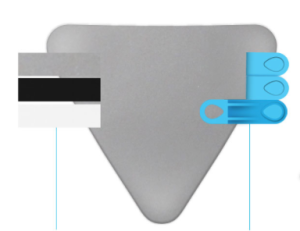








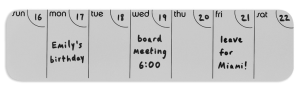
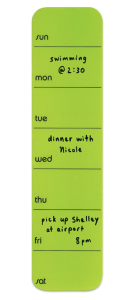



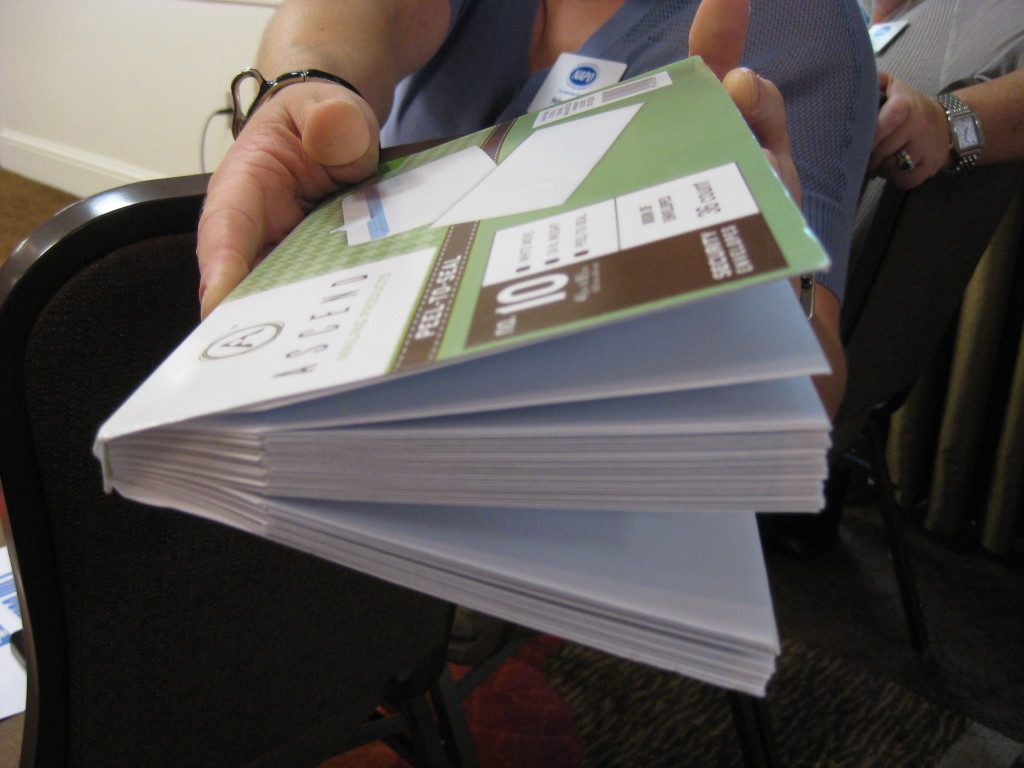
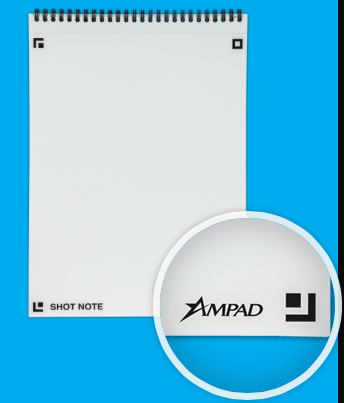
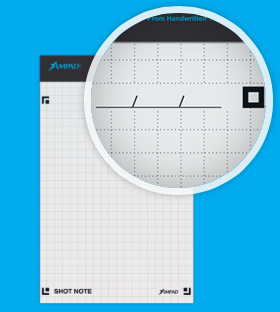
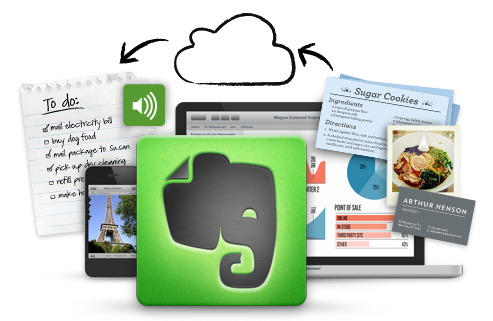
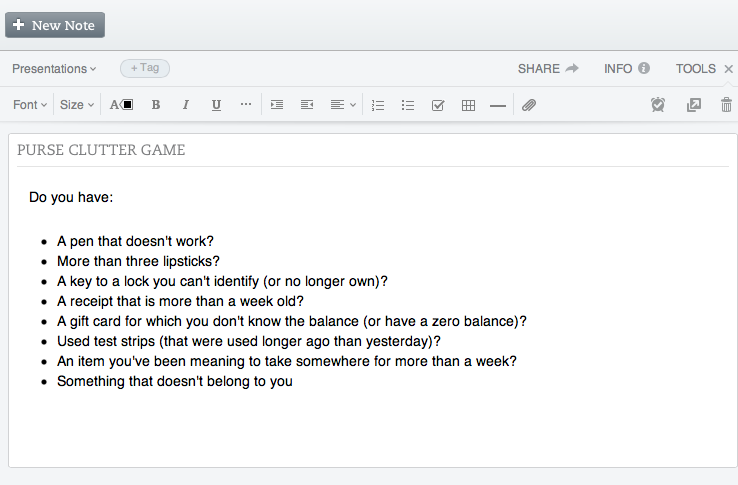
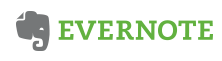
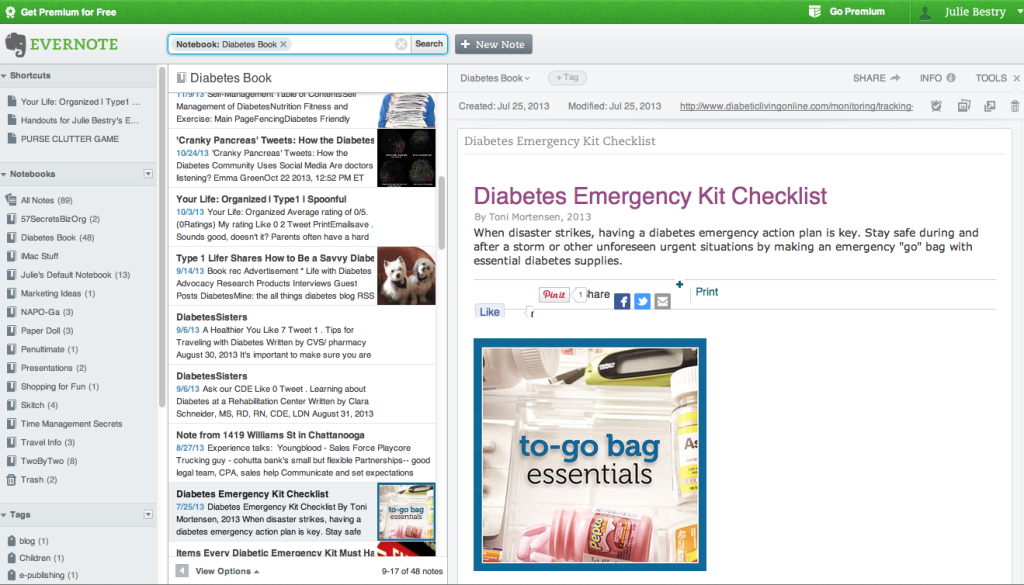



Follow Me