Archive for ‘Office’ Category
Organize Your Desktop with Your Perfect Desk Pad: 2025 Update
This post originally appeared in November 2023 and has been updated for June 2025.

WHY USE A DESK PAD?
It’s funny how small, random things resonate with people. In early September, in Paper Doll Explores New & Nifty Office and School Supplies, I included a small section on how desk pads have come back into vogue, and shared some examples of brightly colored, inexpensive options. I’ve been surprised by how many people had follow-up questions about this rarely discussed office supply.
Desk pads are similar to but not quite the same as desk blotters, even though the two are often conflated. However, as we’re not writing with quills or fountain pens anymore, nobody is really blotting anything. Still desk pads have a variety of benefits for organizing your desk physically as well as psychologically.
Practical Reasons
Desk pads have a variety of purposes for keeping your workspace safe, organized, and comfortable. A desk pad will:
- Protect the desk from spilled beverages, sticky or crumbly foods, and scratches (either from your watch or jewelry, or from pens that dig into the desktop surface).
- Create a more comfortable workplace. This includes making the traditional writing surface smooth for when you’re actually using pen or pencil (like a caveman) or protecting your arms from the desktop’s surface. If your desk is metal or glass, the surface can be ice cold; an old wooden desk may feel scratchy or splintery. Desk pads vastly improves your comfort level because they’re generally made from softer or sleeker materials. This also provides a gentler surface to reduce friction against your wrists.
- Yield more slide-y space than a mousepad. Whether you’re using your desktop for working or gaming, a mousepad offers little space to slide your mouse around. A desk pad makes that smooth area much wider and eliminates your worry about making grander gestures.
- Reduce the sound and vibrations of a clickety mechanical keyboard.
- Designate zones for different tools. Some desk pads give you specific areas to help carve out the niche areas of purpose on your desk.
Personal Reasons
Beyond the practicalities, desk pads can create an ambiance that appeals to you on an emotional level.
- Aesthetics may help you feel more productive; at least, they put you in the right headspace to tackle spreadsheets or TPS reports.
- A desk pad makes a statement of style for the owner of the desk, to communicate personality with visitors and to delight you when you’re sitting at your workspace. Given that most of day’s post focuses on more mature styles of desk pads, in leather and and leather-like materials, I thought I’d share the kind of desk pad that the less grown-up version of me is often tempted to acquire. Because, as you may have wondered at some point, Surely Not Everyone Was Kung Fu Fighting (from Society Six).
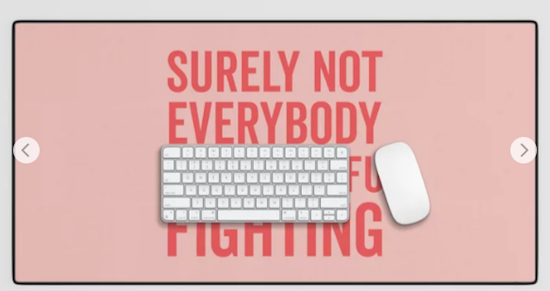
- A desk pad makes a desk look “put together.” This is less about looking attractive vs. looking finished. Paper Mommy drummed it into me that when you want to make a good impression, you should always wear a jacket, blazer, or cardigan — something that pulls an outfit together and makes it look intentional. A desk pad does the same for your desk.
DESK PAD ATTRIBUTES TO CONSIDER
Most of the inquiries I received asked about what features they should consider in a desk pad. For those used to the traditional oversized calendar style of blotter, the number of modern desk pad possibilities come as a bit of an overwhelming surprise. Let’s look at several.
Size
One hesitates to say that “size matters,” but you need to consider a variety of size-related elements:
- How large is your work area? — If your desk is enormous and you’ve got an itty bitty desk pad not much bigger than a mousepad, the desk pad is going to be engulfed, both logicically and aesthetically. If it’s only the width of your keyboard, the friction of the edges against your arm may annoy you.
Conversely, if you’re working on a tiny desk, make sure your desk pad will actually fit. Read the actual measurements, but also keep your eyes out for keywords, like “extended,” that give you an idea of the size of a product. A standard goal is to pick a desk pad that covers 2/3 of the width of your desk, but your needs may vary, given other factors.
- How much of your stuff do you want on the desk pad? — Do you want the deskpad to cover just the area closest to you, or would you prefer your computer to sit atop it? If you want your desktop and keyboard located on top of your deskpad, you’ll need more space than if you just want to put it under your laptop (or just prefer it under the area where you rest your arms).
Some desk pads are designed to be large enough to have space for your phone, mouse (so a mousepad is unnecessary), office supplies, and any papers essential to your work.
- What kind of surface do you need for your work functionality? — If you’re using a mouse instead of a track pad and a desk pad in lieu of a mouse pad, the mouse needs to be able to move smoothly but not slip on too glossy a surface. The surface should also allow you an adequate, comfortable area upon which to rest your mousing wrist.
- Do you need a desk pad to accommodate a special purpose? — Gamers often use oversized (overly wide) desk pads; engineers and computer specialists may need specialized pads for work on computers or with tools.
- Do you need options? There are varieties of desk pads with different surfaces on each side (like for gaming vs. standard computing or intricate work vs. writing). If your work and play tasks vary widely, consider looking at dual-dided pads to make sure you’re comfortable. A distracted worker is an unproductive worker.
Think about width as well as depth of your desk (and desk pad) as you look at your purchase options.
Materials
The material from which your desk pad is constructed will impact how it looks, how long it will last, and how much it will cost. Common desk pad materials include:
- Leather looks sumptuous and sophisticated, is easy to keep clean, and tends to be durable over the long term. However, it is often one of the most expensive options.
Leatherology has a wide variety of classic and modern desk pad options, but they also have some spiffy extra-long desk pads and narrower “conference and laptop” pads. They’re all in gorgeous Italian leather and are (for real leather) fairly affordable, from $95 to $170. Even their colors sound luxurious, with Bordeaux (below), Oxblood, Mocha, and Dove mixing with Tan, Black, Midnight Blue.
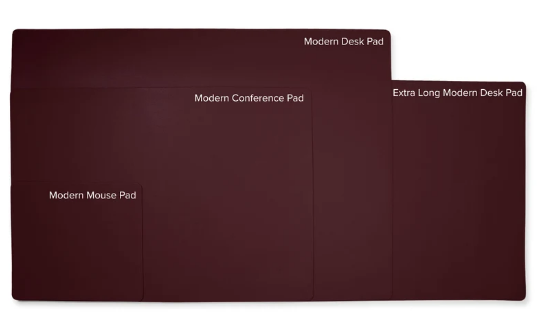
Grovemade is a similarly delicious vendor of 3.5mm-thick premium leather desk pads with cork backing in six sizes: Small – 11” x 24.75”, Small Plus – 14″ x 31.5″, Medium – 11.5” x 38”, Medium Plus – 15.75″ x 38″, Large – 26” x 38.5”, and Extra Large – 26.5″ x 49″. Small, medium & medium plus provide room for an external keyboard and mouse, while Large is designed to work under the Grovemade Monitor Stand and Laptop Stand. Prices range from $110 to a whopping $400!

Of course, leather can get incredibly pricey. Smythson of Bond Street’s Large Desk Mat in Panama (available in Black or Sandstone) runs a hefty $1095!
- “Vegan” leather is what we used to call vinyl. It’s durable, though not so much as real leather, but it avoids the whole Bambi’s mother issue. You will sometimes see this described as “Eco” leather. If you’re not spending in the $100s, you’re almost assuredly not seeing a leather pad.
- Plastic or PVC vinyl is inexpensive, but may feel cold against your arms, can split or crack over time, and likely won’t last as long as some other varieties. That said, whether clear or opaque and colored, plastic surfaces are usually easier to clean and ideal for people who tend to stain their horizontal surfaces with coffee cup rings.
- Wool/Felt provides a cozy, hygge look, but can feel itchy or scratchy to your arms. (If you’re buying a wood desk pad as gift, make sure your recipient doesn’t have wool allergies.) Of course, a mouse will not slide on wool so you’ll still need a mouse pad, and you’re not really going to be able to handwrite on it unless you’ve got a notebook or want to fuss with cardboard backing while drafting your thank you notes.
If you’re up for spending $45-100 on cloth that you can’t even wear on date night, Graf Lantz has sophisticated Mosen Medium and Large Merino Wool Felt Desk Pad measuring 31” wide x 19 ½” high in multiple subdued colors.

- Microfiber or Polyester — These materials tend to be relatively thin, on to top of spongy backing, making it hard to write with pencil or ball point pens, and can be hard to keep clean over the long run. These range from lower-end options to more fancy-pants versions, like the Harber London Microfibre Minimalist Deskmat, available in three sizes, from about $60-$84, from the UK.
- Cork — For example, IKEA’S minimalist Susig, measuring 17 3/4″ by 25 1/2″ is made of cork, which repels dirt and water. It’s only $8.99. Bear in mind that cork can have a strong odor, as anyone who’s ever purchased a new bulletin board will know. Buyer beware.

- Linoleum is an atypical options, but Grovemade makes them from linseed oil, natural pine rosin, wood flour, and calcium carbonate, with a cork backing, in ten different colors. They resist fingerprints and are antistatic and durable.
- Aluminum or Copper desk pads provide anti-static attributes. These metals have conductive properties, and will protect your computers and electronic equipment from static electricity. If you work around equipment that’s sensitive to static, like in a computer lab or server room, this is something to consider.
- Marble, glass, acrylic — These atypical desk pads are going to be cold, heavy, and slippery, but easy to clean.
I’d recommend against these icy materials unless you are far more into aesthetics than computing, but the Pottery Barn White Marble Desk Blotter may put you in “fancy society matron” mode. It comes in 24″ wide by 18″ high for $79 or 36″ wide by 18″ high (pictured below) for $99 and can be personalized.
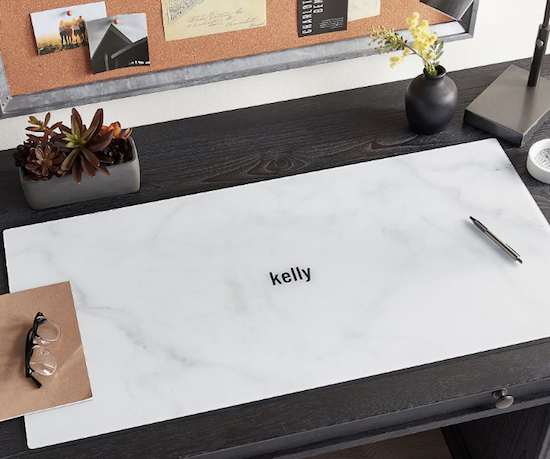
This stunning Abstract Stained Glass Desk Pad from Cozy Street Designs at Etsy might make you feel as though you are writing on behalf of royalty from the distant past to readers in the future. It comes in 7″ x 9″, 12″ x 18″, 12″ x 22″, and 15.5″ x 31″ (from $18.99 to $42.50).

As you examine your options, ask yourself, will this material deflect spills? Morning Starbucks? Afternoon Starbucks? Late night pizza grease?
Leather and “vegan” leather are sumptuous, but will they withstand ink stains and the pressure of a ball point pen?
Do you need gutters (indentations) for pens or cord organizers or side panels on the edges to give you a sense of boundaries (and let you tuck in note cards)?
Whatever material you choose will reflect your personal style. Select something that uplifts and inspires you (or at least doesn’t frustrate you) when you approach your desk.
That said, consider that how you organize your desk reflects on your office mates or your employers. There’s some wiggle room, but if your desk pad quote Jean-Jacques Rousseau’s Eat the Rich! but you work at a high-end accounting firm, you may encounter some conflict.
Grip/Traction
You know the trick about putting a wet paper towel under your cutting board to keep it sliding around, right? You need a solution that will approximate that for your desktop.
A super-slick desk surface such as one made of metal or glass will improve your mousing capabilities but may make it hard for you to keep things from rolling away. A good desk pad has backing that provides traction for keeping your keyboard from jiggling, your pens from rolling, and your podcast microphones from sliding away.
Think about how the backing material will affect the grippiness of the pad on the desk’s surface. Look for a desk pad with backing that’s sufficiently rubbery to keep the desk pad from sliding around, but not something so inexpensive that it will get sticky or goopy near a heater or in direct sunlight as the years go by.
You also want a smooth top surface for writing, but not so smooth that your keyboard will slide around.
Organization
Psychologically, a desk pad has a calming, centering effect, much like a tablecloth or table runner in a home, dissuading you from piling junk or excess materials in your space.
A desk pad also helps you create zones, both on the pad and around the perimeter. You might find yourself keeping resources on the back third of the desk, beyond the far edge of the depth of the pad, or papers to the left of the pad and your phone and gadgets to the right.
Let your desk pad support your organizational structure, and you might find that it supports your physical as well as cognitive sense of order.
Design Aesthetic
Design also has both a functional and psychological impact.
Functionally, the design and manufacture of your desk pad can affect your comfort while you work. Those with some extra padding may be more comfortable under your arms while you’re typing. Of course, you don’t want a pad so thick that it adds bulk or adversely impacts your ergonomics. And, as mentioned, size will matter if you’re trying to create a sleek, uniform look on your desk.
Aesthetically, the combination of materials, colors, and styles determine whether your desk pad looks:
- Professional — Let’s define this to mean anything from serene to stuffy, but generally appropriate for an attorney’s office or anywhere you’re expected to dress conservatively for work.
- Sleek, modern, minimalist — If the bulk of your workspace is glass, metal, or full of spare IKEA-styled wooden furniture, you’ll want a desk pad that sets a similar tone.
- Activist-oriented — Does everything in your office convey a written message? Is your tone political (in the wider use of the term)? You may want a bold look.
- Too Cool for School — If you’re working with younger people (by which I mean adults younger than you, as parents may bristle at middle school guidance counselors decorating with edgy messages), you may want a more youthful, expressive style to maintain integrity.
- Personal — Whether you want Barbie pink or a custom-designed desk pad from NovelKeys, in the end, you need to ask: does the desk pad fit your tastes? If not, you’ll never feel entirely at ease at your desk or in your workspace.

For example, this Muppet Science Chemistry Deskpad from Deep Space Designs at RedBubble measures 31.5″ x 15.7″. For less than $25, it makes a strong statement that the user cares about science — or at least Beaker.
In the end, however, it’s a desk pad, not a wedding dress. Pick a color, pattern, and material that reflects your style insofar as you’re allowed to express your true style at work.
And if you find the perfect desk pad but expect it will be received poorly at work, use it in your desk area at home — and start looking for a job that won’t stifle your soul.
Portability
If you set up a desk once and never remove anything, this won’t be a concern. However, if you hot-desk at your office, or if you’re a student who relocates to different work areas and likes your desk pad to come with you, portability may be an issue.
Some desk pads easily roll up like small yoga mats and you can keep them rolled with a rubber band or yoga mat band. Conversely, some fancy-pants desk pads, the kind made to emulate old-fashioned leather pads, are not only stiff and un-rollable, but are often weighted heavily on the left and right edges and not ideally portable.
Special Features
A desk pad is not always just a desk pad, especially in the 21st-century. Some, like the KeySmart Charging Taskpad have built-in charging capabilities. Measuring 35.43″ x 16.54″, in comes only in black. What it lacks in panache, in makes up for in features.
You can just set your phone, Airpods, or other doohickies on the mat and they’ll charge quickly, even when in their cases. It’s also water- and stain-resistant, and anti-scratch, with a no-slip-backing and PU Leather surface. There’s a “micro-textured mouse pad built in, with cushioning for wrists and forearms. It’s $120 from KeySmart and currently on sale at Amazon for $69.
Gaming keyboards are built with colorful, lighted margins to help set the ambiance. For example, see the Razer Goliathus Chroma line, which runs about $55 at Walmart and Amazon for the extended version. (You may want to turn down your volume if you’re over 30 years of age.)
And in one of the most unusual findings for this updated post, there’s The CozyDesk, a heated deskpad for those of you who grip your coffee cup for warmth, whether it’s deep in winter or your office A/C is just too brisk for your tastes.
At 31.5″ x 9.4″, the smooth leather CozyDesk has 50 different heat settings but a heat-resistant base. Your desktop and your accessories (like your mouse and keyboard) remain safe, while your fingers stay toasty warm. It has built-in safety features, including an auto-shutoff and a low-power consumption setting.
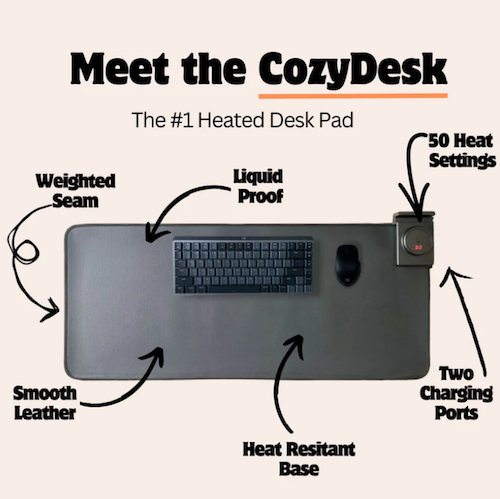
Whether you’re an office worker, student, gamer, someone suffering from poor circulation or Reynaud’s Syndrome, or just someone whose office space (or hands) are colder than you’d like, this CozyDesk promises customized warmth for your desktop workspace from 50° to a whopping 140° Fahrenheit (10°-60° Celsius).
Normally, the CozyDesk sells for $80 but is currently half off at $39 for a mid-year sale.
While there are a variety of similar heated desk pads listed on Amazon, ranging from $25 to $200, the lower-priced items are often marked as “frequently returned items.” Let the shivering buyer beware.
Price
Do you want to make a long-term commitment to one desk pad or “date” around with different options depending on your mood of the week? The more committed, the higher a price point you can embrace.
I’ve seen desk pads ranging from $10 to $200, so you should be able to augment your work space at a cost that works for you.
A FEW MORE DESK PAD EXAMPLES
Smead Desk Pads
Just as I was considering writing this blog post, I got an email from one of my favorite companies to recommend about the brand new Smead Desk Pads. The waterproof surface, described as being crafted from “premium vegan leather,” has a sturdy design to protect against keyboard scratches, water marks, and spills.

Smead notes that the faux-suede, non-slip backing will ensure stability, so it won’t wiggle while you work or write. They stated that it comes rolled for easy shipping but will lay flat without curling once it’s on your desk.
The Smead Desk Pads come in three sizes:
- Small (23.6″ x 13.7″) for $10.49
- Medium (31.5″ x 15.7″) for $12.99
- Large (36″ x 17″) for $14.99
and five colors: Blue, Dusty Rose, Saddle, Sandstone, and Charcoal.
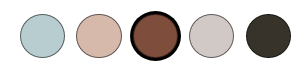
If you’re seeking a serene, serious, vibe, like for the office of a therapist or ADHD coach, this might be ideal.
OrbitKey Desk Mat
The OrbitKey Desk Mat comes in Black or Stone, in two sizes: Medium (27.01″ wide x 14.69″ high) and Large (35.28″ wide x 16.65″ high). It’s made of premium vegan leather and 100% recycled PET felt and comes with a two-year warranty.

The OrbitKey Desk Mat has some intriguing features, including:
- a quick-access indented toolbar across the top
- a magnetic cable organizer
- a document hideaway feature, suitable for keeping your cheat sheet formulas and codes, or sensitive papers you need at your fingertips

It’s also somewhat pricey (at just under $80 for Medium or $100 for Large) from OrbitKey and Amazon.
Adir Professional Reversible Self-Healing Cutting Mat
Adir’s dual-sided green and black desk pad is made of “self-healing” vinyl and comes in four sizes: 12′ x 18″ ($15), 18″ x 24″ ($25), 18″ x36″ ($45), and 36″ x 48″ ( $76) from Amazon. If you’ve got someone on your shopping list whose desk is equal parts computer desk and work bench, this option will “self-heal” if an art or mat knife or rotary cutter slices through it, keeping the surface smooth. It’s marked with 0.5 inch, as well as measurements in centimeters and millimeters, 45- and 60-degree angle guides, and diagonal cutting lines.
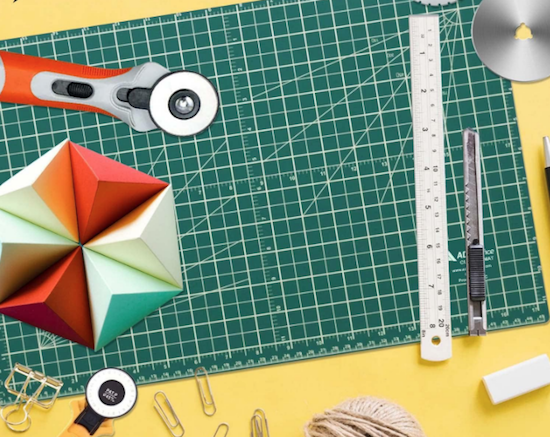
Excel Tips Deskpad (and Morning Brew)
This is actually two recommendations in one. Do you subscribe to the Morning Brew newsletter? It’s a stellar daily newsletter for catching up on all the (mostly non-stressful) national, international, business, and entertainment news delivered in a delightfully Dad-joke tone to make starting your day easier.
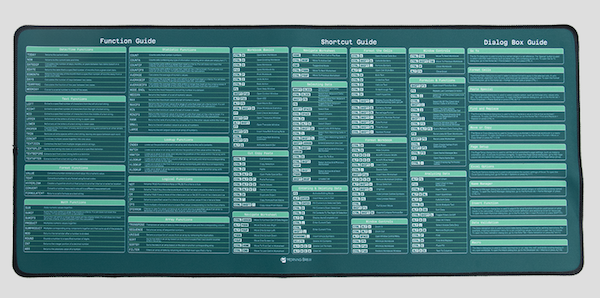
If you spend too much time on Microsoft Excel, you might want to look at the Morning Brew Excel Tips desk pad. It measures 27.20″x11.75″ and provides more than 60 Excel functions, 100+ Excel shortcuts, and top dialog box definitions, all for $35.
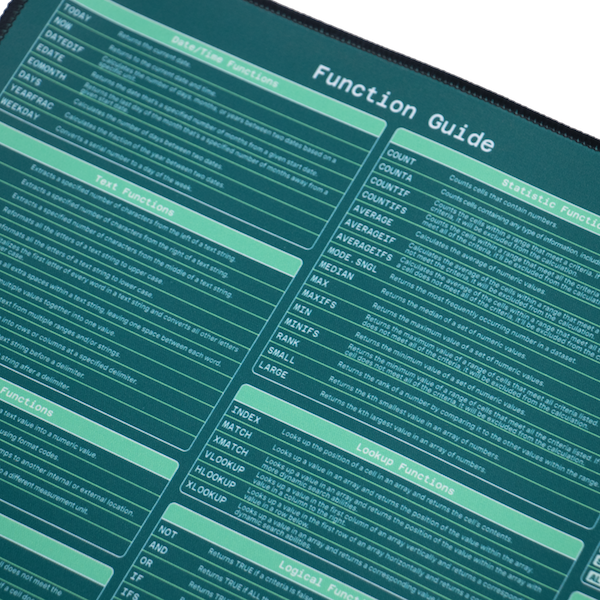
Paper Doll HQ hasn’t had the opportunity to use or rank every desk pad, so you may wish to peruse recent coverage of the best of desk pads.
The 7 Best Desk Mats, Tested By Our Editors (The Spruce)
8 Best Desk Mat Options For 2025 (Rosstopia)
9 Best Desk Mats of 2024 for a More Organized Workspace (Good Housekeeping)
The 10 Best Desk Pads to Elevate Your Workspace (The Robb Report)
The 13 Best Desk Pads to Make You More Productive and Organized at Work (Esquire)
The 15 Best Desk Pads & Mats for Your Office (Werd)
The 17 Best Desk Pads For Your Home Office (GearMoose)
21 Stylish Deskpads and Blotters for Writers (Accessory to Success)
Do you use a desk mat? What are the most important features for you to work comfortably? Do you care more about looks or texture? Do your tastes run toward luxe or funky?
How to Use Timers for Improved Productivity — Part 5: Hybrid Timers and Bonus Material

Depending on how you feel about timers, you’re either relieved or disappointed that we’ve come to the end the series, where thus far we’ve had:
- How to Use Timers for Improved Productivity and Focus — Part 1
- How to Use Timers for Improved Productivity and Focus — Part 2: Picking a Good Timer
- How to Use Timers for Improved Productivity and Focus — Part 3: Tangible Timers
- How to Use Timers for Improved Productivity and Focus — Part 4: Digital Timers
In the past four posts, I’ve offered up the why and how of using and selecting timers to meet your needs, aesthetically and psychologically, and to ensure your greater productivity. Today’s post wraps up with a combo platter.
First, literally, we’ll look at combination timers, those hybrid devices that offer both an analog and digital approach to letting you concentrate on your work without fear that you’ll forget to rest your eyes, roll your shoulders, or pick the kids up from school.
Second, because there are still so many more timers than we had a chance to explore, I’m piling up bonus resources of the tangible and digital sort.
Third, thanks to the generosity of the creator of one of the timers I already referenced, I can offer a little real-world review.
HYBRID TIMERS
We looked at tangible, physical timers which usually (but not always, in the case of the Focus Timer®) express time in an analog-only format. We also examined digital timers timers that were, themselves, digital (in a browser, website, software platform, or app) and which also displayed time digitally in numerals rather than in clock-like, analog time.
However, there are hybrid timers which combine features — they are tangible but with digital (or both digital and analog) display, and digital timers with some measure of an analog display.
Time Timer Watch
The Time Timer Watch takes everything appealing in traditional Time Timers (the Originals, Plus, Mods, Retro ECO, and more) we discussed in the third post in this series and incorporate it all into a wristwatch.
The Time Timer Watch displays time visually with a digital (that is, electronic) version of the red time disk, but also includes a digital (numerical) readout for the clock and countdown settings.

Whether for you or your child, the Time Timer Watch is a discreet and portable timer that helps keep daily routines on track. It supports efforts to maintain and increase focus, and improve independence and self-regulation. As Time Timer notes,
“Whether you depend on Time Timer products to overcome ADHD, Autism, or other cognitive variances, or you just want the look of a fun sporty watch that increases productivity, the Time Timer Watch is your solution. The sporty design makes this wrist-watch a great accessory for students, adults, athletes, teachers, and professionals, of any age or ability.”
The watch band is made of soft silicone in two circumference sizes matched to their color: white (5″ to 7.5″ for small) and dark green (5.5″ to 8.25″ for large), while the watch face is 1.5 inches. Mix and match different silicone band colors (Caribbean Blue, Sedona Orange, and Baltic Blue) to reflect your style.
Alternatively, you can carry the watch face in a silicon watch fob accessory; wear it like an 1890s robber baron on a watch chain, on a cord around your neck like an ID badge, or attach it to your backpack.

The Timer Timer watch uses a CR2032 (coin-style) battery and works in three different modes:
- Time Timer — Set an original 60-minute timer or a custom timer for up to 99 hours. (Think you’d never need a timer that long? Imagine counting down how many hours are left having to be nice to a visiting relative who sets your teeth on edge!) You can set an optional repeating alert for circumstances requiring a regular reminders, like to take medication, use the restroom, bring likely-to-wander attention back to the task, or soothe your way into a transition between tasks or modes.
- Clock — The watch has both analog and digital displays in 12- or 24-hour format. (Paper Doll readers know I always prefer an analog clock to a) help children reinforce an understanding of analog time and b) makes time visible and proportional in ways that digital time does not.
- Alarm — While timers give us backup for paying attention to the ebb and flow of our day, an alarm allows us to stop paying attention altogether. Leave it to Jeeves! So, rather than setting a duration of five minutes or 3 hours from now, you can set a time-of-day alarm. The optional alarm has multiple settings such that the alarm can be off, beep, vibrate silently, or beep and vibrate. Pick what works based on sound or tactile sensitivities or variances in hearing abilities.
The Timer Timer Watch is particularly ideal for school and testing situations because it’s not a smart device, isn’t connected to the internet, and can be used in silent mode. Set the visual timer to the duration of a testing session and don’t worry about knowing how much time is left or calculating the time difference.
Time Timer Twist
For years, I used to visit the Time Timer booth at NAPO conferences, praising the different devices but wishing for a small magnetic version. I recall being a little giddy when the Time Timer Twist finally made it’s debut, and it ties with the MOD for being my favorite (and the most stylish) Time Timer.
To set the timer on the Twist, turn the outer ring until you reach your desired time, all the way up to 90 minutes, and then push the play button. (Push again to pause.) The digital display shows as a black, self-diminishing, digital version of the traditional red analog disk, while the digital version of the time remaining counts down in the center.
Then just attach it any metal surface, like the kitchen fridge, a filing cabinet in your office, or a magnetic classroom whiteboard, per Time Timer:
At home, use the TWIST® for everything from helping kids’ morning and bedtime routines, timing homework and study sessions, or baking the perfect batch of cookies.
In the classroom, it’s great for timing tests and turn-taking exercises, timing group activities, and helping kids with special needs transition between activities.
In the office, use it to keep track of presentations, team-building activities, and more.
There’s a volume control switch so depending on your environment, you can opt for a silent, low, or high volume alert when your time is up.
Timer Timer Twist runs on one AAA battery and comes in four color schemes: Dreamsicle Orange, Lake Day Blue, Pale Shale Gray, and Original Red. If you love this version and don’t mind sticking with the Original Red, there’s even a Time Timer Twist with Kickstand that’s not only magnetic, but can stand at attention, giving the MOD some competition!

Four-Channel Professional Kitchen Timers
We’ve talked about the convenience of using your cell phone timer when making a complex meal. While it’s pretty far afield from the kinds of timers we’ve been looking at, four-channel commercial kitchen timers are ideal for restaurant kitchens — wanna film your own version of FX’s The Bear? — or in Brady Bunch-style households with big families or lots of housemates.
Digital 4-Channel Kitchen Timers are tangible but digital, and made of sturdy stainless steel with LED lights. Set each of four timers independently. The time mode lets you set in hours and minutes or minutes and seconds, ranging from zero (0000) to 99.59 hours or 0-99.59 minutes. Designed for a busy commercial (or home) kitchen, there’s a loud, high-decibel buzzer.
How to Use Timers for Improved Productivity and Focus — Part 4: Digital Timers
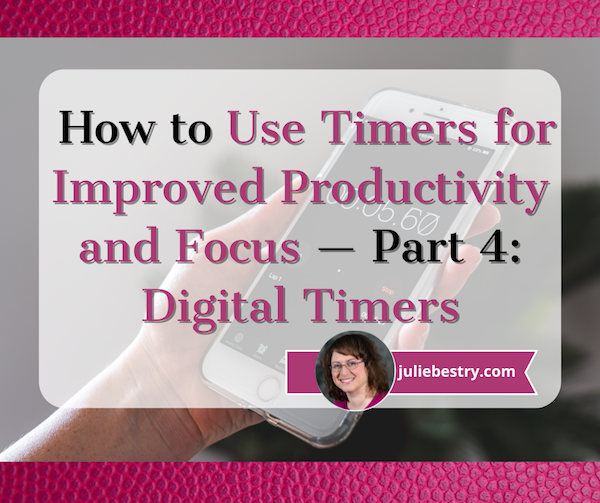
In the past three weeks, we’ve explored using timers to enhance focus, reduce hyper-focus, and get stuff done.
- How to Use Timers for Improved Productivity and Focus — Part 1
- How to Use Timers for Improved Productivity and Focus — Part 2: Picking a Good Timer
- How to Use Timers for Improved Productivity and Focus — Part 3: Tangible Timers
After establishing why (and in what situations) timers can boost productivity, we identified the general characteristics of a good timer and the customizable aspects supporting individuals in their unique tasks and projects.
Last week, we examined a wide variety of tangible timers, particularly those (like Time Timer and the Focus Timer® Visual Timer) that allow users to both see the passage of time (particularly with the benefit of showing analog time), and feel like they have some tactile control over manipulating time.
While children, people with ADHD and executive function disorders, and anyone who has difficulty identifying and recognizing time as it passes can benefit from those tangible timers, not everyone needs a physical timer, and while we can all benefit from seeing analog time, it’s not always essential for all.
If what you most need is to have a trusted alert so that you do not overrun your allotted time, digital timers will suffice, but they range from ultra-basic to fancy-schmancy.
DIGITAL TIMERS YOU ALREADY OWN
In the second post in this series, we looked at a long sequence of features that make a good timer, both for the project and the user. You may wish to review those concepts, but in general, you want a timer that is:
- simple to use
- does more than what you’re already able to do with your resources
- integrates, if applicable, with the tools you already have
- process-agnostic, so that you don’t have to use only fixed-durations that aren’t useful for your needs (in case you prefer the 52/17 technique to a standard 25/5 Pomodoro and break, for example)
- aesthetically pleasing, visually (if that matters to you)
- customizable for features such as volume and type of audio alert
- frictionless, because every obstacle to using a timer is an obstacle to your focus
Kitchens stoves have built-in timers, but if you’re in your back yard doing some weeding, at the coffee shop finishing up a presentation, conducting a meeting at the office (or online), taking a nap in your dorm room (or the comfy chairs at the library), or doing anything anyplace that is not your kitchen, you’ll need to possess some kind of timer more sophisticated than asking a patient friend to count one-Mississippi, two-Mississippi for minutes or hours on end and then shouting your name!
Your Built-In Device Timer
The fastest and simplest timer method is to use the one built into your phone. However, I’ve been surprised by how many people don’t know how to use their phone timers or at least all of the features available.
On iOS devices like iPhones or iPads, just open the Clock app on your home screen.
- Tap Timers, generally on the bottom of the Clock app interface.
- Hit the + sign to add a new timer.
- Set the duration by turning the number dials: a 25-minute Pomodoro to get work done, 14 minutes to cook your salmon, 38 minutes until you should check your laundry. Adjust the hours, minutes, and seconds as needed.
- Add a label if you tend to forget what the timer was for. This is helpful if you’re setting multiple timers to get all of the items you’re cooking for Thanksgiving dinner on the table simultaneously; one timer tells you when to baste the turkey, another to reheat the potatoes, and so on. If you’re apt to hyper-focus, labeling the timer PICK UP CHILDREN!!! may give you the boost you need not to snooze or ignore your timer.
- Add a song or sound to play when your time is up if pre-set alerts are too jangly for you. You might want a lilting tone to lift you gently out of hyper-focus or an energetic song to help you transition from your break to the next task.
- Tap Start. The timer will begin counting down. You can now look away and ignore it.
- If you need to pause the timer, because of an interruption, hit the pause icon (universally known among seniors as “the eleven”) and resume (by hitting the “play” triangle) when you’re ready.
When your time is up, the phone will send you a notification, even if you’re in another app.
You may notice that you have other timers in a “Recent” list. If you tend to use an official 25-minute Pomodoro and 5-minute break often, go ahead and create labels for them and keep them in your list; add and label any other frequently-used timers to save you time and effort the next time you want to quickly assign yourself a stop time.
If you want to quickly set a timer on your iPhone and you don’t mind setting it for multiples of 5-minute increments, head to the Control Center:
Alternatively, you can shout, “Hey, Siri, set a timer for 25 minutes” across the office to set a Pomodoro without the temptations inherent in holding a phone in your hand.
Your digital assistant is particularly useful in the kitchen if your hands are wet or you want to avoid touching your phone while cooking. If what’s in the oven isn’t quite ready, asking Siri to set the timer means I don’t have to hover or worry that if I turn to wash some dishes, I could completely forget that three minutes have passed.
Android devices operate much the same way, via the Clock app and using the Timer option. Android users generally set timer durations from a number pad (akin to making a call or using the calculator) rather than a dial, but set customized labels and adjust sounds as with iOS.
Android has the same pause/resume/cancel functions and you can keep multiple timers running concurrently.
You can use your Google Assistant by saying, “Hey Google, set a timer for 15 minutes.” Just be sure to enunciate a little better than than this internet sensation.
The main advantage of using your built-in device timer is that it’s easy-peasy lemon squeezy. Take ten seconds to set a timer by tapping or talking and you’re ready to get started. The obstacles are few and the countdown is simple.
The drawback of using your phone or device as a timer is that it presents an opportunity for distraction when you are setting the timers and again when you reach for the phone to stop the timer alert. If you experience phone addiction, you may wish to read:
- Global Day of Unplugging 2025: Phones and Apps to Reduce Phone Use and Improve Your Life
- Celebrate the Global Day of Unplugging (2024)
DEDICATED DIGITAL TIMERS FOR FOCUS AND PRODUCTIVITY
The next step up from your kitchen or built-in phone timer is a mobile app, desktop app, or browser-based app, and there are numerous options available. Few have any great functional advantages over the others, so it’s often a matter of picking which aesthetic or bonus features you prefer. Most will be marketed as Pomodoro timers, but that doesn’t mean you’ll be limited to 25 minute increments; it’s just branding.
Browser Based Timers
If you’ve got a phone, tablet, or computer, you’ve got an internet browser. Using a web-based timer in your browser means you don’t have to download anything. It’s best for when you are having trouble focusing, want a timer, but know that searching for an app to download will keep you from getting started. Wherever you are, even on a borrowed computer or in the public library, there’s a browser timer for you.
Pomodor
Pomodor is web-based. Just bring up the website and it’s already ready for you tap the play button to start your first (of up to four) Pomodoro timers. While the default is set for 25 minutes Pomodoros with 5-minute breaks, you can can adjust multiple aspects, including:
-
-
- work duration from 5-60 minutes
- short break duration for 1-5 minutes
- long break duration of 1-45 minutes (after four Pomodoro/short break cycles)
- how many rounds (or cycles) you want to do, from 1 to 15
- which of eight alert noises you prefer (all sounding very “iPhone circa 2009”)
-
There’s also a dark mode option, which I’ve employed, below.
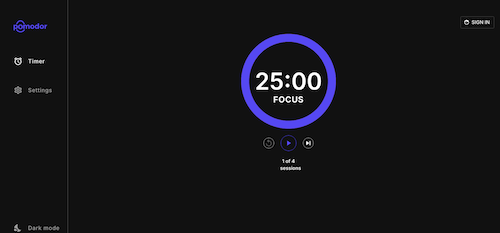
Pomodor is free. While you can create an account to preserve your settings or access your stats overview with charts to visualize which days of the week you were the most productive, it’s not required.
Pomodor’s few customizations means you won’t spend a lot of time futzing with the settings and can (or at least should) get right to work.
Focus Keeper
Focus Keeper is another free and easy-to-intuit web-based timer. Create an account with your email and a password, or Google or Apple ID, and when you log in you can create pre-set timers with labels for various types of activities (reading? meditation? blog writing?) and even have a daily schedule for time-blocked work.
When you’re logged in, just select or create a timer you wish to start, click “play” and start working; you can track your focus by the day, by times of the day, and by focused task-type.
If you don’t want to log in, just start with the default settings: a 25 minute focus setting, a 5 minute break setting, a 30-minute long break between cycles of four sessions and breaks. Turn the ticking (so much ticking!) on or off, and pause if necessary, but otherwise, as you get to work, the soothing “waves” at the bottom of the screen gets higher.
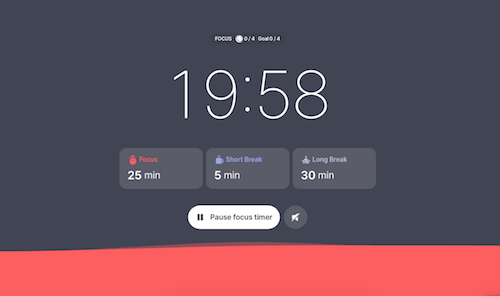
Focus Keeper is available on the web, as well as in iOS and Android versions.
Pomofocus
Pomofocus is another web-based timer that lets you access basic aspects for free. Without signing in, you can set the focus, short break, and long break timers, name the focus task, and select the number of Pomodoros and breaks — which need not be strict 25-minute Pomodoros — I set this up for a 52/17 round; you can also set the number of cycles before a long break.
You can also adjust the volume of the alert and the type of alert sound.
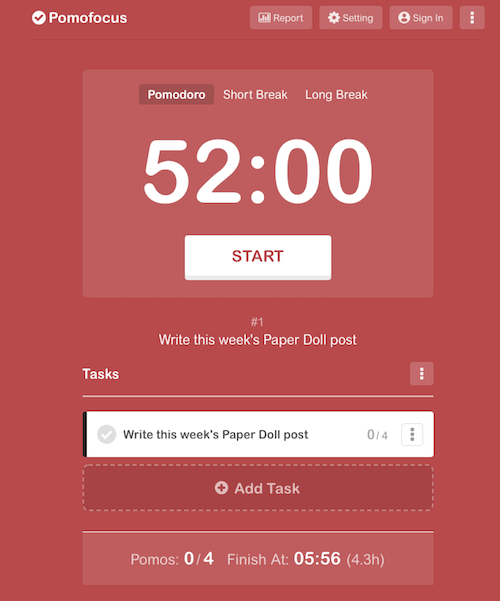
If you create an account and log in, you can use templates, access a summary detailing the number of hours you spent focused, the number of days you used Pomofocus, and how many days of a streak you amassed. (If you’re competitive, you can see how you rank against other Pomofocus users.)
Pomofocus is free, but the ad-free Premium plan gives you lets you add more projects and templates, view a yearly report, download reports, import tasks from Todoist, and connect to other apps. The Premium plan is $3/month, $18/year, or $54 for a lifetime plan.
Deep Work Depot — Want to focus on your deep work in the most bare bones way? Based on Cal Newport’s concept described in his book Deep Work, this timer emphasizes focusing without distraction on tasks that are cognitively demanding.
How to Use Timers for Improved Productivity and Focus — Part 3: Tangible Timers
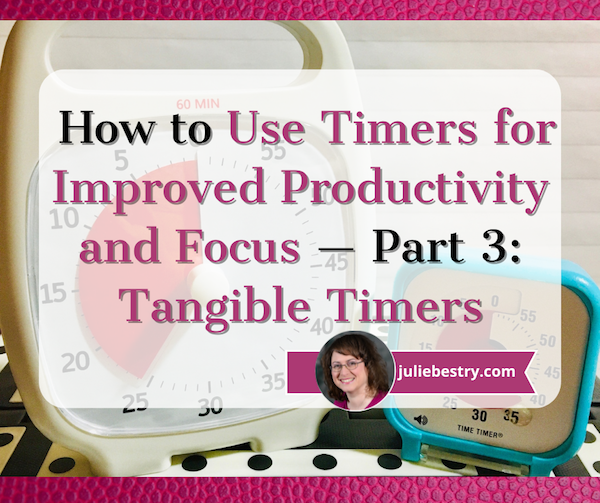
So far in this series on using timers, we’ve focused on the “thinky” aspects.
- In How to Use Timers for Improved Productivity and Focus — Part 1, we looked at the the why of using timers and all of the situations in which they can boost productivity.
- Then, in How to Use Timers for Improved Productivity and Focus — Part 2: Picking a Good Timer we identified the general characteristics of a good timer and the specific, customizable aspects supporting individuals in their unique tasks and projects.
That was wordy stuff. Today, we get to start looking at the actual timers that can work their magic in helping you maintain focus, remember to take breaks, and avoid hyper-focusing. Today’s post is what I consider a “feast your eyes” post; read it in its entirety or just scroll through until you see a timer that appeals, and then explore all the salient details.
As we discussed previously, the timers you select should feel like they’re on your team, not like they’re monitoring you for a productivity parole board. They need to support all your functional, as well as aesthetic and emotional, needs. You don’t want — at least under most circumstances — to feel like you accidentally launched a countdown to self-destruction instead of a 25-minute Pomodoro focus session. Embrace a platform that works for you.
A timer should support your functional, as well as your aesthetic and emotional, needs. You don't want to feel like you accidentally launched a countdown to self-destruction instead of a 25-minute Pomodoro focus session. Embrace what… Share on XToday, we’ll focus on physical (primarily analog) timers; next week, we’ll examine digital and hybrid timers. But to begin, we’ll delve into the product line that has done the most to improve the understanding of the passage of time in schools, within the ADHD community, and among anyone seeking productivity support.
DISK-Y BEHAVIOR: TIME TIMER, THE BIG KAHUNA OF PRODUCTIVITY TIMERS
If you read Paper Doll or any productivity or organizing blogs, you probably already know quite a bit about Time Timer. The basics of this beloved product invented by Jan Rogers in 1994 are told in this video.
The key is that Time Timer was the first solution to the problem of time blindness, an undeveloped sense of the passage of time. As explained in ADHD Minds Are Trapped in Now (& Other Time Management Truths) in ADDitude Magazine, those experiencing time blindness are so ensconced in the present moment, in the “now” of things, that recall of the past and anticipation (and planning for) the future are difficult. Understandably, time blindness creates trouble in estimating how long a task will take.
My professional organizing business started in 2002, when Time Timer was still getting to be well known, so I feel as though we’ve “grown up” together. While almost every professional organizer has familiarity with Time Timer, I knew they’d made the “Big Time” when I walked into a Diabetes Sisters support group meeting. The moderator was almost giddy as she showed off the “cool timer” for making sure we’d hit all the planned activities on time.
Seeing Time
Over the years, I’ve been impressed with how this simple innovation has helped children and adults “see” the passage of time in ways they’d never been able to before.
In part, it’s because younger millennials and Gen Z have experienced digital clocks almost entirely to the exclusion of analog clocks. It’s no wonder that young people don’t know what “half past” or “a quarter ’til” mean!
Digital clocks are on their devices and computers, in their classrooms, and on electronic signs as they drive down the street. If you blink, you miss the minutes changing on a digital clock, and there’s no second hand “sweeping away” the seconds, as my kindergarten teacher explained it.
For many others, whether because of ADHD, executive function disorders, or just the complexities of living in the 21st century, they’ve never quite gotten the hang of how time “feels,” so they underestimate or overestimate how long a minute (or twenty) might take. If you don’t know how long a minute is, how can you envision how many you need for any given task?
The basic element of all of the physical Time Timers is two-fold:
- they display time in an analog manner
- a colored disk is set to the starting point of the timed period, and the visible area of the colored disk disappears (behind the face of the timer — it’s mechanical, not actually magic!) as time is “used up.”
It seems almost too simple, but users soon see that making time visible in this way calms the nerves and soothes the senses. Whether you’re doing a timed practice test or trying to finish a presentation for your client, you need only flick your eyes to the Time Timer to know how much time you have left.
There’s no need to calculate the math in your head as with a digital clock, and even from a distance (and even if you’re extremely nearsighted!), the flash of color slowly moving in a clockwise pattern is enough to signal if you have a lot or a little time left.
In this way, Time Timer delivers on its mission: it “fosters focus and provides clarity to individuals who struggle with visualizing time.”
Original Time Timers
The Original 8″ and Original 12″ versions with the crisp white background, black type, and red disk are for purists (and anyone who wants a variation on the old joke, “What’s black and white and re(a)d all over?”).

Both sizes are 60-minute timers, good for keeping a typical work or community meeting running without unraveling. Its operations are silent; with no ticking, the Originals are ideal for classrooms, open-plan offices, and for sound-sensitive users or spaces. The alert ding at the end of the set time is optional.
The no-nonsense style makes it appropriate for classrooms or office work, and it has both a magnetic backing and foldable feet, so you can choose the optimum display style for your needs. You’ll need two AA batteries to keep your Original Time Timers in lock-step with you, but it comes with a dry erase activity card to keep you on-task.
Teachers and homeschooling parents may want to opt for the Time Timer® Original 8” Learning Center Classroom Sets, with sets of three Original 8″ timers in either primary or secondary colors.
With all the same features as the other Originals, they add a pop of color, so if the minimalistic look and magnetic backing or table-top options appeal to you for your workplace, but you need to make your stylistic mark, this might be a good alternative.
The colored Learning Center versions also prevent you from feeling like you’ve fallen into a creepy, crooked-clock episode of Severance.

You can also amplify the Original 8″ with a Time Timer® Original 8” Visual Scheduler. Encircling the timer is a dry-erase board where you can add calendar/daypart information or time progress details.
Actual minutes are hidden. In addition to the drawn-on markings you can add, there are clips that mark where you have reached in the time allotted.
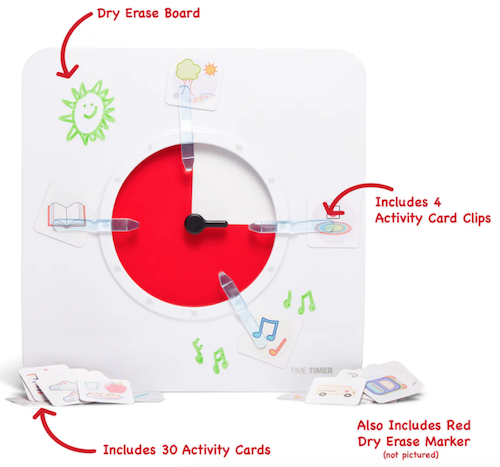
In the reverse portion, there are pockets for holding the clips, dry erase markers and other timer accessories.

The Original Time Timers include access to the Time Timer apps, which we’ll review next time.
Time Timer Plus
In 2013, the line expanded to include Time Timer Plus, all of which stand upon their own and have handles to make them portable — as more than one client’s child has noticed, somewhat like a purse, or as my GenX clients have said, like a little boombox.
There are two versions of the 7.09″ x 1.7″ x 5.51″ Time Timer Plus 60-minute timers, with relatively serious faces (white backing/black type/red disk) like the Originals; the bodies come in either white or charcoal.

As with the originals, there’s no distracting ticking to interfere with focus, and there’s volume control for the alert, to assure that those who hyper-focus aren’t jarred into anxiety.
These were the first Time Timers I ever owned and used with clients. In addition to the features of the Original version, the timers in the Plus line are the only analog visual timer with a pause button (in the upper right).
The official rules of the Pomodoro Technique say that if your 25-minute Pomodoro is interrupted, you have to start counting from the beginning, but you’re a grownup and can make rules for yourself! If the interruption is worthy — your boss has a question, the school has a fire drill, etc. — hit that pause button, but do get back to what you were doing when you are able.
Over time, the company realized that different users might need different iterations. An hour is fairly long; five or ten minutes barely makes a dent. Thus, the colored part of the disk measuring just a handful of minutes would be hard to discern, especially for children or even someone learning to appreciate smaller increments of time, like while meditating or holding yoga positions. For them, 5-minute and 20-minute versions were created.
Conversely, sometimes an hour isn’t enough; if you’re taking timed practice tests or holding a multi-hour group workshop, a longer visual display of time is needed, so the Plus line added a 120-minute timer. All three additions to the Time Timer Plus family have more colorful disks.

Time Timer Mod
The Original and Plus editions always served their purposes, but (especially early on) had a decidedly academic/industrial look about them. Some people felt that it gave off either a juvenile or sterile vibe; some of my adult clients said they feared it branded them as someone who needed help with time. (But c’mon, we all need help with time.)
As I noted last week, aesthetics can matter, and while most people wouldn’t consider timers as bearing a stigma, both the Original and the Plus line are rather “in your face” about their purpose. The Time Timer Mod line was the perfect response.
These 3.47″ square timers are just two inches deep, so you can use them anywhere: at home, in an office, working from a coffee house or library, even at the beach. They are small enough to throw into a backpack or purse, and to the uninitiated, they just look like little clocks. And a Time Timer Mod only requires one AA battery.
The standard Time Timer Mod – Home Edition Timers can measure up to 60 minutes and come in six designer colors accent colors coordinating with the timer disks: Lakeday Blue, Fern Green, Dreamsicle Orange, Pale Shale Gray, Peony Pink, and Cottonball White (with a burgundy disk). (Value packs of coordinating silicone “skins” are optional.)

As some people (teenagers? college dudes? macho men in the workplace?) may want or need a timer with a harder-edged aesthetic to stay committed, Time Timer has a new Mod Home Metallic Edition in four different colors/styles that remind me of the eye shadow palettes popular in the 1980s:
- Metallic Midnight (midnight blue timer with gold disks)
- Metallic Indigo (dark purple-blue timer with a light purple disk)
- Metallic Forest (dark green timer with a metallic brown disk)
- Metallic Storm (dark blue timer with a pink frosted disk, the color of an eye shadow I suspect I currently own!)

(These are more sparkly in person than they appear on screen.)
And for parents of kids needing something a little more generous with time measurement, the cheery Time Timer® MOD Home Edition Rainbow Wheel colorfully communicates time segmentation to children in five minute increments.
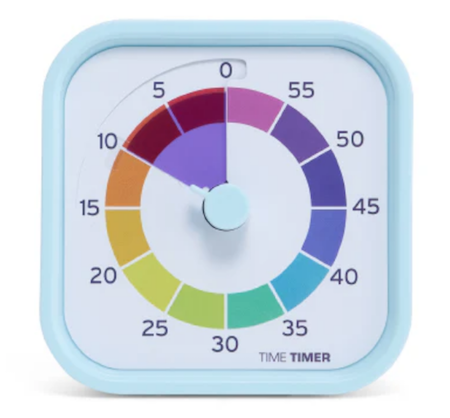
While the Home Editions are equally useful at home or work, the 60-minute Time Timer Mod Education Editions has more specific uses. They come in charcoal with the classic, highly visible red disks and optional silicone skins. However, when Time Timer spoke with educators and therapists, they learned of needs for shorter-duration and longer-timed options, so they created 10-minute (white with a yellow disk), 30-minute (white with an orange disk), and 120-minute (white with a purple disk) versions.
Time Timer RETRO Eco Edition
For those seeking a combination of productivity and sustainability, Timer Timer developed the RETRO Eco Edition. These 7.5″ square timers are smaller than the Original line and come in two styles, Green Land and Blue Water. They take one AA battery, like the MOD line, and come only in 60-minute versions. Their key appeal is how they are manufactured.

By combining a rice husk byproduct with their plastic, they’ve eliminated any unnecessary plastic pieces, reducing the overall plastic usage these timers by nearly half compared to similar timers. Additionally, 1% of the Time Timer RETRO Eco Edition sales go to their Time Timer® Making Time for Trees Initiative, a program committed to planting more trees and offsetting Time Timer’s carbon footprint. This version also eliminates the plastic lens, making it easier to repair a disk and yield a longer product life cycle.
Time Timer BRAILLE 8”
Closing out the physical Time Timers is the newest and most intriguing, the Time Timer Braille 8″, the first tactile, high-contrast, visual timer!
This innovative, empowering design allows both users with vision impairment and fully sighted users to use the same device simultaneously to monitor time use, stay productive, and support focus without hyper-focus. It’s suitable for classroom use, students taking tests or working on their own or in groups, and adult work or household projects. Like the MOD and RETRO lines, this 8-inch square timer takes one AA battery.

This timer combines their traditional disappearing disk with a tactile-set bar and Braille writing, so that vision-impaired users can set and track time themselves, by touch. The audible alert is optional.
While this is not the only Braille timer I’ve seen, Time Timer’s version offers the advantage of the high-contrast color differences (of the disk against the white background) for low-vision and fully-sighted users with Braille for vision-impaired users, something I’ve not found in other options.
[For current prices of Time Timer, please see the individual product pages linked.]
Time Timer has other products, ones which I would identify as hybrid, offering both an analog and digital approach to timers, and we’ll examine them in the next post.
Again, Time Timer is not the only timer manufacturere, but their wide variety of options make them the first line of productivity support for children and adults, at home, work, and play.
If, based on what I explained in the first two parts of this series, you to believe that you, your child, or someone with whom you work might benefit from a timer that unites the features of a tangible, visual, and analog timer with an optional, gentle (but non-customizable) alert, Time Timer should be your first stop.
OTHER PHYSICAL TIMERS
Lest this post feel like a commercial for Time Timer, there are a variety of other tangible timers worth considering, especially for those individuals most needing both:
- a timer with aesthetic appeal
- a physical timer, something that approximates a fidget toy
but not necessarily one with a visual approach to the passage of time.
Focus Timer® Visual Timer
You may recall that last week, I noted a primary problem with using an hourglass timer: it requires the user to “gauge what those collective grains of sand mean.” With a real hourglass, you must judge the ratio of sand above to what already passed down. A modernized version eliminates that problem.
The Focus Timer® Visual Timer has an adjustable hourglass design allowing you to set customized time measurements from one to 100 minutes.
The most basic are the Moaas Cube Timers, requiring two AA batteries. For about $15 at Amazon, these 2.6″ cubes come in violet, coral, mint green, white, and yellow.
Facets of the violet, white, and yellow cubes can be set for 5, 15, 30, and 60 minutes; the mint green version may be set for 1, 3, 5, and 10 minutes, while the coral’s settings are for 10, 30, 50, and 60 minutes.

To operate, just turn the timer so that the side with the number faces up and the timer starts counting immediately.
A red light blinks while the timer is in use, which can either be comforting or annoying, depending on how blinking lights impact your focus. Adjust the alarm volume between low and high with a switch; another flicked switch turns off the timer completely.
These very basic timers will suffice for timing exercising, studying, cooking or taking a nap, but I suspect they may be a little “low-rent.” While I don’t have a Mooas cube timer, I do own a fairly ancient, battery-operated, 2.25″ Datexx Time Cube that appears to be much the same. The interior weight that identifies which timer specification has been turned upright (and similar to what Mooas uses) rattles and the whole mechanism lacks the “fun” I expected from a fiddly version.
That said, Mooas has a variety of timer upgrades that may appeal to those who want a timer that looks cute and is fun to handle. The Multi-Cube Timer Clock combines a digital clock readout with pre-set timed facets on the cube. These 2.56″ square cubes come in two versions:
- 5, 15, 30, and 60 minutes in white for $18.90 at Amazon
- 1, 3, 5, and 10 minutes in mint green for about $17 at Amazon
Happily, there’s no such warning on the 2.24″D x 1.84″W x 2.24″H Mooas Dodecagon Time Ball Rechargeable Mini Timers, which come with eleven different pre-sets: 1, 3, 5, 10, 15, 20, 25, 30, 45, 60, and 90-minute timers and three colors: sand peach, blue, and white. Charge the timers with an included USB-C charger.
Paper Doll Celebrates National Clean Off Your Desk Day
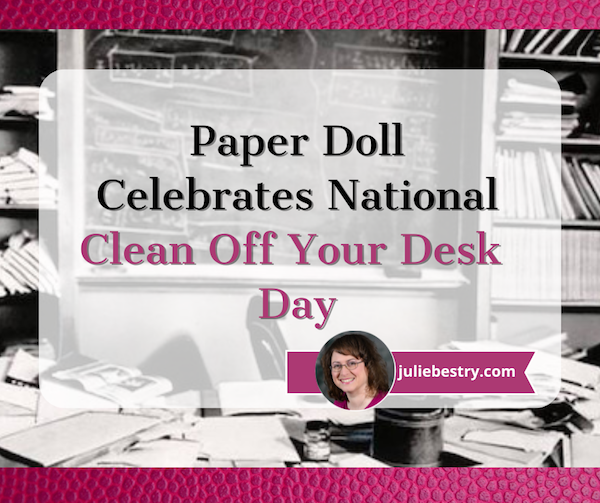
January is National Get Organized and Be Productive Month. It’s sponsored by National Association of Productivity & Organizing Professionals (NAPO) and known lovingly to the professional organizing and productivity community as #GoMonth.
During GO Month, we celebrate how NAPO members work to improve our clients lives by helping develop functional environments, schedules, and attitudes to support productivity, good mental and physical health and well-being, and achievement of goals. Aren’t we nifty?!
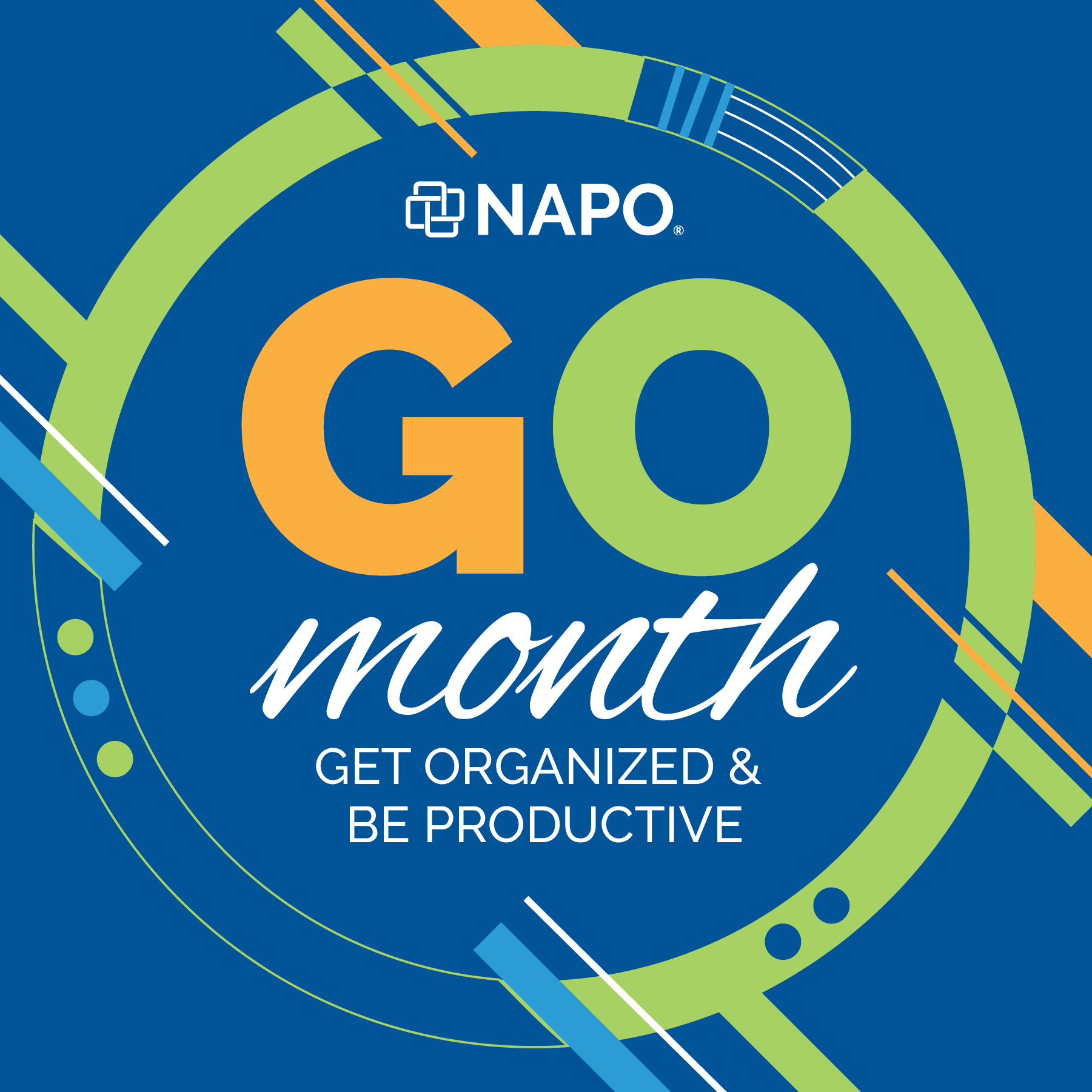
But today, in addition to being almost the halfway point in Go Month, is its own special day. The second Monday in January is National Clean Off Your Desk Day.
While I’m sure you know that there are a lot of “created” holidays, I’ve always liked knowing how this event came to be. Anne Chase Moeller, daughter of the author of the original Chase’s Calendar of Events, looked at her father’s desk and was dismayed and overwhelmed by the clutter.
To be fair, there’s no documentary evidence that Mr. Chase was bothered by the condition of his desk. In general, most people, whether dealing with their desks at the office or playing the home version, aren’t particularly concerned state of their desks — at least, until they are.
Then, when a furry domesticated creature or the sticky jam-hands of a tiny human or an unexpected gust of wind lays waste to what little hierarchy and structure the desk’s owner created, concern sets in. More often, the problem is that the essential document or sticky note or not-yet-deposited check or instructions gets lost in the sedimentary layers on what was supposed to be a workspace.
Longtime readers of Paper Doll know that I value function over form, and will always place efficiency and effectiveness ahead of aesthetics. However, the desk area is one of those places where messy aesthetics are often a sign of dysfunction.
The truth is that a disorganized desk injects chaos in a person’s life even when they can find what they need, because they almost certainly can’t find it as quickly as they’d like. Disorganization anywhere can yield challenges (to put it kindly), but because our desks represent so many essential activities — financial, legal, professional, personal information management (from planning vacations to signing permission slips) — desk clutter may be the most agitating.
Today, we’re going to look at how ignored desk clutter can have a deleterious effect on physical and mental health, productivity, privacy, and reputation. We’ll also look at the different elements that go into “cleaning off” a desk.
A CLEAN DESK IS A HEALTHY DESK
Cleaning off a desk often means clearing it of whatever doesn’t belong, but it can mean, quite literally, cleaning it.
(If you’re squeamish, you might want to jump down a few paragraphs, because the facts about the germs on your desk might make you feel a bit ill.)
University of Arizona researchers under microbiologist Dr. Charles Gerba found that the average desktop harbors upwards of ten million bacteria, 400 times more bacteria than the average toilet seat. The average (North American) desk contains yucky levels of bacteria like Staph, E Coli, and Salmonella, (eek!) fecal matter, and viruses like influenza and yes, coronaviruses.
But it’s not just the top of your desk that’s the problem; the things on your desk, particular the items you (and others) touch the most often, that are covered in microscopic grossness. The biggest culprits? Look to your:
- Phone — They host approximately 25,000 germs per square inch. Don’t fall into the trap of thinking your cell phone is off the hook. The germ party disco-ing across your phone is absolute off the hook with bacteria, viruses, fungi, and other creepy stuff!
Think about how often you touch your cell phone after touching just about anything else — elevator buttons, escalator railings, the keypad at the checkout counter, the ATM, etc. (And even if you never take your phone into the bathroom — and please don’t tell me if you do — you may be touching something that was touched by someone whose rest room hygiene is, shall we say, not optimal.
Sure, we’d rather not think of it, but be honest, when was the last time you disinfected your phone?
- Keyboard — One study at Northwestern Memorial Hospital in Chicago found that two different types of drug-resistant types of bacteria — MRSA and vancomycin-resistant Enterococcus faecium (VRE) — could survive for up to 24 hours on a keyboard. That Arizona University study took samples from a cross-section of 100 American offices and found that keyboards harbored 3,295 microbes a square inch.
- Mouse — Well, you’re only touching your mouse with one hand (vs. two on the keyboard), so I guess it’s not surprising that computer mice have about half the microbes, so only about 1,676 of those bugs. Yeah, that’s still a lot. (And no, using a your laptops trackpad doesn’t get you out of the dog house (um, germ house?). Ickiness abounds.)
By the way, a computer mouse is not the only mouse that might show up in a messy desk!
Beyond whatever you do to organize your desk, be sure to make time to keep it clean:
- Take everything off of your desk and put it elsewhere, whether that’s a spare table, a rolling cart, or a clean beach towel on the floor. (Don’t put anything directly on the floor, especially in an office where people are wearing their “outside” shoes and walking around.”)
- Unplug everything. Obviously, if you’re moving a desktop, shut it down safely first.
If you’re just cleaning your mouse or keyboard (and it’s not already wireless), disconnect it from the computer. Cleaning peripherals while they’re plugged in can lead to clicking on all sorts of buttons, links, and files, creating a completely different type of desktop chaos!
- Use a can of compressed air to clean the schmutz out of crevices and tiny spaces, like between keyboard keys.
- Use disinfecting wipes or a cloth and gentle cleanser to clean everything (that doesn’t require special treatment), like your:
- desktop surface
- office telephone (see below for cleaning your cell phone)
- keyboard
- mouse
- electronic gadgets
- printer/copier keypad
- stapler
- and all of the various doodads you use at your desk. I’m not going to tell you that you have to sanitize every pen on your desk, but since the onset of COVID, I’m sure you’ve noticed that doctor’s office check-in areas have little notes delineating the “clean” pens vs. the used ones.
- Check your computer’s manual regarding preferred techniques for cleaning and de-germifying the monitor and computer, itself.
- Follow your manufacturer’s directions for de-germifying your phone. Obviously, you known not to squirt it with cleaning liquids or submerge it water, but most phone-cleaning advice includes these notes:
- Don’t use bleach products. (Duh!)
- Disconnect your phone from the charger and any accessories first.
- Remove your phone from the case and clean it separately.
- Clear dust and debris from from the phone with a swoosh of compressed air and/or a dry eyeglass cleaning cloth or similarly soft, lint-free cloth.
- Make sure your phone is completely dry for several minutes before turning it back on.
- You can also use UV phone sanitizers, which come as wands or boxes. UV light damages the nucleic acid of viruses, making them no longer infectious. The PhoneSoap 3 UV Cell Phone Sanitizer and Dual Universal Cell Phone Charger is shown below; still, I find the entire concept a little Sci-Fi-esque and still win sanitizing wipes.

- Oh, and your office coffee mug? Take it home and run it through the dishwasher. Don’t use that mangy break room sponge that’s been there since who-knows-when.
Clean your desk for Clean Off Your Desk Day, but don’t only clean these spaces once a year. To keep germs at bay, try to clean your high-touch areas on your desk weekly (and after anyone uses your computer), and schedule time on your calendar to deep clean often, especially during flu season.
Pro-tip: don’t eat at your desk. Not only does it contribute to the germs in your workspace, but as I explained in Toxic Productivity In the Workplace and What Comes Next, working through lunch and not taking a “brain break” is bad for your mental health. Speaking of mental health…
CLEANING OFF YOUR DESK CAN SAVE YOUR SANITY
Clutter in our workspaces is similar to plaque in our arteries. It slowly builds up without us realizing anything is wrong until the flow (of blood, in our arteries; of clarity of thought, at our desks) is further and further restricted.
We may not immediately perceive it, but clutter distracts us from our priorities. It’s already hard enough to pay bills, understand field trip notices, or plan business tasks without sensory clutter (noisy cubicle mates, Slack and text notifications, ringing phones, and human interruptions) obscuring our focus.
But tangible clutter on and around our desks (whether at work or at home) hides our priorities under sedimentary rock-like layers. The oldest stuff is at the bottom, the newest is at the top; but priorities, which are date-of-origin agnostic are ignored. What’s important is almost always hidden, so whatever is on top of the pile, no matter the priority, grabs our attention.
Every time you test three pens before you find one that does have ink and doesn’t leave blobs all across the page, your patience wears just a little thinner. Each time you must flip through every sticky note pasted to your monitor or floating around your desk to find a password so you can meet a deadline, your blood pressure increases incrementally. And just as with too much plaque in an artery, when there’s too much clutter obscuring your focus, there will come a point where the blockage completely halts all flow!
To overcome overwhelm, read my classic article, If You’re Drowning In Paper Build A Raft and then set phone or calendar alarms to remind you to periodically:
- File away reference information (digitally, like in Dropbox or Evernote, or tangibly, a file box or cabinet) and tuck action paper work in tickler file or in folders in a file riser.
- Clear your desk and put away projects you’ve completed
- Digitize as much of your loose paper information as possible
Of course, avoiding distractions that make you feel like you’re going to pop isn’t the only way to keep your desk time cheery.
Invest in office supplies that brighten your mood (like colorful folders or attractive computer risers) to incline you to stick with your organizing rituals. For examples, check out:
- Paper Doll Explores the Best of Desktop File Boxes
- Organize Your Desktop with Your Perfect Desk Pad
- Cool and Colorful Desktop Solutions to Organize Your Workspace
You can also add a few fun desk accessories, but again, the more you have on your desk, the easier it is for clutter to build up. My favorite desk accessory is my cell phone stand (purple, to match my iMac). It has the added bonus that when I’m using it to watch something on my phone, I’m not holding my phone in a death grip.

PICK FUNCTION OVER FORM TO KEEP YOUR DESK CLEAN AND CLEAR
When you keep your desk clear of crud, and organize what you keep on your desk, you’re more likely to be able to focus on essential tasks.
To start with the clearing aspect of cleaning off your desk, ask yourself two vital questions:
1) What do you have on your desk that you don’t need or want (and where should it go)?
Take a moment to look around your desk. (Go ahead. We’ll wait.) What’s on your desk that really doesn’t belong? What’s crowding you out of your space?
If it’s your desk at home, are there toys on your desk? Your desk is an extension of your brain. How can your brain focus on preparing for a client meaning if Mister Fluffy is sitting in the middle of your workspace?
Are there meds that you don’t want to forget to take? Be honest — are they reminding you to take them or have the bottles just become part of the atmosphere? Move them to the kitchen counter, next to the coffee maker, where you’re sure to notice them.
Are there books you intend to read but which have sat untouched for weeks? Months? If you really want to read, move your TBR (To Be Read) pile to a nearby shelf and schedule a 15-minute block every morning on your calendar. Start your day reading and you’ll make at least that much progress. Instead of hoping to find time in your schedule, make time to read (or learn a new language or write thank you notes).
Take the aspirational material off your desk but put your aspirations on your calendar.
Similarly, put stop piling your action paperwork on the desk. Put items in the right day slots in your tickler file so they’ll be ready when the assigned time arrives. For more on using a tickler file to organize your time and desk space, check out my classic ebook, Tickle Yourself Organized.
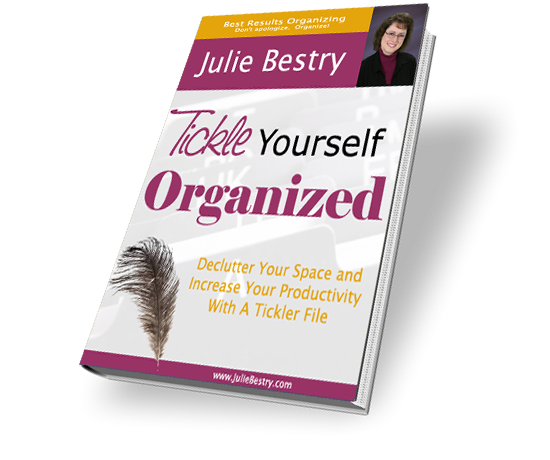
Don’t put things down; put them away! This is especially apt in the small, sometimes cramped confines of your desk. As the various posts above explain, you need to define specific homes for reference and research files in railed filing drawers/cabinets or shelved binders.
For organizing the rest of the loose papers on your desk, avail yourself of my guidance on developing a family filing system:
- Paper Doll Shares 12 Kinds of Paper To Declutter Now
- Reference Files Master Class (Part 1) — The Essentials of Paper Filing
- Reference Files Master Class (Part 2) — Financial and Legal Papers
- Reference Files Master Class (Part 3) — Medical Papers
- Reference Files Master Class (Part 4) — Household and Personal Papers
Don’t forget about the non-paper items on your desk.
How many pens and pencils do you have? Is your mug filled with pencils you never use (either because they’re stubby and dull or you’re just not a pencil pusher — I mean, user)? Are there thirty pens in various colors and thicknesses, but you only use a black Sharpie fine pen or a sparkly blue gel roller-ball?
Stop collecting crummy ballpoint pens from hotels, conference centers, and the bank. (Did you know those cheapie pens are purposely only partially filled with ink because they know people will take them and never use them?)
And even though we’re working on clearing your desk, there’s another important question to ask.
2) What might you want on your desk that you don’t actually have?
- Do you get up from your desk frequently to find information you want at your fingertips without Googling (or when your WiFi is out)? Get a bright three-ring binder and fill sheet protectors with essential info like emergency contacts or the configuration data for your wireless router. Create a printed cheat sheet for making those “funny” symbols for letters to your international clients and emoji to your friends. (Do you do international commerce? Make sure you know your $ from your €.)
- Are you constantly unplugging peripherals because you don’t have enough places to plug in your external hard drive, disk drive, or other noodle-y USB thingies? Get a charging hub to neatly corral everything.
- Store action items and office supplies based on my Rule of Proximity & Utility. In other words, the more often you use something (or should be using it), the closer it should be to you in the “prime real estate” of your desk.
But c’mon, you don’t need a dozen stacks of Post-It pads on the surface of your desk. Stage those office supplies in a distant drawer or cabinet where you can go “shopping” as needed.
DON’T BE INSECURE — CLEAN YOUR DESK TO PRESERVE PRIVACY & SECURITY
Your desk is clear of germs? Check!
You’ve created categories for your papers and found the right supplies and tools to tuck away what you don’t need on top of your desk? Yay!
Once you’ve gotten the supplies and gadgets back to your desk or tucked away and the files (more or less) sorted into their action, reference, or archived categories, really scrutinize the teeny pieces of paper that adorn your cubicle walls, filing cabinet sides, bulletin boards, and the other surfaces.
As noted, you’ll save your sanity by gathering all those loose notes and stickies and transferring that information to wherever it belongs, whether in digital or (organized) analog form.
But there’s a subset of loose pieces of paper that are particularly dangerous to your security. How long have those Post-Its bearing passwords been affixed to the monitor for all (from coworkers to cleaning staff) to see?
Who else wanders by your office? Customers, vendors, consultants? Friends and family of other employees, maintenance staff and colleagues? Gladys Kravitz?
Even in a home office, where only the UPS guy, babysitter and pizza delivery lady see your desk, it’s crucial to protect sensitive data from disclosure — whether that’s your Social Security number and bank data, clients’ proprietary information, or personnel files.
The more clutter in your desktop environment, the harder it is to know when something is missing or if prying eyes have settled on them, so it’s time to stop keeping your passwords on or around your desk. Optimally, you should pick a digital password manager, but even using a password notebook (that you keep tucked or locked away when you’re not at your desk) is better than nothing.
Get out of the habit of posting sensitive information on your bulletin board, stuck to your desktop, or on the periphery of your computer monitor! It’s tempting to scribble your new password on a sticky note and put it where you’ll see it, but it’s only convenient until the first time something goes awry.
KEEP YOUR DESK — AND YOUR REPUTATION — CLEAN
At work, do clients and colleagues sometimes seem reluctant to leave files or important documents with you?
Are family members dubious about leaving you documents to sign or checks to deposit?
The problem may be your desk.
Whether or not the impression is accurate, people commonly assume a cluttered desk represents a cluttered mind.
Yes, I know Albert Einstein said, “If a cluttered desk is a sign of a cluttered mind, of what, then, is an empty desk a sign?”
And certainly his was a great mind. But this was what Einstein’s desk at Princeton looked like on the day he died in 1955.
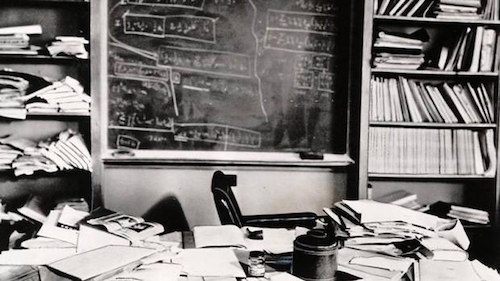
If you aren’t Einstein, will you be given the benefit of the doubt, particularly at work? (And let’s just imagine how much more Einstein might have accomplished if he didn’t have to waste any time digging for the reference he wanted?)
While it’s important to be physically and mentally healthy and improve functional productivity and security, preserving your reputation by keeping your desk clear of clutter and your essentials accessible will better help you achieve your goals. (I mean, assuming your goals include being promoted, being appreciated, and doing a great job.)
It’s not just cleanliness and functional tidiness that impacts the judgment of others. Too many personal items on your desk can adversely affect your professional image. If more than one in five items on your desk are personal, like photos, toys and stuffed animals, banners, or goofy mugs, those in authority (or in a position to report to authority) might doubt your commitment or work ethic. A University of Michigan study found that “An extremely messy personal space seems to lead people to believe the owner of that space is more neurotic and less agreeable.”
And let’s face it, even if your desk is in a home office and there’s no promotion beyond Chief Cook and Bottle Washer, Vice President for Financial Affairs and Co-Chair of Family Strategizing, do you need the sub-conscious distraction and lost space due to “desk trinkets” that you probably no longer use or even actually notice?
For National Clean Off Your Desk Day, give your desk a refresh. If you need some motivation, Zoom or Facetime with a friend or pair up with your work (or actual) spouse. Play some motivating music (if it won’t disturb your colleagues or housemate), set a pomodoro timer, and see how much you can accomplish before Beyoncé or Taylor finish cheering you on.
Clean the schmutz, eject what doesn’t belong (and figure out whether to toss it or file it away), and only keep things on your desk that help you be productive or make you happy to be at your desk.
And then to celebrate your achievement (and the observance of Clean Off Your Desk Day), eat somewhere other than your desk!
What one thing will you remove from your desktop today?




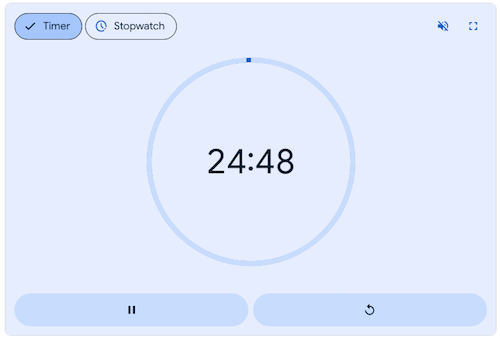
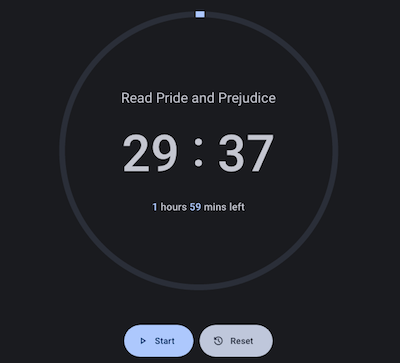

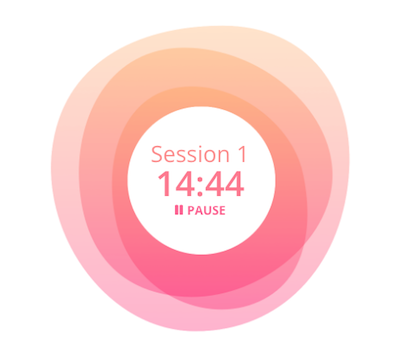
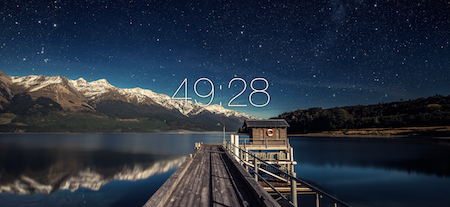
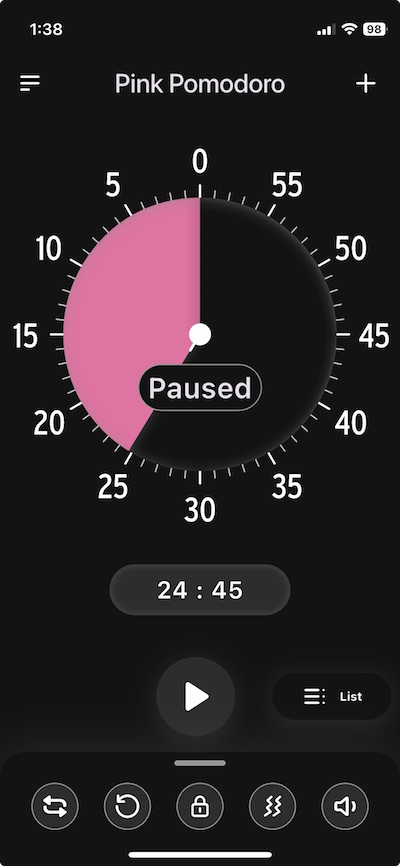
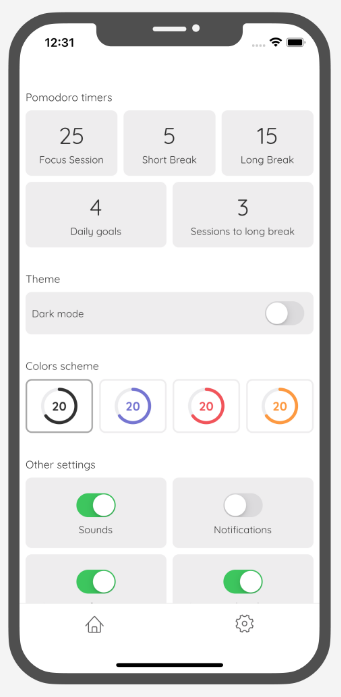
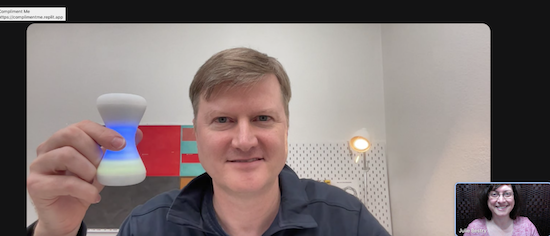

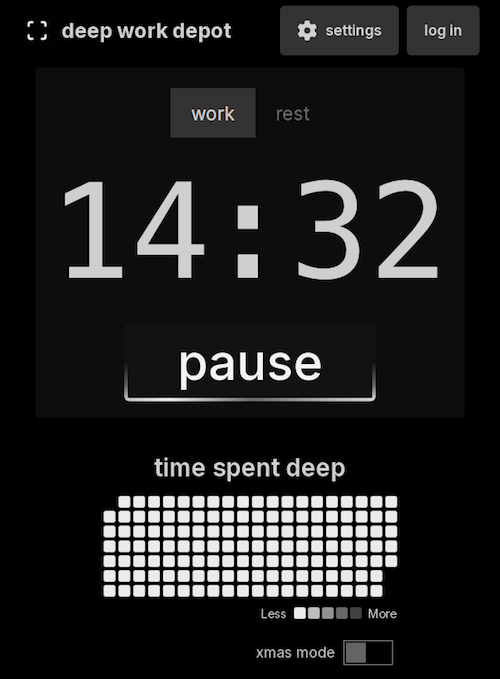
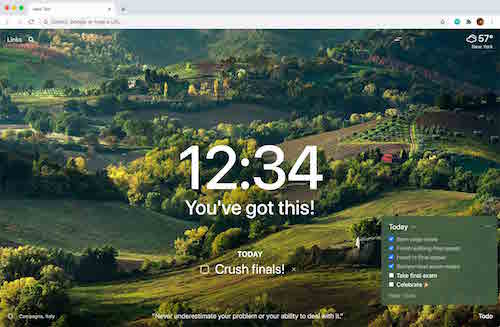
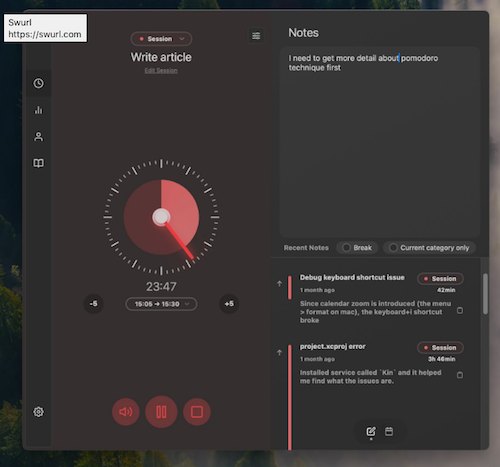
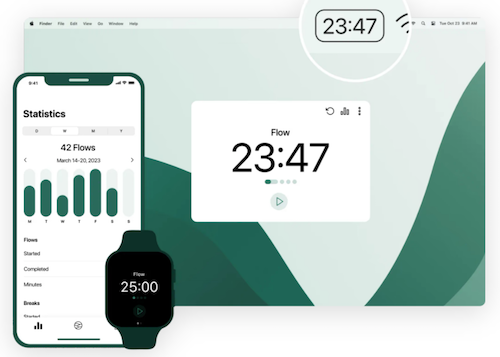
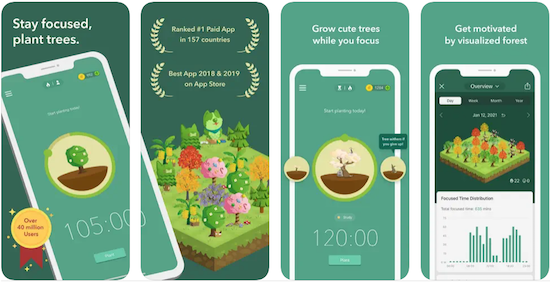
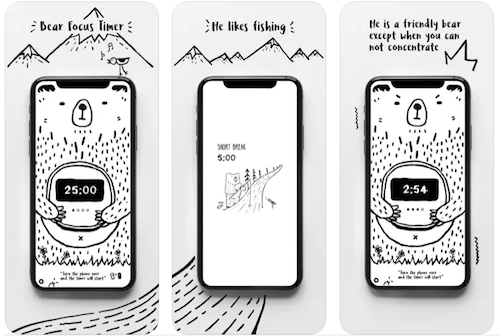
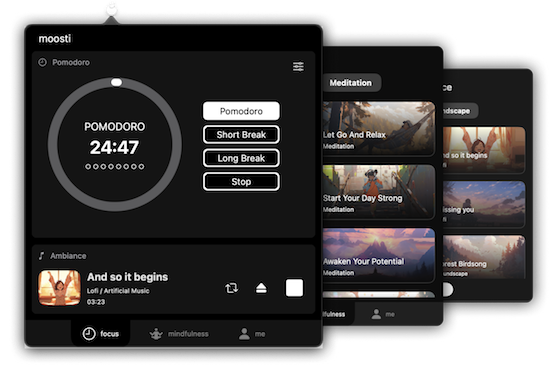
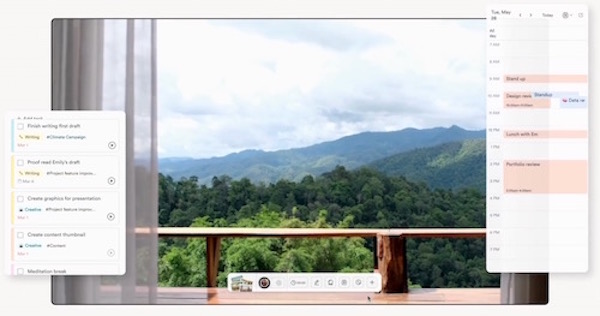 If creating a new environment is part of your focus routine, you might want to check out
If creating a new environment is part of your focus routine, you might want to check out 








Follow Me