Archive for ‘Digital’ Category
The Pareto Principle, the Internet of Things, and Paper: A Printer to Make You Smile
Do you hate your printer? OK, hate is a strong word, but let’s talk.
My first printer, a noisy dot-matrix Imagewriter II, was part of my first Mac purchase in December 1985. It had a sleek white housing, took continuous-form feed (or fan-fold) paper (which, at the time, we likened to paper towels), and took black ink only. It had a few simple lights and buttons that didn’t require reading a manual to understand. It was sleek, did what it was told, and aside from being incredibly heavy, fit well with my student life requirements.

I’ve had a few printers in the past three decades, but none as pleasing as that Imagewriter II. Epsons and Canons and HPs, oh my! They’ve frozen, their drivers have mysteriously failed, and they have crankily refused to print with black ink when the cyan (that’s yellow, y’know) was not tippy-top. My current printer, since it was about six months old, refuses to print unless I unplug it from the power supply and plug it in again before printing. Every. Darn. Time.
You’d think there would have to be a better way! Well, one 27-year-old German industrial designer thought so, too.
PAPER
Ludwig Rensch had an idea. What if printers weren’t horrible, awful, frustrating pieces of technology that we depended upon for providing tangible representations of information, but were instead easy to use and nifty to gaze upon, and did what we needed?
His prototype? Paper: A Printer You Actually Want

In Rensch’s words:
Paper is a machine that can print, scan and copy in a pleasant way. It communicates its function, provides clear feedback and uses physical controls to operate the key functions with ease.
Seriously? No randomly blinking lights that are reminiscent of Morse Code but have no clear meaning?
No refusal to print in black and white unless three other color inks are full?
No ugly metal and plastic blob that makes your kitchen or living room feel industrial?
Well, that is a breath of fresh air.
THE BASICS
Instead of the black and grey boxes we’ve come to know, Rensch’s Paper is a brightly colored, lightweight, all-in-one printer/scanner/copier.
Imagine having a traditional flatbed printer or scanner but then turning it on its side. In lieu of a traditional stack of copy paper, Rensch’s Paper prints or copies to a continuous sheet (sans tractor-feed holes) on an upright paper roll with pages cut one slice at a time, much like Berg’s Little Printer, which I wrote about in Indulgences, Unitaskers and Paper Doll’s Take on the Little Printer.
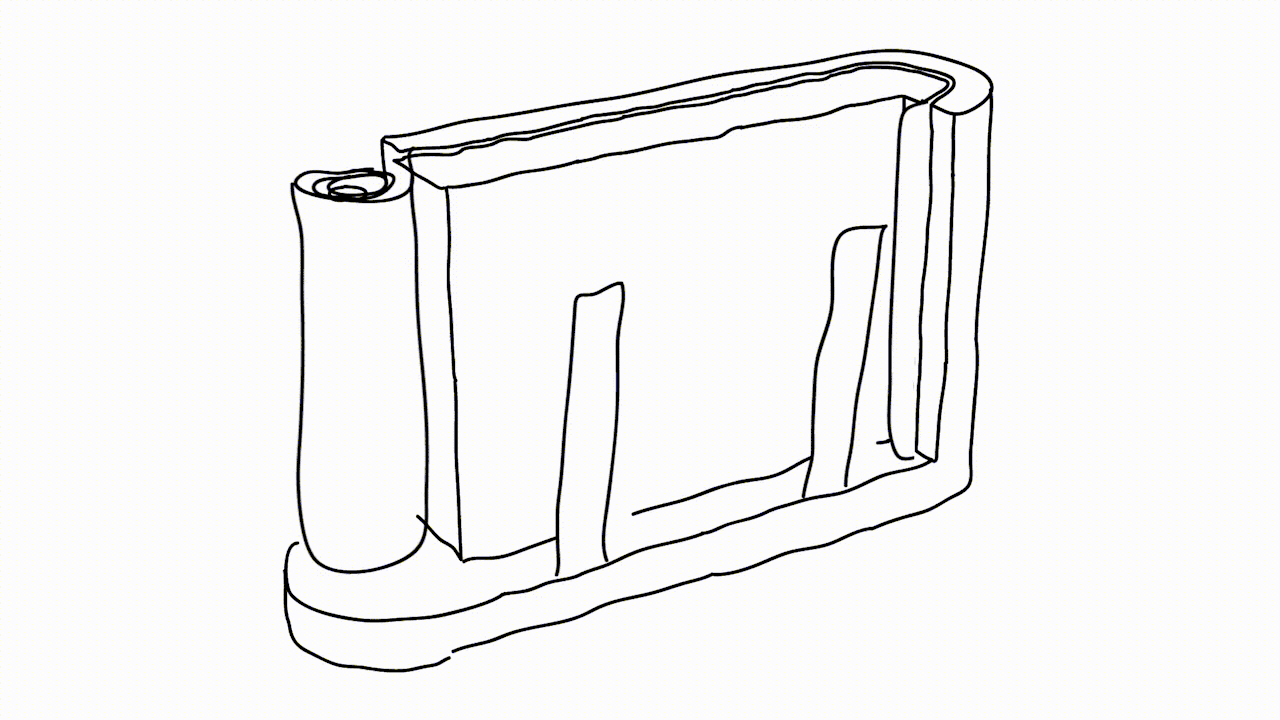
Instead of black or grey plastic and metal that’s suited for office space, Rensch designed something that adds some quirky color. (Although Paper Doll, herself, has a lifelong history detesting the color orange, this blog will not hold that against Paper.)
The revised design makes it more compact, space-saving and mobile. There’s just one switch to select “scan” or “copy,” the LEDs let you know the status of Paper’s ink levels, and there’s a handle on top so you can pick it up at a moment’s notice without feeling like you’re carrying all your worldly possessions like in the closing scene from Fiddler on the Roof.

THE PRINCIPLES
As a professional organizer, I was delighted to see that Rensch developed the user interface to follow the Pareto Principle: 80% of your success comes from 20% of your effort. In organizing, we usually take that to mean that 80% of the time, we wear 20% of our clothes (wearing and washing, and storing them for easy access and wearing them again), while kids play with 20% of their toys, and so on. We focus on that to show how, when we discard some subset of the 80% were rarely use or touch, we regain space without regretting the loss of what we’ve donated or tossed.
Rensch says:
This is where the paradox of technology kicks in. Devices become incredibly complicated. Microwaves, Remote Controls, TVs, Cars, Ovens, Printers, Coffee Machines – they all have features that the majority of the owners never use. That is because they don’t know how or why, and they’re not willing to spend time and energy to learn how to use something. Especially in the days of streamlined services and apps, that make life so easy without instructions or efforts, it seems ridiculous that one has to read a user’s guide to heat up some food.
Rensch applied the Pareto Principle, considering the likelihood that 80% of the time, we only use 20% of the features of office appliances like printers, copiers, and scanners, so why create bulk and disarray with more than is needed? To achieve his goal, Rensch started at the beginning: he defined a printer’s key functions, analyzed the required procedures and simplified everything until he had created an easy-to-learn, simple-to-understand, aesthetically pleasing, and minimalistic product.

THE INTERNET OF THINGS…USED BY REGULAR PEOPLE
Rensch designed his Paper printer/scanner/copier as part of his graduate thesis Interacting with Things, which looked at how machines can be used more intuitively, and he asked three basic questions:
- Is it possible to transfer the quality of a digital user experience to an everyday object?
- Can we use physical feel to improve digital experiences?
- Are we able to make the information and the opportunities of the internet more tangible and experience them in physical things?
Then, he applied his concepts to three designs: Paper, PostPoster (an interactive graphical poster that uses a specialized conductive paint to generate sounds), and Musikbox 1188 and its app, a Bluetooth loudspeaker that lets you listen to music from your friend’s phone, tablet, or computer even if your friend (and her gadgets) are on the other side of the world.
The ever-expanding concept of the Internet of Things, upon which Rensch’s work is predicated, is key to understanding his designs. The Internet of Things, or IoT, is like where your Nest programmable thermostat or your “fridge of the future” can talk to your phone or computer and to one another to make your life more enjoyable. The thermostat can increase the A/C on a hot day so it’s just perfect when you walk in the door, but also send you an alert if your furnace is acting weird and the pipes might burst in winter. Meanwhile, your fridge can detect when you’re low on milk, your ingredients are about to expire, or you’re lacking what you need for the recipe you programmed in for Saturday — and then auto-order more groceries!
While most designers are eager for this Rise of the Machines and are welcoming our new programmable toaster overlords, the rare detractors are usually concerned with the security of IoT. Rensch, however, is more concerned about the humanity of it (per his thesis):
It’s the age of the smartphones. Like no other technology in the recent decades, they become part of our lives. Services offered in the internet allow us to do really complex stuff in no time, with no effort and in pleasant ways, for instant [sic] sell a bike to someone, find directions in foreign places and do business on the go. Static information that was bound in books and maps is now fluid and accessible from everywhere at everytime.
But these developments also must be viewed critically.
Even these miracle-machines have their down-sides. We all know people who are sunken into their Smartphone screens, absorbed by virtual worlds. And from time to time, we’ve been that person. All the Apps and Services are good and useful on their own, but to take care of everything only with our phones is distracting us from the outside world and our environment. Interactions with screens demand an enormous amount of concentration and leave the human motor functions and haptics unused.
Paper looks a lot like a throw-back to the days of mechanical buttons and dials, making use of the user’s fine motor skills to tune in the desired solution with basic physical controls and verify them with simple light signals. In that way, it reminded me of an old radio, where you turned the dial and when you hit upon an AM or FM station clearly, the tiny light would shine brightly.

Paper could work manually, only, but Rensch designed it to operate as an Internet of Things device — but better. According to Rensch, the device is meant to be seen as more of an “aesthetically pleasing creative tool that brings together the analog and digital worlds for transferring content from one to the other.”
Paper hasn’t left the virtual world behind. It can be operated via its own app on your mobile device or at a website in your computer’s browser.
To really appreciate the experience of using Paper, which to me, harkens back to my first experience with the design of Apple products, check out the video.
IN THE REAL WORLD
Of course, and I’m sure you expected this, there is sad news for those of us eager to try Paper out. You see, Paper is not-ready-for-prime-time because of the economics of the Office Supply Industrial Complex. Your frustrating HP or Epson is frustrating because it’s cheap, and it’s cheap because the companies know they can hook you with the low-price printer and weigh you down with printer ink made only for your style of printer, forcing you to come back time and again for a cyan you don’t really want or need.
Without Big Ink money to subsidize the development, manufacturing, and distribution of Rensch’s Paper, this pretty little thing won’t be on desks (or kitchen counters) anytime soon. We can only hope that the big guys will take Rensch’s approach under advisement, and give us a printer/scanner/copier we’d actually enjoy using.
NAPO 2015 Expo: Magically Organize Your Writing with the Equil® Smartpen 2
We professional organizers are pretty easy to intrigue, but hard to impress. We like novelty, and you can hear our oooohs and aahhhs across the ballroom floor at the NAPO Organizing Conference and Expo when a vendor lengthens a folder tab, come out with a poly version of a product formerly only available in paper, or builds a better hanging folder.
But as much as we appreciate novelty, we’re quick to note shortcomings as well. We’re dismissive of features we can’t see our clients actually needing, and we’re dubious of also-rans — the third or fourth or fifth practically identical copy of a product or app that doesn’t improve upon the original.
One of the products that caught Paper Doll‘s eye, and kept it focused, at this year’s Expo is a hybrid, bringing two separate but related processes together. In the past, we’ve focused on paper hybrid office products:
- An Organized Hybrid: The Evernote Smart Notebook By Moleskine
- From Paper to the Cloud: Ampad Shot Note
- It’s a Notebook! It’s a Whiteboard!: 3 Dry-Erase Notebook Innovations
In the above cases, we’ve looked at notebooks and notepads that work two ways. But what about a writing implement that can do double-duty?
Equil® SMARTPEN 2
Friend of the blog, Smead, is known primarily for paper-related office products (e.g., folders, organizers, dividers, folios, etc.), and we’ll get to the newest of them in an upcoming post. But recently, Smead has been acquiring interesting and useful tech and tech-ish products, like the MOS: Magnetic Organization System for cable and cord organizing, Stick N Find bluetooth trackers, and MOS Spring Cables for strong, tangle-free syncing, charging and playing audio.
The Equil® SMARTPEN 2 is the latest innovative acquisition, and it’s a doozy. What does it do? The SMARTPEN 2 lets you:
- Create handwritten notes, sketches and diagrams on real paper (whether that’s a fancy Moleskine or a cocktail napkin). But it can also be used as a stylus to write and draw on your iPad, which the company claims it does with superior accuracy. (Paper Doll‘s drawing skills would be a poor test of this acuity, I assure you.)
- Capture writing and doodlings and digitally transfer them to Windows, Mac, iOS and Android devices without scanning or snapping photos.
- Save, modify and share the digital version of your notes (so you’ve got the original paper version, suitable for framing on your wall or locking in your safe deposit box, and the digital — even modified — version in the cloud or on your devices.
- Oh, and that modification? It includes the ability to convert your handwriting into readable, searchable, editable printed text.
- Share via email, Facebook, Twitter, and other social media, or upload to the cloud for saving and sharing to Evernote, Dropbox and iCloud.
- Whatever you create with the Equil® SMARTPEN 2 syncs across all of your devices, so wherever you are, you’ll be able to create anew or access what you’ve already written.
THE BASIC ELEMENTS
The Equil® SMARTPEN 2 looks like an Apple product. It’s all white-on-white, and comes packaged in a streamlined charging cradle, a triangular base into which the two operational parts snap, and the case comes with a grey “wrap” (called a convenience case) similar to the iPad Smart Cover.
The Pen — This is a technology-“enabled” pen. That means it’s a real pen, on its own, and uses regular ballpoint ink cartridges. It’s pressure-sensitive, so it can capture every nuance of what you draw, and if you press heavily (and perhaps repeatedly), with insistence, the pen knows you’re doing the equivalent of bolding your text and SHOUTING with intensity.
In order to save the battery life, the pen goes to sleep if you don’t write for a while. One press of the small button atop the pen wakes it up, and that same button functions to alert the receiver to a “new page” (creating page breaks) and to let you go back and forth between saved pages of notes.
The charging cable includes one replacement ink cartridge.
The Receiver — At first glance, the 3″ W x 1/2″ H receiver device looks like a clip for a clipboard, and it fastens to the top of your notepad or paper in a similar manner. The pen and the receiver connect via magic (OK, infrared and radio frequency communication). The receiver determines the boundaries of the page and flashes a small red light to alert you when you’re getting too close to the top or the bottom edge of what it can detect.
As you write with the pen, the receiver device saves your notes in the built-in memory.
The receiver holds 10,000 pages of notes. When you reconnect your pen to your digital device, you automatically receive an alert about any new notes, which are ready to be imported.
You can digitize your notes in real time, but it doesn’t matter if you’re not connected to your phone or other device when you’re in creation mode. When you are ready, at the touch of the button on the top of the receiver, whatever you’ve created can be uploaded from the device and imported to your computer, phone, or tablet. (Not your fancy watch, though. At least, not yet.)
The pen and receiver are rechargeable, and the specs claim you can write or draw for eight hours between charges. Just pop both the pen and receiver into the USB-compatible charging cradle. (The receiver has a battery life indicator and a charging indicator, so you shouldn’t have any surprises.)
The SMARTPEN works with two free apps:
Equil Note — This app lets you save and organize any of the written notes you take with the SMARTPEN 2. Edit, enhance, and share them with friends and colleagues. Convert your handwriting to text for easy editing and sharing.
Equil Note has apps for iPhone, iPad, and Android mobile devices, as well as Mac and Windows for desktop use. It’s available in English, French, Spanish, German, Italian, Portuguese, Russian, Chinese (Simplified and Traditional), Japanese, and Korean.
Equil Sketch — The sketch app lets you draw with a finer degree of control, and includes digital options like multiple brush styles and layering. You can start a picture on paper, and finesse it on the screen.
Through the apps, you can digitally choose from a variety of colors and pen tips, and up to 600 levels of pressure sensitivity, and then add more text and/or photos, digitally. You can also tag your notes so you can search and locate your content quickly.
The Equil Sketch app is only available for iPhone, iPad and Android digital devices (not desktop), and is compatible with all of the same languages as Equil Note, except for Korean, Portuguese, and Russian.
PRICE
The Equil® SMARTPEN 2 retails for $169.95 from the Equil shop, or for about $149 from Amazon, Apple and Best Buy. Access to the apps is free with a purchase of the pen.
THE FINE PRINT
There’s glossy marketing, and then there’s the occasional factual balloon pop.
Although the press materials reference doodling on a napkin, and the pen can capture notes on paper as small as a sticky note, the official specs say that the recommended paper size is 250mm x 330mm (9.85″ x 13″) or smaller — that’s anything below Letter size (US standard) or A4 (UK standard) — and notes that things “may not work properly if the paper is too small for the receiver to clip on and may have writing recognition issues if the paper surface is rough. (i.e., cardboard).“ So, don’t plan to write on something the size of a postage stamp or your next summer camp care package.
Next, the Equil® SMARTPEN 2 communicates to your digital devices through bluetooth pairing — if you’ve ever used a bluetooth headset for your phone or a keyboard for your iPad, you know to prepare for some set-up time before you can get started. One note I found in the FAQ caused a slight pause: “Make sure to go through bluetooth pairing process each time you switch the devices you are using with Equil JOT.” It’s not entirely clear whether this means you have to pair the pen each time you switch from your tablet to your phone, or just the first time for each. FYI.
Finally, the SMARTPEN 2 measures 1/2″ around the thickest part of its triangular shape, slightly thicker than a traditional Sharpie. It tapers down as you get closer to the pressure-sensitive pen-tip. Still, if you’re used to a slender, rounded pen, the grip of this might take some practice for creating fine detail.
Take a look at the Equil® SMARTPEN 2 in action.
THE COMPETITION
The Equil® SMARTPEN 2 isn’t the first to combine writing on paper with writing on a digital device and making it all interactive. (Even the SMARTPEN 1, the first iteration, wasn’t exactly first.) The Livescribe Smart Pen series (including the newest Livescribe 3, the Sky WiFi, and Echo, and older iterations) was the first to break out in this area, and for many years, I would gush when techie colleagues would show off their Livescribes. The Livescribe pens also had an embedded audio recorder, so you could tap a portion of your notes to hear what was being said contemporaneously with whatever you wrote. Pretty grand!
But the SMARTPEN 2 continues to have one advantage over the various Livescribe versions that can’t be overlooked. You can use the Equil® SMARTPEN 2 with pretty much any type of paper or notebook, so you can stick to your preferred notebook style, but after all these years, the Livescribe options still require that you buy special digital paper notepads to work. Paper Doll doesn’t know about you, but while I’m occasionally willing to shell out for a truly exceptional gadget, having to buy pricey notepads just so the pen can work is a deal-breaker for me.
WHO IS IT FOR?
Obviously, not everyone needs a smart pen. If you’re fine with keeping handwritten notes and rarely need information in digital form, you can pass. If you spend your time sitting at a desk, fully Wi-Fi-enabled, or are good with the “thumby” thing, typing without a real keyboard, even when standing or walking, it may not be for you. The SMARTPEN 2 is ideal, however, for those who are on-the-go, often standing, or in rough-and-tumble surroundings. I’m thinking of my client who is usually up in a bucket truck, using his iPad to take notes but risking damage to his expensive gadget. Or camp counselors checking kids in for the summer and taking notes of parents’ special requests. Engineers and architects, working on-site. Community physicians and nurses who don’t have immediate access to electronic medical records and are taking notes on-the-fly.
With the handwriting recognition feature, particularly the ability to turn handwriting into text, and the ability to use regular paper, the Equil® SMARTPEN 2 is worth some attention.
I’d love to hear your thoughts.
NAPO2014: Wirelessly Scanning the Horizon — What’s New in Scanning?
Whether your goal is to go paperless or you just want to make sure you have access to your information no matter where you are, scanning is an obvious solution. We’ve previously covered the basics of scanning as part of a paper-reduction policy, and there’s a whole section on scanning in my 57 Secrets for Organizing Your Small Business.
At the 2014 NAPO Conference and Expo, two long-time stars of the scanning world, Neat and Fujitsu, displayed their newest wares.
FUJITSU
Fujitsu ScanSnap iX500 Desktop Scanner
The ScanSnap iX500 is a desktop scanner (but, as the photo above indicates, not a flatbed scanner) compatible with Macs and PCs as well as mobile devices. (It replaces the Scansnap X1500, a Windows-only scanner.) Suitable for personal or small business use, the big selling point of this model is the ability to scan wirelessly, but the iX500 has myriad interesting features, including:
- scanning to a wide variety of formats, including searchable PDFs, JPEGs, editable Microsoft Word and Excel documents, and others with the press of just one button
- scanning to the cloud, including to Dropbox, Google Drive, Salesforce, and SugarSync, as well as SharePoint, but only for Windows-based PCs. (ScanSnap Folder, also compatible only with Windows-based PCs, allows for wider cloud-centric applications.)
- Wi-Fi connectivity — sure, you can connect your scanner to your computer via a USB cable, but you can also scan directly from the iX500 to your computer via your Wi-Fi connection, cable-free!
- direct scanning to mobile devices — scan a PDF or JPEG from the iX500 to your iOS or Android mobile phone or tablet directly via WiFi
- fast double-sided scanning of color pages at 25 pages/minute at 300 dpi. The iX500 scans both side of a page simultaneously, and images are automatically straightened and cropped, with blank sides removed from the resulting scan. (Although the stated speed is 25 pages/minute, reviews have reported speeds as high as 33 pages/minute. Check out this tweeted Vine of a sheet zooming through the iX500!)
The ScanSnap Quick Menu gives you an idea of the variety of destination options at your disposal:
You can stack up to 50 sheets of paper at a time in the automatic document feeder, and Fujitsu promises that by borrowing “Separation Roller” technology and an “ultrasonic multi-feed sensor” from their professional-grade scanners, they’ve minimized jams and that annoying situation where more than one page gets grabbed at a time (and then never gets scanned at all).
The ScanSnap iX500 comes with productivity software. For both Macs and PCs, there’s Cardminder, a business card program. For PCs, there’s ScanSnap Organizer, which lets users manage PDFs and JPEGs scanned on a Windows platform, including converting scanned PDF files into searchable content. The ABBYY FineReader Express Edition is the similar PDF-to-searchable-PDF conversion software for the Mac.
Review posts have generally been positive, as have social mentions:
Ok. Really liking my new scansnap ix500. That feeder doesn’t miss a beat. After many battles with my crap HP “all in one” this is bliss.
— NomdeB (@NomdeB) July 9, 2014
ScanSnap iX500 won this year’s NAPO Organizers’ Choice Award for Best Solution for Organizing Information at Work.
The iX500 ranges from about $430 to $485 via Amazon, office supply stores like Staples and Office Depot, and other big box and online electronics stores.
NEAT
NeatConnect is the newest addition to the NeatDesk and NeatReceipts family.  NeatConnect has taken the concepts of “less is more” to new heights, focusing on how this scanner not only helps you be paperless, but also wireless and computer-less. You can:
NeatConnect has taken the concepts of “less is more” to new heights, focusing on how this scanner not only helps you be paperless, but also wireless and computer-less. You can:
- Wirelessly scan documents directly to the cloud, including to Dropbox, Evernote, OneDrive, Box, Google Drive, email and even FTP. However, in this instance, the “cloud” isn’t necessarily the random cloud solutions you already use, but also NeatCloud, a subscription-based storage service accessible from your NeatConnect, computer or Neat mobile app. (You get three months of free NeatCloud service with your NeatConnect purchase.)
- Skip the computer altogether. As long as your Wi-Fi can reach it, the NeatConnect doesn’t need to interface with a computer. Just pop in the items to be scanned (in any or all of three size formats), use the intuitive touchscreen to swipe through the destination options, and tap “Scan” when you’re ready.
- Wi-Fi down? NeatConnect isn’t so wedded to the wireless option that you’re stuck. There’s a USB port for connecting to a Windows PC or Mac.
- Scan to email, even without the computer. Once you scan an item, you can send it via email as an attachment.
- Gain a cordless storage option via one SD card slot for saving scanned images up to a maximum of 32 GB.
- Opt for one-sided or duplex scanning, and then save pages separately or combine them.
The stated upper-limit scanning speed of the NeatConnect is 24 pages per minute for color, black-and-white or grayscale, 300 dpi, slightly less than iX500’s stated speed, though I’ve seen reports that real-time NeatConnect usage yields a somewhat lower speed. (Both Neat and Fujitsu have a maximum scanning resolution of 600 dpi.) While the iX500 allows you to stack all of your documents to process through one feeder, the NeatConnect has three separate feeding slots, with a maximum capacity of 15 business cards, 15 receipts or small scraps, and 15 letter-size documents. (Without the paper tray, the capacity is the same 50 sheets as the iX500.)
If you’re interested in the NeatCloud, be prepared to pony up $6, $15 or $25 per month, depending on whether you want a personal, home and office, or business plan. (Annual plans at $60, $120 and $240 lower the per month price considerably.)
In the past, the main complaint I’ve heard about the Neat scanning platform was that its software was pretty insular — that you had to scan to what amounted to a Neat “inbox” and only later could you move items onward; NeatConnect seems to circumvent that complaint with more widespread integration options. And it certainly has its fans.
Closest to perfect scanner I’ve ever seen is the NeatConnect Cloud Scanner. Why? It bypasses any computer, scans straight to cloud. — Steve Sande (@stevensande) December 31, 2013
The Neat mobile app is available for iOS and Android devices, and supports functions including image capturing, editing, sorting, searching, sharing, expense reporting and reading of U.S. and Canadian receipts and business cards. The optional Neat Verify service (for an additional monthly fee) sends your mobile-scanned image to a team of Neat specialists who review the scan and ensure that the “key information is accurately read and extracted.” You could think of this as a really inexpensive virtual assistant who double-checks your numbers or a creepy NSA dude who helpfully lets you know your scan misread a restaurant tip.
NeatConnect runs about $499.95 and is sold directly through Neat, and is available at Amazon and various office supply and electronics stores.
PAPER DOLL’S THOUGHTS
This post should not be construed as a review, but merely a recap, of what I learned at this year’s Expo, plus some research. Although I may be an expert on organizing paper and digital files, my scanning experience is limited. Rather, I direct you to some recent reviews of the ScanSnap iX500 and NeatConnect that seemed particularly helpful at pointing out the merits and shortcomings of both.
- MacSparky: The Fujitsu ScanSnap iX500
- DocumentSnap: Fujitsu ScanSnap iX500 Review
- TechDad Review: iX500 Document Scanner
- Lawyerist: NeatConnect Cloud Scanner Review
- Cult of Mac: NeatConnect Is the Wireless Scanner You’ve Been Waiting For
- TUAW: NeatConnect Cloud Scanner: Computerless Scanning and Digital Filing
My gut instinct is that Windows users, businesses and speed-scanners will love the iX500; for novices at scanning, home/personal users, those who care about their hardware aesthetics, and heavier users of a wider array of cloud options, I suspect the NeatConnect will hold more sway. As a thirty-year Mac user, my cursory experience is that NeatConnect is slightly more intuitive, but I’ve read the opposite claim in multiple reviews. Your mileage may vary.
My suggestion? Poll your local buddies and visit the homes and offices of those who are using both to get a real-world tutorial. I know the ScanSnap vs. Neat fans are as loyal (read: partisan) as Mac vs. Windows or Yankees vs. Red Sox folks, so please feel free to weigh in with what you love (or don’t) about either option.
From Paper to the Cloud: Ampad Shot Note
For a while, Paper Doll kept getting asked the same question: Paper or Digital? Nowadays, that’s the wrong question. More and more, it’s not a question at all, because the answer is paper and digital. Hybrid solutions are becoming more common because people need to organize their information in multiple ways.
Last year, we looked at the Evernote Smart Notebook by Moleskine. On the outside, it was a cool paper notebook, designed for writing or sketching and helping you look like a hipster, but on the inside, it was magically connected to cyberspace. With the Smart Notebook, you added little stickers next to whatever you created, used your digital device to align and snap a photo, and the picture landed safely in your preferred Evernote folder, tagged appropriately because of each sticker’s flavor of magic fairy dust.
Today’s entry into the paper/cloud hybrid notebook arena, Esselte’s Ampad Shot Note, with the motto “From Handwritten to Handheld,” is a little less hipster than Moleskine and a little more corporate/classroom.
The Basics: Shot Note comes in seven varieties. Four are band-bound at the top, like a typical legal pad. The 5″ x 8″ writing pads are available in wide rule and dot graph formats (suitable for to-do lists and quick thoughts); the 8 1/2″ x 11 3/4″ writing pads also come in wide rule and dot graph (appropriate for class and meeting notes). All pads have a rigid 60 pt chipboard backing and 40 micro-perforated 22 lb. paper sheets. (The pages are not lined or dot-gridded on the reverse sides, unlike with traditional notepads.)
Two of the Shot Notes are spiral-bound for easy flipping of pages, but are also micro-perforated. The 9″ x 12″ blank sketch pad has an extra-sturdy 80 pt chipboard backing so the artist in you can be nimble. Each pad has 40 sheets of 50 lb. paper. The 9 1/2″ x 7 3/4″ writing notebook is medium ruled, with 40 sheets of 22 lb. paper and a rigid 60 pt chipboard backing. The sketch pad has the spiral at the top; the notebook is spiral-bound on the left side.
For a larger canvas to display your brilliance, there’s a 23 1/4″ x by 31″ blank easel pad with 25 perforated, self-adhesive, repositionable sheets of bleed-free 20 lb. paper.
All of the Shot Note varieties have corner markers to help you align the pages (of which, more later). Note, the corner markers are only on the “front” pages, so if you write on the reverse of the sheets, it’s no different from writing on a standard notepad.
Each of the writing pads has markings in the upper right corner so that you can date your notes. (The sketch pads are undated.)
How Shot Note Works:
- Download the free Ampad Shot Note app for iOS or Android.
- Use the notebooks. Write notes, letters, sonnets. Doodle your name and your sweetie’s, or sketch the next architectural wonder.
- Snap a photo of your creation using the Ampad Shot Note app, aligning the four corners of the page with the app’s doohickey for recognizing the corners. This uploads your page to the app.
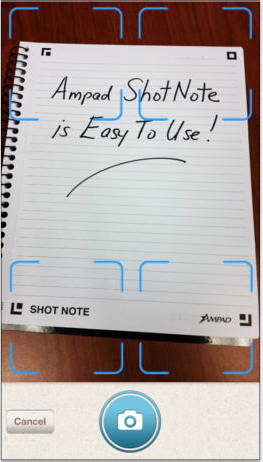 Name your file. Add a description and tags. The app will create a date- and time-stamp for you.
Name your file. Add a description and tags. The app will create a date- and time-stamp for you.- Access and view the items you’ve captured. Search by name, tag or date/time-stamp.
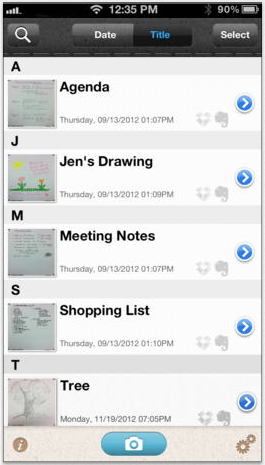 Share your items via email, Evernote, Dropbox, Twitter or message from your camera roll.
Share your items via email, Evernote, Dropbox, Twitter or message from your camera roll.
Why You Might Use the Shot Note Pads and App
You, like Paper Doll, may have a really shaky hand when it comes to snapping documents and pictures with a tablet. While an increasing number of digital devices have grid lines built into the camera apps to make it easier to shoot “straight,” some are easier to manage than others.
Your creativity only bursts forth when you set pen (or pencil) to paper. Maybe you get tongue-tied (finger-tied?) when you type, but really need to have a digital copy of what you create so can share with collaborators or clients.
Maybe you want to share a personal message for a love note or “good luck” blurb, and don’t want to sacrifice handwriting and personal doodles just to be able to have it received immediately.
What other things could you do with the Shot Note?
- Archive your children’s school projects and drawings.
- Share notes from class with your study group.
- Snap your grocery list and share it with your family so two (or more) of you can divide up zones of the supermarket and finish faster.
- Keep your originals safe at home (or at the office) when you’re traveling.
For more on how the Shot Note works, check out the spiffy little video.
Paper Doll‘s Thoughts: I was intrigued by the Shot Note when it debuted at the 2013 NAPO Conference last spring. I still think it’s neato, in the abstract, but there are some practical concerns. First, price. Available at Amazon, Staples and other office supply stores, the Shot Note regular pads lists between $6 and $10, which is pretty pricey for so few pages per pad, though Amazon carries them at a significant discount (a more reasonable $2-$4). The easel pad, listing from $70-$90 (yes, really!) and discounted at about half of that, is pretty darned expensive for 25 monster-sized sticky notes.
Beyond price, it’s not clear what the Shot Note can do that’s really special. Right now, it’s a camera app that nicely lines up the pages of utilitarian-looking notepads, and it’s decently integrated with the major productivity tools. But it strikes me that Evernote seems to have gotten much farther with integrating its camera app, and can even search handwriting as if it were text. Then again, Ampad is in the business of paper, not digital manipulation, so maybe it’s not fair to hold the two to the same standards.
I had one other thought. The Shot Note focuses on the written and the visually artistic, but Ampad could create a Shot Note side-spiral notebook of blank sheet music. I suspect that there are suitable apps for taking the uploaded, snapped, handwritten notes and allowing the paper and apps to make beautiful music together. (No charge for the idea, Ampad. Enjoy!)
Seek (with Bluetooth) and Ye Shall Find: Tile and Stick-N-Find
Getting organized is about letting go of what you don’t need and arranging what you wish to keep so that you can find it when you want it. There are foolproof ways to keep from losing anything:
1) Designate a home for every item.
2) Don’t put things down; put them away. (In other words, follow step #1 and then use it.)
3) Practice mindfulness so that you can perfect your skills at step #2.
This process is all well and good unless:
- you live and/or work with other humans
- you have tiny humans who like to grab and hide your possessions
- you have tiny (and not so tiny) non-humans in your midst
- you aren’t always so good at mindfulness
- you are so busy corralling your fellow humans, tiny humans and non-humans that you don’t have the time or energy and OH MY LORD JUST FIND MY KEYS AND STOP PONTIFICATING!
Keeping track of small things, even when we’ve isolated homes for them, can be difficult. Years ago, we applauded (literally) a movement to attach little electronic doodads to keys, remote controls and other small devices. We’d clap, and a little alarm would beep to help us find the missing items. In theory, great. In practice, it made people feel like they’d woken up inside a commercial for The Clapper!
Technology has allowed for the development of more refined solutions like Bluetooth-supported tools to locate items with ease. Two options getting attention these days are Tile and Stick-N-Find.
The Basics: Tile is a small, white, flat-ish, plastic square with a hole carved in one corner. Thread key chains and zipper pulls (on purses, wallets, backpacks, or children’s jackets) through the hole, or use the enclosed double-backed adhesive on the reverse of a Tile to stick it to virtually anything. You can also just drop it in a pocket, your wallet’s change compartment or the bottom of a purse. Tile is waterproof, but even if your little ones lose their boots, I wouldn’t test the limits.
Tile is designed so that you never have to charge it or replace the battery. Instead, each lasts one year. Then poof, and you have to buy more. On the one hand, shopping for (and replacing) coin cell batteries is a pain. On the other, a new Tile is pricier than a new battery. Tile sends you an alert when it’s time to replace (and recycle) for a new year.
The Works: When you pull Tile out of the box, you depress the “e” on the face of it and then go to your mobile device. Once you’ve downloaded the free app, go to the Add a Tile screen and hold your new Tile up to your iPhone. The app then automatically adds the Tile to your account. Currently, Tile works with iOS products like iPhones (5c and 5s) and iPads (3rd and 4th generation, Mini and Air). Because it functions with Bluetooth 4.0, it’s not yet supported to work with Android, Blackberry or Windows devices. You can have up to ten Tiles on any one account, but it’s not clear to Paper Doll why there’s a limit since you’re paying for each individual Tile, anyway.
Can’t find your keys in your pile of clutter? Use the app to make your Tile’s teeny built-in speaker sound an alarm. Your kid left his backpack…somewhere…and it could be anywhere in the mall? The app will pinpoint the location on the map. And since the app uses Bluetooth, it remembers the last GPS location it “saw” your item, so if it hasn’t moved, the item can be found lickety-split! You can log into your account from any iOS device, meaning that if you misplaced your iPhone and never activated a service like Find My iPhone (silly you) you can use someone else’s phone to find yours.
The Range: Tile’s app isn’t going to know if your wallet just got on a plane to Barbados. But the app can locate your Tile anywhere up to 50 to 150 feet away, “depending on the environment.” (One assumes this means either mountains or steel girders may interrupt the signal.) Interestingly, however, if your Tile is farther away than that BUT another Tile user’s phone/device is within 50 to 150 feet of your Tile, the information will daisy-chain and you’ll get an update with the location of your own Tile, giving you a pin on the map view. The theory is that once zillions of people are using Tile, the eventual range would be practically limitless. Blue sky thinking? Perhaps.
The Cost: Tile is available for pre-order (to-be-delivered Summer 2014) at $19.95 each, or at package pricing of “Buy 3, get one free,” “Buy 6, get two free,” and “Buy 9, get 3 free.” But once Tile is widely available commercially, the price will go up to $25/each. Yikes!
The Basics: The round, discs (“trackers”) are available in six colors (well, five plus “clear”) in case you want a little designer panache with your private-eye tool.
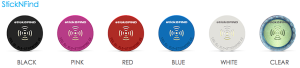 Unlike Tile, the Stick-N-Find trackers use traditional CR2016 coin-style watch batteries, which last about a year. Stick-N-Find discs come with 3M-brand double-sided adhesive stickers. Each pack comes with two Stick-N-Find discs and two key fob mounting plates.
Unlike Tile, the Stick-N-Find trackers use traditional CR2016 coin-style watch batteries, which last about a year. Stick-N-Find discs come with 3M-brand double-sided adhesive stickers. Each pack comes with two Stick-N-Find discs and two key fob mounting plates.
The Works: Pair a Stick-N-Find tracker with your (free) Radar app. Like Tile, Stick-N-Find’s app works via Bluetooth 4.0, but is supported on a broader range of devices, including iPhone 4s, iPhone 5c and 5s, newer iPads, including the Mini, and iPod Touch, as well as Samsung-branded Android devices, including Galaxy S3, Galaxy S4, Galaxy S4 Mini, and Note 2, and any future devices using Bluetooth Low Energy.
The Range: Supporting materials for Stick-N-Find reference ranges of both 100 and 150 feet, and the Radar app should track up to 20 of your Stick-N-Find discs. It doesn’t exactly pin-point your tagged item; instead, the app gives you a visual of how far you are from the item, but doesn’t identify the direction. As they, themselves, note, it’s a bit like playing the old game “You’re getting warmer. You’re getting colder.” Paper Doll would find this annoying, but others might enjoy the adventure.
The Virtual Leash lets you set an audio alarm/alert if an item leaves a pre-set radius around you; the disc will also flash lights in case you’ve dropped your wallet at a dark, noisy party. The Find It function lets you know when an item has come in to range, within 300 feet. (You’re getting warmer…)
The Cost: Each 2-tracker pack costs $49.99 (or 4 for $89.99, 6 for $129.99, 10 for $199.99 and 20 for $389.99) from the Stick-N-Find store; Stick-N-Find is also sold under the Smead brand name and can be found at office supply stores and on Amazon.
Trackable Items
Practically anything can be tracked by Bluetooth tracking devices.
- Things you carry: luggage, wallets, backpacks, purses, phones, laptops, tablets, day planners, musical instruments, gym bags, medical devices, passports, travel document portfolios
- Things that wander off by themselves: pets (affix to their collars), tiny humans (attach to children’s shoelaces)
- Things you share, which wander off when someone else moves them: keys, remote controls, garage door openers, cameras, bicycles, skateboards
Would you use Tile or Stick-N-Find, or does the pricing put you off? What are you always losing and seeking? Please share below.

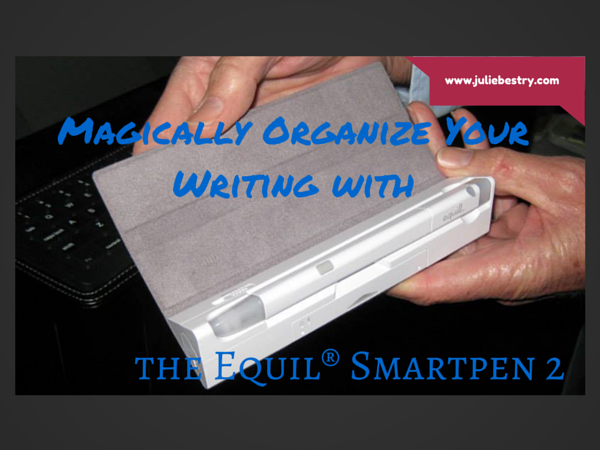



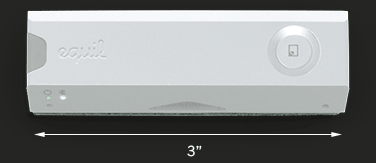

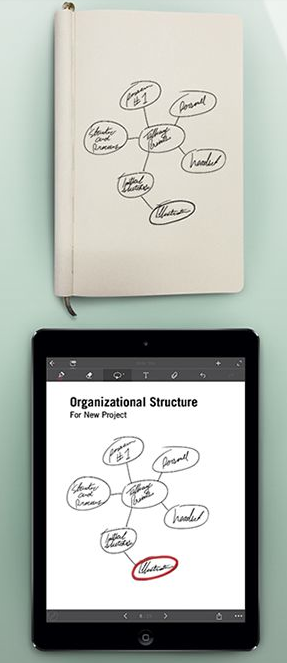
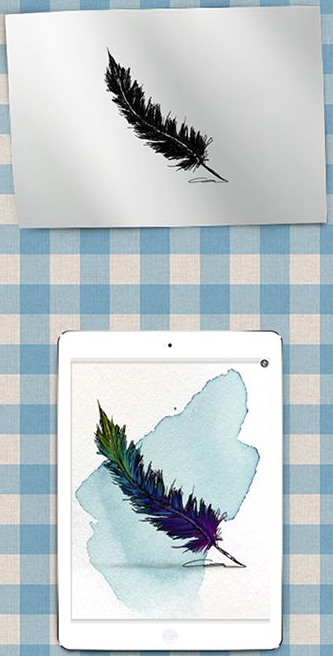

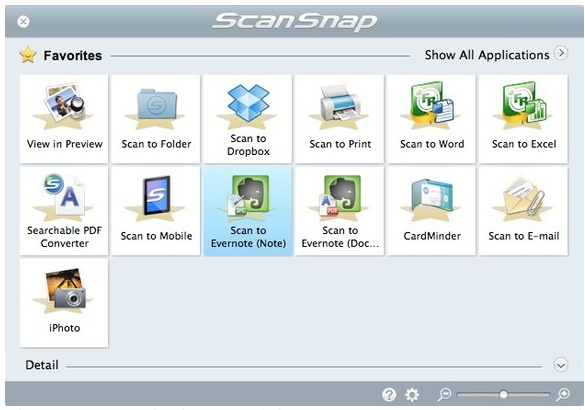
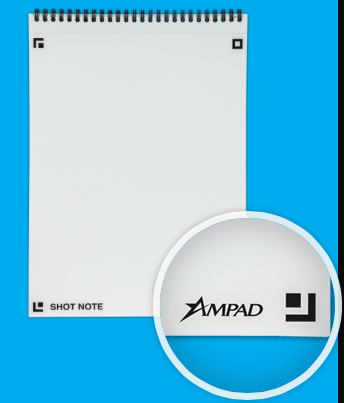
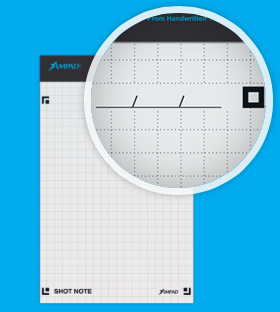

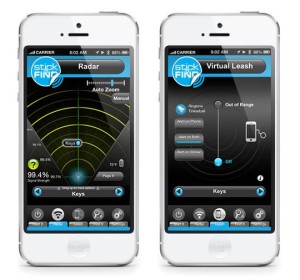



Follow Me