Paper Doll Organizes the Internet: 5 Tools for When the Web Is Broken
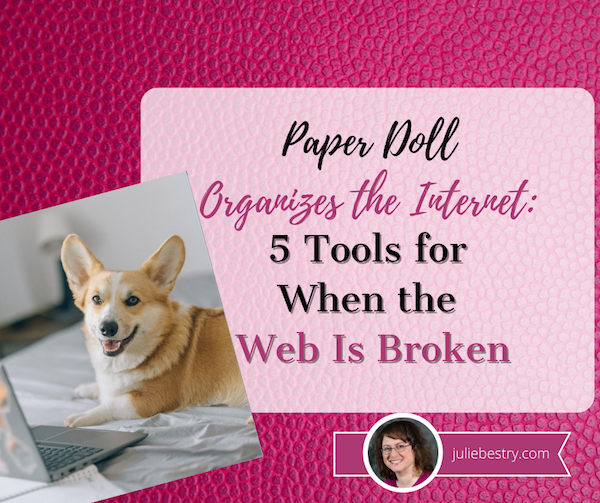
Photo of doggy using the web by Nataliya Vaitkevich from Pexels
Have you ever tried to access a web site but nothing happens? At least nothing good? You may fiddle around, clicking the site over and over. Sometimes, you manually retype the link even though you know what you clicked should work.
Instead of getting progressively more agitated, there are a few different things you can do to maximize your efforts and use your time efficiently.
MAKE SURE THE PROBLEM ISN’T AT YOUR END
Verify that you are connected to the internet. It may seem obvious, but sometimes you’ll be working along and then all of a sudden your router decides to have a brain freeze and sever your WiFi. Less often, your internet provider might have hiccup. It can last a few seconds or (too) many minutes.
I have two router networks, a main one, and a secondary one that I could (should?) probably delete. Sometimes, when my primary router goes down, my WiFi kicks over to the secondary one, which is iffy. It can be perfect or wonky, depending on how it feels that day (much like my hair). Usually, I won’t have any idea this has happened unless I check the WiFi drop-down from my Mac’s menu bar. (Yes, I have a lot of neighbors, and no, I don’t borrow their WiFi.)
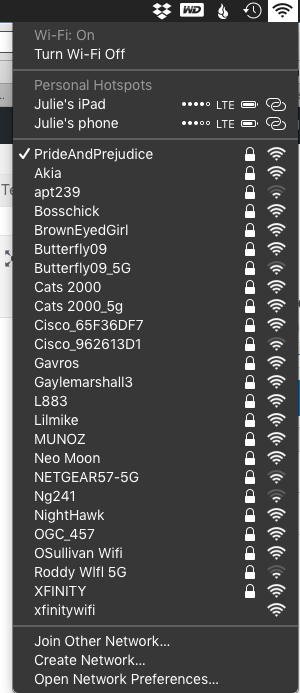
If your connection to the internet isn’t the problem, it’s time to check your tools.
Try a different browser or a different device. In general, any modern website should work on any browser. However, if your operating system is older, such that you can’t upgrade your browser, some sites may refuse to render properly, or even at all. If you’re using Safari and a site won’t show up, try using Chrome, Firefox, or some other browser, upgraded as much as possible, to see if the site works there.
If the site won’t open on your computer, your next step is to try to pull it up on a mobile device, like your phone or tablet. There, you get two options. First, you get to check to see if it’s a device-specific problem. You can also turn off WiFi on the phone and check to see if you can reach the site via your cellular data.
Sometimes, for no clear reason your computer or WiFi just doesn’t like a site anymore. There’s a solution!
Clear your cache and cookies for that site. Most people don’t want to clear their cache or cookies because then they’ll have to log back into sites for which they’ve been semi-permanently logged in for eons. But you can just clear your cache and cookies for specific sites.
Lifewire has an excellent article on how to clear cookies for one specific site for Chrome, Firefox, Safari, Internet Explorer, and Opera, the browsers you’re most likely using. For other browsers or platforms, enter “clear cookies for one site” along with the name of your platform/browser, like iOS/Safari, or Android/Chrome.
USE TWITTER INSTEAD OF GOOGLE
Check Twitter. Whatever else you think of Twitter’s role as a social network, it’s probably the fastest way to get a real-time update if something somewhere has gone awry. If you can’t connect to your bank or Disney+ or Instagram, try just typing the site into the search box. If it’s been down for more than a moment, you’ll likely see a crowdsourced timeline of complaints about the problem.
Of course, this is not the best solution when Twitter is the site that’s down, as happened this weekend.
USE A SITE STATUS SERVICE TO GET REAL-TIME REPORTS
The following sites are great for those times when you can’t tell if your WiFi is flaky or your favorite site has been hit with a DDOS attack. It’s also a quick way to check whether your own web site is down after you’ve done some updates and aren’t sure you’ve cleared your cache properly or done those other mysterious things your webmaster told you to do.
I should note that one thing all of these sites have in common is that they are not going to win any awards for aesthetics. Most were built anywhere from 10 to 20 years ago and have a decidedly early 21st-century design style. I’m not sure why nobody has created an attractive status reporting site that can still (sigh) sell advertising unobtrusively, but until that happens, these sites offer quick updates so you know whether to wait a minute or move on to some other task.
Also, these sites are free (advertising notwithstanding) and don’t require you to create an account.
Down For Everyone Or Just Me?
Down for Everyone Or Just Me? is the best known and most classic of the site status services. Visually, it is as simple as you could want. Just enter the URL of the site you’re trying to reach, Mad Libs-style, and Down For Everyone will tell you whether your site is up or down within five seconds. Easy-peasy.
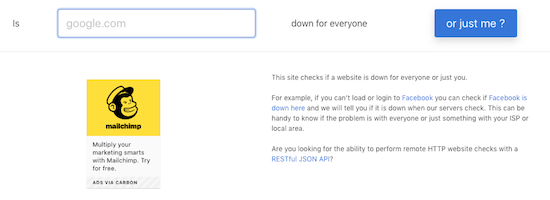
Below the search search section, there are two columns of plain-text site names grouped into categories: online grocery stores, travel Sites, e-commerce sites, financial companies, dating sites, etc. So, if you think that maybe you’ve somehow been mistyping Trader Joe’s URL and that perhaps you missed a silent 3, you can click on those popular links to speed a search instead of typing.
Down for Everyone Or Just Me is fast, and has an uncluttered interface. In recent years, they’ve added one small ad on the search page, but otherwise, there’s little to pester a user.
Also, for a nice shortcut, if you’re checking from your phone and haven’t previously bookmarked it, just type IsUp.me. (While it’s not grammatically correct, with only seven characters counting the dot, the site couldn’t be easier to locate.)
Down for Everyone isn’t ideal under all circumstances, though. It gives you a quick thumbs up or down, but you get no indication of whether other users have reported the same problem, or whether there’s a regional component. (Granted, these things may or may not interest you.) But it’s a quick-and-dirty status indicator if you just want to know whether to keep clicking or go make a sandwich.
Down Detector
Down Detector works much like Down for Everyone or Just Me, but has some attractive bonuses. First, you don’t have to type the entire URL into the search box; you can often just type the site name. (For example, type “Netflix” instead of “https://Netflix.com.”)
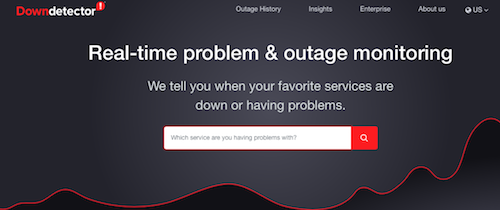
Under the search box, there are also three columns of popular services (social media sites, internet suppliers, banks, online games, etc.), with their names, logos, and a graph of their recent uptime performance. These boxes serve as shortcuts for getting real-time status reports on the most popular sites.
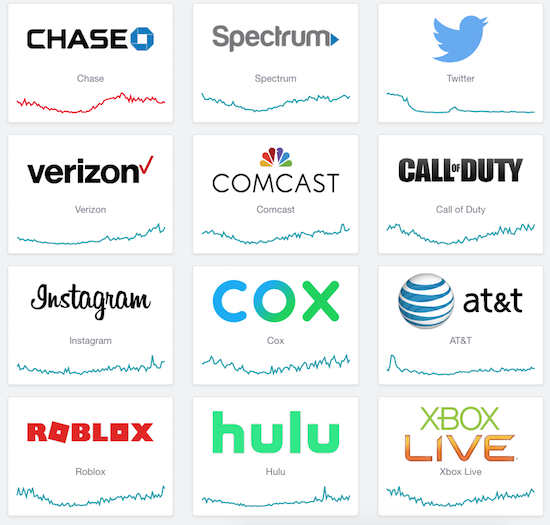
Type a URL or select a pre-existing box; the resulting page will give you a chart of recent outage reports,
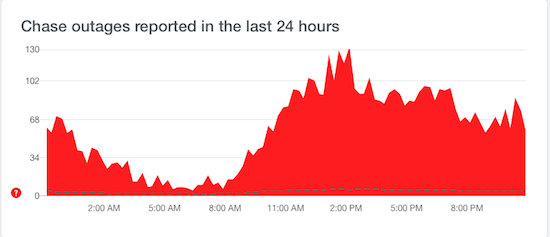
a chance to report an outage at your end, and a map of locations where there’s currently an outage.
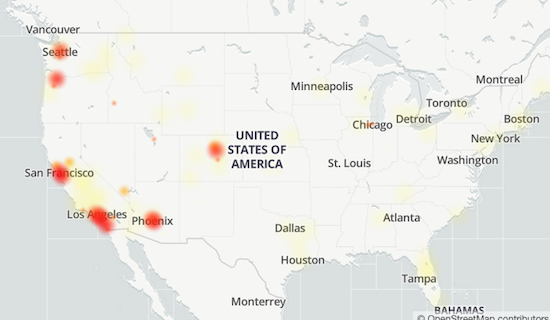
Down Detector does have some small drawbacks. It’s advertising-supported, so the search page has ads both between the search box and the cheat sheet columns of services and on the right side, and the results pages are fairly cluttered with ads.
It’s also slightly inconvenient if you want to see a heat map of the current outages, as you have to click on a faux map on the results page to be taken to yet another results page just for the map.
Finally, both the general results page and the map page have Facebook-like comments made by others, some of which are expressed in unpleasant ways. As with most social media, it’s not always for the faint of heart.
Is It Down Right Now?
Is It Down Right Now?, like the others of its ilk, offers you the ability to check a specific site, or to view the status of popular services like Netflix, Facebook, YouTube, and many more.
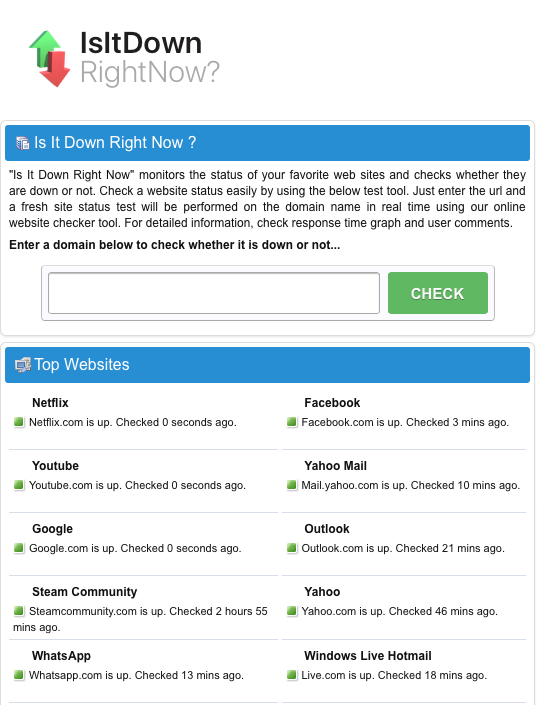
One advantage of Is It Down Right Now? is that there’s a javascript Website Status Checker bookmarklet, similar to the Evernote web clipper or Pinterest pin button you may already use. You just click and drag the icon to your browser’s toolbar, and you never even have to go to the website. Anytime you want to check the status of a site, just click on the bookmarklet on your toolbar, and you’re good to go.
Is It Down Right Now? also shows a list of the most recently down and most recently checked sites.
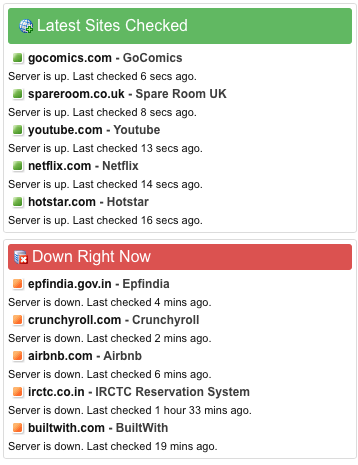
On the results page, whether a site is up or down, you’ll get to see a screen shot of what it should like when it’s working, as well as a status report showing either that it’s up or how long it’s been down, and a multi-week chart of the status history.
The search page is streamlined (with just two columns) and has just two, fairly unobtrusive, ads. However, the results page is a bit of a hot mess, with ads and Facebook comments interspersed with essential status information.
While there’s a nifty troubleshooting section, explaining how to deal with potential browser and DNS problems reaching a site, it’s hidden away on the results page. (It’s also a bit out-of-date, referring to 3G when most of us are on the precipice of using 5G.)
Outage Report
Outage Report isn’t your typical status report site. You can’t search to see if any random website is up or down. Rather, the front page lists companies with recent reports of outages, along with squiggly little graphs representing the timing of the problems.
However, the site does have a list of international and U.S. companies it monitors. If you want to know if Outage Report tracks that site, just type part of the site’s name and you’ll get a real-time filter. (Type “time” and you’ll get FaceTime, New York Times, Showtime, TV Time, Time-Warner Cable, and Lifetime. By the time you add an S to the end, it’ll have filtered out all but the New York Times outage map.)
When you click on a site name, Outage Report not only tells you what’s going on at a site, but gives you a graphic representation of the history of the site being down and tells how many reports of problems have come in during a recent period. For those who like graphics to see what’s what, this site provides some goodies.
However, I’ve been a little disappointed by how ads have taken over the flow of the site. For example, on May 19, 2017, Twitter suffered a denial of service attack. Afterward, I was able to get this quick screen shot indicating anything I could possibly want to know about the DDOS attack and uptime history prior to the attack.
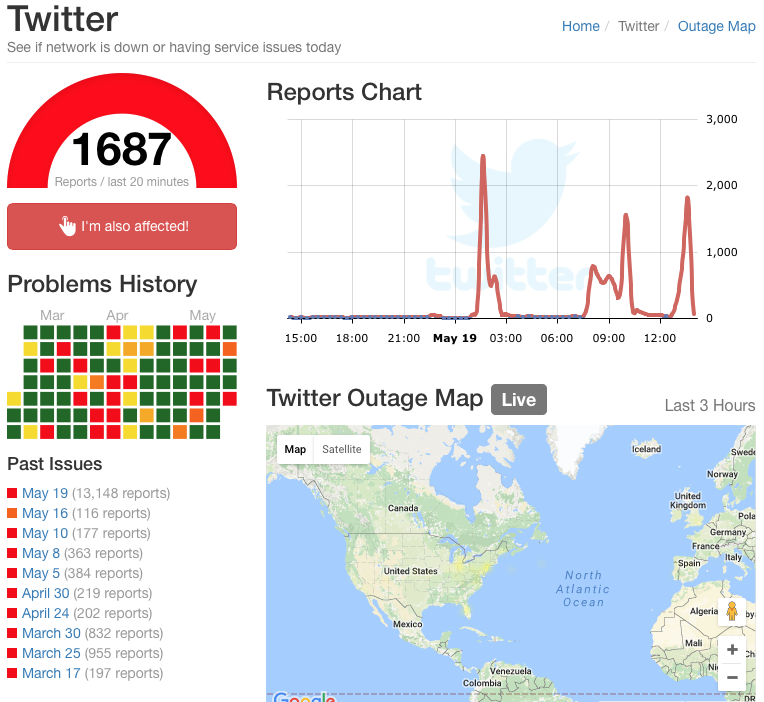
However, nowadays, Outage Report has interspersed ads such that there’s no tight, ad-free grouping of information and the long-term periodic reporting of issues has been eliminated.
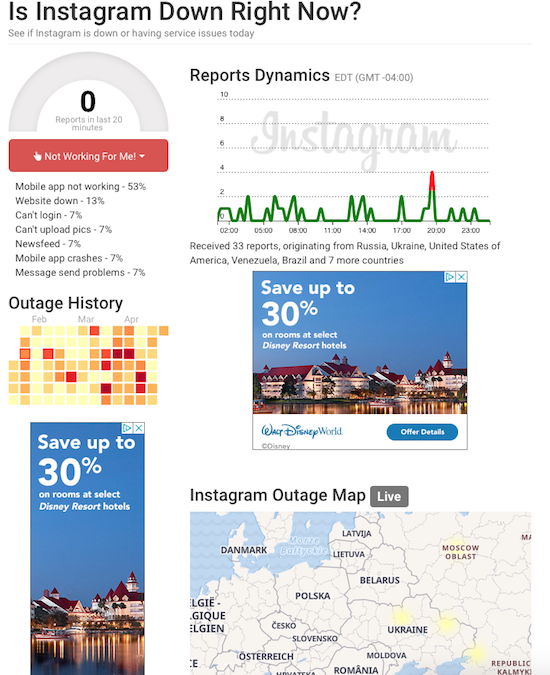
The results page is overwhelmed by ads, as well as on-site comments and ported-in tweets. However, the site does a great job of telling you where (in terms of countries or regions) particular outages exist, so if you work with clients abroad, you might find this a useful auxiliary tool.
Google Workspace Status Dashboard
If you live and work in the Google environment, you may be less concerned about a social media or banking site going down and more about whether you can get to your life-giving Google Doc, Sheet, Slide, calendar or Gmail. Last Monday morning, for example, millions of users were up in arms over Google Docs being inaccessible.

If you have a paper due for school or a presentation to give over Zoom, not being able to access your materials is pretty stressful, but at least being able to screenshot this should make it feel less like you’re claiming that the dog ate your homework.
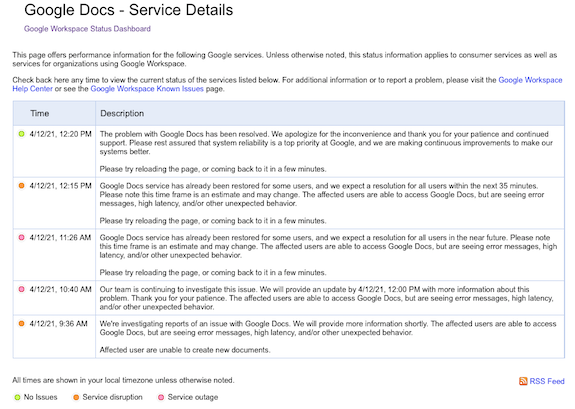
The Google Workspace Status Dashboard should be your first stop if you’re experiencing a kerfuffle with a Google product. The dashboard simultaneously reports the status of 18 regular Google products: Gmail, Calendar, Drive, Docs, Sheets, Slides, Sites, Groups, Hangouts, Chat, Meet, Vault, Currents (formerly Google+ for GSuite), Forms, Cloud Search, Keep, Tasks, and Voice, with a column for each of the past seven days and a status indicator for each day.
- Green indicates that there are no reported issues
- Orange indicates a service disruption
- Pink indicates an actual service outage (and no, I am not sure about the difference between a disruption and an outage)
Click on the dot and it opens a problem-specific page like the one above. At the bottom of the seven-day chart, you can select “older” to see more historical data.
In addition to the above products, the Google Workspace Status Dashboard also tracks the status of website management apps like Admin Console, Google Analytics, and App Maker, as well as Google Maps, Blogger, Google Sync for Mobile, and Classroom.
I encourage you to pick one of the solutions above, and the bookmark the URL on your computer and mobile devices. Next time you encounter difficulties getting to a site, verify that the problem is not on your end, check the status, and if you find that a site is down, move along to the next thing on your task list.




This is such a modern, and incredibly annoying, problem. I love the idea of going to Twitter to see what people are saying. I find my local Facebook feed is similarly valuable. If I want to know if anything is wrong in my community, I hop on Facebook. I’m in the habit of trying CNN.com to see if it is my or the page. Again, short number of characters for a quick answer. My issue is when the problem isn’t the site, and doesn’t seem to be my wifi. Then I’m in the “gray area”… which usually surfaces just before I have to show up somewhere. Isn’t that always the way? Thanks for sharing these great tools and tips!
When the problem isn’t the site or the WiFi, that’s when I start testing my browser and device; sometimes you have to delete those cookies. For months, I couldn’t get Forbes.com to load on my page; after the cookies were gone, it was fine. The same thing with TVLine.com, but only on Safari. Again, deleting the cookies made it work again. It’s amazing, though, how often I’m turning to Down for Everyone or Just Me to figure out whether I need to go spelunking through my own settings!
In all due respect to positivity, lately it seems like there’s always something down. When it happens, I do one of three things: reboot, call my son, who is an internet smarty, reach out to my web developer who always comes through!
I’m fascinated by your tip, to use Twitter instead of Google to find out what’s going on, what people are saying. Is there anything you don’t know besides what that rabbit thing is for?
I once mentioned to you the idea of writing a book. Forget that idea. You need to write Julie’s encyclopedia of everything.
For what it’s worth, I figured out that the rabbit-thing on YOUR blog post was for holding a cell phone. I expected it was going to be related to the pencil organizer!
And Twitter really is the “as it happens” place to go for breaking news. Reporters and average Janes and Joes all turn to Twitter to say, “Ack! Something is awry!”
Rebooting the router can work, butI don’t have a son and I’m mostly my own web developer. 😉
I’ll get right on that encyclopedia! (Right after the NAPO conference!)
I like it — Julie’s Encyclopedia of Everything!
I don’t hate it! 😉
As always, you provided an amazing array of tips for navigating “down” sites. I’ve used down-type detector sites when I run into issues. Honestly, it hasn’t happened that much. In truth, I have little patience when sites are down. And if it can wait, I usually go and do something else rather than spend too much time searching for what’s going on. In all cases, time takes care of the issue. A few times, I’ve had an issue with my website hosting platform, which was annoying because I was trying to work on something. But SquareSpace was “on it” quickly and got things up and running soon.
I wasn’t sure if this site would resonate with anyone but me. I’m the kind of person who gets so frustrated when things don’t work as they should that I hyperfocus, so writing this reminded me that there are actions worth taking to figure out what’s going on, and then there are times to go make a sandwich.
Thanks for the review and process to find out if sites are down. In my area, there are too many users for the internet to handle well. So the problem is usually on my end with quick (2 sec) outages or longer ones. I usually move onto something else on my task list. I also use Twitter to find out if there is problem somewhere.
Interesting, Julie. I’ve seen that kind of problem (with too much web traffic) in apartment complex, but if enough people complain, they can add new “sub-trunks” or some such. For a while, Comcast would get overloaded in my complex, but after we got huffy, they added new hardware, and now, if my internet gets floopy, it’s usually just my own WiFi. (I think that means I really need to get a new router!) And isn’t Twitter marvelous for that?
Thanks for reading!
Come to think of it, my usual method of figuring out whether it’s just me, or if it’s my ISP (this method does not address specific sites) is to text my neighbors, “Is your internet out too?” But….sadly, they moved away. I know some of the first stuff you included, but none of the sites with “Down” in their name. Thanks!
Yay for giving you some new tools, Hazel. Sorry about your neighbors, though!
As always, chalked full of info. I struggle with tech issues like the rest of us. It’s just not intuitive to me. Thanks for the lesson.
I’m so glad you found this useful. Happy surfing!
I love all these ways to find out if it’s just me – when the local electric/gas company went online with outages, I jumped for joy. This quickfire gotta know need seems like what Twitter was made for. Also, you can update a router? How cool is that.
I agree, Lucy — when you can quickly check to find out if your cable company already knows that your cable is out, or the power company is already working on your electricity, you feel so much more at ease! I wanna know!
I only knew about one of these! So well researched, as always.
Yay! If I found webby things that even you didn’t know, Janet, then I feel like I should get a gold star! 😉