Site-Saving Bookmarklets: Keeping Up With Online Reading While Reducing Paper Clutter
When I help clients sort and purge their excess paper, a trend emerges. A major source of paper clutter, not to mention a slow environmental assault, comes from the web articles they print in hopes of reading later when there’s more time. Whether read or not, even if the story is out of date or the topic ceases to matter, the client will hesitate to let go of it, as if committing ideas to paper has somehow made them more valuable or sacred. And so, the piles rise.
And you? Perhaps you may think you’ll come back to articles in a few minutes or hours, so you keep keep multiple open browser windows or tabs. Not only does this eventually slow down your computer, it presents a conundrum when you get to the end of the session and want to shut down the computer. Then you think: Bookmarks!
Those new to bookmarking are delighted to learn how bookmarks help them create a digital thumbtack in the bulletin board of their web experiences. Eventually, they become adept at organizing bookmarks into folders, to maintain collected sites and articles as easily (and functionally) as they might (with a little help from their professional organizers) with paper files.
For the rest of us, old hands at bookmarking, the bloom is off the rose. Power users of computers can come across dozens of save-worthy items a day, quickly loading up the browser with sites and articles we might never get back to reading. Over the course of time, excessive bookmarking can lead to slower browser performance, and unless we stay on top of bookmark labeling, purging and organizing, it’s easy to end up with an endlessly scrolling tower of bookmarks that are as hard to maneuver as piles of paper printouts.
A possible solution? Bookmarklets, little scraps of JavaScript programs stored as bookmarks, that work their own bit of site-saving magic!
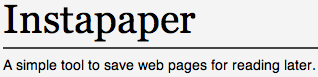
Instapaper is a free, quick and easy one-click method for saving web pages for later. The up-front work is minimal:
1) Sign up for a free account in seconds. Either use your email or a user name you create yourself. Using an email address prevents you from forgetting your user name and will grant access to future email-based features.
2) Drag the ![]() icon (a bookmarklet) from the Instapaper window to your browser’s bookmark toolbar.
icon (a bookmarklet) from the Instapaper window to your browser’s bookmark toolbar.
That’s it. Now, imagine you’re on Twitter and come across a link to an article or blog post on a topic that interests you. You start to read, but realize it’s longer than you expected, and you’ve got deadlines to make! What do you do?
Just click on Instapaper’s bookmarklet to save any page for reading later. The pages of the article are then saved to your Instapaper account. Within a split second, a popup window hovers on-screen, ghosting the alert “Saved!” before disappearing. When you’re ready to read what you’ve left to “read later”, the site’s interface is clean and straightforward:
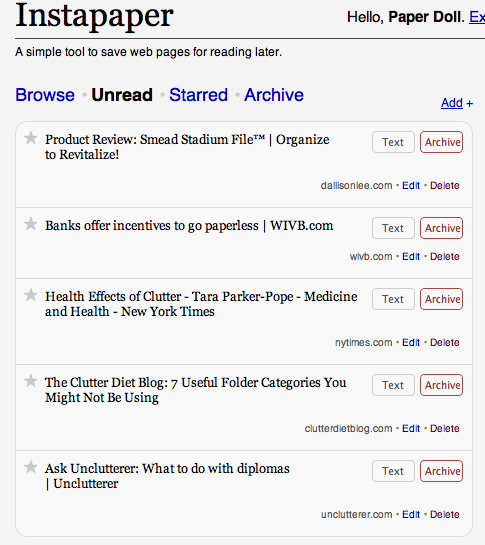
Access any article in plain text, without distracting ads, then either delete or archive it when you’re done reading. Instapaper saves the original links, so you can, if you choose, visit the original web page with one click from your account.
If you prefer, you can get an RSS feed for your Instapaper account, so the articles will then be delivered to you in your RSS reader (or via email), allowing you to read them at your convenience (just as you do with blogs to which you subscribe). Instapaper’s extras include an iPhone app and interoperability with multiple feed-reading and social networking apps.
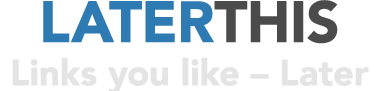
LaterThis is similar to Instapaper, with one nifty feature that should make power bloggers happy — the ability to use tags! Let’s say you blog about, or just generally have a lot of interest in, paper organizing. Or bird watching. Or the San Marino football team (the one with the world’s worst record, and Paper Doll‘s favorite, as it ensures I’ll never have to sit through even one World Cup game: “Sorry, I only watch when my team plays!”).
Tagging lets you identify keywords related to a particular saved URL, so you needn’t scroll through oodles of bookmarks to find what you want–just those with the keywords you need. Categorize your links by entering a “Tag” when creating the link. To quickly find a link, simply go to the “Tag” tab and click on the appropriate tag to display the narrowed, and more likely, options!
LaterThis also uses tabs to help organize saved links. Upon saving, LaterThis stores your links under the “Latest Links” tab. Then, you can archive older links as long as you want, just as you would with bookmarks on your computer, but you don’t have to worry about a drag on your system. To highlight or prioritize favorite links, click the star (just like favoriting works in Twitter). Once you archive a link, it moves to under the “Archive” tab, and starred favorite links are stored under the “Starred” tab.
Signing up takes a tad longer than with the other sites under review:
1) Provide your email address, a user name and password, then pass a CAPTCHA two-word test, and agree to the Terms of Service.
2) Install any of three bookmarklets in your toolbar. “LATERTHIS” opens a screen in your current browser window, auto-populates it with an editable version of the article title, and lets you add comments and tags directly. “LATERTHIS quick” opens a pop-up window to allow one-click saving. And “my LATERTHIS” bookmarklet can also be added for one-click access to your account, but that seems like overkill.
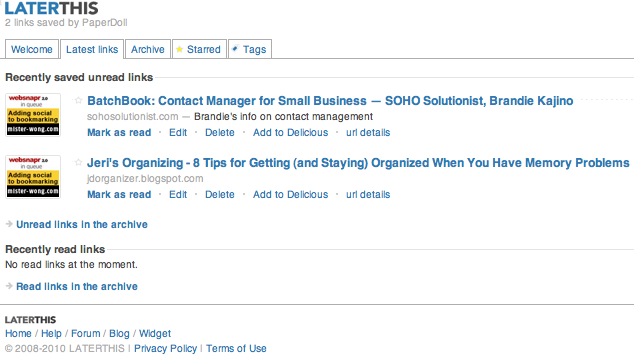
The saving process is simple, though if you choose the non-quick option, you can easily get bogged down by the very tagging and commenting features designed to speed up your later access. Paper Doll is mystified by the odd icons that appear to the left of the links, and found that the auto-population of the article title sometimes reverts to the website’s name instead of the article name.
LaterThis also comes with built-in support for use on the iPhone and iPod Touch.
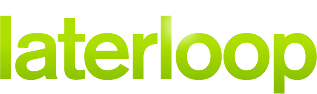
Laterloop is another free account for one-click saving of web material for later, only it’s designed to be maximized for use on cell phones. Avid readers often complain that they’ll be surfing the web on a desktop or laptop, bookmarking articles for later reading, and then find that their biggest chunks of available reading time come while waiting to do something else: see the doctor, board a plane, idle in the carpool lane. However, unless they conscientiously use social bookmarking (a topic for another day), the stuff they want to read is only on the computer originally used.
Laterloop bypasses this problem. It’s especially optimized for use on smart phones (like iPhones or Blackberries), but it also has a sharp, clean web interface for use with your favorite browser on your desktop or laptop, too.
Gain access via your Google login; if you don’t have any Google accounts or prefer not to use yours, you may create a Laterloop account with a user name, password and email address. Drag-and-drop the “Save for Later” bookmarklet to your bookmark toolbar and in two seconds you can import your other bookmarks or start saving your first links.
Of all the bookmarklets I tested, Laterloop had the fastest “save” interface and felt the least like an interruption. If you’ve ever been looking at your Facebook timeline when new updates shimmer into existence, then you’ll be familiar with the Laterloop “save” experience. You click “Save for Later” and it does — no muss, no fuss, no distractions.
Paper Doll doesn’t use a smart phone, but I can attest to the clean lines of the interface. However, although you can change the sort order of the links from newest to oldest or oldest to newest, or use the shuffle function, there’s no tagging or true ability to organize links.
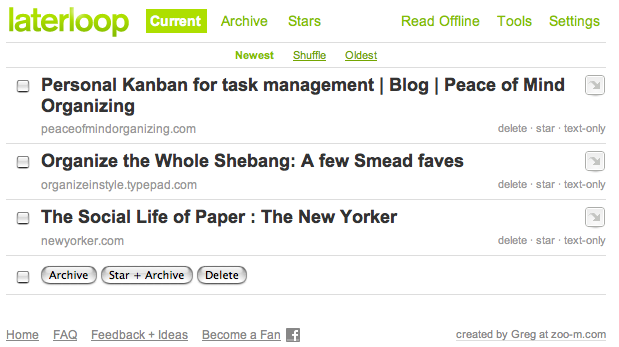
However, it does offer one-click archiving, starring of favorites and deletion, and both your total collection of links, as well as your starred links, are published to easily-accessed but private Laterloop URLs based on your created (or Google) username.
Laterloop’s biggest plus is its Airplane Mode, which allows you to download a zip file of your links and read them offline, when you lack access to the internet. (To save bandwidth, only text is download and not images.) Airplane Mode could not be easier to use — just select your preference and download:
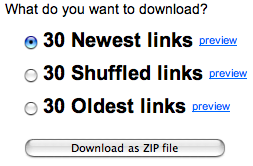

Readbag is another read-it-later resource, with the same small but distinct advantage of Laterloop: you don’t have to create a new account. You can sign in with your Google account, because it runs on the Google App engine (although its not affiliated with Google). To sign up, click that you wish to sign-in, and you’ll be taken to your Google account sign-in. (Of course, if you don’t already have a Google account, Paper Doll urges you to create one to access the wonders of Google Docs, iGoogle, and the related yumminess within.)
Once logged in, fill in a quick-to-use settings screen:
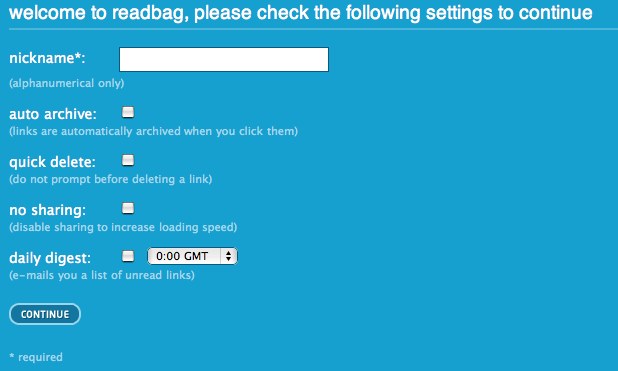
Next, you’ll get a page from which you can drag and drop the Readbag bookmarklet to your browser. Whenever you find a link you want to save for later, just click the bookmarklet, as in the above examples.
Readbag also lets you log into your account from anywhere and manually enter a new link. While not the most elegant option, if you find yourself at a strange or public computer and want to quickly bookmark something for later use, this is probably speedier than logging into the web version of your email account and emailing yourself the link. Unless, of course, if you use Gmail; then, it’s a wash.
Readbag also lets you import links from other sites, like del.icio.us. Just add the RSS or Atom feed link that contains all of your other links and click “import”. Readbag also has a Firefox extension that allows for one-click direct posting and access to your Readbag account (skipping repeated Google logins), as well as integration with Google (RSS) Reader.
The main disadvantage of Readbag? There’s no Help screen. If you don’t already know what you’re doing, or don’t feel comfortable ambling around, you’ll have to email the support team.
All of the preceding services presuppose that if you don’t have time to read an article online, you’ll save it to read later…online. However, one of the reasons many people print piles of pages of web content is that they just don’t like how browsers display sites. People tend to be more at ease reading their email, probably because the font and font size tend to be uniform and at their control.
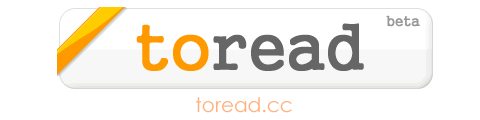
ToRead offers an email-based bookmarklet service. To register, just provide your preferred email address, and click an opt-in link in ToRead’s introductory email.
The How-To screen walks users through the basics, like dragging and dropping the bookmarklet to the browser. For speedy saving, the [toread] bookmarklet will do; if you prefer to add comments to your saved content, use the [toread+] bookmarklet.
Surf the web as usual, and when you find something you’d like to read later, click the bookmarklet. Your page will quickly refresh, and within seconds, you’ll receive a cached version of the page in your email account, with all text and graphics.
If you plan to use ToRead, consider setting up an email rule with a separate inbox folder, so all email from info@toread.cc will go be routed there. This will keep your inbox from overflowing, and will contain all of your planned reading in one location.
Save some trees, reduce your print clutter, and give give these bookmarklet alternatives a try. And please report your experiences to Paper Doll!




Follow Me