Archive for ‘Psychological’ Category
How to Use Timers for Improved Productivity — Part 5: Hybrid Timers and Bonus Material

Depending on how you feel about timers, you’re either relieved or disappointed that we’ve come to the end the series, where thus far we’ve had:
- How to Use Timers for Improved Productivity and Focus — Part 1
- How to Use Timers for Improved Productivity and Focus — Part 2: Picking a Good Timer
- How to Use Timers for Improved Productivity and Focus — Part 3: Tangible Timers
- How to Use Timers for Improved Productivity and Focus — Part 4: Digital Timers
In the past four posts, I’ve offered up the why and how of using and selecting timers to meet your needs, aesthetically and psychologically, and to ensure your greater productivity. Today’s post wraps up with a combo platter.
First, literally, we’ll look at combination timers, those hybrid devices that offer both an analog and digital approach to letting you concentrate on your work without fear that you’ll forget to rest your eyes, roll your shoulders, or pick the kids up from school.
Second, because there are still so many more timers than we had a chance to explore, I’m piling up bonus resources of the tangible and digital sort.
Third, thanks to the generosity of the creator of one of the timers I already referenced, I can offer a little real-world review.
HYBRID TIMERS
We looked at tangible, physical timers which usually (but not always, in the case of the Focus Timer®) express time in an analog-only format. We also examined digital timers timers that were, themselves, digital (in a browser, website, software platform, or app) and which also displayed time digitally in numerals rather than in clock-like, analog time.
However, there are hybrid timers which combine features — they are tangible but with digital (or both digital and analog) display, and digital timers with some measure of an analog display.
Time Timer Watch
The Time Timer Watch takes everything appealing in traditional Time Timers (the Originals, Plus, Mods, Retro ECO, and more) we discussed in the third post in this series and incorporate it all into a wristwatch.
The Time Timer Watch displays time visually with a digital (that is, electronic) version of the red time disk, but also includes a digital (numerical) readout for the clock and countdown settings.

Whether for you or your child, the Time Timer Watch is a discreet and portable timer that helps keep daily routines on track. It supports efforts to maintain and increase focus, and improve independence and self-regulation. As Time Timer notes,
“Whether you depend on Time Timer products to overcome ADHD, Autism, or other cognitive variances, or you just want the look of a fun sporty watch that increases productivity, the Time Timer Watch is your solution. The sporty design makes this wrist-watch a great accessory for students, adults, athletes, teachers, and professionals, of any age or ability.”
The watch band is made of soft silicone in two circumference sizes matched to their color: white (5″ to 7.5″ for small) and dark green (5.5″ to 8.25″ for large), while the watch face is 1.5 inches. Mix and match different silicone band colors (Caribbean Blue, Sedona Orange, and Baltic Blue) to reflect your style.
Alternatively, you can carry the watch face in a silicon watch fob accessory; wear it like an 1890s robber baron on a watch chain, on a cord around your neck like an ID badge, or attach it to your backpack.

The Timer Timer watch uses a CR2032 (coin-style) battery and works in three different modes:
- Time Timer — Set an original 60-minute timer or a custom timer for up to 99 hours. (Think you’d never need a timer that long? Imagine counting down how many hours are left having to be nice to a visiting relative who sets your teeth on edge!) You can set an optional repeating alert for circumstances requiring a regular reminders, like to take medication, use the restroom, bring likely-to-wander attention back to the task, or soothe your way into a transition between tasks or modes.
- Clock — The watch has both analog and digital displays in 12- or 24-hour format. (Paper Doll readers know I always prefer an analog clock to a) help children reinforce an understanding of analog time and b) makes time visible and proportional in ways that digital time does not.
- Alarm — While timers give us backup for paying attention to the ebb and flow of our day, an alarm allows us to stop paying attention altogether. Leave it to Jeeves! So, rather than setting a duration of five minutes or 3 hours from now, you can set a time-of-day alarm. The optional alarm has multiple settings such that the alarm can be off, beep, vibrate silently, or beep and vibrate. Pick what works based on sound or tactile sensitivities or variances in hearing abilities.
The Timer Timer Watch is particularly ideal for school and testing situations because it’s not a smart device, isn’t connected to the internet, and can be used in silent mode. Set the visual timer to the duration of a testing session and don’t worry about knowing how much time is left or calculating the time difference.
Time Timer Twist
For years, I used to visit the Time Timer booth at NAPO conferences, praising the different devices but wishing for a small magnetic version. I recall being a little giddy when the Time Timer Twist finally made it’s debut, and it ties with the MOD for being my favorite (and the most stylish) Time Timer.
To set the timer on the Twist, turn the outer ring until you reach your desired time, all the way up to 90 minutes, and then push the play button. (Push again to pause.) The digital display shows as a black, self-diminishing, digital version of the traditional red analog disk, while the digital version of the time remaining counts down in the center.
Then just attach it any metal surface, like the kitchen fridge, a filing cabinet in your office, or a magnetic classroom whiteboard, per Time Timer:
At home, use the TWIST® for everything from helping kids’ morning and bedtime routines, timing homework and study sessions, or baking the perfect batch of cookies.
In the classroom, it’s great for timing tests and turn-taking exercises, timing group activities, and helping kids with special needs transition between activities.
In the office, use it to keep track of presentations, team-building activities, and more.
There’s a volume control switch so depending on your environment, you can opt for a silent, low, or high volume alert when your time is up.
Timer Timer Twist runs on one AAA battery and comes in four color schemes: Dreamsicle Orange, Lake Day Blue, Pale Shale Gray, and Original Red. If you love this version and don’t mind sticking with the Original Red, there’s even a Time Timer Twist with Kickstand that’s not only magnetic, but can stand at attention, giving the MOD some competition!

Four-Channel Professional Kitchen Timers
We’ve talked about the convenience of using your cell phone timer when making a complex meal. While it’s pretty far afield from the kinds of timers we’ve been looking at, four-channel commercial kitchen timers are ideal for restaurant kitchens — wanna film your own version of FX’s The Bear? — or in Brady Bunch-style households with big families or lots of housemates.
Digital 4-Channel Kitchen Timers are tangible but digital, and made of sturdy stainless steel with LED lights. Set each of four timers independently. The time mode lets you set in hours and minutes or minutes and seconds, ranging from zero (0000) to 99.59 hours or 0-99.59 minutes. Designed for a busy commercial (or home) kitchen, there’s a loud, high-decibel buzzer.
How to Use Timers for Improved Productivity and Focus — Part 4: Digital Timers
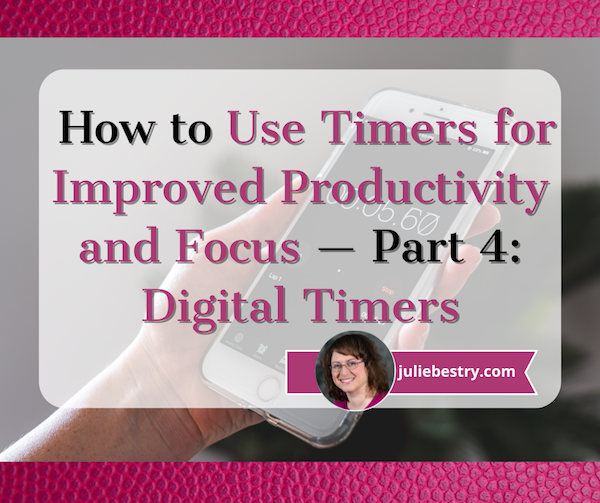
In the past three weeks, we’ve explored using timers to enhance focus, reduce hyper-focus, and get stuff done.
- How to Use Timers for Improved Productivity and Focus — Part 1
- How to Use Timers for Improved Productivity and Focus — Part 2: Picking a Good Timer
- How to Use Timers for Improved Productivity and Focus — Part 3: Tangible Timers
After establishing why (and in what situations) timers can boost productivity, we identified the general characteristics of a good timer and the customizable aspects supporting individuals in their unique tasks and projects.
Last week, we examined a wide variety of tangible timers, particularly those (like Time Timer and the Focus Timer® Visual Timer) that allow users to both see the passage of time (particularly with the benefit of showing analog time), and feel like they have some tactile control over manipulating time.
While children, people with ADHD and executive function disorders, and anyone who has difficulty identifying and recognizing time as it passes can benefit from those tangible timers, not everyone needs a physical timer, and while we can all benefit from seeing analog time, it’s not always essential for all.
If what you most need is to have a trusted alert so that you do not overrun your allotted time, digital timers will suffice, but they range from ultra-basic to fancy-schmancy.
DIGITAL TIMERS YOU ALREADY OWN
In the second post in this series, we looked at a long sequence of features that make a good timer, both for the project and the user. You may wish to review those concepts, but in general, you want a timer that is:
- simple to use
- does more than what you’re already able to do with your resources
- integrates, if applicable, with the tools you already have
- process-agnostic, so that you don’t have to use only fixed-durations that aren’t useful for your needs (in case you prefer the 52/17 technique to a standard 25/5 Pomodoro and break, for example)
- aesthetically pleasing, visually (if that matters to you)
- customizable for features such as volume and type of audio alert
- frictionless, because every obstacle to using a timer is an obstacle to your focus
Kitchens stoves have built-in timers, but if you’re in your back yard doing some weeding, at the coffee shop finishing up a presentation, conducting a meeting at the office (or online), taking a nap in your dorm room (or the comfy chairs at the library), or doing anything anyplace that is not your kitchen, you’ll need to possess some kind of timer more sophisticated than asking a patient friend to count one-Mississippi, two-Mississippi for minutes or hours on end and then shouting your name!
Your Built-In Device Timer
The fastest and simplest timer method is to use the one built into your phone. However, I’ve been surprised by how many people don’t know how to use their phone timers or at least all of the features available.
On iOS devices like iPhones or iPads, just open the Clock app on your home screen.
- Tap Timers, generally on the bottom of the Clock app interface.
- Hit the + sign to add a new timer.
- Set the duration by turning the number dials: a 25-minute Pomodoro to get work done, 14 minutes to cook your salmon, 38 minutes until you should check your laundry. Adjust the hours, minutes, and seconds as needed.
- Add a label if you tend to forget what the timer was for. This is helpful if you’re setting multiple timers to get all of the items you’re cooking for Thanksgiving dinner on the table simultaneously; one timer tells you when to baste the turkey, another to reheat the potatoes, and so on. If you’re apt to hyper-focus, labeling the timer PICK UP CHILDREN!!! may give you the boost you need not to snooze or ignore your timer.
- Add a song or sound to play when your time is up if pre-set alerts are too jangly for you. You might want a lilting tone to lift you gently out of hyper-focus or an energetic song to help you transition from your break to the next task.
- Tap Start. The timer will begin counting down. You can now look away and ignore it.
- If you need to pause the timer, because of an interruption, hit the pause icon (universally known among seniors as “the eleven”) and resume (by hitting the “play” triangle) when you’re ready.
When your time is up, the phone will send you a notification, even if you’re in another app.
You may notice that you have other timers in a “Recent” list. If you tend to use an official 25-minute Pomodoro and 5-minute break often, go ahead and create labels for them and keep them in your list; add and label any other frequently-used timers to save you time and effort the next time you want to quickly assign yourself a stop time.
If you want to quickly set a timer on your iPhone and you don’t mind setting it for multiples of 5-minute increments, head to the Control Center:
Alternatively, you can shout, “Hey, Siri, set a timer for 25 minutes” across the office to set a Pomodoro without the temptations inherent in holding a phone in your hand.
Your digital assistant is particularly useful in the kitchen if your hands are wet or you want to avoid touching your phone while cooking. If what’s in the oven isn’t quite ready, asking Siri to set the timer means I don’t have to hover or worry that if I turn to wash some dishes, I could completely forget that three minutes have passed.
Android devices operate much the same way, via the Clock app and using the Timer option. Android users generally set timer durations from a number pad (akin to making a call or using the calculator) rather than a dial, but set customized labels and adjust sounds as with iOS.
Android has the same pause/resume/cancel functions and you can keep multiple timers running concurrently.
You can use your Google Assistant by saying, “Hey Google, set a timer for 15 minutes.” Just be sure to enunciate a little better than than this internet sensation.
The main advantage of using your built-in device timer is that it’s easy-peasy lemon squeezy. Take ten seconds to set a timer by tapping or talking and you’re ready to get started. The obstacles are few and the countdown is simple.
The drawback of using your phone or device as a timer is that it presents an opportunity for distraction when you are setting the timers and again when you reach for the phone to stop the timer alert. If you experience phone addiction, you may wish to read:
- Global Day of Unplugging 2025: Phones and Apps to Reduce Phone Use and Improve Your Life
- Celebrate the Global Day of Unplugging (2024)
DEDICATED DIGITAL TIMERS FOR FOCUS AND PRODUCTIVITY
The next step up from your kitchen or built-in phone timer is a mobile app, desktop app, or browser-based app, and there are numerous options available. Few have any great functional advantages over the others, so it’s often a matter of picking which aesthetic or bonus features you prefer. Most will be marketed as Pomodoro timers, but that doesn’t mean you’ll be limited to 25 minute increments; it’s just branding.
Browser Based Timers
If you’ve got a phone, tablet, or computer, you’ve got an internet browser. Using a web-based timer in your browser means you don’t have to download anything. It’s best for when you are having trouble focusing, want a timer, but know that searching for an app to download will keep you from getting started. Wherever you are, even on a borrowed computer or in the public library, there’s a browser timer for you.
Pomodor
Pomodor is web-based. Just bring up the website and it’s already ready for you tap the play button to start your first (of up to four) Pomodoro timers. While the default is set for 25 minutes Pomodoros with 5-minute breaks, you can can adjust multiple aspects, including:
-
-
- work duration from 5-60 minutes
- short break duration for 1-5 minutes
- long break duration of 1-45 minutes (after four Pomodoro/short break cycles)
- how many rounds (or cycles) you want to do, from 1 to 15
- which of eight alert noises you prefer (all sounding very “iPhone circa 2009”)
-
There’s also a dark mode option, which I’ve employed, below.
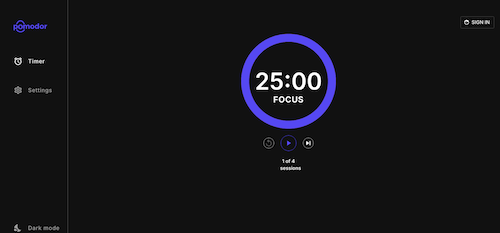
Pomodor is free. While you can create an account to preserve your settings or access your stats overview with charts to visualize which days of the week you were the most productive, it’s not required.
Pomodor’s few customizations means you won’t spend a lot of time futzing with the settings and can (or at least should) get right to work.
Focus Keeper
Focus Keeper is another free and easy-to-intuit web-based timer. Create an account with your email and a password, or Google or Apple ID, and when you log in you can create pre-set timers with labels for various types of activities (reading? meditation? blog writing?) and even have a daily schedule for time-blocked work.
When you’re logged in, just select or create a timer you wish to start, click “play” and start working; you can track your focus by the day, by times of the day, and by focused task-type.
If you don’t want to log in, just start with the default settings: a 25 minute focus setting, a 5 minute break setting, a 30-minute long break between cycles of four sessions and breaks. Turn the ticking (so much ticking!) on or off, and pause if necessary, but otherwise, as you get to work, the soothing “waves” at the bottom of the screen gets higher.
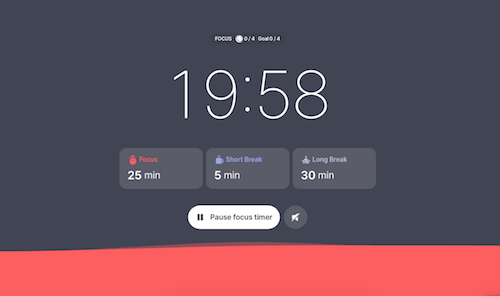
Focus Keeper is available on the web, as well as in iOS and Android versions.
Pomofocus
Pomofocus is another web-based timer that lets you access basic aspects for free. Without signing in, you can set the focus, short break, and long break timers, name the focus task, and select the number of Pomodoros and breaks — which need not be strict 25-minute Pomodoros — I set this up for a 52/17 round; you can also set the number of cycles before a long break.
You can also adjust the volume of the alert and the type of alert sound.
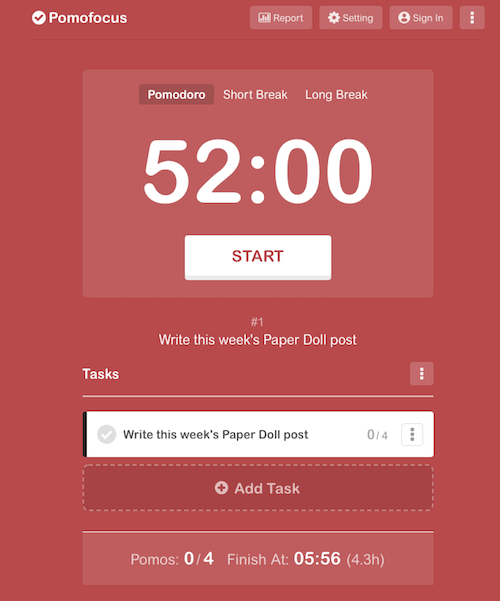
If you create an account and log in, you can use templates, access a summary detailing the number of hours you spent focused, the number of days you used Pomofocus, and how many days of a streak you amassed. (If you’re competitive, you can see how you rank against other Pomofocus users.)
Pomofocus is free, but the ad-free Premium plan gives you lets you add more projects and templates, view a yearly report, download reports, import tasks from Todoist, and connect to other apps. The Premium plan is $3/month, $18/year, or $54 for a lifetime plan.
Deep Work Depot — Want to focus on your deep work in the most bare bones way? Based on Cal Newport’s concept described in his book Deep Work, this timer emphasizes focusing without distraction on tasks that are cognitively demanding.
Paper Doll Investigates Birthday Freebies: The Hidden Cost of Free Stuff

My birthday was last week. I don’t need to say exactly how old I am; let’s just say I was born sometime between the Pleistocene Era and the invention of the internet. I came into the world with big mouth (as evidence below) and a fondness for sharing my thoughts.
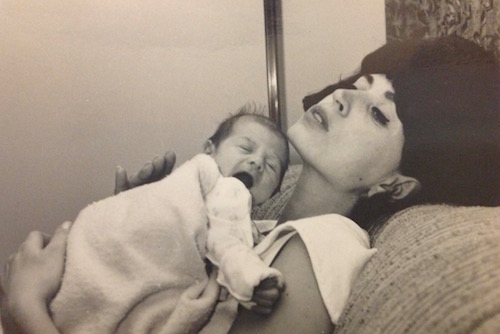
Paper Doll and Paper Mommy, mid-March 1967
Birthdays are nice. They come with gifts and cake. In my case, they come with cheese, too. All my favorite people know how much I love cheese, and Craig, my friend since grad school, has started a tradition of sending me a box of 50 mini (3/4-ounce) wrapped Cabot Seriously Sharp white cheddar cheeses every year through Vermont’s Dakin Farm.

In the 21st century with relatively little effort on one’s part, birthdays can also come with freebies. So far this month, I’ve received emails and texts alerting me to the following birthday freebies and discounts:
Birthday Food Freebies
- Auntie Anne’s — one free hot pretzel
- Bad Daddy Burger Bar — one free burger, salad, or sandwich
- Ben & Jerry’s — one free scoop of ice cream
- Chicken Salad Chick — one free meal (I get the Pimento Cheese on a croissant!)
- Fresh Market — one free (gigantic) slice of cake
- Jimmy John’s — one free sandwich or wrap
- Krispy Kreme — free 3-count of Original Glazed doughnuts
- Moe’s Southwest Grill — one free order of queso (cheese!) or guacamole
- Publix — one free container of ice cream or a cake “bar” from the bakery
- Regal Theater — one free small popcorn
- Starbucks — one free drink or snack
- Waffle House — one free classic waffle
Birthday Non-Food Freebies
- The Container Store — 15% off
- IKEA — $10 off any purchase of $10 or more
- Kohl’s — $5 off
- Lane Bryant — $20 off any purchase of $20.01 or more (Ample-bosomed ladies, this is definitely the big ticket winner!)
- Target — 5% off any shopping trip (and yes, I acknowledge Target’s “issues”)
- World Market — $5 off as well as a separate 15% off
By now, you may be wondering, what does this have to do with organizing?
FREEBIES: A DOUBLE-EDGED SLICE OF CAKE
I didn’t have to go to much effort to secure these freebies and discounts. Most apps and reward programs ask for your birthday when you sign up. We can debate whether giving up our month and date of birth to a corporate entity is an invasion of privacy (and whether it’s worth it to get a Bloomin’ Onion or a Chocolate Thunder from Down Under).
By the time my inbox finished shouting “Happy Birthday!” I felt less like the birthday girl and more like a walking coupon book. Birthday freebies, and freebies in general, feel like a win. And when I nibbled a bite of cinnamon coffee cake or try on a deeply-discounted article of clothing I coveted, but didn’t want to splurge on, I felt like a winner.

But these freebies can come with strings attached — financial, organizational, and productivity-related strings.
Obviously, birthday freebies are a marketing tool. We generally ignore that, though, as we all get that little dopamine rush when someone (even a random corporation) recognizes our birthday.
And we all love “free” things, even as we recognize that being the object of a marketing campaign means that, while we are not necessarily paying for something with money, we are paying with our loyalty and our attention. As the saying goes, if you’re not paying for it, you’re the product.
Advertisers are buying our attention; rewards programs are buying our loyalty. Conversely, my grad school friend Craig is only getting my good will and my resplendently awful — or awfully gouda — cheese puns in my thank you cards.
Maybe you feel like you’re wise to the freebie game, but there are some sneaky gremlins hiding among the balloons and presents.
The “I’ll Just Spend a Little Extra” Trap
Let’s say your freebie gives you a free fancy burger, like the Fried Mozzarella Burger at Bad Daddy’s Burger Bar. (It’s my go-to, with the Impossible Burger pinch hitting for the meat version.)

You’re probably not going out to eat by yourself. Yes, you may make a Starbies run on your own, but you’ll probably bring your spouse or significant other, your kids, your bestie, or whomever is available so you don’t have to eat dinner alone while scrolling your phone. On one hand, this prompts a social activity; on the other, depending on the economics of those with you, you may be digging into your wallet. (I mean, when it’s not your actual birthday; on that day, people are likely to treat you.)
Second, everything on this particular menu is standalone. Who eats a burger (even a plant-based one) without fries or onion rings or, in this case, fried pickles? So, you’re going to pay for that. And when you’re having a burger, are you really going to wash it down with water? You probably want a cola, or perhaps an adult beverage.
And hey, it’s your birthday! (Or, at least it was when you found out about this freebie). On your birthday, or whenever you’re dining out for a special occasion — even if that special occasion is just that you’re dining out — you’re going to want a delicious dessert, too, even if it’s not your habit to get dessert.
Last week at the Greek restaurant, my dining companion had a Bananas Foster cheesecake and I had a baklava cheesecake. And I barely looked at the price because it was a special occasion.
It’s rare to get a free food item and not end up buying a beverage, a side dish, or a dessert. Suddenly, that “free” molten lava cake costs you $24.99 in dinner, beverage, tax, and tip. That “free” milkshake? It came with a $15 burger and a side of buyer’s remorse.
When you get a freebie, what you “spend” is almost certainly going to dig into your financial budget, but it’s also draining your calorie or carbohydrate budget.
The “Gotta Catch ‘Em All” Effect
Freebies create a sense of urgency: “If I don’t grab this TODAY, I’m missing out!”
I received some of the notices on the first of the month and they are good for all of March; others I received on my birthday and are good for thirty days after. Just a few of the meals are only good until the middle of the last week of March, and one, for Starbucks, had to be used on my birthday. (My dinner with a friend at my favorite Greek restaurant just happenned to be next to Starbucks, which made that easy, but some years, I’ve been known to take a Starbucks run at 10 p.m. just to grab my freebie.)
If you aren’t organized in your approach to taking advantage of them, you may feel pressured to go out chasing your freebies like they’re Pokémon and — spoiler alert — you can’t catch ’em all.
This attitude can lead to impulse shopping. You plan to just use the $5 off at a store to buy something you want, but maybe when you get there, the item you had in mind isn’t in stock. Or maybe you didn’t have anything in mind (beyond getting something worth $5), so you roam the aisles and end up buying something random you didn’t need because you’re not going to be cheated out of your opportunity to get something for free!
This doesn’t just apply to birthday freebies, of course. Sometimes you’ll see a great deal in an ad, and you’ll think, “Ooh, SuchAndSuchAStore is having a 30% off sale; I have to go!” But unless you were already interested in buying something that you know they have, and you were just waiting for a convenient time to go, that sale is sneaking into your subconscious, and you’re not going to leave the store without some purchase, even possibly something you didn’t (and still don’t really) want or need.
The Clutter Conundrum of Freebies
Your voicemail is full. Why?
Your junk drawer called — it’s staging an intervention. (Speaking of which, this is a good time to plug a classic Paper Doll post, Is Your Junk Drawer a Drunk Drawer? 3 Steps to An Organized Junk Drawer.)
Oh, and your pile of free T-shirts called — it’s tired of being the wardrobe for your imaginary gym life.
This is less of a problem with birthdays freebies, as you already participate in the rewards programs of all of the companies inviting you, their loyal customer, to partake of their largesse in wishing you a glorious natal day! And what they’re offering you is something in the general area of what you already want — food you like or the kind of merchandise you already buy.
But if you’ve ever gone to a conference, a convention, a fair, a festival, a workshop, or anyplace that they were giving away free swag, you know what those kinds of freebies that pile up:
- pens — The ink will dry up before you’ll ever use them
- canvas bags — Your trunk is already overloaded with more canvas bags than any amount of groceries you could possible tote in them — or even afford. You don’t need to adopt every orphaned tote bag on the planet!
- keychains — How many keychains does a person need? That’s why the extras end up in your junk drawer!
- T-shirts promoting somebody else’s business, so that you becoming a walking billboard (which is why you never wear any of them in public)
- candles — It may be adorable or smell delicious until you realize you’ve collected enough unused free candles to illuminate the final season of Stranger Things.
The Time-Suck Spiral of Freebies: What Is Your Time Worth?
Hunting down all of your freebies takes time and energy.
Let’s go back to what I said about feeling that you need to “catch ’em all.” That prompts you to run errands to places you might otherwise have skipped. For example, while I love Ben & Jerry’s ice cream, the only Ben & Jerry’s ice cream parlor is downtown, and I don’t get there very often. If I want their ice cream (and when don’t I?) I could go to the corner grocery store and buy a pint; but with self-induced pressure to use up all my freebies, I could be tempted to come up with a reason (OK, an excuse) to go downtown.
But I’d be missing something important. My time has value!
I don’t have any errands to run downtown. Do I need to use up the time and gasoline to go there just to get a scoop of ice cream?
Consider this: if you’re driving twenty minutes for a free coffee or pastry, is it actually free?
Develop a Freebie ROI Rule. Discern what the return on your investment is, in order to figure out if it’s worth the effort.
To be fair, it might be. If you’re an overworked, over-scheduled parent, taking advantage of a food freebie like a coffee or an ice cream doesn’t just mean you’ll get a food treat at no cost. It means you get a reason — or yeah, an excuse — to put yourself first. That round-trip drive, and that time to a far-away store or coffee house and the time to enjoy it, might very well be the only “you” time you get all week. You have this stranger on the internet’s permission: take inner peace where you can get it.

The only way, for sure, that you will know whether it’s worth your time to collect on your freebie is that if you make sure you remember that your freebie is an option, not an obligation.
HOW TO ENJOY FREEBIES WITHOUT THE CHAOS
It doesn’t seem like birthday freebies were this chaotic a decade ago, or even just before the pandemic. It feels like it’s really become a key marketing technique to get people into restaurants and stores. Embrace them, but employ caution.
Be Organized
At the start of March, I made an inbox folder and routed all birthday freebie/discount-related emails to it. Once I had several, I made two lists, one for edible freebies and one for merchandise freebies.
Most of the emails alerted me to freebies in the apps, but this is one of those times where Paper Doll really prefers paper. I printed the pages of the emails with essential info: QR codes, bar codes, deadlines, and crucial legalese. I made note of the expiration dates in the upper right corner of each printout, separated officers by food and non-food, and sorted them with the earliest expiration dates on the top of the stack.
Of course, I could have just as easily routed the emails to Evernote and set a pre-deadline reminder on each note. A short list of the freebie and expiration date maybe organized enough for you.
On my actual birthday, I got a whole new slew of alerts, and followed the same procedure, so what I needed to attend to the soonest was at the top of each clipped stack.
I’m keeping the folder in the car, so if I unexpectedly find myself near the place to redeem the freebie, I’ll have what I need.
This doesn’t mean I’ll absolutely take advantage of each birthday freebie; it just means I won’t miss any opportunities due to the clutter or chaos of announcements in random places.
Be Selective
Prioritize freebies you genuinely want or will use.
There are some apps or accounts I have because I needed to take advantage of a very specific discount or availability of something that I’ll never need again. Maybe it was for buying a gift for an ex-boyfriend who is no longer in the picture. (Who’s to say?)
Just because you have the opportunity to use a freebie (really and truly) doesn’t mean you have to. You have options:
- Ignore it — Toss out the mail or close the app, and just don’t think about it. (Yes, if you’re a Frugal Felicity, that may be difficult, but Paper Doll gives you permission.)
- Go halfsies — Don’t feel like you have to make an immediate decision. Look up the restaurant menu online and if something appeals to you, order just the free item in the app and arrange for curbside pickup so you won’t be tempted to eat/buy more than you want. For a store, surf the app or the website and see if there’s anything you were already planning to buy. If so, let the idea percolate and see if it boils over or your better angels turn off the burner. If not, let the freebie expire.
- Arrange to let a friend use the freebie or discount. — Even if you have to go there with your friend, you get the benefit of their company without the obligation to spend from your financial or caloric budgets.
Declutter as you go. If a freebie isn’t useful, set it free or find a way to make it a blessing for someone else. But as you do acquire tangible things with your freebies, make an effort to toss whatever is being replaced.
Set a Spending Limit
Decide in advance how much you’re willing to spend when redeeming a “free” item.
This might be a monetary amount you’re comfortable with because of your actual budget, or you may just want to keep yourself from going hog-wild with temptation.
Sometimes when I’m bored or in the neighborhood and waiting for an appointment, I’ll go into Ollie’s Bargain Outlet, a sort-of factory discount store and window shop for entertainment value. But I will set a dollar limit in advance — usually $15, but sometimes even $5 or $10. I can afford more, thank goodness, but I’m much more discerning if I’ve got that limit in mind. If I really want to spend more, I know I can, but the limit forces me to be mindful, and I’m more likely to leave without that impulse purchase. (And of course, I can always come back the next day if I’m hankering for a purchase.)

Similarly, you may want to set a caloric budget when taking advantage of an edible freebie. I’m diabetic, so I already know that I have a limited number of carbs I want to eat at a meal. If I’m going to a restaurant with amazing desserts, I’ll probably opt for seafood for dinner to use my carb count for cake; if the desserts aren’t tempting, I am much more likely to get pasta or something else equally carbalicious.
That free caramel macchiato will feel less like a win when you add a muffin, a sandwich, and a reusable cup that’s destined to live in your car’s cup holder.
If you have (or would like to have) more willpower when dining out with a freebie offer, organize your ordering plan around your food budget.
Schedule Strategically
Just as you’re being judicious with your financial resources or nutritional boundaries, be just as cautious and wise when scheduling how and when you’ll take advantage of freebies.
Don’t cram a dozen freebie redemptions into one weekend!
If you’ve never seen the Gilmore Girls episode called A Deep-Fried Korean Thanksgiving, Lorelai and Rory end up racing to four different Thanksgiving celebrations in one day. At Emily and Richard’s, there a get-dressed-up traditional meal. At Lane’s house, Mrs. Kim’s holds a strict, Korean dinner. At Sookie and Jackson’s, there’s a farm-to-table feast complete with Jackson’s wild and turkey-frying family, and at Luke’s diner, they settle in for a real family meal.
They found it fun (like freebies), but stressful (also like freebies).
If you’re sprinting through the mall like you’re on Supermarket Sweep, maybe it’s time to rethink your freebie game plan.
Spreading redemptions out will have three benefits.
First, you’ll have less stress. You’ll be fitting freebies into a carefully considered calendar instead of feeling like you’re battling Black Friday crowds.
Second, you’ll be less likely to bump up against the margins of your willpower (re: your financial and caloric budgets).
Third, the special delight of your birthday will last longer. Won’t it be more fun to celebrate each day of your birthday month (or the weeks following your actual birthday) if there’s a little treat each day?
Turn Down the Guilt
If you were raised with few resources, you may feel guilty or uncomfortable not taking reaping the financial benefits of free things. But, again, some free things have strings attached.
Your resources (of money, physical and mental health, and time) affiliated with the freebies have value, as does your sanity and chance to have a less chaotic schedule. And nobody gets to say how you spend your resources except you.
It’s alright to enjoy your freebies. It’s okay to let some offers go. It’s your (birthday) party, and you can cry if you want to, but you can also get $20 off a pretty bra at Lane Bryant or eat a free slice of cake if you want to, too!
Your birthday’s about you, not about proving you’re the reigning champ of Birthday Freebie Bingo!
FINAL BIRTHDAY FREEBIE THOUGHTS
There’s a yummy Italian restaurant, Provino’s, with six locations in Georgia and one here in Chattanooga. They’re known for their buttery garlic knots and free birthday dinners:
We have made quite a name for ourselves when it comes time for a birthday celebration. Come in on your birthday and get the Spaghetti Classica with marinara or meat sauce or if you choose take $14.50 off any menu choice, this includes our famous salad, garlic rolls and a birthday dessert. (Please show I.D.)
This is why there’s always a massive crowd in Provino’s lobby waiting to get in. There are only 365 days in year, which means there’s a good chance on any given day, that it’s a lot of people’s birthdays, and as previously noted, when you are getting a free meal, you’re pretty likely to want to take people with you.
On the plus side, free food and festivity! (Also on the plus side, those garlicky, buttery knots.) On the downside, the crowds mean there may be a long wait. Only you know which matters more to you.
Don’t let a handful of free offers turn your birthday into a part-time job. The real gift is your time, so spend it wisely — and maybe on cake. Or cheese. Or cheesecake.
Global Day of Unplugging 2025: Phones and Apps to Reduce Phone Use and Improve Your Life

Do you get shaky when your phone isn’t in your hand? Are you chronically online? Do you need a digital detox?
A year ago, I wrote Celebrate the Global Day of Unplugging. In that post, I explained the observance’s purpose, to bring attention to the importance of taking a break from 21st-century technology, embracing silence, and interacting directly with others. I also did a deep dive into the mental and physical dangers, as well as the damage to our productivity, wrought by the oh-so-compelling devices we carry everywhere.
We examined why it’s so hard to step away from our phones, from dopamine-dripping design to always-on culture, and explored tips for de-centering phones in our lives. It focused on lifestyle changes as well as ways to alter phones settings to make them less compelling. I mentioned some apps for reducing screen use and a phone designed to make essential work easier but social media less appealing.
The next Global Day of Unplugging is from sundown this Friday, March 7, 2025 to sundown on Saturday, March 8, 2025.
According to Backlinko, in 2025, American adults spend an average of 4 hours and two minutes a day on phones. We are spellbound! (Cell-bound?)
Reducing screen time (and replacing it with a phone-free activity) can decrease depression and anxiety and improve social connections. What could you accomplish if someone gave you back even one of those four hours? What dreams could you achieve? (What literal dreaming could you do if you weren’t doomscrolling into the wee hours?)
Most of the strategies I shared last year required willpower. Today, we look at tech that maximizes functionality but inserts friction to minimize the seductive draw of our phones.
MINIMAL PHONE
Minimal is an upgraded version of the phone I previewed last year. Resembling an early Kindle more than a modern phone, it use an E-Ink Touch display to reduce eye-strain and promote healthy sleep.
It’s higher tech than a flip phone, but less inviting than a typical smart phone. Fewer hits of dopamine means you’ll only grab it when you need it instead of when you want it, and you’ll want it less often. Plus, without blue light, it’s less destructive to your sleep patterns.
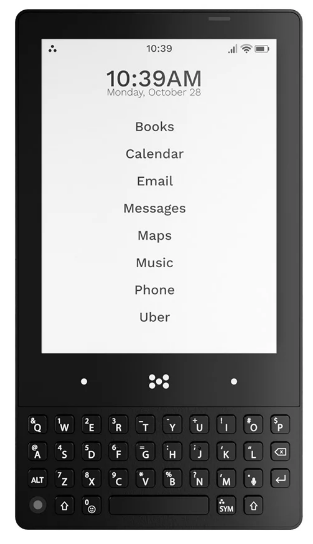
Some of the key features and benefits of Minimal are:
- The black-and-white E-ink display is designed for eye comfort — With a 4:3 aspect ratio for optimal viewing, 4.3″ screen size for productivity without distractibility, and 230 ppi for improved readability, you could use Minimal to read all day long (but don’t!) without eye strain.
- It dramatically reduces distractions — There are no intrusive blink-y features and bright colors. The more you focus on the actual work you need to do, the quicker you’ll be off your phone and spending time with family, friends, hobbies, or even your dream world.
- The QUERTY keyboard is tactile — Remember how powerful you felt when you used your BlackBerry? Wouldn’t you love that sense of accuracy and speed again? With a 74mm-width keyboard for comfort, a 35-key (plus hot-key) layout, and .25mm key travel (the depth a key can be pressed) for precision tactile sensation, you’re set up for old school power.
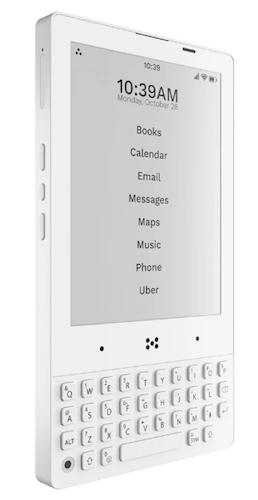
- Minimal is made for the long run — Too often, phone batteries die after about two years and the hardware stops being supported by the upgrades far too soon. Planned obsolescence is a huge part of most manufacturing models, but Minimal promises it will be supported by software updates for five years and is “crafted with quality materials…to stand the test of time.”
- Minimal still has all the essential Android apps you need — With full access to the Google Play Store, you can download any necessary apps (like Dropbox, CashApp, Google Maps, etc.) with no muss and no fuss. It supports Android Auto, can be linked via Bluetooth to fitness watches,,,, and supports contactless payments like Google Pay.
Minimal may be visually minimal, but it’s maximal when it comes to features:
- Along the top phone edge, there’s a microphone, phone speaker, and proximity sensor.
- The bottom edge has a 3.5mm headphone jack (for all of us who are tired of cordless ear buds falling into the street (or soup!), a USB-C port for charging, and an audio speaker.
- There are two cameras: a 5 MP rear-facing (selfie-taking) camera to the bottom left of the keyboard, and a 16 PM front-facing camera (with flash) on the back.
- Above the keyboard, there’s a simple navigation bar.
- Side buttons provide a fingerprint unlock power button, dual sim/expandable storage, volume up/down and an E-ink refresh button. (Note: Minimal does not support E-Sim.)
- Built-in goodies include a flashlight, compass, and gyroscope, and it supports Wi-Fi calling and hotspot functionality.
Choose 6 GB memory with 128 GB storage or 8 GB memory with 256 GB storage.
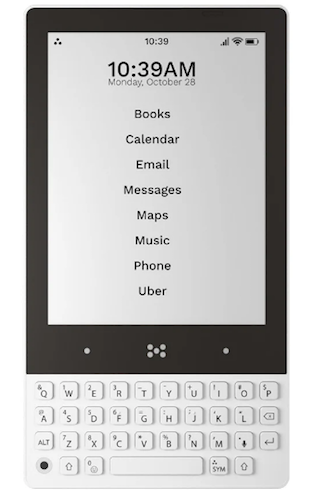
There are three versions of the Minimal Phone: Pebble (white), Onyx (black) and Fusion (black top with white key board). Minimal is $499.00, they’re offering $100 off of pre-orders. (Shipping is free world-wide!)
MINIMALIST PHONE (APP)
Not to be confused with the Minimal Phone, there’s also a Minimalist Phone, which isn’t a phone at all. Rather, it’s an Android app designed to reduce cell phone addiction by changing the user interface by which you see and launch your apps.
Minimal Phone replaces the default Android screen with a custom home screen which encourages more mindful use of phones and directs your focus to your most productive apps. Instead of being pestered by pop-ups, counters, bright colors, and icons on a traditional home screen, the mostly icon-free, minimalist user interface helps you recognize how unhealthy your usual phone usage patterns are (all those dopamine-seeking behavior!) and curb mindless scrolling.
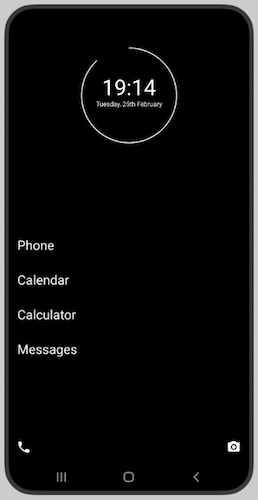
Note, Minimalist Phone’s monochrome interface isn’t the same as just setting your Android to black-and-white or your iPhone to greyscale. Instead, it also lets you view selected apps in black-and-white. Use it just where it’ll be the most helpful, while leaving color in place for apps like Maps, where color is essential.
Monochrome reduces screen time because image-focused apps (like games and social media) just aren’t that appealing in black-and-white. Reducing color and vibrancy curbs the impulse to “bed rot” and scroll until the sun comes up.
- Install Minimalist Phone as you’d install any other app from the Google Play Store; uninstall it just as easily to return to a traditional home screen. There’s no hardware or tinkering. Add your essential apps to the launch screen — but seriously, don’t add the time vampires!
- Minimalist Phone supports all versions of Android phones with operating systems v 6.0 and higher — dating back to 2015!
- It’s privacy-focused. Minimalist Phone “doesn’t sell any personally identifiable information (PII) to 3rd parties” and it’s GDPR-compliant, complying with stiff European privacy regulations.
- Maintain access to all of your apps; the non-essentials are just hidden to keep from going down a rabbit hole. If you want to open a hidden app or unhide an app, just access the phone settings through a gear icon on the app page and select Home screen> Hidden apps.
- The app links to your Google account, not your device, so you can use it on any/all devices linked to your Google neighborhood.
- Other features include app blocking (so you don’t need willpower), time limits, and mindful launch delays to prompt you to reconsider opening an app.
Minimalist Phone has a 7-day free trial, after which there are three different plan levels: monthly, annual, or a one-time purchase. Unfortunately, you have to download the app to see the pricing. (To change your plan, you must cancel it in the Google Play store or wait for the current period to expire, and then re-subscribe at a different level, or email them to request a change.)
DUMB PHONE (APP)
We’ve had the “benefit” of smart phones for a while, but wasn’t life blissful apps and texting? Remember feature phones? Flip phones? We weren’t so stressed before we carried the power of a desktop computer in our pockets.
Enter: Dumb Phone. As with Minimalist Phone, it’s not a phone, but an app, and one designed to help you avoid (and conquer the cravings for) easy distractions and dopamine hits. If you liked the idea of the Minimalist Phone app but were bummed that it was Android-only, Dumb Phone has you covered — it’s for iOS users.
Michael Tigas came up with the Dumb Phone when he was creating features for the focusedOS app, which hides iOS distractions with one click; he hoped to further reduce all of the visual distractions that suck us into using phones longer than planned.
Apps are still on the phone, and they still work. They’re just not imitating street-corner floozies or three-card monte hucksters, begging for attention.
The idea is that if the icon and dopamine rush of tapping aren’t front-and-center, you’ll only use the apps you really need and want.

Download the app and add the Dumb Phone widget and wallpaper to your home screen. Then Dumb Phone takes your fancy, expensive, bells-and-whistles iPhone and transforms it into a minimalist-styled phone that:
- Simplifies your busy home screen — It eliminates photo-filled, graphics-heavy wallpapers, colorful icons, and notification badges, leaving just text-based buttons. Your phone becomes a sleek time traveler from the late 1990s.
- Breaks your “Oh, let me just grab my phone so I never have to be left alone with my thoughts” habit — Without all the “Hey, look over here!” yoohoos, you’ll use your phone when you want and need it, without unnecessary distractions.
- Gives you speedy access to your most important apps — Whatever apps you want to use frequently will be just one tap away, without having to swipe pages of screens.
- Access everything with just one hand — even with the largest iPhones, your thumb can reach everything!
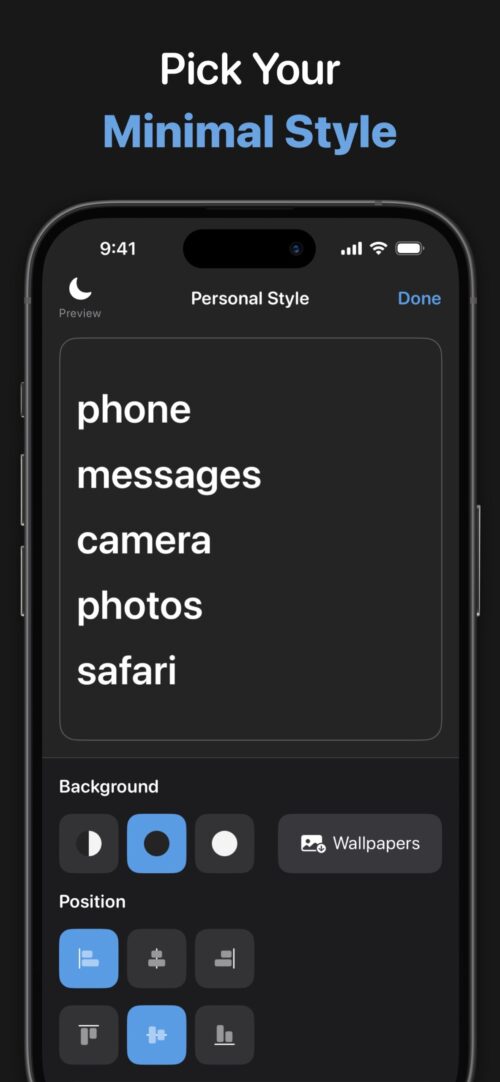
With the Dumb Phone app in place, tweak it make your phone less seductive.
- Make the home screen minimalist (but not unappealing) by picking either a Light or Dark theme.
- Select the font and font sizes, positioning, color(s) if you want any, and more.
- Designate multiple “app launchers” for different periods of your life/day — Have one app launcher screen with work day apps; have another with NO work-related apps (so your brain can have real downtime without checking for emails from the boss during your toddler’s birthday party).
Dumb Phone’s basic level is free. It costs $2.99/month to upgrade, or $9.99/year at a discount, or $24.99 for a one-time purchase to gain access to all functionality and configurations. Get it on the iOS App Store.
Dumb Phone’s blog is also full of advice for curbing the addiction to specific apps. (Sigh, TikTok, I’m looking at you.)
BRICK (DEVICE)
Brick is neither a phone nor an app. But it is an actual device. It’s a bit like a chastity belt for your phone, and the key is kept out of convenient reach.
The creators, two college students, looked at the concept of distraction-free flip phones, which had hardly any useful tools, and modern smart phones, which have all sorts of useful apps, but ceaseless distractions. Where’s the middle ground? You can’t just leave your phone at home if you still want to be able to hail a ride share, make contactless payments, map your way to the right street, or tell someone you’re running late.
Brick’s creators felt that an app or software solution (like Apple’s Screen Time limits that blocked you from using distracting apps wasn’t the way to go. You could always do an end-run around your carefully-made plans, just like when you put the chocolate in a high cabinet to discourage yourself from snacking but find yourself climbing a step-stool at 1 a.m.
Instead, by having a physical device acting as a “key,” and the key is elsewhere, temptation is easier to ignore.
Taking the notion of bricking your phone (a colloquialism for making a device useless), they found a way to make your phone brickable, but not permanently bricked.

Buy the Brick device, then download the Brick app from the iOS App Store, create an account, and follow the steps in the set-up guide. From there, create up to five custom “modes” (like “work mode” or “home mode”), to limit what apps you can access during specific times of day. (You can even block specific websites in Safari.)

To (temporarily) brick your phone to focus on what’s important, tap the center Brick icon on the screen and press the phone to the Brick. Alternatively, if you don’t have the Brick device with you, you can “remotely” Brick your phone: just hold down on the Brick button in the app for 5 seconds.
However, you still need the physical device to unBrick your phone.
The video of how it works can’t be embedded, but you can view it on the Brick site. Other features:
- View your history — Track how much time you spend Bricked each day.
- There’s no battery, so there’s nothing to charge.
- Brick doesn’t track which apps you use, nor does it access any of your data.
- You can use one Brick with any number of phones; you could also buy multiple Bricks to assign to one phone so that you could have one at your office and one at home (or your significant other’s home) to cover lots of different life situations.
- Brick supports iPhones running iOS 16.2 or later; an Android version is expected in the future.
It comes in grey and white, and has anti-slip silicone surface and a high-grade magnet in the bottom to ensure it stays securely in place, wherever you decide to put it — on the fridge at home or a whiteboard or filing cabinet in the office.
Think carefully about where your Brick(s) should live so you don’t counteract your productive work time by searching all over your home, office, or car when you’re ready to switch modes. You don’t want to finish work, head to the airport, and realize your vacation-related apps are bricked and your Brick is back in the suburbs or at your office.
Buy the brick for $59 and you get complete access with no subscriptions or fees; there’s a 30-day money-back guarantee. If you buy two Bricks, you get 10% off and free shipping; for three or more Bricks, you get 15% off and free shipping. You can also sign up for email and get a “mystery” discount.
LIGHT PHONE
A Light Phone is a bare-bones, 5G/4GLTE, unlocked cell phone with just a few non-negotiable tools. Rather than changing the way you launch apps, it’s specifically designed for “going light” so your quality time has fewer distractions and more quality in it.
Light Phone III has a black-and-white E-Ink screen, similar to the Minimal Phone. Because these screens don’t emit blue light, they won’t impact sleep patterns; it can also be read in direct sunlight. To clear the screen between different pages, the E-Ink screen “refreshes,” flashing the screen between black and white, making previous information go “poof.” There’s also a screen light for being able to view the phone at night.
Use it to make calls and send text messages. When you have a voicemail, there are no floating badge notifications, just an asterisk next to the digital clock. Tap to see your recent (unanswered) interactions, then return the message with a call or text (or, y’know, don’t).
Press the large center button on the right side of the phone to access the toolbox menu, your key to navigating to the Light Phone’s various settings and tools, and back to the home screen.
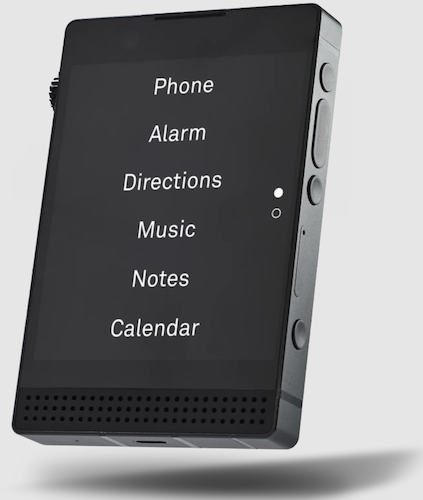
Manage your Light Phone from a dashboard on the website to import contacts or add/remove optional tools. Adjust brightness with an analog wheel (like a radio dial) on the phone’s left side.
The Light Phone’s other tools include an alarm, timer, calculator, music and podcast apps, notes, calendar, directions, and a phone directory. The updated Light Phone III also has GPS, a fingerprint ID power button, Bluetooth, a noise-cancelation microphone, camera (with a two-step shutter button), and flashlight, can be used as a hotspot and it supports voice-to-text.
Light Phones operate on the Light operating system (i.e., not Apple or Android) and requires active, compatible nano-SIMs and work a standalone devices; they don’t need to connect with a smartphone (though you can use them to complement your usual iPhone or Android phone when you need to take a break). Either swap your SIM between your Light Phone and other smart device, or get a second phone number assigned to the Light Phone, as you prefer.
The older Light Phone II comes in black or light grey, and includes a free SIM card for $299; the new Light Phone III is $799 but is currently $599 on pre-order and will be available June 2025. (Light Phone II will continue to be available Light Phone III launches.) There are colorful cases to fit the Light Phones.
The three Light Service plans are limited to the United States and run on AT&T cell towers:
-
- $30+tax/month for unlimited domestic calls and messages with 1GB of data
- $45+tax/month for unlimited domestic calls and messages with 5GB of data
- $70+tax/month for unlimited domestic calls and messages, plus data for hotspot usage.
However, because the Light Phone is unlocked, you don’t have to use Light Service; use a SIM from your own carrier and keep your service from AT&T, T-Mobile, Verizon, Ting, Mint, or US Mobile.
Changing how your phone works is great, but in the end, the best solution to toxic scrolling and phone addiction isn’t to change your phone, but to change yourself. Here are some apps that give keep your behavior accountable.
CLEARSPACE (APP)
Clear Space calls itself “a lever for you at your best to influence you at your most distractable.”
Personally, I think it’s more like tollbooth, requiring you to pay a toll that prompts you to slow down and consider your route.
Clear Space recognizes that dopamine cravings will be less powerful when you pause, creating a virtuous “atomic” habit to replace an unappealing one. Aligning intentions with actions can be hard, but Clear Space offers accountability in three ways:
- Before you can use an app, you must do a centering exercise. The screen guides you through a prompt to breathe, do a push up, or similar, and then tells you how many times you’ve visited the apps you’ve cordoned off (and where you are in your scrolling budget), and provides a motivating quote.
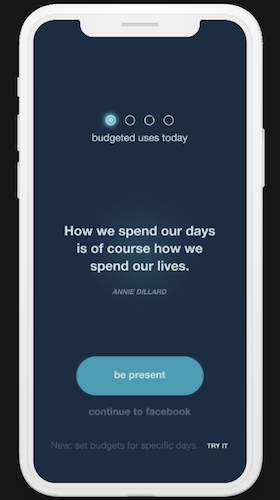
- Set a session length for using any app or block some altogether, and ClearSpace will literally do an intervention before the social media addiction monkey gets on your back.
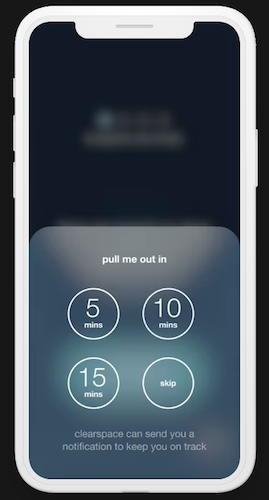
- Pick specific apps in which you want avoid getting entangled.
Clear Space redirects those impulse clicks (like the Reese’s Peanut Butter Cups I grab when I’m waiting too long in the cashier line) and prompts you to think before you click. It retrains you to stop impulsively opening apps “to check” them; instead it encourages you to stop, breathe, and think about what you really want to achieve.
Clear Space also provides data insights to analyze app usages patterns and track your progress over time.
Clear Space is free and available for iOS and Android phones, as well as a Chrome extension for the web.
Check out Clear Space’s great productivity blog posts to help break phone addiction.
STEPPIN (APP)
Steppin gets you off your butt, locking you out of your social media accounts until you go for a walk! Created by Paul English, the founder of the travel search engine Kayak), Steppin has you trade steps for screen time.
In other words, if you want to scroll, you have to roll! (Oy. Sorry.)
- Identify which apps you want to limit (social media, games, streaming videos, or whatever steals your focus) and use the app blocker controls.
- Set your own rules — For example, set a minute of app time for every 100 steps you take; decide how often you want the limits to refresh. Customize goals to fit your focus: reducing screen time, motivating yourself to get fit, or achieving digital wellness. Re-set available screen time daily, weekly, or not at all.
- Earn your screen time — The more you walk, the more screen time you unlock.
- Track your steps seamlessly across your favorite fitness trackers — Steppin syncs with the built-in step counter in your iPhone and integrates with Apple Health App. Hitting step goals reinforces the habit, and habit tracking motivates you to maintain a healthier) balance.
 You can also connect Steppin to your Apple Watch, Oura Ring, Fitbit, Google devices, or Garmin tracker, and your privacy is protected: “Steppin uses Apple’s Screen Time API to enable app blocking without storing sensitive personal data.”
You can also connect Steppin to your Apple Watch, Oura Ring, Fitbit, Google devices, or Garmin tracker, and your privacy is protected: “Steppin uses Apple’s Screen Time API to enable app blocking without storing sensitive personal data.”
Steppin is currently free, but may have an annual fee in the future. Find Steppin for iOS in the App Store or for Android at the Google Play Store.
(A similar app, promoting fitness and discouraging chronic scrolling is the iOS-only Fitlock.)
ONE SEC
The One Sec app uses powerful research on phone (and specifically, social media) addiction to halt mindless instant gratification in its deeply-scrolled tracks:
- Configure One Sec to make you think twice, prompting you to explain the purpose for each attempt to access social media apps. Do you really want to go to Instagram or are you seeking an escape from work, stress, or boredom?
- Trigger One Sec to stop you whenever you open Facebook, Instagram, Twitter, WhatsApp, TikTok or any other app on your iPhone or Android device. You can also block/limit web sites!
- Set an intention for your social media use. If you planned to just check if people are reacting to your blog post share, One Sec will check in with you in one-to-five minutes to make sure you haven’t gone down any rabbit holes.
- Visualize your “open attempts” data in graphs to motivate further progress.
- One Sec prompts you to take healthy pauses to focus:
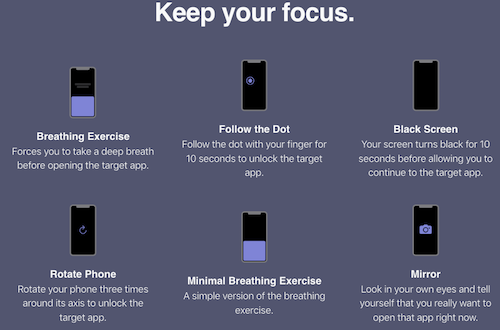
One Sec is free for iOS, Android, and Mac browsers and can be synced across devices.
This is only a sampling options to get some accountability from your phone when it’s hard for you to summon the willpower to step away from the addictive aspects of modern technology.
Just last week, Rhys Kentish, a London-based app designer, announced the Touch Grass app. When it launches later this month, the iOS app will require users to go outside, take a photo of themselves touching grass, and upload it before they can access distracting apps. (It’s based on a Gen Z slang expression: when someone is melting down or acting weird, they are told to “touch grass” to get fresh air and gain perspective.)
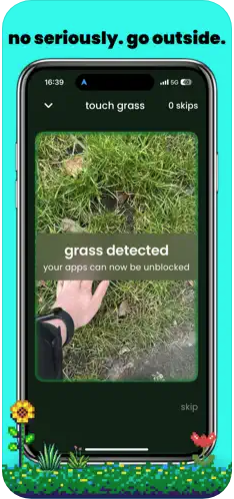 Whatever it takes, right?
Whatever it takes, right?
Take Note: Paper Doll’s Guide to Organized Note-Taking in Lectures & Presentations (Part 2)
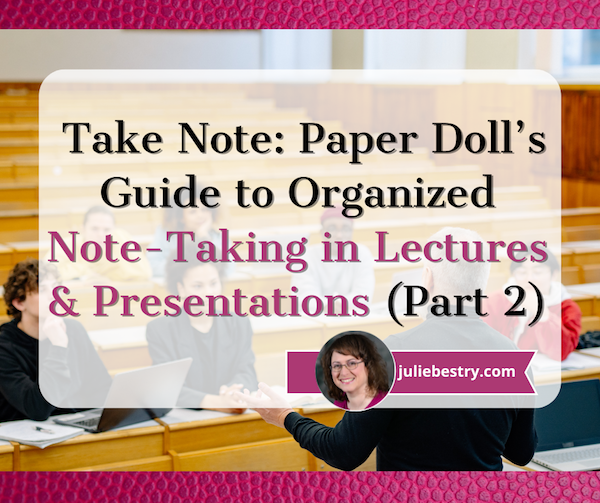 In last week’s post, Take Note: Paper Doll’s Guide to Organized Note-Taking (Part 1), we looked at the variety of situations in which we might take notes. Of course, it’s instinctual to think of classroom notes or notes in meetings first, but as we reviewed, we take notes all the time in other ways.
In last week’s post, Take Note: Paper Doll’s Guide to Organized Note-Taking (Part 1), we looked at the variety of situations in which we might take notes. Of course, it’s instinctual to think of classroom notes or notes in meetings first, but as we reviewed, we take notes all the time in other ways.
To review, we take notes on other inbound information:
- non-academic learning and skill acquisition
- at conferences, in webinars, and at professional lectures
- in collaborative meetings
- situationally, such as when we’re learning about a diagnosis or a new project, or we’re fielding information captured on a phone call
- in legal and financial situations, such as when conversing with professionals providing guidance
- when we’re gathering quickly-changing information when dealing with a crisis situation
In the comments for that post, my colleague Linda Samuels described the process as “Listen, capture, and engage” and that’s exactly the case when someone (a lecturer, a presenter, a group of people in a meeting) are speaking.
However, we’re not always listening and porting someone else’s spoken thoughts into our notes.
Quite often, the categories of note-taking involve figuring out for ourselves what is important and worth capturing, such as when we do research or plan travel. And sometimes, the notes we take are completely of our own devising, such as when we are writing fiction or music, designing, inventing, or otherwise capturing our own thoughts.
So, Linda is right, note-taking can be about listening (to others or ourselves) or reading, capturing, and engaging with the material. Ultimately, it’s about what they said, what they wrote. and what we thought (and continue to think).
Our notes are extensions of our brains, and the more organized they can be, the better able we will be to use that information, whether it’s to get better grades, further our careers, choose the best course of action, or create something masterful.
Today, we’re going to explore some of the best methods for organizing our note-taking.
NOTE-TAKING METHODS WHEN SOMEONE IS SPEAKING
We’re going to start with the category we think of most often when conceptualizing taking notes — when someone else is imparting information verbally.
In these situations, you generally have little-to-no sense of what information is coming next (unless the speaker has provided an outline or detailed agenda) and — unless you’re watching a recorded presentation — you have no control over the speed at which the information is coming at you. Common situations include:
- In a class lecture (whether in-person or virtually)
- When taking a webinar (whether live or recorded)
- At a conference (whether in crowded plenary sessions, like keynotes, or smaller breakout sessions)
- In a brainstorming session or meeting at work
As we look at methods of note-taking in these situations, we’ll begin with text-based notes, and then look beyond at notes that employ graphics and symbols.
TEXT-BASED NOTE-TAKING METHODS
Sentence Method
Have you ever been in a course or at a conference where you’ve been given no sense of the outline of material to come? It’s hard to take notes without context.
If the information is coming out firehouse-style, with a rapid-fire, fast-and-furious assault of information (and often abbreviations or unfamiliar buzzwords), the best thing you can do is to accept that you will not get the necessary context, and treat each thing you hear as existing on its own little island.
Literally, each new thought or fact that you hear gets its own sentence/line in your notes. If you can transcribe it into your own words, do so; if you haven’t a clue, start the line with some quotation marks, write as much as you can of what you hear in a sentence, close the quotation marks, and put an asterisk (or whatever symbol you prefer) in the left margin, to remind you to come back for it later.
If you write each sentence sequentially, with a break between lines (skipping a line on paper, or double- or even triple-spacing on your screen), you’ll at least capture the essentials and give yourself space to revise and make it make sense once you do get context. That context may come either from continued lecturing, from reading a textbook or associated PDFs, going to office hours with your professor or a one-on-one meeting with your supervisor, or speaking with your fellow students or colleagues
The disadvantage of the sentence method, which is not very different from most people’s default “try to get everything down” method is that until you go back to review and flesh out your notes (and perhaps add context from your readings or later discussions), the notes themselves don’t really indicate which points are major vs. trivial.
The Sentence Method is equally applicable to analog or digital note-taking. Just remember, as we discussed last week, that digital note-taking temps you to transcribe rather than to cognitively process, making it less likely that you’ll learn as you take notes.
Outlining Method
Outlining is one step up from the sentence method in terms of organization. You know what a formal outline looks like:
I. Overarching categories start at the left.
A. Sub-categories of the overarching category are indented further right, and are indicated with a capital letter.
-
-
- Examples or subcategories are numbered and indented even more.
- More examples are further numbered.
-
a. Further sub-breakdowns get lowercase letters
b. And if you need to indent further, you can start using bullet points.
B. And here’s your fabulous second sub-category under the first point
II. Your second major overarching category goes here, and the process continues.
Formal outlining tends to work well if the speaker is organized, if you already have some familiarity with the topic, and especially if you’re provided guidance in advance. In a history course, for example, you’re likely to know that you’ll need to track political, economic, and social factors. In a science course, the material is usually presented from top-level down to the specifics.
A more informal outlining system will focus on putting the super-mostest-importantest stuff toward the left, indenting somewhat for sub-categories, and indenting more for examples or less important things. When you’re informally outlining, it takes some effort to get a sense of the speaker’s intent to create your sense own of hierarchy.
An outlining method works best when you have enough time to consider and make decisions about organizing the information as it is spoken. Of course, if you’re not entirely sure about the information coming at you (or the person lecturing isn’t particularly organized), neither method of outlining is likely to be much superior to the sentence method.
Cornell Note-Taking System
When I arrived at Cornell University in August 1985, I had never heard of the Cornell Note-Taking Method. About a week into my freshman year, I sat in a biology lab where a teaching assistant taught us the basics, and (as I inhaled the scent of what I assumed was formaldehyde and anticipated having to be cruel to a poor, departed cousin of Kermit) I assumed that this note-taking method was specific to my school.
I had no idea that it had been devised 30+ years earlier by Cornell professor of developmental education, Walter Pauk, who made the method famous in How to Study in College.



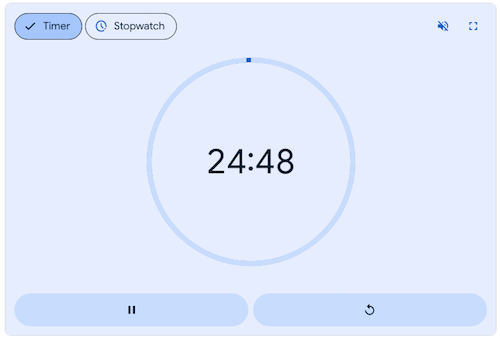
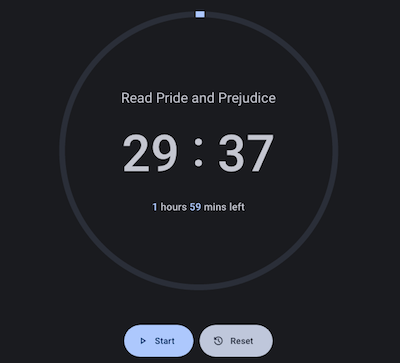

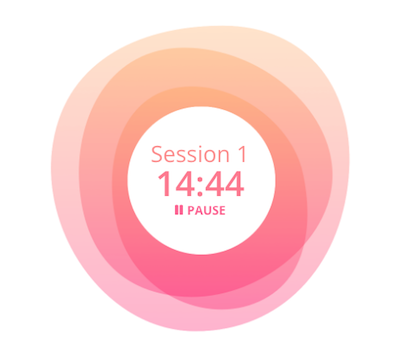
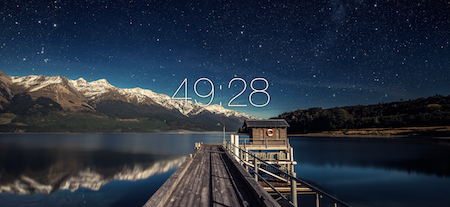
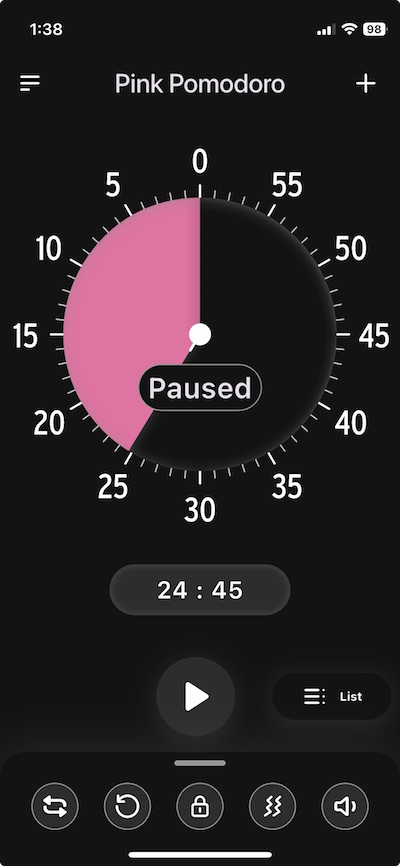
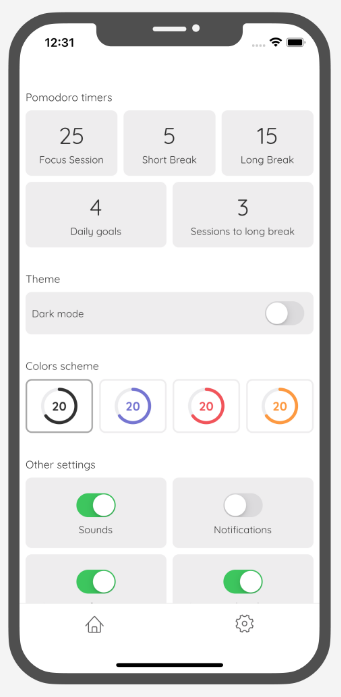
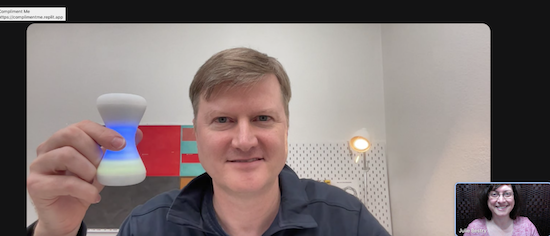


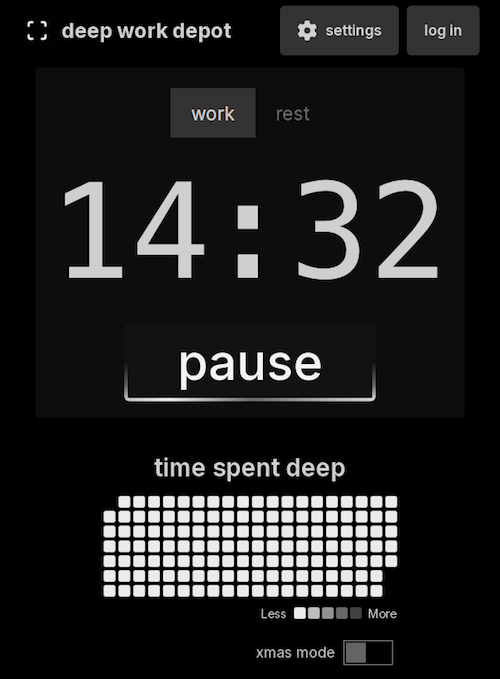
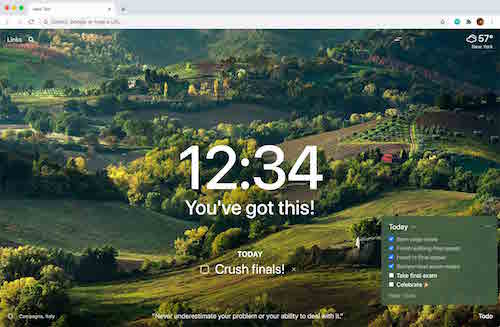
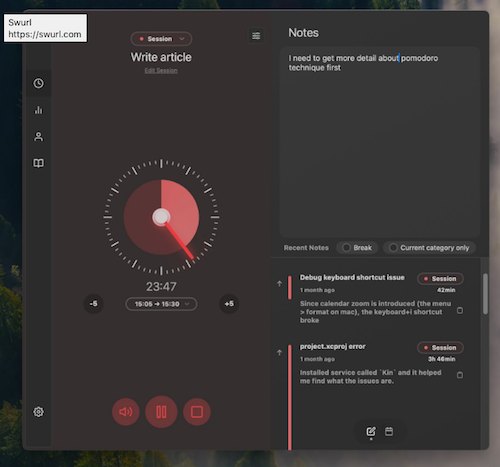
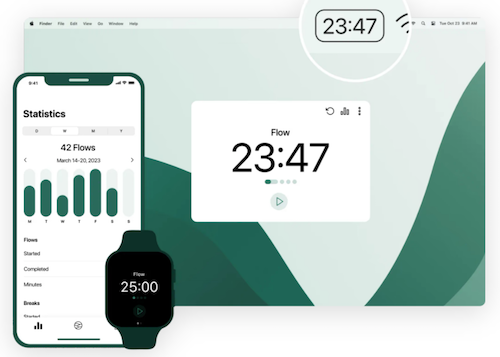
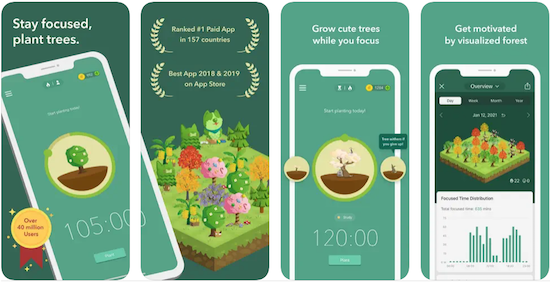
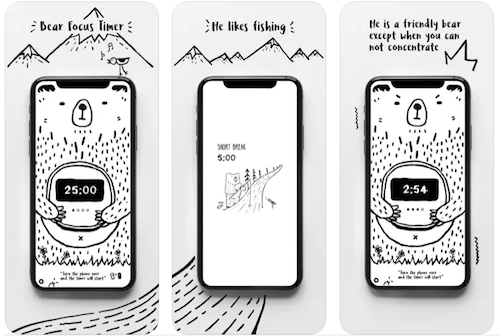
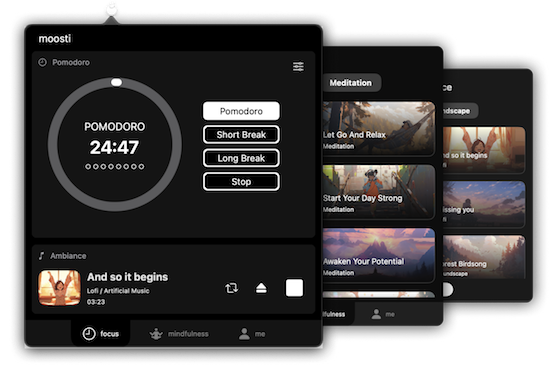
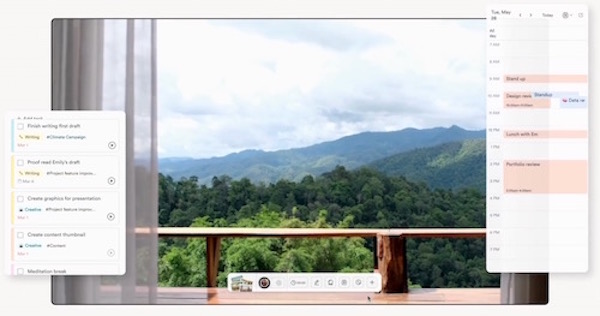 If creating a new environment is part of your focus routine, you might want to check out
If creating a new environment is part of your focus routine, you might want to check out 
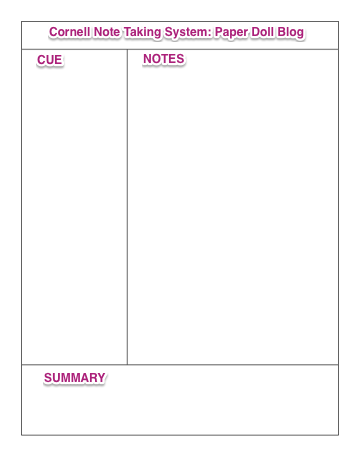



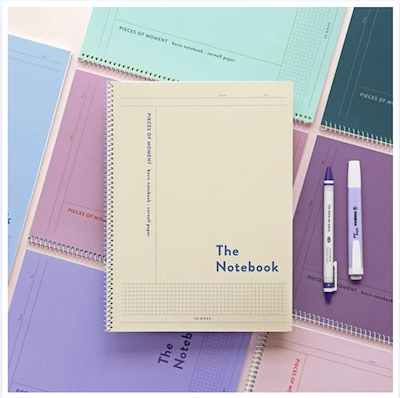

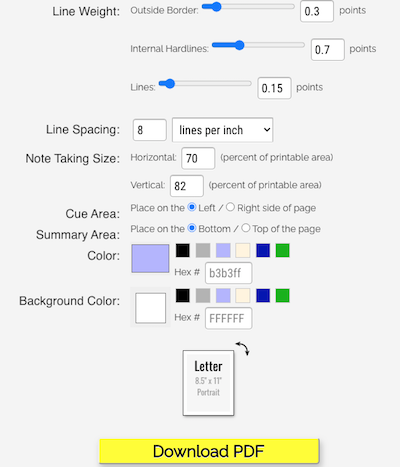
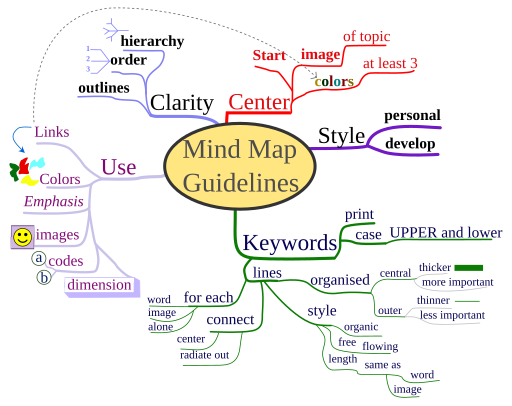




Follow Me