Organize to Help the Seniors in Your Life With Technology

We love technology. However, it does not always love us.
Technology is not always (or even often) intuitive, which makes it hard to organize the technology and the content provided by the technology. This is especially true for our parents and grandparents (or ourselves, if we happen to be seniors).
Whether the seniors in your life embrace technology or eschew it, the digital realm has a lot to offer them.
Health and Safety Technology
- Wearable fitness trackers like Fitbit, Garmin, and Apple Watch (and associated apps) for tracking:
- nutrition and calories burned
- steps taken and stairs climbed
- health metrics like heart rate, blood pressure and glucose levels
- Reminder alerts and alarms for taking medicine and testing blood pressure and blood glucose.
- Phone-based magnifiers for helping read medicine bottle labels and prescription instructions.
- Phone-based cameras for supporting memory (noting parking locations, remembering hotel names and room numbers, etc.).
- Videoconferencing for telehealth allows seniors to stay connected with their physicians for regular visits and making inquiries without having to venturing out to drive in inclement weather or seek rides when an in-person appointment isn’t necessary.
- Fall detection and emergency hotline hardware and software, or medical alert systems, allow seniors to get help if they suffer falls or medical emergencies in their homes, even if they are not positioned near their phones or are unconscious.
Paper Mommy and I call these the “I’ve fallen and I can’t get up” buttons after the grating commercials.
They range from wearables like bracelets and pendants to wall-based systems, and are connected through phone lines to base stations, so if someone suffers an emergency, they can “call” through that base station, like an intercom. If the user does not respond to the service’s inbound call, emergency services are dispatched. Common systems include Life Alert, Medical Guardian, and ADT Medical Alert.
Smart Home Technology
As with health technology, a variety of smart home technologies can make life easier and more convenient for all users, but especially seniors. These include:
- smart lighting and blinds
- smart plugs and timers that turn appliances off and on
- digital monitoring systems for temperature control, CO2 detection, humidity, and air quality
- smart thermostats
- robot vacuums
- GPS-based trackers to locate lost items
- digital doorbell cameras to help monitor who is at the front door (delivery staff, visitors, bad guys, etc.)
Digital monitoring and home management can make it easier for seniors with low mobility or low vision to be able to care for their homes and personal comfort with minimal effort.
For more on smart home tech for seniors, the New York Times’ Wirecutter site has a great piece on the 14 Best Smart Home Devices to Help Aging in Place.
Entertainment and Social Connection Technology
There is no age limit on enjoying books, TV, movies, or music, but the same technology that brings a wider variety of options into our homes, but these technologies are not always intuitive. It’s not that Spotify or Netflix is easier to to use when you’re 25 than when you’re 85, but those who have always lived with technology are quicker to note and understand user interface changes and make quicker guesses as to where missing options may be hiding.
Retirees who no longer interact with others in the workplace or at as many social gatherings as previously can benefit from all the modern offerings, including:
- Smart TVs with cable or satellite programming
- Streaming entertainment from mainstream services like Amazon Prime, Netflix, Apple+ TV, Hulu, as well as niche programming services like BritBox or BroadwayHD.
- Music streaming services like Spotify, Apple Music, Amazon Music, or Pandora
- Podcasting apps
- Book and audiobook services and apps like Audible, Libby, and others that allow you to purchase entertainment or borrow from your public library.
When Tech Go Wrong
We’ve all dealt with the frustration of tech going wonky. The difference is that the younger we are, the more likely we are to recognize a problem that we’ve seen before and recall how to solve it. We’re more likely to visit the service’s FAQ pages or Google the problem. Seniors, however, may be both less likely to have experienced (or recall experiencing) similar problems and less adept at digital search and the right prompts to solve the problem easily.
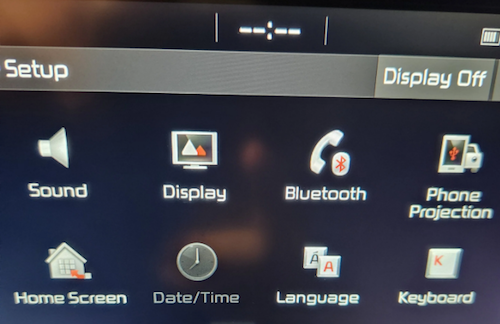
When I got in the car to run errands this weekend, in place of the digital clock on my car’s navigation screen, it just said “–:–“ so I immediately went to the on-screen settings icon. However, on the resulting screen, the date/time icon was greyed out. I vaguely recalled this having happened once before, so I wasn’t immediately worried that my car was “broken” or that there was an expensive onboard computer problem.
First, I checked Twitter (I refuse to call it X) reports of widespread problems. Twitter is still my go-to for “is it happening right now” technology issues unless it’s an internet-based issue, in which case I follow the steps I described in Paper Doll Organizes the Internet: 5 Tools for When the Web Is Broken.
Then I Googled “Kia date/time setting greyed out and not working” on my phone. I got varying reports of it being a satellite issue that would self-correct; others suggested pulling one of two different fuses and/or resetting the onboard programming.
I can just shout, “Hey, Siri, what time is it?” so this wasn’t an emergency. Thus, so I didn’t get flustered, and figured if the problem continued I would check it out later in the weekend. An hour later, after a trip to Walmart (where the cashierless payment technology had everyone frustrated), I returned to my car to find the clock working again.
Now, take a moment to imagine your Great-Grandpa dealing with this clock kerfuffle, getting progressively more annoyed that the auto manual’s index and table of contents yielded no immediate solutions. Would he head to the search engines? Would he become agitated?
We all love technology and we all hate when tech doesn’t work as it’s supposed to. The only difference is that the younger we are, and the more privileged (financially, socially, educationally) we are, the more exposure we’ve likely had to potential solutions. The best thing we can do to make technology easier for our elders is to help them when we can, and connect them to others who can help them when we are not able to do so.
HOW TO HELP THE SENIORS IN YOUR LIFE WITH TECHNOLOGY
Let’s get the giggles out of the way, first.
Don’t laugh at them. When possible, do laugh with them.
This should be obvious. But it’s also hard. While serving as Paper Mommy‘s tech support over the phone, I kept trying to point out the lock icon so that she could recognize secure websites.
Because we couldn’t see one another’s screens, I was trying to give her landmarks, and I could tell she was looking in the right location in the URL bar at the top of the screen, but she kept not seeing the lock icon. Finally, Paper Mommy, frustrated, insisted “It’s not there! The only thing there is something that looks like a little purse.”
![]()
By Santeri Viinamäki, CC BY-SA 4.0
Um. OK. I had to laugh. While yes, to anyone thinking in terms of technology, that secure URL icon is a padlock. But if you’re in your 70s or 80s and haven’t been technology-focused for your entire adulthood, yep, it’s a purse. A green handbag.
Start with, and explain, the basics. Use proper lingo when you can, but if your person just can’t get a handle on remembering the term “scroll bar,” try saying, “Do you remember the vertical bar that makes the screen move up and down, like an elevator?” Use vivid, memorable language, and be prepared to backtrack. Often.
Let them make mistakes. Many seniors are afraid that they will “break” the computer or gadget by clicking on the wrong link. Assuming you’ve covered the basics of avoiding phishing and other scams (see below), assure them that changing settings isn’t going to void the warranty or damage the software or the hardware.
Do not condescend. If this senior is your senior (parent or grandparent), remember how many times they needed to help you learn how to use a spoon or spell your name.
Be patient. Go slowly and be as patient as you can be. (And if you can’t be patient with your mom even though you are known for being patient with clients or colleagues, recognize that you and your favorite senior will have different perspectives, and find them an alternate IT help desk, once that doesn’t look like you.)
Explain online dangers and prepare them for what they should NEVER do. Technology doesn’t need to be scary, but it often is, and especially so for seniors. Teach the seniors in your life about phishing scams, how to identify the true source of emails (by hovering over the sender name and looking at the actual domain name of the address), how to look for secure sites (and the “purse”), and how companies and banks and the government will never call or email and ask for passwords or other information.
For more on this, refer to my post from March, Slam the Scam! Organize to Protect Against Scams.
Teach them where to look for resources and how to ask search engines for help. My mom once called me because every bit of text on her Facebook screen had turned German. I knew immediately that this was because Facebook had a word cloud of language names in the lower right-hand corner of the screen.
If you were holding an iPad (as she was) on the right side, it would be easy to press your thumb on one of the languages and change your settings. (Facebook has since moved this element off the main screen.)
I’d once accidentally turned my Facebook default language to French, and had to Google the solution, and my Google-fu is pretty strong. However, to the uninitiated senior, it can be tempting to ask a question as you might ask someone sitting next to you on the couch: “Why is my Facebook in German?” However, to yield a more helpful answer (at least until our AI overloads take complete control), a better query might have been, “revert Facebook default language from German to English.”
Search engine language is not intuitive, but we can all — including seniors — learn better queries to find help more quickly.
Customize accessibility settings when seniors get new devices. Sometimes, just making text larger or addressing basic accessibility issues will make the entire navigation process easier for them.
BUILD ON INITIAL GUIDANCE WITH MORE COMPLEX TECH SUPPORT
Use Screen-Sharing Technology Options
If you’re helping a senior long-distance, it can be maddening for both of you. They may feel rushed, and you might be knocking your head against the wall because they can’t “see” what you know or believe to be right there!
At minimum, seek solutions that grant you remote screen viewing so you can see what they’re doing at their end and provide tactical directions. Be aware that there’s often a delay between what they’ve done and what you see, so just as when you’re working on the phone, try to discourage them from jumping multiple steps ahead.
In addition, there are remote access software programs and apps that allow you to manipulate someone else’s device from wherever you are. This is how the help desks at Apple and other big software and hardware companies guide you through IT troubles. Unfortunately, it’s also how scammers get access to your loved one’s computers, so it’s important that they understand not to provide this access to anyone they don’t know unless they are seeking the help of an authorized, respected technology expert and NOT someone who randomly calls and claims that “There is a problem with your Microsoft computer.” (There isn’t.)
I used to help Paper Mommy and my virtual clients with LogMeIn, which is now $30/month) However, there are still free and affordable options for providing remote tech support to your beloved seniors, including:
- Zoom will let you request or offer remote access (as part of your account). It works on computers as well as iOS and Android devices.
- Microsoft Teams has a similar function for sharing content, as well as giving and receiving control.
- TeamViewer used to be free, but (as with most remote access programs, has moved to a subscription model for all users). Still, $24.90/year for a single user remote license should give you piece of mind that you can help your senior for less than fifty cents a week.
- Chrome Remote Desktop — This option is free and low-cost. You may find that you need to help your senior set up Chrome Remote Access first to make the process work.
All of the above options will work whether you and your senior have the same platform (Apple or Windows) or are mismatched. Other options require you to be using the same platform.
- Apple Mac users have a few options. If you’re both using Apple computers, you can make use of the free Apple Remote Login, but as with the Chrome option above, you’ll need to set it up in advance.
- Alternatively, without any advanced prep, (and again, if you’re both using Macs), you can use “Screen Share” from within the Messages app:
-
-
- Open the Messages app on your Mac.
- Select a conversation with your senior relative or friend. (If you haven’t ever texted with them, start a new conversation.)
- Click the “i” button in the upper right-hand corner of the window. A set of options will drop-down.
- Click “Share.”
- Ask your senior to share their screen. (Alternatively, they can also go to this same menu and invite you to view their screen.) They’ll get a pop-up requesting permission to share their screen with you. They need their “Control My Screen” option selected and should click “Accept.” From this point, you can control their Mac and show them what to do, step-step, or fix problems yourself.
-
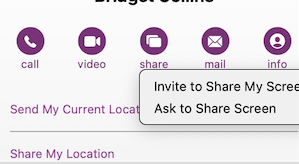
Finally, I find it helpful to initiate a Facetime (Mac-to-Mac) call before starting the process, but you can also speak on the phone while troubleshooting.
- Windows users have similar built-in options, including Quick Assist and Windows Remote Desktop Connection.
Write Down Instructions, Step-By-Step
Don’t expect seniors to remember intricate processes they’ve only seen once or twice, or to intuit the workings after minimal practice.
When one of my clients (senior or otherwise) is learning new processes on the computer or another device, I teach the step and then write it down on a numbered list. Once we’re all done, I create a title with “if,” such as “If you want to listen to your new voicemails…” or “If you want to download an app from the App Store…”
Make a notebook of these lessons so your senior can flip through the pages, or even create an index in the front. (And yes, can type these lessons and store them in Notes, Dropbox, or Evernote if that’s something your senior is comfortable navigating.)
HOW TO OUTSOURCE TECH SUPPORT FOR SENIORS
Do you and your senior end up fighting when you try to help with tech? Sometimes, the best way to help is to arrange alternate help. (This is why, when adult children and their seniors spar over downsizing, bringing a professional organizer in is the best option.)
Outsource To Your Teenager(s)
Assign your teens to help their grandparents (or neighbors or friends who are grandparent-ish age).

Too few young people have the opportunity to learn from older generations, and this kind of bond can be good for both groups. Seniors will feel younger when engaging with teen family members, and the teens can connect with grownups with different perspectives on career, family, life, and history. (And shockingly, they’ll be more patient with Grandma than they are with you.)
AARP’s Senior Planet

Senior Planet is a free technology service sponsored by AARP, but you don’t have to be an AARP member to use it. (That said, at $16/year for anyone over 50, AARP’s discounts and educational resources definitely make it valuable.)
Senior Planet offers in-person virtual sessions, in-person classes in major cities, and online classes, like “How to Choose a New Computer.” There’s a hotline for those who need immediate assistance for simple questions. It’s available weekdays from 9 a.m. to 8 p.m. Eastern, during which Senior Planet’s “technology trainers” (employees and volunteers) can answer questions about email, texting, app notifications, video conferencing, and other tech conundrums.
Anyone needing personalized tech help can call the hotline at 888-713-3495 or fill out a form to schedule a help session.
Cyber Seniors
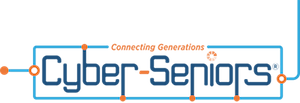
Cyber Seniors is a volunteer-based, non-profit organization and is available at no cost to users. Most volunteers are in their late teens and twenties and have training to serve as “digital mentors” to seniors. Think of it as digital natives guiding digital immigrants through the cyber world.
Cyber Seniors provides both one-on-one individualized support and as well as group education.
For individual needs, fill out a request form with general information(contact email, birthdate) and situation (device type, etc.), and then select an appointment date and time for a volunteer to contact you by phone. Once the mentor calls, you explain what you’re trying to do (e.g., attach a photo to an email, set up a Facetime call, change the settings in a program). Users can request a specific mentor by name or work with anyone on the CyberSeniors team, so if Grandma meshes well with a certain person, request a repeat session.
Cyber Seniors offers weekday group webinars over Zoom on tech and cybersecurity (and other) topics, and recorded prior webinars are also accessible.
GoGo Quincy

GoGoQuincy, promising “tech support for non-techies” started as a service to help seniors with but has expanded to assist anyone, no matter the age, with technology difficulties. For up to one call per month, the service is free; after that, there’s a $5/month fee plus $11 per call, so if there’s any chance you or your senior might be making more than two calls a month, the unlimited plan (for $19/month) is the way to go. (Reviewers note that experts didn’t try to upsell memberships or get callers to sign up for the paid service. Still, I’d encourage exhausting free options first.)
GoGo Quincy has a telephone hotline if you need immediate technology assistance; otherwise, schedule a session through the GoGo Quincy website.
Hire a Technology Specialist
Your best bet for a loved one (or yourself) maybe to hire a professional technology consultant. I have senior clients who are active in their non-tech lives but for various reasons need support with their web sites, social media, or ever-more-complex devices, and having a paid consultant, either on retainer or paid per call, gives them confidence that they’re getting professional level services.
Online, you can find a variety of in-person and virtual technology coaches, like Tech Coaches or Candoo Tech.
Additionally, there are professional organizers, working both locally and virtually, who can assist with making technology more accessible. My technology-minded colleagues in the National Association of Productivity and Organizing Professionals (NAPO) can be found by going to NAPO’s website and conducting a search, as follows:
- Go to NAPO.net.
- Select “Professional Directory” from the FIND A PRO drop-down menu at the top of the screen. Alternatively, you can scroll down the page past the photo banner to where you see the words the following:
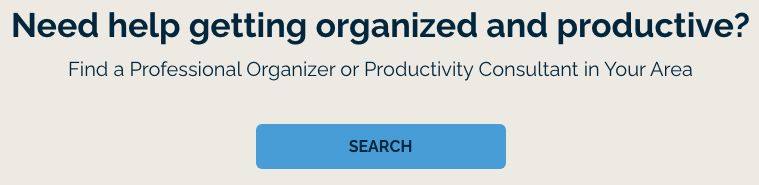
- On the resulting search page (which defaults to a radius search), type in the requested information and select Digital Organizing from the residential organizing drop-down. The screen will refresh, giving you professionals guide you in organizing your technology.
Consider Artificial Intelligence
It’s not always ready for prime time, but there are AI options for getting tech support when humans aren’t available. One option is HelpMee.ai, which promises patient, voice-enabled conversations and screen sharing to guide seniors step-by-step through computer problems.
HelpMee.ai has multiple price points, from a free trial for 20 minutes of support, to three different levels of monthly support ($9.99/month for 1 hour, $19.99/month for four hours, and $24.99/month for 8 hours of support.
With all of these options, seniors can enjoy the benefits of technology while minimizing the frustrations. Don’t give up on helping your seniors with tech, and don’t let them give up, either!
If you have your own favorite tips and services for helping seniors with technology, please share in the comments.




Julie, as always, your post is so full of good information that I am almost overwhelmed. I have bookmarked the 14 smart devices to go back to later.
I laughed out loud at the green purse example.
At my house even though I am not very tech savvy, it is my job to help my husband – you don’t have internet because you have hit the airplane mode button – you can’t’ get into your Emory portal because you have used the wrong password too many times, if you can’t get in on the second try, please call me – don’t click on links in emails and no you don’t have a package waiting for you ( he ends up having his credit card replaced on a regular basis).
The green purse is real; I can never look at the URL secure symbol without thinking of it now. It’s just like how kids can look at the save icon and have no idea what it means because they’ve never seen a floppy disk.
It sounds like you’re using your organizing skills to keep your family partnership afloat with tech issues. Keep it up! And thanks for reading!
Sooo many great links and fun examples to make me giggle. There’s a radio show I listen to in the car and the radio host advises listeners to have their 7 year old set the dvr to tape the show if they don’t know how to do it. Your post reminded me of that. Technology is so much friendlier to those who are technology natives. I used to be really afraid of making mistakes on my computer. I’m over it and make mistakes frequently – the best part is that I now know I can correct my mistakes without too much time and trouble.
7 year-olds and the DVR. Toddlers at iPads. Every generation more quickly intuits technology because they’ve never known a life without it. High school seniors have never known a world without the iPhone.
I was in high school when I started using computers, so I’ve never been afraid of them, but with the exception of when I worked in TV, when Windows was just (barely) copy-catting the way Macs had always been (with WYSIWYG), I am out of my depth in a Windows environment.
Tech will continue to get easier and more foolproof, but until we get there, the digital divide between communities and age groups will still be a hurdle.
Thank you for reading and sharing your thoughts.
Your post is chock-full of resources! I had no idea that things like Senior Planet existed. How fantastic!!!
The SNL skit had me laughing out loud. It felt a little TOO close to home.
Patience is vital when working with elders. While I’m reasonably tech-savvy, I’m not as knowledgeable as our kids. When they explain things, I notice how quickly they go—quicker than I can process. So, when I’m working with people older than myself, I remember to slow down, breathe, and be extra patient. What is intuitive to me may not be to someone else.
The other day, I was driving. All of a sudden, my radio stopped working. It turned on but had no sound. I couldn’t figure it out. I turned the car on and off to ‘reset’ things. That didn’t work. I looked through every menu and sub-menu to see if some settings had changed. No luck. Finally, I gave up and figured I’d ask my husband later. Within 30 minutes, it miraculously started working again.
In general, when my tech goes wonky, I first hunt around my computer or device to see if I can figure it out myself. When that doesn’t work, I do a Google search. If I’m still out of luck, I contact Apple support.
Thank you for the excellent post and resources.
Thank you for your kind words and for reading the post. There were so many good resources from which to choose that I sense there will have to be a follow-up to this one in the future. There’s definitely a need for it.
Do you have satellite radio in your car? Because I’ve definitely had that happen, where most of the channels just disappear, but if you manually tune to local radio, those will work. It’s just those wobbly satellites reminding us that the more digital and less analog we are, the harder it is for us to control what happens. (It’s like how cars were easier for the average person to fix when they were primarily mechanical, rather than electronic. Perhaps it’s a good thing that Apple just gave up on trying to build a car?)
Thank you for this funny thorough and helpful post. This information is much needed. It’s not just seniors who struggle with technology. yikes!
Aw, thanks for that. I love when I can make people laugh while providing information. As yes, everyone needs help with tech at some point along the way!
Another great post, Julie! I love that you used the SNL skit. I’ve probably watched it 50 times and still laugh every time. I also love the Michael Scott meme where he wants it to be explained like he’s 5 years old. My husband is a software engineer and has done just that for me on tech issues, and his help for our parents has been invaluable. What a blessing that there are free resources available. Thanks for finding and posting about them!
I’ve always said that it’s kinder to say “Explain it to me as if I were 5” than to explain it as if I were a grandma. We forget how many different things seniors had to learn and relearn as the world has changed. (I can hear all the folks who mastered blowing in their old game machines to get them to work again nodding their heads vociferously!)
Thanks for reading!
This is a very important subject, and that video you posted about Alexa, made me giggle.
We have to be patient if we are teaching our elderly parents or clients how to use some of the technology, it could be very overwhelming but important to their daily activities and connection with their families and the world.
I will for sure come back and read it again.
I’m glad you got a laugh from the video. Technology can be rough on each of us on occasion, but patience (as hard as it may be to come by) is key.
Thanks for reading!
As part of the sandwich generation this article is so spot-on for me in this moment of my life. I am forever asking my young adult children to help me with my tech issues. At the same time, my parents, who just moved 3 doors down from me, are barraging me with questions about their smart thermostat, cellphone issues, and countless other tech issues that come up on a daily basis. You have so many great tips and resources here that I think I need to bookmark this post!
Thank you, Jill, for confirming my sense that there are multiple generational divides. I am no Luddite, but I prefer an analog life for many experiences (especially to ensure my productivity), but the truth is, we’re never going back.
Also, thank you for your kind words!