How to Find, Organize, and Delete Your Online Accounts
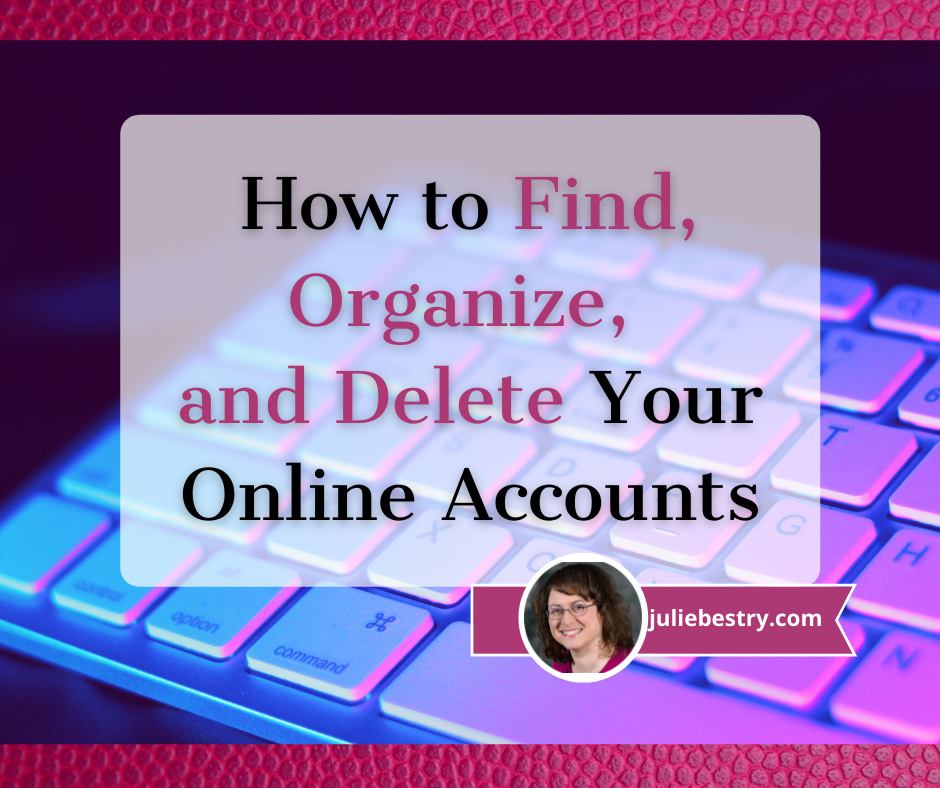
The morning it was announced that Elon Musk was set to buy Twitter, the word “delete” started trending as account users angrily insisted they would delete their accounts if he took over. While it looks like that sale is on-hold indefinitely, being appalled at the leadership of an online platform is definitely not the only reason someone might want to close an online account.
Unfortunately, it’s neither easy nor convenient to close many kinds of accounts, so today we’re going to examine ways to organize that process.
But first, a history lesson.
BEFORE THE WEB WAS WORLDWIDE
Do you remember your first online account?
I’ve been online since before there was an internet, back in the mid-1980s when we were using USENET on heavy VT-100 terminal emulators with green writing on black screens.

They were slow, cabled, and arranged in rows in grim computer rooms in various basements at my university. By the time I graduated, many students had their own computers, but there was still no internet, and Macintosh SEs were networked in those same dark basement rooms. (If you’re of a certain age, you can still hear those dot matrix printers, can’t you?)
In the 1990s, there came a sort of training wheels era of the internet: AOL and ubiquitous disks in the mail, Compuserv, Prodigy, Delphi, and GEnie (my preferred service provider). You’d warn everyone in your household to stay off the phone, dial-up your local provider number as your modem made that horrible series of screeches and bong-ba-bongs, and then you’d be connected to worldwide random strangers via text-only conversations in “rooms” on specific topics, at least until someone in the house picked up the phone and disconnected you.
HOW DID YOU LOSE TRACK OF SO MANY OLD ACCOUNTS?
None of this was the internet, per se. It was all just protoplasm for what was to come. At this point, you couldn’t bank, pay your bills, fill out a 1099 or sign a contract and return it online. And you definitely didn’t have to worry that someone would deliver a virus that took control of your computer and allows scam artists to demand hundreds of thousands of dollars in bitcoin (or any coin).
Back in the early days of the web, almost nobody except teenagers, new college grads, or an expanding breed of “computer guys” were online. People didn’t take passwords seriously, and while there were the same chain letters and hoaxes as in the real world, the internet didn’t seem like a dangerous place. Grandma (if she’d been at all interested in surfing, which she was not) had no fear of getting scammed.
This was either quaint or the Wild West, depending on your perspective.
People set up accounts, used them for weeks or months or years, and then abandoned them.
Eventually, we hit a new century. Mere months after I started Best Results Organizing in early 2002, someone introduced me to Ryze, a social network designed to connect entrepreneurs. it was less like LInkedIn and more content-rich. Through it, I met friends-of-the-blog Janet Barclay and Felicia Slattery, who were the first people I sought out when I landed at Twitter, six years later. It was at Ryze where I was given the opportunity to write proto-blog posts on organizing, which would become the inspiration for Paper Doll.
Depending on your age, MySpace either seems like something from ancient history or just a little bit ago. If your first online friend was Tom, you’re in the latter camp. Sigh.
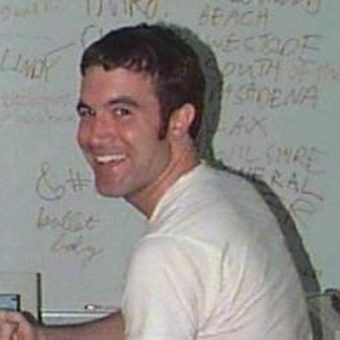
Then there was Friendster, Live Journal, LinkedIn, Orkut, and in what future generations will surely consider having been the sign of an impending apocalypse, Facebook. Even that was 18 years ago. We were still three years away from the advent of iPhones, so nobody was trying to access these sites on their flip phones or Blackberries.
And that’s just social media. In the last two decades you’ve probably amassed hundreds, maybe even thousands of online accounts. There are also financial (banking and taxes and investment, oh, my!) accounts, utility accounts, university accounts, professional accounts.
If you want to read the online version of a newspaper or magazine, even one for which you pay to subscribe, you have to have an account.
Do you blog? You probably don’t have just one account to blog; you’ve got to have a WordPress.com account to have a WordPress.org set-up, and if you want to leave comments on other people’s blogs, you’ll want a Gravatar account (or something similar) to prove your identity. And then of course, you have a host account for the real estate on which your blog lives.
Do you shop? Do you read? Do you have insurance?
Have you ever left a review for a restaurant on Yelp or Tripadvisor? Do you fly or stay in hotels? You’ve got accounts!
WHAT’S WRONG WITH HAVING LOTS OF OLD ONLINE ACCOUNTS?
Over the past several decades, you’ve amassed lots and lots of accounts, and with them, passwords. And chances are fairly good that, at least in the beginning, you didn’t do a great job of making sure you used unique passwords.
It may seem like leaving old accounts in place does no harm. After all, it’s just cluttering up some company’s servers, not your computer, right? Wrong.
Deleting unused online accounts is an important strategy for protecting your online privacy and maintaining your security against any misuse of your data. Now, you might think that the bad guys are only interested in trying to hack your busy, important accounts, like Gmail or Amazon. But all those unpopular, semi-defunct, and mostly-dead platforms are prime targets for data breaches.
The bad guys figure (correctly) their hacks of unloved sites will be less noticeable. But then they have your private information that they can then use to pose as you to create new accounts or hack your other accounts.
If hackers know your username/password combination for Napster, they might try to get into your Spotify account and access your payment information. Millions or tens of millions of users of defunct platforms have this “abandoned” information left behind, just tempting online pirates.
So now what?
HOW TO GET RID OF OLD ONLINE ACCOUNTS
There are only three aspects of getting rid of your old accounts, but they can be persnickety.
1) Find your old and abandoned accounts.
This may not be easy, especially if you don’t use an online password manager or have a password book with all of your accounts. You may have created these accounts on computers you haven’t owned for years or decades, and you might have signed up with email addresses you haven’t checked since you could fit into those size 8 skinny jeans.

Treasure Map and Compass by Denise Jans on Unsplash
Here are some possible treasure maps to check for all your old, abandoned accounts:
- Look at the sites you’ve saved in your digital password manager, like LastPass, Dashlane, or OnePassword. Check spreadsheets or password notebooks you created, too. Highlight any old, unused accounts for deletion!
- Review saved logins on your computer. Yes, even though you’re probably not using the same device on which you originally set up accounts 10, 15, or 20 years ago, it’s possible that:
- your browser cache/history was copied over when you migrated computers,
- you received an email from one of these sites in recent years, asking you to read a privacy statement, and clicking on the button in the email took you to the site, and your password manager automatically logged you in, or
- you’ve had another reason to log in more recently than you recall.
If you use Safari, click the Safari menu and navigate to Preferences > Passwords; eyeball the site list for any accounts you’re ready to delete. On Chrome, click on the three dots in the upper right and navigate to Settings > Passwords. If you use Internet Explorer (seriously?), navigate from the top right menu to > Settings > View Advanced Settings > Manage passwords.
If you don’t keep your devices synced to the cloud, be sure to peek around at your phone and tablet browsers’ saved logins, too!
- Check your email. Did you ever create a folder or Gmail tag for “new accounts” or “passwords” or something similar? Go there, sort by sender (so you don’t have to see repeats) and take note of any accounts you definitely want to send to the great beyond.
- Check social media sites that authorize access for you. Twitter, Facebook, and Google let you authorize access to some sites; for example, you can log into Zoom via your Facebook account.
On Twitter, go to your settings and navigate to Account > Security and Account Access > Apps and Sessions > Connected Apps to see all accounts you’ve authorized.
On Facebook, it gets tricky, because they’re always changing the locations of icons, but in general: Click on the icon with your face to get to your profile, and then navigate to Settings & Privacy (see the gear shift) > Settings > Security and Login > Apps and Websites. This will show a list of all the sites you’ve logged into via Facebook; the dates will indicate your last login and make it easier to identify sites to cancel.
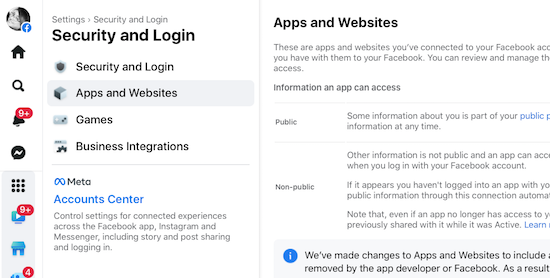
On any Google page (like the search page, Gmail, or any of the apps), to get to the Permissions page, click the 3×3 grid icon near the top right corner and then navigate to Account (you’ll see your photo/avatar) > Security > Signing in with Google, and you’ll see any accounts you may want to delete.
Remember, even if you revoke access and don’t let Twitter, Facebook, or Google log into an account for you, that account still exists!
- Search the web for your name and any unique account/user names you’ve ever used. If every account name you’ve ever used is just Jane Smith, you might be out of luck. But if you’ve had a habit of using MotherOfDragons1985 or Hermione&Harry4eva, you may find links to your old account name on publicly accessible and indexed sites, like Reddit.
- Search for your username on privacy or security sites that specialize in showing when something has gone awry. For example, typing your email address into Haveibeenpwned.com (and no, that’s not a typo) or Avast’s Hackcheck will identify if your identity has ever been caught in a breach. If you used an old email address and a throwaway password 20 years ago and don’t use either anymore, you’re safe (and will know to delete that account). If you’ve been caught in a breach with active login credentials, get those changed!
2) Secure and export a copy of your data.
Not every platform or website will let you do this, but the big guys all have plans to help you retrieve-and-leave.
For example, Google Takeout backs up all of your Google-controlled accounts (including Gmail, YouTube comments and videos, calendar, photos, Google Drive items, etc.) into one massive but compressed file and lets you run away with it. (Note, you don’t have to delete your accounts to use Google Takeout, and you don’t have to “take out” all items; you can pick and choose bits of your data.) Takeout can be a little intimidating, so you might want to walk through this Livewire article, first.
On Twitter, go to your settings, then navigate to Account > Download an Archive of Your Data > verify your password > secondarily verify your identify via a code sent to your email or phone. Once you ender the code, you’ll get this screen:
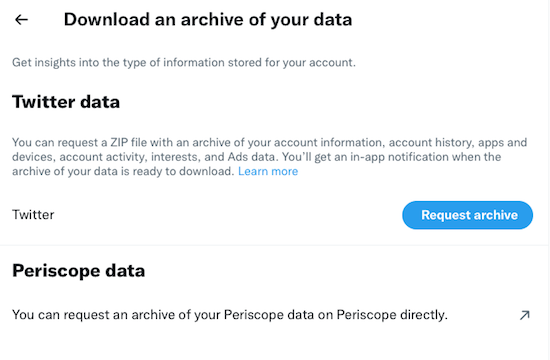 Shockingly, Facebook is the easiest platform from which to export your data! Go to Facebook.com/settings and click “Download a copy of your Facebook data.” Then click “Download Archive.”
Shockingly, Facebook is the easiest platform from which to export your data! Go to Facebook.com/settings and click “Download a copy of your Facebook data.” Then click “Download Archive.”
That’s all; depending how much data Facebook has collected about you, it may take quite a few minutes, but you’ll get an alert that will prompt you to (once again) click “Download Archive”, and a zip file will download to your computer. (You will be overwhelmed by just how much there is, but if you do delete your Facebook account, you may be glad you saved every contact, conversation, and stupid meme.)
Social media isn’t the only place you might want to export your data. Let’s say you use Mint to track all of your financial information to help you prepare your taxes. To retrieve your information, you can go to Trends, pick a custom range, and separately, under income and under expenses, export your data.
3) Delete your account.
Every account and website will have a different method for canceling your account. As you go through the process, make a list or spreadsheet of the accounts you’ve closed and the date you’ve done it. This will help you (or, in case of an unfortunate event, your loved ones) know where things stand with your accounts.
You can spend your time searching under each tab of a website to try to find out how to delete your account. Often, it’s useful to enter “How do I delete a [platform name] account?” in your favorite search engine. But this won’t necessarily help you if you’ve forgotten a site or account ever existed.
And the truth is, some sites are going to make it as hard as possible to delete your account. This isn’t negligence; it’s a purposeful deceptive design pattern.
TECH SOLUTIONS TO HELP YOU PURGE OLD ACCOUNTS
Online platforms make it super-easy to join a site or open an account, and pretty darned tough to escape.
If you’re feeling overwhelmed getting rid of accounts on your own, or even remembering what accounts to seek, there’s help.
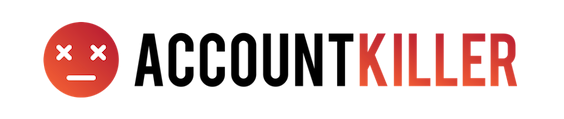
AccountKiller — has been around since 2011, helping online netizens figure out how the heck to escape a website completely. They do this in two ways. First, anytime a straightforward way to delete an account is identified, it’s added to AccountKiller to provide step-by-step instructions to anyone who would like to use them.
Search AccountKiller for an account deletion guide (with links and instructions) via the search bar, or browse their 1300 available guides, broken down by “all,” “popular,” “whitelist,” or “blacklisted.”
Whitelisted platforms are those that make it relatively easy to close your account, sometimes just by clicking a “delete account” button; these sites are coded in white. Some platforms employ those dark patterns discussed in the video above, and you’ll probably have to call and run the gauntlet of phone trees and pushy phone reps in a process designed to make you give up before canceling; these platforms and sites appear in grey. Blacklisted sites make it difficult or impossible to delete your account, but AccountKiller may still be able to help you by providing an email address or direct contact number.
So, whether you want to cancel your Facebook, Amazon Music, Nextdoor, Shipt, or some random dating account, just use the search bar or click on the appropriate link. Up will pop a screen of instructions, which may include any of the following:
- the account information you might need to cancel — at a bare minimum, this should include the login credentials, but depending on the account you’re canceling, you may have to confirm other personal and financial information to prove your identity.
- the link(s) or navigational path to get to where you can cancel an account online; this might involve using settings on your account page, using a web form, emailing to request a cancelation, or conferring via web chat.
- a phone number you may have to call to cancel. (Again, this is designed for them to give you a hard sell or offer inducements to keep you from canceling, so be sure you know what you want the end result to be. Some sites, like SiriusXM will offer you huge discounts to stay; others might guilt-trip you.)
- the exact steps to follow (whether online or by phone) to cancel an account
- charges and phone numbers you may see on your credit card or bank account statement, because some of these companies can be sneaky!
- alternative names by which this particular account might be known.
If you can’t find instructions for canceling, you can click “Submit a Site” and their team will research an escape hatch.
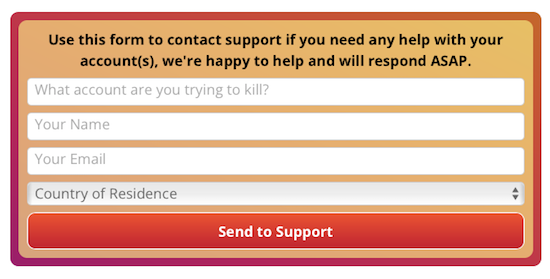
The AccountKiller team is made up of six diligent researchers and authors who just want to help people have better control over their digital privacy. There’s no charge to use AccountKiller; the site appears to be funded by pay-per-click advertising. The site is available in English, German, Dutch, and Spanish, though they ask that all request and site instruction submissions be sent in English.

Just Delete Account is a Just-the-Facts-Ma’am, multilingual account with one goal — finding you the instructions to cancel an account. The site uses a basic color scheme to help you see at a glance how annoying it’s going to be to cancel an account:
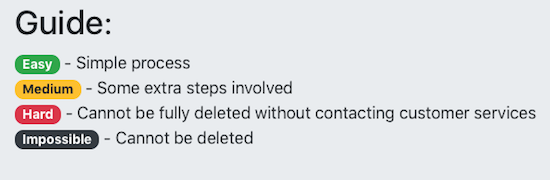
If you know the platform where you want to cancel an account, use the search bar. However, if you’re trying to remember all the possible accounts you’ve created, you can scroll down the main page for reminders. It’s just a massive grid of all types of online services with each cell of the grid in one of those four colors, above.
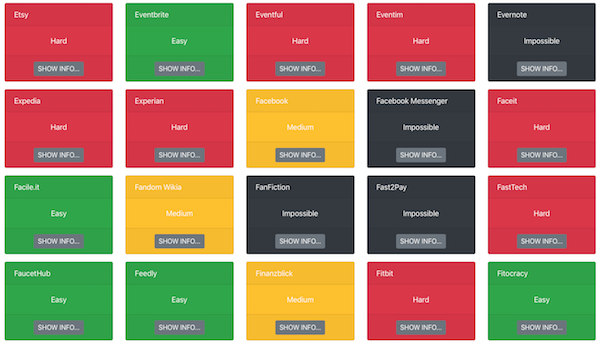
Note, sometimes when an account is marked “impossible,” it means that while you can’t delete an account, you can deactivate it. What’s the difference? All of your data still lives in the account unless you manually delete it before deactivating.
Other accounts are just persnickety. For Facebook messenger, if you logged in with your Facebook account, just delete that account; if you registered using your phone number, there’s no way to delete your account! FYI.
Alternatively, you can go to the All Services page and see a more bare bones list of all of your options. BoardGameGeek and Blue Apron make it easy; Blogger won’t ever let you cancel!
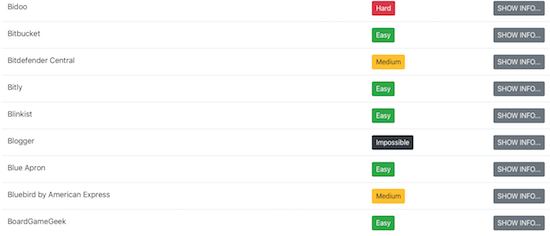
Note, neither AccountKiller nor Just Delete Account do anything of the account deletions for you, and they will not ask you for any personal information.
Have I convinced you to track down and delete your old, unused accounts?




I have to admit I’m pretty overwhelmed by this one. In fact, I’ve taken to avoiding setting up any new accounts whenever possible. I wanted to download an app the other day that I should not need an account for, but I had to set one up and set up a password, et al. I decided to just delete the app. I can’t take anymore! I actually remember a time when I had zero passwords. Zero.
I’ll definitely need to work on this one.
Seana, I get it, but take it bit by bit. Just surfing through either Account Killer or Just Delete Account should remind you of some of the old accounts you have. Don’t feel like you have to find every account you ever had, but maybe hit some of the big ones.
I’m still going through the process, and I’m doing page-by-page with the password notebook I’ve had for years. (Luckily, I migrate each computer in such a way that I’ve got a password folder in Outlook whose first entry is dated March 2001. Just take it bit by bit.
And yes, recently I downloaded the Insight Timer app. It’s just supposed to be a timer that sounds like a meditation chime. Why should I need an account for that?! Argh! So, I get it!
In 2019, I was hacked through an old eBay account that I hadn’t used in years. The hackers ended up infiltrating my current email account, and then things got unfortunately interesting. The struggle is real. Julie, why are there bad people in the world?
Oh, my lovely Melissa, there are bad people so that we can fully appreciate the good people, like you!
And “unfortunately interesting” seems to go with that curse, “May you live in interesting times.”
WOW! This is really excellent information Julie. Great food for thought and tool suggestions for us to clean up our online lives. And written with humor too. Thanks!
Thanks, Ellen! I hope some of this proves useful for you, and I’m delighted you were amused. Thank you for reading!
I had to laugh at the beginning of your post. I do remember that computer lab on my campus! I had a dot matrix printer and a desktop computer by my senior year.
I have ALOT of accounts being a business owner and being the head of household bill manager.
A few years ago, I tried to close some accounts and after not logging on for many years, they disabled my account automatically.
Heh, Sabrina, I arrived at college with an IBM Selectric, but had a Mac 512Ke by the time I returned from Christmas break the first year. I could dot-matrix print in my room (zzzzzzt, zzzzzzt, zzzzzzzt, zzzzzt) but if I wanted to laser print, or get online, had to go to one of those dungeons.
And oh, yes. Personal accounts. Business accounts. And then all those accounts I’ve created just to test things for Paper Doll so I can report to readers how something works. I am busy deleting many, many accounts.
Disabling of unused accounts is a double-edged sword; the problem is if there’s any personal information left behind. You can’t get in, but that doesn’t mean the system isn’t hackable. There has to be a better way!
I use a password manager, so I know I have hundreds (if not thousands) of accounts which I’ve set up over the years. Some I use daily but others were probably only set up to access a free download or something similar. Cleaning them up is a task I dread even thinking about so I should probably remind myself of the potential issues if I DON’T!
I feel your pain, Janet. I think the key is to treat it like file maintenance. Do five or ten minutes every day, maybe as a buffer between closing up work and going to lunch. And yes, the downside of not doing it is more significant than the annoyance of having to attend to it!
Wow – so much to unpack in this one and a lot that I don’t really take the time to think about! I definitely was not good at creating secure unique passwords back in the early days and it would probably benefit me to really go back and find old accounts that I’ve long forgotten about! Thanks for such a thorough post!
Thank you so much for reading, Laura, and I get that this isn’t a fun topic, but it’s definitely one that offers protection. (See Melissa’s comment, above, for a clear idea of why it’s so important!) I appreciate your readership!
Again, very thorough. I learned so much. I need to clean up my online accounts, but who has the time? I should hire an organizer to do it for me. HA HA!
You laugh, but therapists have therapists, so POs SHOULD have POs. This would be a spectacular speciality. I wonder if the NAPO Tech SIG is working on this!
Thanks for reading!