Understanding Evernote: What, Why, and How
Don’t you hate falling behind the curve? You may hear a term (like net neutrality, or twerking, or whatever) once or twice and dismiss it, but then it seems like you wake up one day and everyone knows the intricate details of a subject except for you. Technology is the worst, because you get the sense that everyone knows the secret password for a new productivity clubhouse and you’re left out in the cold.
Nobody likes feeling left out, so I’d like to share the basics of Evernote, my favorite online notebook system. I’m by no means an expert, or even an ambassador. But I am a user, and it has helped me be more organized for my blogging, writing and presentations. So, if you’re feeling fuzzy on “What’s the what-what?” re: Evernote, or if you can “sort of” use it but don’t know how to explain it to someone else, this might be a good place to start.
Evernote: The Basics
Evernote is a suite of digital products designed to help you collect, curate, find and keep track of all the information for your life and business.
The main Evernote app, Trunk (because an elephant never forgets), is designed for creating and “clipping” notes, just like you’d clip articles from the newspaper. Related notes can be grouped into notebooks. (Trunk is only one of many Evernote products designed to organize and master your information. For example, Evernote Hello is for contacts and integrates with Facebook and LinkedIn. Skitch lets you draw on photos and annotate notes. Penultimate is a handwriting app that enables you to devise mind maps, sketch, and create searchable written items.)
Evernote is free for up to 100,000 notes, 250 synchronized notebooks, 10,000 tags and 100 saved searches, and you can upload up to 60 MB of data per month at no charge. For $3.99/month or $34.99/year, a Plus account allows 1 GB of uploads per month; a Premium subscription for $7.99/month or $69.99 annually gives you 10GB/month in uploads. The paid versions provide offline access, an extra mobile security key, and searchable PDFs. Evernote Business is $14.99/user/month and has a wide variety of offerings for extensive collaboration and complex archiving. [Editor’s note: pricing and features change periodically; check Evernote’s Getting Started page for a full rundown of features and pricing.]
So What Constitutes a Note?
A note can be:
- clipped from an external source, like an entire web page or just an excerpt (like a sidebar or a caption), a photo or other captured image.
- formatted text that you create from inside the app. (Notes can have attachments appended to them, too.)
- recorded using your device’s built-in microphone and transcribed into text.
Evernote is available for: Windows, Mac, IOS (iPhone, iPad, etc.), Android, Windows Phone, Blackberry and Web OS. Everything you create can be synced and backed-up across all of your devices and in the cloud. Type it here, see it there.
Maybe you’re thinking, “But I already have bookmarks or favorites in my browser. And I already have Word or Google Drive. Why would I want Evernote?” It’s because Evernote is greater than the sum of its parts.
What Evernote Works Like
Bookmarks, but with superpowers: you can tag (label) notes, group them into notebooks, embed notes you’ve clipped into other notes you create and search by tags. The “clipper” is available for specific web browsers; if you don’t specify what you want clipped, it will clip the entire page. It also clips the URL, but with Evernote, even if the web page subsequently gets changed or deleted, you have a permanent record of what was there.
Notetaking software: You can type directly into a new or existing note as if it were a Word document, format it with bullets, bolding, italics, justification, etc. and then add photos, videos or whatever. Then, when it’s fully baked, turn your document into a blog post, a contract, a poster/flyer, client instructions, etc.
An extra, super-organized brain: Record voice memos. Take pictures with your phone or tablet and then edit or annotate them with other elements of the Evernote suite, like Skitch. Add geolocation tags to notes so you know where you were when you created them (so later, even if you don’t remember any tags, you can find everything you created while on vacation or at a conference). Send an email (or Tweet from Twitter) directly to your Evernote account. Imagine working on a project — instead of having a handful of status emails in your inbox, a dozen tweets, multiple drafts on your computer and in the cloud, and a final version on your desktop, Evernote keeps everything in one place.
Google Drive or similar collaborative space. You can collaborate with others to create and update documents jointly.
So, instead of having everything you need in dark little pockets of your universe, Evernote brings them all together.
Get Started with Evernote
1) Create an account. This link will give you a free month at the Premium level, but the free account should suffice for most beginners. I suggest starting out on your computer, then moving to your mobile device. It’s easier to get the big picture on a big screen.
2) Download the software appropriate for your computer, and then download the app for your flavor of phone, tablet, etc.
3) Install the Evernote “clipper” in your computer’s browser – a bookmarklet that goes in your browser’s bookmark bar. When you’re on a page that you want to clip, click the elephant icon in your browser bar. (The log-in screen will pop up the first time.) If you only want to clip a portion of a page, highlight it. Evernote will save the page or portion, save the URL, let you add tags or comments, and prompt you to save the new note to your default folder or any specific folder you prefer.
4) Install a paid clipper icon on your phone or tablet, like EverClip. Or, you can install a free clipper in your mobile browser using these instructions to install a free clipper in your Safari bookmark bar (for IOS products).
For some reason, Evernote hasn’t yet created its own free mobile web clipper tool. However, if you’re willing to use the Dolphin Browser instead of on your iPad, iPhone or Android phone, you can try Dolphin’s free built-in web clipper.
[Editor’s Note, 1/25/2015: Android and iOS8+ device users can now share directly from their browsers to their Evernote accounts following the instructions on the Evernote blog, at How to Clip Web Content Into Evernote Using Android and iOS Devices.]
5) Start clipping and/or creating notes. Organize them. Retrieve them.
- Create a note as a clipping by using the web clipper.
- Create a note as text. Click “new note” (or the + sign, when mobile). Start typing, then format, add check boxes to make a checklist, insert whatever you want, and go wild.
- Create a note by snapping a photo. (We’ll cover more on this in an upcoming post on the cool relationship between Evernote and Post-it.)
- Create an audio note by clicking the microphone icon. Talk. (Lifehack‘s Steve Dotto explained the audio functions well in his recent My Five Favorite Evernote Features video.)
- Email a note to your personalized Evernote email address. (To find yours, log into your account and find your Account Info page. Evernote will show you “Email notes to:” and your default Evernote address. To send to a specific notebook, type an @ sign in front of the notebook’s name, like @BlogNotes. Add tags to emailed notes by typing a hashtag (#) in front of a tag you’ve previously created, like #paperorganizing in the email’s subject line. To do both, the subject line would be @BlogNotes #paperorganizing.
- Tweet a note to @myEN from the Twitter account associated with your Evernote account. (You do have to follow @myEN for it to work.)
- Drag and drop documents (to create notes) from your desktop to specific notebooks (in Safari, Chrome and various other browsers).
- Share a note or a notebook. Hover over the notebook and click on the down-arrow to see your sharing options.
- Geotag your notes. Click on the Atlas, and Evernote will show you what notes you’ve taken where. (Didn’t do a great job of labeling the receipt photos you snapped on your business trip to Duluth? Evernote will find them for you geographimagically!)
- Create shortcuts so notes you use all the time are easily and quickly accessible.
Evernote has a wide variety of other features. You can post links to notes in Twitter, Facebook and LinkedIn, turn your Evernote window into a full-screen presentation display (in the Premium version) mark up entire notes as PDFs and even create timed reminders related to your notes so you can maintain your productivity.
Now that you know the what, why and how, give Evernote a whirl, and be sure to check out the Evernote blog and Getting Started videos for a more thorough education. Welcome to the clubhouse!
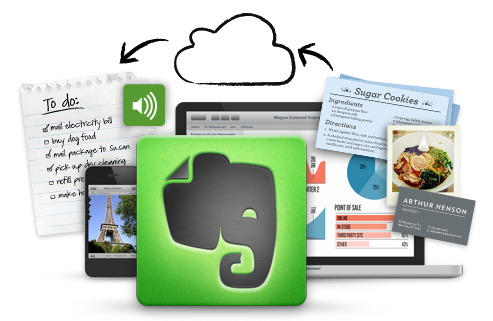
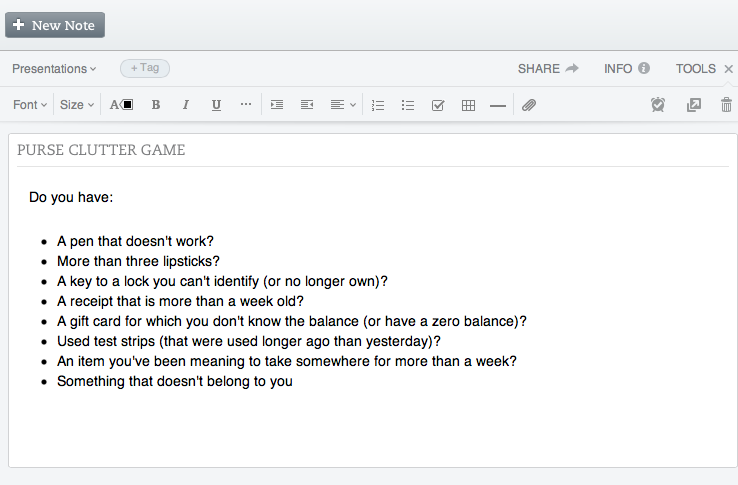
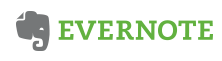
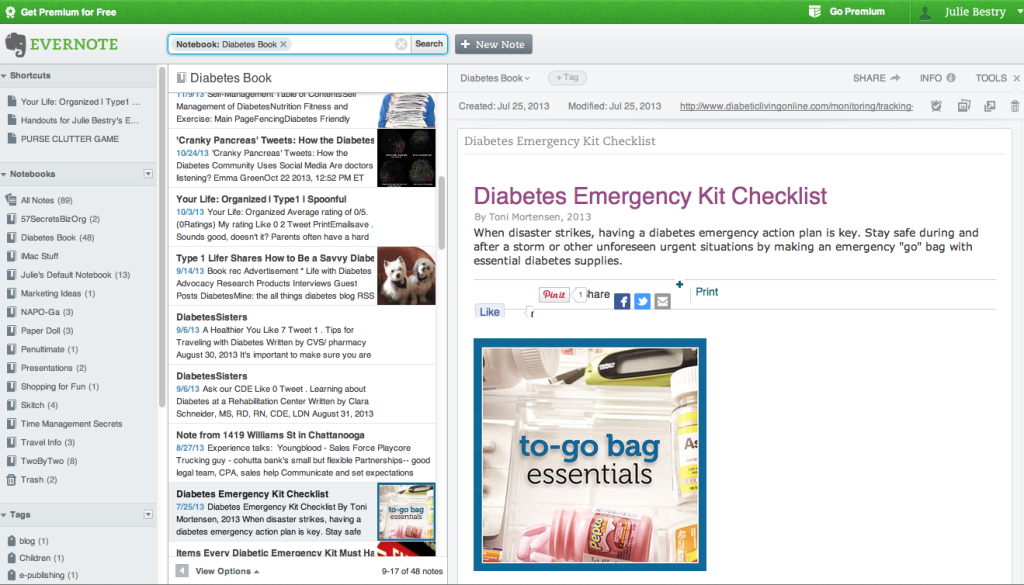




Thanks, Julie. That was helpful.
Very descriptive blog, I enjoyed that a lot.
Will there be a part 2?
[…] a tool such as Evernote or OneNote to store all of your fun facts, meeting notes, and stuff you liked on the […]
[…] you are not a Microsoft user, I understand that Evernote is excellent. My “maximize what you have” philosophy led me to OneNote, and it works well for […]
[…] a tool such as Evernote or OneNote to store all of your fun facts, meeting notes, and stuff you liked on the […]