Paper Doll Shares How To Print Only What You Want and Need
Certainly, some sites have links to create “print-friendly” pages, but it’s not a common enough occurrence. While various sites and apps allow you to convert a website’s HTML into PDFs, the real trick is eliminating all the detritus you don’t actually need. And, although some PDF conversion services have add-ons for editing HTML before creating printable PDFs, you need to purchase a license to customize, and that’s really overkill when all you want to do is save your ink and paper costs.
BOOKMARKLETS
You remember bookmarklets, those little bits of javascript code that let you put a little link in any browser’s bookmark bar? Instead of taking you to a bookmarked URL, they do little flourishes of magic — pin pictures to Pinterest, shorten your links, or, in this case, eliminate all the icky extras from a website so that if you must print, you can print a nice, clean version.
Generally, to put a bookmarklet in place, you merely drag and drop a linked button icon from a service’s website onto your Bookmarks or Favorites bar and you’re good to go. (Internet Explorer users must right-click the icon and select “Add to Favorites.”)

Readable converts web pages to text-only and re-formats the text according to your specifications. To get started, you select your preferred style from a wide variety of options: font family, font size, background color and whether you’d like the ensuing page’s formatting justified. You can even refine your view more narrowly, selecting how you’d like to see headline fonts, line spacing, link colors and more:
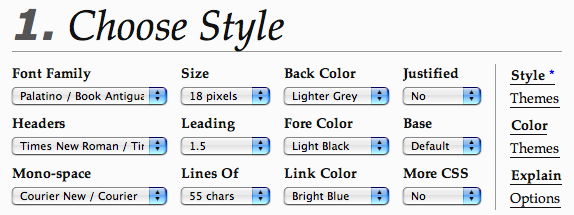
As you make your selections, the preview screen displays the results of your changes, allowing you to tinker until everything fits your ideal. Once you’re set, just click and drag the Readable bookmarklet to your browser’s bookmarks toolbar, and your preferences will be saved.
As originally designed, Readable deals primarily with articles pages, like those on online newspapers and blogs — anything that contains one large block of text; then, it automatically processes those pages. It even works just as well on sites written in languages that read from right to left, like Hebrew.
On other types of sites, Readable operates in manual mode — you select the chunk of text you’d like reformatted, and then click the bookmarklet, and, if you desire, print, saving ink and paper. When done reading, you just double-click the background to dismiss Readable’s overlay.
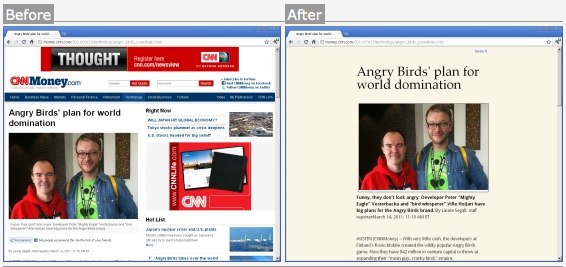
Evernote recently acquired Readable, launching it as Evernote Clearly. It’s already available for Chrome and Firefox, and will soon launch for other browsers. The original Readable remains operational.

Print What You Like works similarly, allowing you to customize any web page so that you can retrieve a printable copy with just the elements you want. Install the bookmarklet, or just enter the URL of the page on the Print What You Like website, and the page is displayed with a sidebar, from which you can choose your setup options:
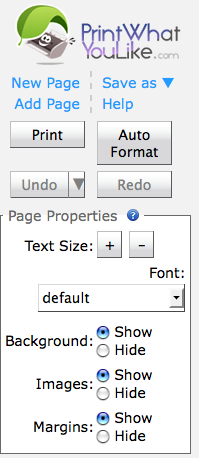
To further modify your view, click on any portion of the text to select it, and then opt to isolate it (and make everything else disappear), remove it (and keep everything else intact), widen the column, or change the font style or size in any select portion of the page (leaving everything else in place). If you wish, hide the background or specific images. Save documents as HTML or PDFs, or just print, whether or not you’ve elected to save. You can also create “clips” to save small elements to later group with other segments and print as one page.
Whereas Readable is designed to pre-set one style for all your reading, the basic version of Print What You Like is meant to allow you to make viewing selections on an ad hoc basis. If you choose to sign up for an account, Print What You Like offers advanced features, like preserving your display preferences and collating multiple website pages into one document or print job.
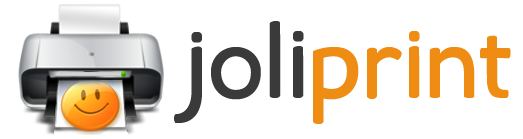
Joliprint automatically turns any web page into a clean, streamlined PDF for reading later — on your computer, phone or Kindle — and prints easily with a single click. You can install the bookmarklet in your browser, or if you choose to use it rarely, just visit the Joliprint site and enter the URL of the page you wish to “sanitize.” (Be sure to enter the actual article page, not the home page of the website.) Or, as with Pinterest, if you see a Joliprint button on a website, you can also just click that to achieve the same effect.
Once selected, Joliprint will prepare your document, turning the website into a simplified, printable PDF document you can download, open on your computer or digital device, print, or share with others via Twitter, Facebook or email by using the customized link Joliprint provides. For example, I chose a Time Management Ninja post that Print Preview indicated would print as ten ink-intensive pages, and clicked on the bookmarklet. In seconds, I received the following pop-up:
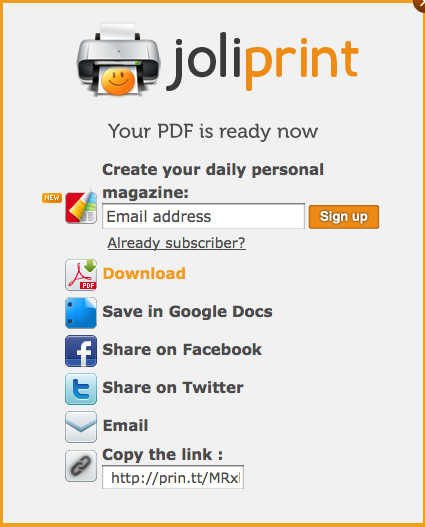
Each of the icons was clickable, granting me options for preserving or sharing the article, including a simple shortened link to a downloadable PDF: http://prin.tt/MRxkUI. That version? Only two pages!
Joliprint also enables several “save for later” reading list options, like InstaPaper, Google Reader, and Read It Later, as well as Twitter and even your own email account, to feed directly to Joliprint. Most recently, Joliprint has added an option to let you create a “magazine” of your content for your iPad or other tablets.
On the plus side, Joliprint is swift and tidy. However, you can’t customize the document, so you have to accept whatever deletions Joliprint uses, and may end up printing more, or less, than you wanted.

PrintFriendly may be the most deft of the page-cleanup-and-print options Paper Doll reviewed. (It definitely has the cutest website, with smiley-face trees to remind you that it’s good for the environment.) Using PrintFriendly is supereasy — install the bookmarklet, type or paste the URL into the PrintFriendly site, or click a (Pin-It/Tweet-It style) button installed on a website.
As with Joliprint, one click of PrintFriendly automatically removes the ads, navigation links, extraneous graphics, etc., but you still have the option to manually remove anything else you don’t want. Just mouse over the area you don’t want — as you hover, PrintFriendly highlights the section. Double-click or click the “Click to Delete” button that pops up. Select specific images to delete, or click the “Remove Images” box to maintain text only. You can also change the font size, increasing it to accommodate tired eyes or decreasing it to reduce the number of pages.
Once your document looks the way you want, print it, save it as a PDF, or email the document, as you like, happy in the knowledge that you’ve streamlined your content, increased your focus, soothed your eyes and reduced your use of ink and paper.

Printliminator works much like the other services mentioned. Install the bookmarklet, and when you’re surfing a page you’d like to print (without all of the extra junk), click the bookmarklet. A small, unobtrusive set of controls pops up in the upper right corner of your window:
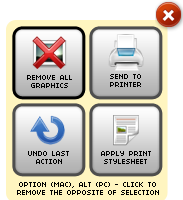
Roll your cursor over any section of the web page and a thick red outline will appear around discrete sections. Click once and the material within the red outline will disappear. (Be careful to click only on white space; if you click on any link or linked graphic, you’ll be taken to a new page, and you’ll have to start over.) Conversely, you can also select an area, use Option-Click, and everything except your selected area will disappear.
Once you’re satisfied that enough material has been deleted, click “Send to Printer” (and once there, print to PDF, if you’re so inclined).
All of the above sites offer easy-to-install bookmarklets to maximize your reading and printing experiences, and all except Readable and Printliminator allow you to enter the URL on the service’s website in lieu of installing a bookmarklet. None require registration. Print What You Like, Joliprint and PrintFriendly can all be installed on your website or blog to enable your readers to more easily print or share your content.
In addition to bookmarklets, there are other options for reducing your ink and printing costs and streamlining your web reading.
EXTENSIONS/ADD-ONS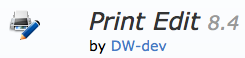
PrintEdit is a free Firefox add-on that lets you edit any web page content while you’re still in Print Preview mode. Remove unwanted pages, sidebars, blank pages and useless information, and compact the layout so you can print fewer pages.
PrintPlus does the same for Safari and Chrome users.
SOFTWARE

Fineprint is one element in a suite of software options for easily creating intuitive, ink-and-paper-saving PDFs. When you install Fineprint, it creates a virtual printer within your system (just like when Mac users print “to” PDF), only when the website (or other document) appears in the preview section, you then have the ability to delete pages and add headers, footers, or watermarks. Fineprint also allows you to shrink and scale pages to print multiple pages to one sheet and archive print jobs.
There’s a free trial version; to remove the Fineprint banner that appears, you must purchase the full version (for $49.95) to receive the registration key.

GreenPrint, which we discussed a few years ago, has grown by leaps and bounds. Now, the company’s analytics, reporting and advisory products and services, particularly for large businesses, take the center stage, but at $19, GreenPrint Home Premium still provides the ability to customize any print job, eliminating unnecessary images and pages, thereby reducing print costs.
Both Fineprint and GreenPrint are only compatible for Windows 7, XP and Vista. GreenPrint has discontinued its Mac and free online versions.
Paper Doll encourages readers to experiment with all of the free bookmarklet options before plunking down money for paid alternatives. Happy printing!




Follow Me