Archive for ‘Digital’ Category
Recapping Paper Doll’s 2023 Posts — Which Were Your Favorites?
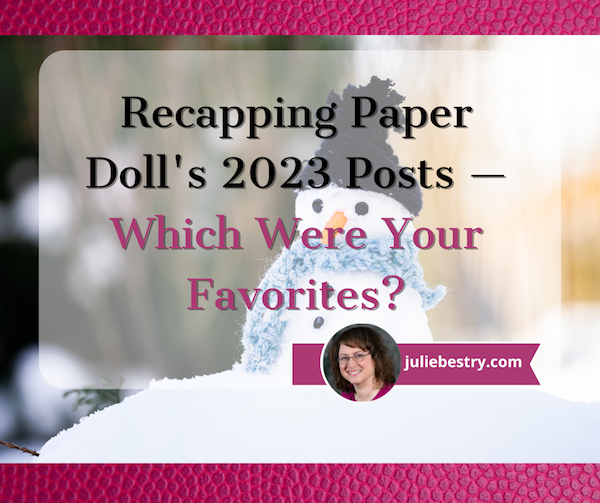
With one week left in 2023, have you taken time yet to review your year?
For the December Productivity and Organizing Blog Carnival, Janet Barclay asked us to identify our best blog posts of 2023, and I had a tough time.
“Best” is subjective, and Janet let us have free reign as to which post fit. Some bloggers chose their most popular posts in terms of readership; others, the ones that garnered the most comments. Some of my blogging colleagues picked their most personal posts, while others selected what they felt would have the most impact on people’s lives.
The problem is that picking just one means leaving the others behind, and I wrote forty-two posts this year! Eventually, I narrowed the selection to half a dozen posts, and then turned to colleagues and friends who were almost evenly split, bringing me no closer to a solution. In the end, I picked Paper Doll On Understanding and Conquering Procrastination because it served as the foundation for so many other posts, but also because I’d been lucky enough to find some great visuals, like this one from Poorly Drawn Lines:
so much to do pic.twitter.com/fiSm7Y2Erg
— poorly drawn lines (@PDLComics) December 21, 2022
Beauty, like clutter, is in the eye of the beholder. To that end, here’s a recap of everything we’ve discussed in 2023, with a few updates and tweaks along the way. My personal favorites are in bold, but I’d love to know which ones resonated the most with you during the year!
ORGANIZE YOUR INSPIRATION
After uploading last week’s post, Toss Old Socks, Pack Away 2023, and Adjust Your Attitude for 2024, I got to thinking about all the different ways we can take our word, phrase, or song of the year and keep it in the forefront of our minds.
I’d reviewed the traditional methods (vision boards, posted signs, turning the song into your wakeup alarm), but felt like there needed to be something that stayed with you, independent of your location. Only being reminded of your goal to be a leader when you’re standing in front of your fridge doesn’t really help you in your 1-to-1 meetings at work. (I mean, unless you’re the Queen of the Condiments or King of the Crisper Drawer.)
Only being reminded of your goal to be a leader when you're standing in front of your fridge doesn't really help you in your 1-to-1 meetings at work. (I mean, unless you're the Queen of the Condiments or King of the Crisper Drawer.) Click To TweetSerendipitously, within minutes of thinking about this, an ad came across one of my social media pages. (Normally, I ignore ads, but this one had me thinking maybe “serendipity” would be a good theme word for some year!) The ad was for Conscious Ink, an online temporary tattoo retailer specifically for creating body art to help you mindfully connect with your themes and messages to yourself, disrupt negative self-talk, and promote the healthy habits you’re trying to embrace!
As Conscious Ink’s About page explains, if you want to keep something top of the mind, why not try something that keeps it “top of the body?” Whether body art is your thing or you haven’t experimented since your Minnie Mouse temporary tattoo at summer camp <mumble mumble> years ago, this is a neat trick!
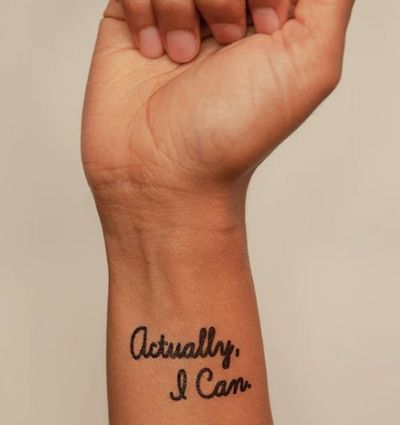
There’s even research as to how a temporary tattoo can support permanent emotional and cognitive transformation and improve mindfulness and focus on things that uplift one’s higher self. And that’s the point of a theme word, phrase, or song, to keep you focused on what you want rather than what you allow to drag you down! Manifest what you want your life to be.
Conscious Ink’s temporary tattoos use non-toxic, cosmetic-grade, FDA-certified, vegan inks. Each one lasts 3-7 days, depending on where you apply it, your skin type and activity level, and (I suspect) how many life-affirming, stress-reducing bubble baths you take. Categories include mindset, health and wellness, spiritual/nature, relationships, parenting, celebratory, and those related to social causes. Prices seem to hover at around $10 for a three-pack and $25 for a 10-pack. There’s even a Good Karma Guarantee to make sure you’re satisfied.
Whether you go with Conscious Ink (which is designed for this uplifting purpose) or seek an alternative or custom-designed temporary tattoo (through vendors like Momentary Ink or independent Etsy shops), it only makes sense if you place it somewhere you can see it often.
After all, if you place a temporary tattoo reminder to stand up for yourself on your tushy, it probably won’t remind you of much. For most of us of a certain age, putting it at our wrists, covered (when we prefer) by our cuffs, will give us the most serene “om” for our buck.
If you place a temporary tattoo reminder to stand up for yourself on your tushy, it probably won't remind you of much. Click To TweetAlong the same lines as my advice on adjusting your attitude for 2024, you may want to consult Gretchen Rubin’s Tips for Your “24 for 2024” List. Rubin and her sister/podcast co-host always have an inspring Happier Trifecta: a year-numbered theme, along with with a challenge and a list.
PRODUCTIVITY AND TIME MANAGEMENT
This was a big year for productivity discussion. I’m a firm believer that keeping your space and resources organized is key to being productive. However, it’s hard to keep the world around you organized when outside influences prevent you from being efficient (doing things well) and effective (doing the right things).
We continue to see the value of body doubling, whether through friendly hang-outs, co-working (virtually or in person), or professional organizing services, whether you want to conquer garden-variety procrastination or get special support for ADHD.
Partnering for Success
Paper Doll Sees Double: Body Doubling for Productivity (I almost submitted this post to the carnival. Accountability and motivation for the win!)
Paper Doll Shares 8 Virtual Co-Working Sites to AmpUp Your Productivity
If you’d like to explore the body doubling or co-working experience, friend-of-the-blog Deb Lee of D. Allison Lee is offering a no-cost, two-hour Action Day event on Tuesday, January 9, 2024, from 10 a.m. to 12 p.m.

This event is designed for her clients and subscribers, but after a cheery holiday conversation, Deb said it was OK to let my readers know about the opportunity.
Deb describes an Action Day as “personal training for your productivity muscles!”
An Action Day (especially as Deb runs them) is a stellar way to narrow your focus and start taking action on your goals. (And what better time than at the start of the new year?) You’ll get to connect with others who are also working on goals and habits with the support of Deb, a productivity coach I admire and adore.
Just bring your top two or three priorities, and you can conquer anything, like:
- organize your workspace
- write your book outline
- clean up your digital files
- test a new productivity app
- send out client proposals
- anything!
You’ll videoconference with a small, select group via Zoom. Share your goal and tasks, work for the bulk of the two hours, and then take time to debrief and share your successes!
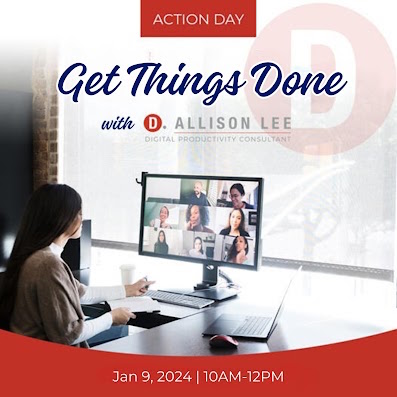
Moving Yourself Forward
Getting anything done involves figuring out what you have to do, knowing what’s kept you from getting started, making it easy for you to begin, and celebrating even the smallest wins. These next three posts were where the magic happened this year!
Paper Doll On Understanding and Conquering Procrastination (This is the post I submitted to the Productivity & Organizing Carnival.)
Frogs, Tomatoes, and Bees: Time Techniques to Get Things Done
Use the Rule of 3 to Improve Your Productivity
Dealing with the Pokey Times
If you’re overwhelmed by all you’ve got going on during late December and early January, you can skip onward. However, if your workplace closes down during the holidays, or your professional and personal lives just feel like they’re kind of in a slump right now, you may find some inspiration in two pieces I wrote for the summer slowdown.
The weather outside may be frightful (unless you’re reading from Australia), but if you are looking for ideas to pump you up when everyone is in a post-shopping/meal/travel haze, these posts may stir your motivation:
Organize Your Summer So It Doesn’t Disappear So Quickly
Use Your Heart, Head, and Hands to Organize During the Slow Times
Try To Do It All (And Knowing When to Step Away)
Maybe you did your annual review and found that you’re feeling burned out. If so, you are not alone. It’s easy for your groove to turn into a rut, and for all of your drive to accomplish come crashing down because you never take your foot off the gas all year!
If you missed these posts earlier need a second shot at embracing the importance of variety, small breaks, and actual vacations, here’s your chance to read some of my absolute favorite posts of the year:
Paper Doll Says: Don’t Get Stuck in a Rut — Take Big Leaps (Be sure to watch the diving board video!)
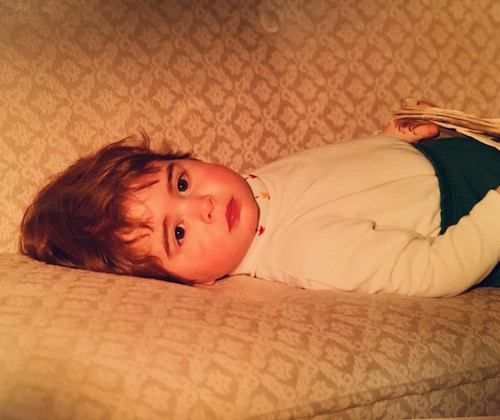
Was baby Paper Doll burned out? In a rut? Just pooped?
Take a Break — How Breaks Improve Health and Productivity
Take a Break for Productivity — The International Perspective (This is the post that introduced the Swedish convivial snack break, fika!)
If you had any doubts about what I said about the importance of taking breaks in your day to refresh your body, your brain, or your spirit, a new report just a few weeks ago confirms that we need that late afternoon break if we don’t want our productivity to turn to mush! And the more we push ourselves beyond work hours, the greater our decrease in productivity!
If you’re desperately in need of a full break, but are suffering from decision fatigue and don’t have the energy to begin planning a whole vacation, there are options to make it easier for you. In the BBC’s piece, Why 2024 May Be the Year of Surprise Travel, you may find some rousing options.
Need a little inspiration to spend your holiday gift money on experiences rather than tzotchkes? Check out Time Out’s 24 Best Things to Do in the World in 2024 to envision where you could take long breaks to refresh yourself. Those vintage trains in Italy are calling to me, but perhaps you’d prefer the immersive “Dream Circus” in Sydney, Australia, or Montréal en Lumière’s 25th anniversary?
(Never mind, I know. Everyone wants to go on the Taylor Swift cruise from Miami to the Bahamas. Just come back with good stories instead of memento clutter, OK?)
TOOLS AND IDEAS FOR GREATER PRODUCTIVITY
Sometimes, rereading my own posts reminds me how many nifty things there are to share with you, and how many are still to be discovered.
Paper Doll Helps You Find Your Ideal Analog Habit Tracker — So many people have requested a follow-up covering digital habit trackers, so watch for that in 2024.
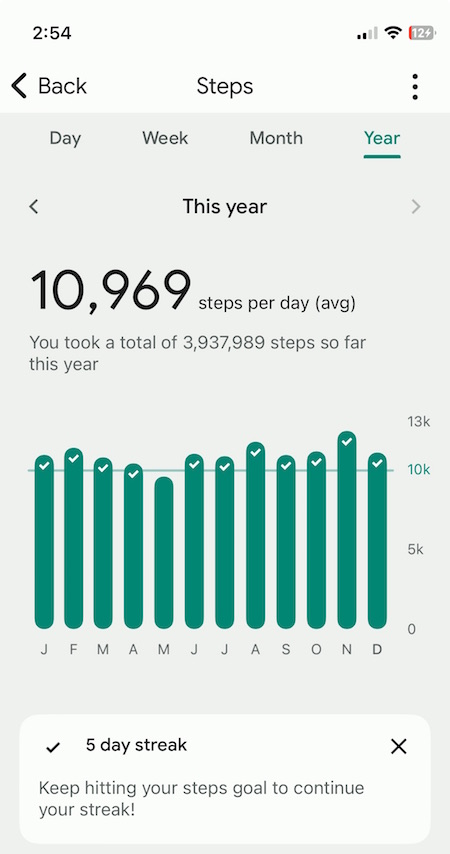
Paper Doll Presents 4 Stellar Organizing & Productivity Resources
Paper Doll Shares Presidential Wisdom on Productivity — From the Eisenhower Matrix to Jefferson’s design for the swivel chair, from limiting wardrobe options to understanding the difference between being busy and being productive, we’ve had presidents who have known how to get more (of the right things) done. With an election year in 2024, I’d love a debate question on the candidate’s best tips for staying organized and productive!
Surprising Productivity Advice & the 2023 Task Management & Time Blocking Summit
Highlights from the 2023 Task Management & Time Blocking Summit
3 Simple But Powerful Productivity Resources — Right in Your Browser Tab — The offering that got the most attention this year was definitely Goblin.Tools. I’m sure that as we head into 2024 and beyond, I’ll be sharing more resources that make use of artificial intelligence.
Let’s just remember that we always need to give precedence to our own intelligence, in the same way we can’t follow GPS to the letter if it directs us to drive in to a lake. In fact, like all organizing and productivity guidance, remember what I said way back in 2020 in The Truth About Celebrity Organizers, Magic Wands, and the Reality of Professional Organizing: there is no magic wand.
AI and other solutions, tangible or digital, and even professional organizers, can make things easier, but the only way to get the life you want is to embrace making positive behavioral changes.
RESOURCES FOR ORGANIZING YOUR WORK AND TRAVEL SPACE
Privacy in Your Home Office: From Reality to Fantasy — It’s interesting to see that privacy, and not just in home offices but in communal workspaces, has become a priority again. Check out this recent New York Times piece, As Offices Workers Make Their Return, So Does the Lowly Cubicle.
Paper Doll Refreshes Your Paper Organizing Solutions
Paper Doll Organizes Temporary Papers and Explores Third Spaces — Do you have systems for dealing with your “temporary papers,” the ones that you don’t need to file away but aren’t triggering an immediate action?
Paper Doll Organizes Your Space, Money, and Well-Being While Traveling
Paper Doll is Clearly Organized — Translucent Tools for Getting it Together
Paper Doll Explores New & Nifty Office and School Supplies
Organize Your Desktop with Your Perfect Desk Pad
No matter where I go in 2024, be assured that I will be keeping my eyes open for solutions for keeping your paper and work supplies organized.
My Thanksgiving weekend shopping trips brought me a variety of intriguing options. At Kohl’s, I saw 30 Watt‘s Face Plant, a way to keep your eyeglasses handy while refreshing the air around you (and keeping you perky) with greenery. The 5.5″ x 6″ x 5.25″ ceramic planter holds a plant, gives you a place to rest your glasses (so you won’t misplace them under piles of paper on your desk), and is dry erase marker-friendly! (It’s currently on sale for under $14.)
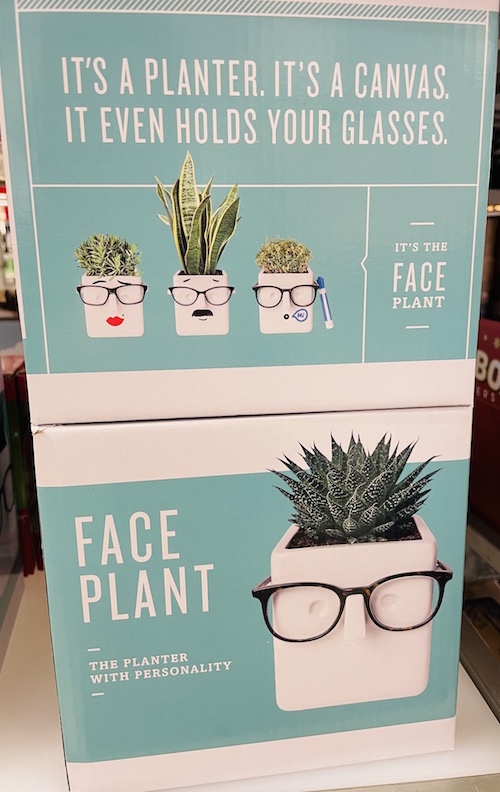
A stop at IKEA in Atlanta was so productive for organizing tools that you’ll be seeing posts with nifty names like Övning (for tidying a child’s desk accessories and creating privacy), Kugsfors (wall-mounted shelves with tablet stands for keeping books and iPads visible while working), Bekant (sit/stand desks) and more.
ORGANIZING YOUR FINANCIAL & LEGAL LIFE
Not everything in the organizing and productivity world is fun to look at, and that’s especially true of all the financial and legal documents that help you sleep soundly at night. Still, Paper Doll kept you aware of how to understand and protect your money, your identity, and your legacy.
Speaking of which, if you haven’t created your Apple Legacy Contact and your Google Inactive Account Manager, why the heck not? Use the power of body doubling up above, grab a partner, and get your digital life in order!
Lost & Found: Recover Unclaimed Money, Property, and Savings Bonds
Paper Doll’s Ultimate Guide to Legally Changing Your Name
Paper Doll Explains Digital Social Legacy Account Management
How to Create Your Apple & Google Legacy Contacts
Paper Doll Explains Your Health Insurance Explanation of Benefits
DEALING WITH EMERGENCIES AND STRESSFUL SITUATIONS
Sometimes, I write a post I wish I’d been able to read earlier (like the one on preventing and recovering from a car theft). Other times, like when a friend had a health emergency, or when Paper Mommy had her fall in November, I’m glad the posts already exist. If you missed these the first time around, please be sure to read, share, and bookmark them; think of them as an insurance policy, and let’s hope you won’t need them.
How to Organize Support for Patients and Families in Need
Organize to Prevent (or Recover From) a Car Theft
Paper Doll Organizes You To Prepare for an Emergency
GRAB BACK OF INTERVIEWS, UPDATES, AND PHILOSOPHY
Paper Doll Interviews Motivational Wordsmith Kara Cutruzzula
You already know how beloved my friend Kara Cutruzzula‘s Brass Ring Daily newsletter and Do It Today podcast are at Paper Doll HQ.
After having read and enjoyed Kara’s Do It For Yourself — A Motivational Journal and her follow-up, Do It Today — A Motivational Journal (Start Before Your Ready), I had no doubt that I’d be jumping on her third when it was released in September.
If you haven’t already picked up Do It Or Don’t — A Boundary-Creating Journal, use that Amazon money you almost certainly got this holiday season!
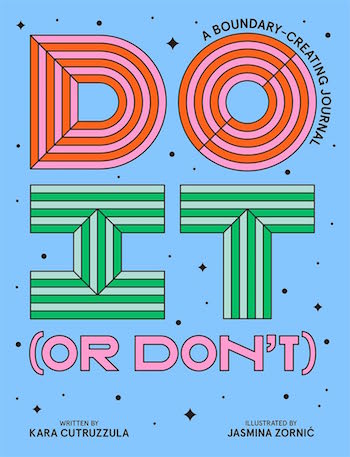 One of the Paper Doll themes for 2024 will focus on setting (and maintaining) better boundaries to accomplish more of what’s meaningful, and I’ve got multi-color tape flags sticking out of Kara’s book from all the chapters to share her bounty with you.
One of the Paper Doll themes for 2024 will focus on setting (and maintaining) better boundaries to accomplish more of what’s meaningful, and I’ve got multi-color tape flags sticking out of Kara’s book from all the chapters to share her bounty with you.
What’s in a Name? “Addressing” Organizing and Productivity
Paper Doll Suggests What to Watch to Get More Organized and Productive — As we head into the new year, I’ll be keeping my eyes open for podcasts, webinars, and TV shows to help you keep your space organized, your time productive, your finances orderly, and your life joyous. Readers have been sending in YouTube and TikTok videos that inspire them, so please feel free to share programming that you’d like to see profiled on Paper Doll‘s pages.
Paper Doll on How to Celebrate Organizing and Productivity with Friends
Paper Doll and Friends Cross an Ocean for Fine Productivity Conversations
From in-person get togethers with frolleagues (what my accountability partner Dr. Melissa Gratias calls those special folks who are both friends and colleagues) to Friday night professional organizer Zooms, accountability calls, and Mastermind group collaborations, this has been a great year for staying connected and sharing the benefits of those conversations with you.
I also loved guesting on so many fun podcasts related to organizing, productivity, technology, and more. If there’s someone you’d like to hear me debate or banter with, let me know!
SEASONAL POSTS
Spooky Clutter: Fears that Keep You from Getting Organized
Paper Doll’s Thanksgiving Week Organizing and Productivity Buffet
Paper Doll De-Stresses Your December
Paper Doll on Clutter-Free Gifts and How to Make Gift Cards Make Sense
Are you stressed out because you haven’t gotten someone a gift yet? Maybe a good start would be to help an overwhelmed special someone take my advice about going on a travel break. Consider gift certificates for something like Get Your Guide, with opportunities to get guided tours of locally-vetted, expertly-curated sporting, nature, cultural, and food experiences. With 118,000 experiences in 150 countries, pick a multiple of $50 or set your own amount, and your recipient can pick the domestic or international travel experience that fits best.
If you know your recipient will be traveling by rail, consider a gift card for Amtrak or ViaRail in North America. Eurail doesn’t sell gift cards, but you can pay for a pass, or buy a gift card for a rail pass for more than a dozen specific European train lines. And if you’d like to help someone organize vacation serenity and secure a bundle of travel attractions for a given city, try TurboPass in Europe or City Pass and The Sightseeing Pass in North America.
HERE’S TO A MORE ORGANIZED AND PRODUCTIVE 2024
Whether you’ll be spending the next few days reading, traveling, or doing your annual review, I hope this last week of 2023 is a happy and healthy one.
To send you off for a cozy week, I’d like to share a Whamagaddon– and Mariah–free, retro 100-minute holiday playlist from the late 1930s through the early 1960s. It’s somehow easier to dismantle the tree and write thank-you notes to Guy Lombardo. (My favorite clocks in at 52:42 with “What Are You Doing New Year’s Eve?”)
Please let me know your favorite Paper Doll posts from this year, and I’ll meet you back here in 2024!
3 Simple But Powerful Productivity Resources — Right in Your Browser Tab

Too many open tabs cause stress and decrease your productivity. But what if you could boost your productivity right from your browser tab?
HOW TO BE A GOOD GOBLIN
For most of us above a certain age, the word “goblin” means a mischievous troll or gnome-like fictional creature, or perhaps the supervillain Green Goblin. However, younger Millennials and GenZ have coined an alternate meaning of the term as a “type of behavior which is unapologetically self-indulgent, lazy, slovenly, or greedy, typically in a way that rejects social norms or expectations.”
You’ll most often hear this in regard to someone saying they are operating in “goblin mode,” a term that became Oxford Language’s 2022 word of the year, a status designated as one that captures “the ethos, mood, or preoccupations of the past twelve months!”
The concept of goblin mode was that as everyone was coming out from hiding after the initial shutdown period in the pandemic, people were increasingly turning their back on expectations to return to the former status quo of overwork and social media-curated appearances of perfection.
Aside from a focus on eating comfort foods and living in cozy clothes, there’s an aspect of goblin mode that calls for finding hacks to make life and work less stressful or toxic. It was in researching the term that I originally found this first intriguing web site.
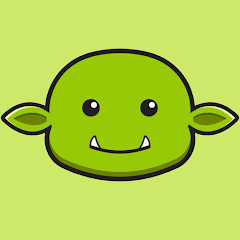
Goblin.Tools is a free suite of simple, browser-based, single-task tools. (If you’d prefer to use Goblin.Tools as a mobile app rather than in your browser, it’s also available for iOS and Android for $0.99, and you can install it as web app to use on a computer, outside of your browser.) It was created by Bram De Buyser, a Belgian freelance software engineer and cloud architect.
In terms of aesthetics, it’s bare-bones except for offering a dark mode option — just toggle between sun and moon icons — but when you’re aiming for productivity, keeping distracting features at bay is a plus!
Originally, Goblin.Tools was designed to help neurodivergent people with tasks that they found overwhelming or difficult, and it has become a go-to resource among younger people with autism and ADHD. However, over the course of this year, it caught the attention of so many mainstream newsletters and blogs that it seemed like I was getting almost daily news about it, and colleagues, including Hazel Thornton, were spreading the word.
While it’s particularly designed to assist people who are neurodiverse, it seems like it’s appropriate for anyone overwhelmed by various “adulting” tasks and the emotional load of accomplishing them.
Goblin.Tools uses artificial intelligence (currently backed by OpenAI‘s models), but you don’t need to understand how AI works to make use of them; if you know how to type and use Google, you’ll feel right at home. (If OpenAI sounds familiar, it’s because it’s the company that developed ChatGPT.)
That said, as with everything in AI (just like with most things you read on the internet), take the advice with a grain of salt. (For a hint as to why, read Hazel’s An “Interview” with ChatGPT in which I have a cameo.)
Goblin.Tools currently has six tools:
Magic ToDo
Magic ToDo starts out like typical to-do list, but it’s designed to conquer your overwhelm by breaking down a project into smaller tasks. A huge source of overwhelm when facing a project, whether large (finding a new job, writing a term paper, buying a house) or comparatively small (making dinner, cleaning the house) is translating the size and vagueness into distinct tasks.
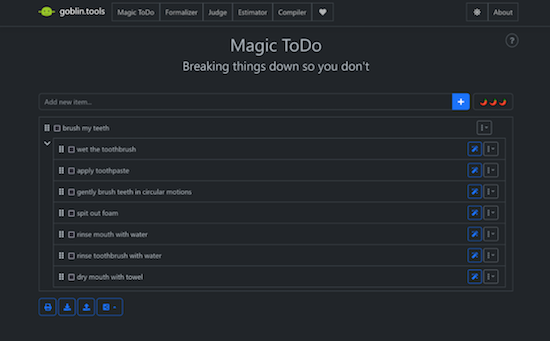
Magic ToDo in Dark Mode in iOS
- Type (or dictate) a task in the “Add new item” box, and click on the plus sign, and the AI breaks down your one entry into many steps without any input from you.
- Click on the magic wand icon associated with any step, and it similarly breaks that step or task down into smaller tasks. Lather, rinse, repeat.
- Click on the three-dot/arrow-down button for any task line and it gives you the options to estimate the time the task will take. Often, fear of the enormity of a task keeps people from getting started, but a simple reality check can make each step less daunting.
The three-dot/arrow-down button also lets you edit the words used to describe the task. This is great for customizing names, contexts, project titles, etc., so that you can take Goblin.Tools’ Magic ToDo suggestions and build on them to create the level of specificity that provides the clarity — and the activation energy — you require to get started.
Additionally, from this button, you can manually add subtasks (in case the AI doesn’t know everything you need to do) or delete an entire task if you realize it’s not necessary. If you start to edit a line, you’ll be supplied with two more icons: approve the changes by clicking the green check; cancel by clicking the red X.
The whole app is so simple and intuitive that it took you longer to read those last few paragraphs than it will to feel completely at ease using the features.
I simply wrote “Write a blog post” and Magic ToDo provided the rest.
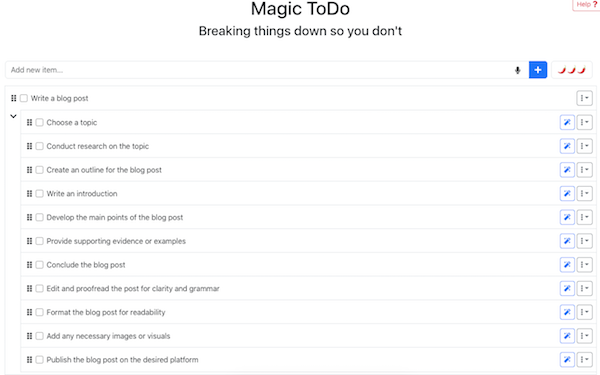
Magic ToDo in Light Mode in the Browser
- On the top item line, you’ll see three hot peppers ???. Clicking that icon reveals a sliding “spiciness” scale to allow you to tell the tool how hard or stressful you find the task. The spicier the task, the more baby-steps into which the tool will attempt to break it.
- Expand or collapse top level tasks by clicking an arrow to the left of the first sub-task. Mark a top-level task or sub-task complete by clicking the check box next to the title.
- Re-order top-level tasks or individual tasks sub-tasks by dragging and dropping the “column of dots” icon.
Below your whole to-do list are global-acton icons for dealing with all of your top-level tasks and subtasks. On the left side, the Sync button (still an experimental feature) allows you to log in and synchronize across your devices, and the Share button lets you save to an already existing file, upload a file, copy to a clipboard, print, or export to either a ToDoist or iCal file.
On the lower right, the Filter feature lets you filter one or more categories or hide all completed items. There are undo and re-do icons in case you make a booboo, and the hammer icon allows you to make global changes to all of your lists, like estimating all tasks or clearing all estimates, marking all tasks as not yet completed, clearing all completed tasks, and clearing all of your tasks entirely.
Formalizer
Formalizer rephrases whatever text you write and restates it in the style most appropriate for your audience (your 72-year-old Grandpa, your Lieutenant Colonel, your teen daughter, your evil boss) without changing the meaning. The style options are:
- more professional
- more polite
- less snarky
- easier to read
- more formal
- more informal
- more sociable (waffle)
- more to the point (unwaffle)
- less emotional
- more passionate
- more sarcastic
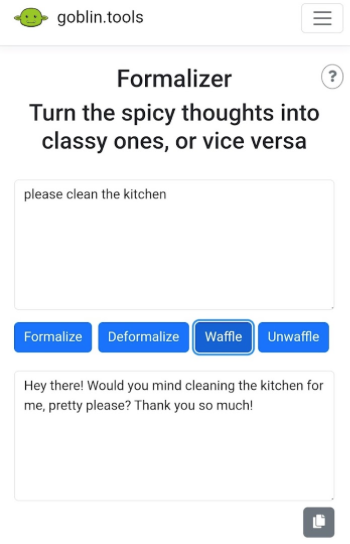
Formalizer in Light Mode in iOS
You can also set it to rewrite your text in bullet points, and you can even choose to highlight and change a single word in Thesaurus Mode, in case the issue isn’t your whole message but just one troubling word.
As with Magic To Do, there’s a spiciness setting to help the AI understand the gradation of how much text to be written in a particular style.
You can repeatedly hit the “Convert” button to achieve the response you want. Once it’s perfect, click the icon at the bottom right to copy the text to a clipboard and paste it into your text, email, schoolwork, or report.
Let’s say I’m a harried parent, just trying to get my teens or far-flung college kids or recent grads to take Thanksgiving festivities a little more seriously:
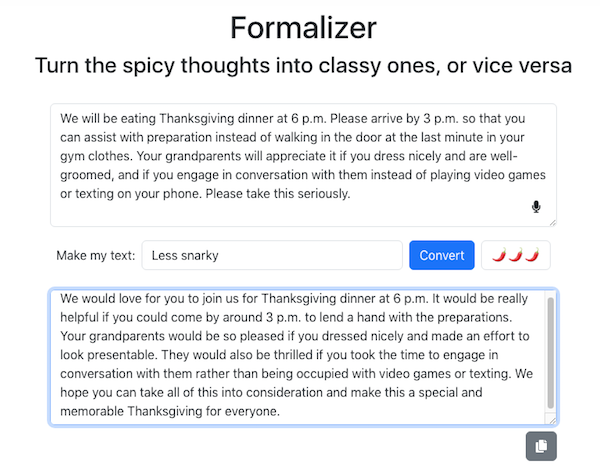
Formalizer in Light Mode in the Browser
This is a great tool for GenZ folks who tend to write in text-speak but want to communicate in a more adult way to professors or supervisors. Similarly, if you’re a Boomer teacher with a class full of GenAlpha tweeners, this might help you better connect with them.
Judge
Have you ever received a text from someone and not been able to tell from the tone whether the writer is being a rhymes-with-witch or is just being briskly straight to the point? Judge is designed to help the user figure out the emotional content of a piece of text to see how it would be perceived by a neutral party. (Maybe your mother-in-law is being a rhyme-with-witch, but both your spouse and your BFF are likely to be biased.)
Copy a block of text into the Judge tool, click “Judge” and it will evaluate the actual words and formality of the text to help determine the author’s tonal intent.
While this is intended to help neuro-diverse users better qualify “tone,” I sense that AI is most likely to under-deliver here. Neurotypical friends and family members may use teasing and slang in a way that the Judge feature considers rude and disrespectful, not recognizing that a writer may use formal language but be passive-aggressive.
Estimator
Subtitled “Just tell me how long this is probably gonna take,” this feature is available as a stand-alone or as part of Magic ToDo.
Type or dictate your task, add the “spiciness” to tell the AI how hard it will be for you to focus or how physically difficult the task is, and it will estimate how long the task should take. When you have a sense of how long a task really will take, you may be less likely to procrastinate on beginning.
If the task looms too large, head over to the Magic ToDo section to get help breaking the task down into smaller bites.
Compiler
If the Magic ToDo requires too much thinking and planning for you, the Compiler is a cheat sheet. The section is subtitled, “Compile my braindump into a list of tasks” and you literally just write down (or dictate) whatever’s on your mind.
As with all of the elements of the Goblin.Tools suite, you can type or dictate, but here’s where just unhinging your jaw and saying whatever comes to mind is best. Look around your room or your desk and just start saying whatever you remember you have to do (or pretend you’re leaving a rambling voicemail for your best friend), and then click “Turn into tasks.” Through the magic of AI, the app knows to focus on the actions verbs and creates a bullet (though unsortable) list.
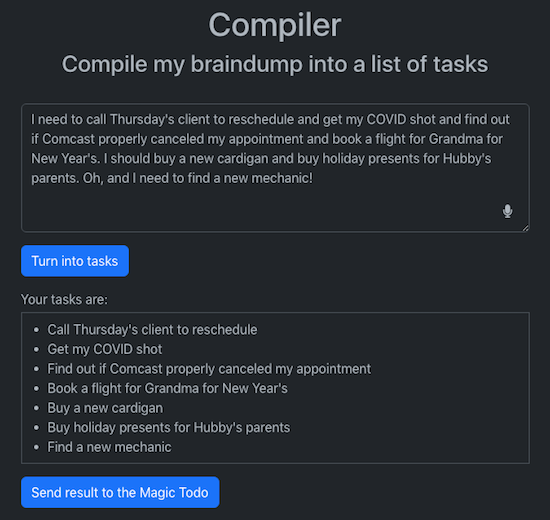
Compiler in Dark Mode in Browser
At the bottom, click “Send Result to the Magic ToDo” and with a few clicks (and without having typed anything), you now have a fleshed out to-do list that you can drag-and-drop to sort and ease your motivation.
The Chef
There are all sorts of apps into which you can list off the ingredients you have on hand and have it spit out recipes; I covered a bunch of them in Calm Cooking Chaos (Part 3): Organize With Recipe Apps, and even Google can do it.
However, this is fast and painless — and on-task for someone overwhelmed by adulting and already using Goblin.Tools.
List your available ingredients, but you can also mention any dietary constraints (vegetarian, vegan, diabetic, low-sodium, etc.), the number of portions or serving sizes you want, the equipment options (are you a no-oven college student? an all-the-gadgets suburbanite?), and the time you have available. Click the “Suggest” button and it’ll give you just one recipe (so as not to overwhelm you).
I don’t cook much (or well), so the ingredients in my kitchen are pretty random, but after I took two minutes to type the things most people would recognize as meal ingredients, Goblin.Tools invented a recipe for a creamy Italian pasta salad that I could (and would) actually make!
The Chef results can also be sent to Magic ToDo at the click of a button for those needing step-by-step cooking support.
If you know (or are) someone who gets overwhelmed by tasks or spends too much time trying to differentiate tone, Goblin.Tools is definitely worth checking out.
FOCUS ON WHAT’S HAPPENING RIGHT NOW
Right Now is barely what you could call an app. It’s a big, almost-blank, page in your browser designed to keep you focused on what you’re supposed to be doing right now.
Developed by Charlie Park, it reminds me of what I heard Alan P. Brown of ADD Crusher say at a NAPO conference years ago: “There are only three things. There’s what I’m doing now. There’s important stuff that’s not what I’m doing now. And there’s BS that’s not what I’m doing now.”
Park’s Right Now is for reminding you of what you are supposed to be doing right now when you are tempted to distract yourself at the computer.
When you go to the Right Now page, in large letters at the top, it says, “Right now:” in almost 3/4-inch-high black type. Then there’s a huge expanse of white space in which you write whatever it is you’re supposed to be doing.
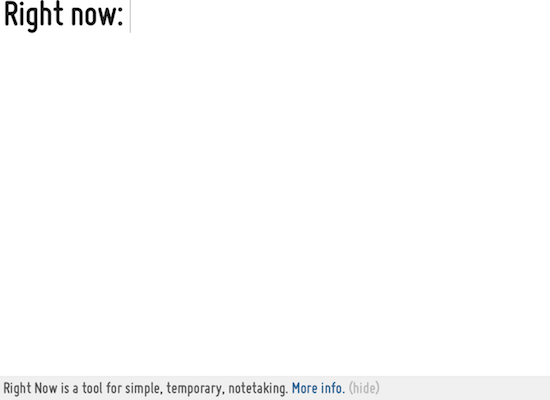
There’s no formatting; you can’t change the font or font size, or make your text bold or italics, or highlight anything in a different color. (You can, at least on a Mac, click Command-Z to undo.) But the thing is, it doesn’t really matter what it looks like ON the page. That’s because Right Now takes those initial words you’ve written and puts it in the browser tab.
Sure, you can use the page as a place to outline what you want to be working on, just as you could do on a piece of paper or in Evernote. The whole page is available to you, and you can scroll downward pretty much continuously. Write your Great American Novel in the window, if you like.
But the point is the browser TAB. When you get distracted on the web and go to click the plus sign to do something in a new tab, or you click on a link in a web page or document and it pops open a new browser tab, your eye will naturally be drawn upward to the tabs.
And you’ll see, in the Right Now tab, not the URL charliepark.org/rightnow, but the words YOU typed regarding what you’re supposed to be doing. The browser tab label will update dynamically with whatever you write at the top of the Right Now page, so you’ll immediately see what you’ve written to yourself. So, when I write at the top of Right Now:
![]()
my tab goes from:
![]()
to:
![]()
So, the smart thing is that whatever you decide to write on Right Now, definitely make the first words actionable, in verb-noun form. Like, “Research hotels” or “Write History Paper.”
The minute you get distracted on the web, you’ll look up to the tab line, see what you’re supposed to be doing RIGHT NOW and you’ll do that wow-I-coulda-had-a-V8 smack and get back to work.
At the bottom of of the page, it says, “Right Now is a tool for simple, temporary, notetaking” and there’s a link to a pop-up for how it’s supposed to work. You can click “(hide)” to make this bottom-of-the-page material disappear; as far as I can tell, the only way to bring it back is to reload the browser page.
Park cautions that notes will not be saved. However, I found that refreshing the page keeps my notes as written, as did closing the app in the browser and then opening it again. Opening in a different browser (say, Chrome vs. Safari) gave me a fresh screen. Your mileage may vary.
Right Now is free; just pull it up in your browser and close the tab when you’re done.
CALM YOURSELF WHEN YOU HAVE TOO MANY OPEN TABS
What’s your default “Home” tab in your browser, the one that opens when you go to a new tab? Is it a search engine? A social media site? A news provider? When you’re working, does your Home tab ever distract you?
CalmTab turns your browser’s “new tab” page into a two-fold productivity tool.
On the left half of the screen, there’s a Zen breathing box. A tiny green ball works its way slowly in a clockwise fashion around the curve-cornered box.
Meanwhile, in the center of the box, timed to move in concert with the exterior ball reaching each corner, a larger green ball gently nudges the participant to inhale, hold, exhale, and hold.
The larger center ball increases and decreases in size as you inhale or exhale (as the smaller ball moves along the horizontal planes of the box) and maintains size when you are to hold your breath (as the smaller ball moves along the vertical planes of the box).
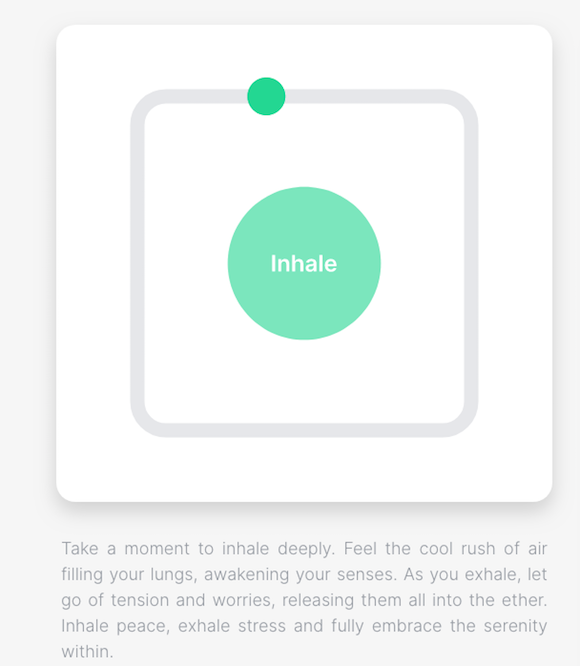
On the right side of the screen, there’s a Pomodoro-like time tracker (though you are not limited to a strict 25-minute Pomodoro).
- Type a task and state how long you want to work on it.
- Click the plus sign to lock the task in, and the task (again, think: verb-noun) will appear at the top of the element, with the amount of time you’ve scheduled to work on it listed below. Add as many tasks as you want, but only the one you’re focused on right now will be listed at the top. Calm Tab will list the total time you’ve made available to work on your tasks down below the three action-oriented buttons.
- Click the button with the white arrow (like a “play” button on a video) to start the counter and get to work. Once you’re working, it turns to a pause button (though, strictly speaking Pomodoro rules say you have to go back to the start if you’re interrupted during a Pomodoro).
- Click the refresh button to give yourself another round (of the same duration for that same task).
- Click the checkbox to tell Calm Tab you’ve completed the task, and it will move to the next item in line.
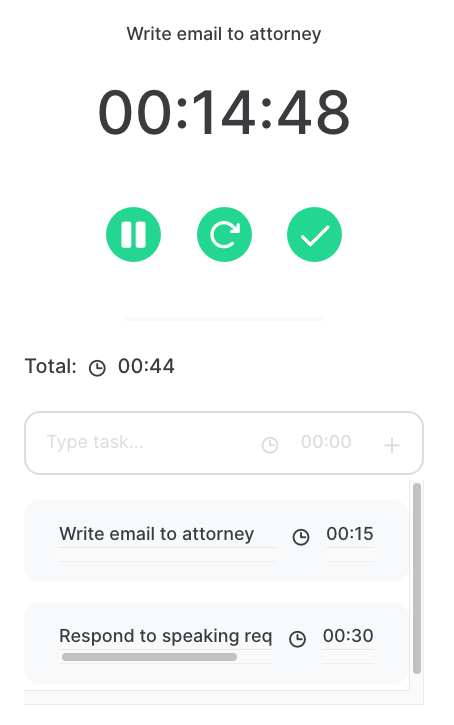
When you’ve completed a task, Calm Tab strikes through the words the task, but you can also click an X to delete it from your list, either as you go, or at the end of your work block.
There are three minimalist global controls at the top of the page. Click to toggle the audio alert (when you’re time’s up) on or off, and toggle the sun or moon to switch from light to dark mode.
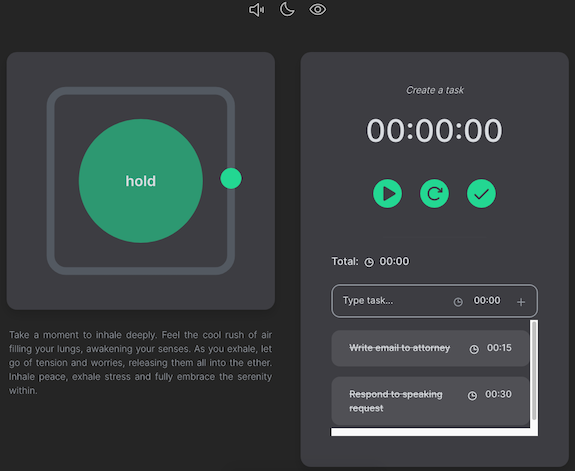
There’s also an eye icon; by default, the eye is open and you see the entire page as shown above. Click to close the eye, and tab goes blank except for the three icons at the top. This prevents being distracted by the breathing motion of the left side of the screen and the countdown timer on the right. Toggling the display off also protects your task list from prying eyes.
You can install Calm Tab on an unlimited number of devices. As long as you’re logged into your Google account (or whatever Google account you’ve used when installing the Chrome doohickey), you’ll have it available.
Calm Tab’s developer, Pere Ayats, is working on other features for the future, including a website blocker (to help maintain concentration), a bookmarks manager, a minimalist habit tracker, and simple usage analytics (to help you identify your work patterns and distraction tendencies).
The Calm Tab extension is free, but only available for Chrome. (Of course, this means you have to know how to add an extension to your Chrome set-up.)
I wish you could customize Calm Tab’s color scheme. I don’t love green (though it’s more appealing in dark mode), and would love to be able to select my own color.
Though I’m more of a Safari user, on high-stress at-my-desk days, I’ve found myself really appreciating Calm Tab’s Zen breathing box.
I’m a huge fan of free productivity resources that work right in the browser. Would you try any of these? Do you have any similar recommendations?
How to Create Your Apple & Google Legacy Contacts
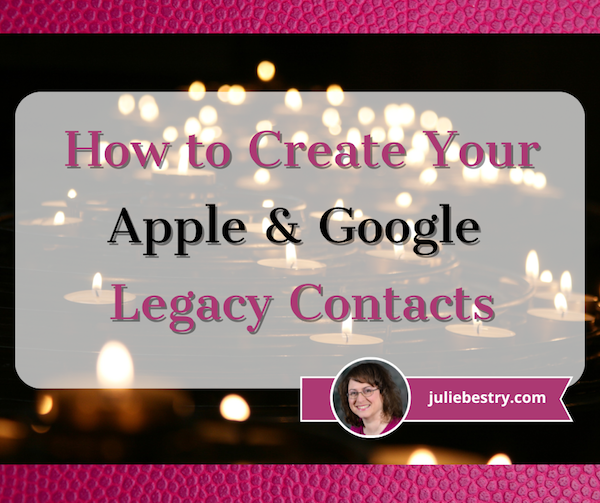
RECAPPING DIGITAL SOCIAL LEGACY ACTIVITY
Last week, in Paper Doll Explains Digital Social Legacy Account Management, we talked about the importance of your digital social legacy, and all the social, emotional, financial, and other reasons why you might want to set an official legacy contact or make sure your digital executor (or digital heir, representative, or designee) can access your digital content and preserve your legacy.
We also saw that most social media platforms have disappointing digital social legacy management tools. Facebook has an official legacy contact, but the instructions are out of date and wonky. Facebook owns Instagram, but there’s no Instagram legacy contact option.
Further, even though Facebook and Instagram, as well as LinkedIn (which also has no legacy contact) will allow you to memorialize your account, only Facebook allows you to name someone to access your data, share it with your family, or preserve your content anywhere other than on the social media platform. And Twitter (X) and TikTok don’t have any policies for memorialization.
Basically, with the exception of Facebook, unless you provide your login credentials to a loved one (which may be considered a violation of terms of service on some platforms, like LinkedIn), there’s no completely kosher way to ensure that your digital social legacy is preserved.
Luckily, Apple and Google are far more prepared to help you and your loved ones secure your digital legacy. Today’s post provides the lowdown on what you need to do to lock everything down now so that your preferred designee can access and distribute your digital assets the way you want.
Designating Your Digital Legacy Contact
Last week, we looked at your best bets for putting your digital legacy in the good hands of your digital executor (or digital heir, representative, or designee). I wrote:
-
- Whom do you trust to carry out your wishes, or anticipate your preferences if you leave no instructions?
- With whom will you still be in close contact by the time a digital social legacy has to be managed?
- To whom are you comfortable giving access to private conversations?
- Which of your friends is likely to stay current enough with technology to be able to handle your digital legacy?
So, yes, you have to trust that the person you pick will follow your wishes, just as a traditional executor of a will. By the time of your demise, you’ll still want them to be close to you.
Whereas social media content is already pretty public to begin with, your digital executor must be someone in whom you’re secure granting access to your whole portfolio of digital assets. Things get much more complicated when we’re also considering your photos, emails, text messages, documents, apps and pretty much anything you access by using your Apple ID or Google credentials (including any small business venture you run)
Finally, with regard to last week’s criteria, your pick has to have more specific technological savvy. If your digital executor has lived in a 100% Android world, will they find it frustrating to amble through your all-Apple neighborhood? On the other side, while most people have some experience with Google products, Apple folks may get stuck on Android mobile quirks.
Technology Confusion via GIPHY
CREATE AN APPLE LEGACY CONTACT
Simply put, an Apple Legacy Contact is the person you designate to have official access to your Apple ID/account after your death. This is not merely someone having your login credentials. Rather, it’s a secure method for giving your trusted contact access to the data stored in your Apple account once you’ve passed away.
Remember, your data covers more than pictures and notes; it’s literally everything associated with your Apple ID, from the content of your cloud accounts to backups and current materials on your Apple devices, whether via iOS, MacOS, or iPadOS.
Prepare to Add Your Apple Legacy Contact
My foregoing suggestions notwithstanding, your Apple Legacy Contact can be (almost) anyone you want. They don’t have to own an Apple device! They don’t even have to have their own Apple ID. (Though they will be assigned a special one later, but not until you make your untimely departure.)
However, your Legacy Contact does have to be at least 13 years old in North America. (Other nations have different age requirements, the same as those for being able to create an Apple account, ranging from 14-16).
In addition to picking your Legacy Contact, you’ll need to make sure that you:
- Are signed into an Apple device (running at least either iOS 15.2, iPadOS 15.2, or macOS Monterey 12.1) with your Apple ID.
- Have enabled and turned on two-factor authentication for your Apple ID.
How to Add Your Apple Legacy Contact
Now that you’re properly logged in, set up your Apple Legacy Contact using the following methods, depending on what kind of device you’re using.
On a Mac:
- Click on the Apple menu in the upper left corner of your screen and select System Preferences. Click on your Apple ID.
- Click on Password & Security and select Legacy Contact.
- Click Add Legacy Contact and follow the prompts.
Be ready to authenticate your access with Touch ID (finger on your keyboard) or by entering your Mac login password.
On iPhones and iPads:
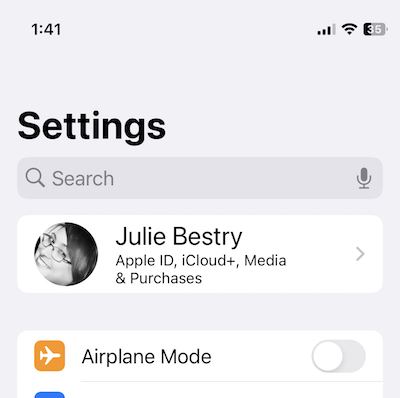
- Go to the Settings app and tap on your name. (You’ll likely see your face to the left of your name, “Apple ID, iCloud+, Media & Purchases” just below your name, and “>” to the right of your name.)
- Tap Password & Security. On the resulting screen, scroll down almost to the end and tap Legacy Contact.
- Tap Add Legacy Contact. After a resulting info page, you’ll be taken to your mobile device’s contact page. Just tap the preferred contact’s name.
Be prepared to authenticate with Face ID, Touch ID, or passcode for your device.
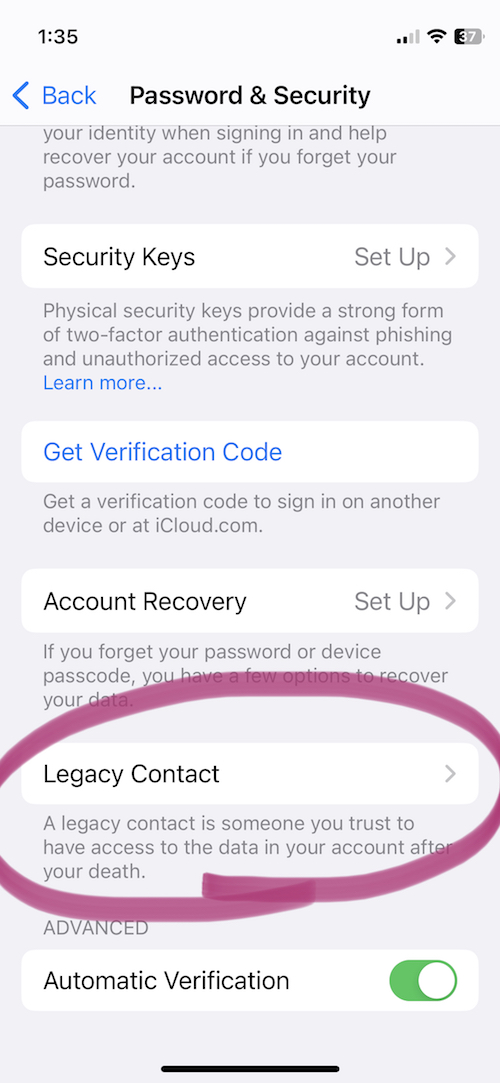
If you’ve ever used this process before to set up a Legacy Contact, once you get to step 2 (on any device), you’ll see the name/face for the person you’ve already selected. At that point, in step 3, you can add an additional Legacy Contact (you can have two or more) or tap on the name/face of your current Legacy Contact to see more info.
If you’ve just set up Taylor Swift as your Legacy Contact for the first time, or even if she was already there, the resulting page will say:
Legacy Contact:
Taylor Swift can inherit your data and use your Apple devices after you have passed away. To request access to your account, Taylor will need to provide the access key shared by you and a copy of your death certificate.
Then you’ll see two options:
- View Access Key — This will give you a screen entitled “Legacy Contact Access Key” with a QR code and a multi-line series of letters and numbers. The screen has an option to print a copy for your records or your contact. (See below for informating your Legacy Contact.)
- Remove Contact — If you click this, the contact will be removed.
If you want to remove a contact (for example, if you get a divorce from your former contact, or you have a “bad bestie breakup” with Taylor), be sure to assign a new Legacy Contact.
No matter which device you use, Apple will send you an email confirmation when a Legacy Contact is added or removed.
Inform Your Legacy Contact
The next step is to let your Legacy Contact know what’s up. (Most people would not consider this assignment a fun surprise after they’ve lost someone as dear as you!)
Print a paper copy to keep with your estate papers and/or will (perhaps in your safe deposit box) if the executor of your will and your Legacy Contact are the same person.
Alternatively, consider creating a PDF to keep on a secure flash drive with other instructions for your Legacy Contact. I gave a digital copy to my Appple Legacy Contact, but you might want to arrange for delivery only after your demise.
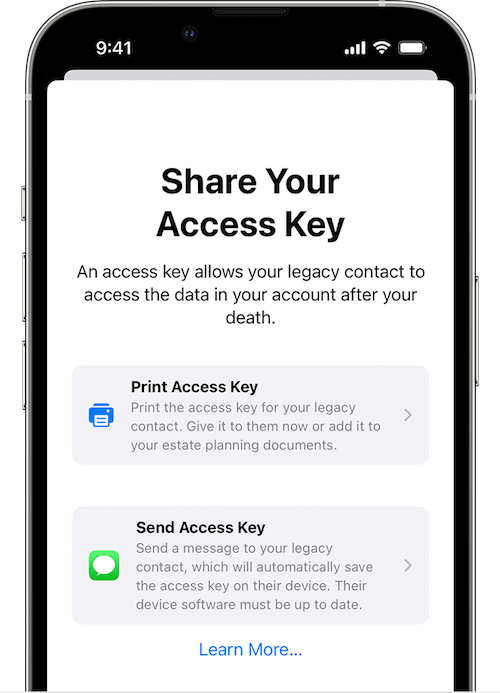
Upon creating your Legacy Contact, Apple gives you the option to print the access key or send a message. However, to send the access key via Apple Messages, your contact has to be using at least iOS 15.2, iPadOS 15.2, or macOS Monterey 12.1 or later. If they accept responsibility, their device will automatically store a copy of the access key in their Apple ID settings. Conversely, if they decline your Legacy Contact request, you’ll be notified that they noped out and you’ll be able to choose someone else.
If your Legacy Contact is using older versions of the Apple software, they’ll be prompted to update and then you can use the send a message option.
If they don’t use Apple devices at all, your only option is to give them the printed version or PDF of the access key.
What Your Apple Legacy Contact Needs to Do
Sometime, long (long, long) in the future, you will eventually pass away peacefully in your sleep. At a respectful point after that, your Apple Legacy contact will need to file an access request. They’ll need:
- A copy of your death certificate. Because of this, you’ll want to make sure your Apple Legacy Contact is, if not also the executor of your will, then someone who has at least an amicable relationship with them. (In other words, if your bestie is otherwise ideal as your Apple Legacy Contact but can’t be in the same room as your spouse or executor without everyone resorting to fisticuffs, it will likely be hard for them to access a copy of your death certificate and set things in motion.
- The Apple access key (paper or digital) you generated when you chose them as your official Apple Legacy Contact.
If they accepted the role as Legacy Contact when you shared it digitally, it’s listed under their own Apple ID. They’ll follow the same prompts as above for creating a Legacy Contact, but once they get to the Legacy Contact screen, they’ll see your name/face and will be able to tap to get further details, view the access key, and start an access request.
Your Apple Legacy Contact will use the access key to request access. Apple will review the request, verify all of the information, and (assuming everything is A-OK) give them access to your Apple account data.
“How?” you wonder?
Your Legacy Contact will be granted a special Apple ID (separate from your own Apple ID and theirs) that they must set up to access your account. Note: your own Apple ID and password combination won’t work anymore.
Your Apple Legacy Contact will only have access to your data for three years from when the legacy account request is approved. Whether they start accessing the account right away or not until months or years later, the approval date starts the three-year clock! After three years, your Apple account will be permanently deleted.
What Can Your Apple Legacy Contact Access?
First, be aware that if you have have more than one Legacy Contact, any one of them can independently access your account, make decisions about your data, and even permanently delete data (before the three-year mark when Apple will do it). So think critically before assigning two or more Legacy Contacts.
What what can your Apple Legacy Contact access? Just about anything stored in iCloud or a device’s iCloud backup. You can’t pick and choose and say your Legacy Contact can see your documents but not your photos, or can see your emails but not your text messages. Accessible data may include iCloud Photos, Apple Mail (but not non-Apple Mail platforms stored only in third-party sites, like Microsoft 365), and notes, contacts, calendars, and reminders.
They may also be able to access any iMessages backed up to iCloud, iPhone call history, files in iCloud Drive, Health Data app data, Voice Memos recordings, and your Safari bookmarks and reading list — not that you have anything embarrassing in there — as well as anything on your devices that you’ve secured in iCloud Backup, like App Store apps and all the content (photos, videos, documents, etc.) stored on your device.
However, your Legacy Contact can’t access any of your payment info on purchases made through Apple Pay or cards saved under your Apple ID, nor any of your in-app purchases. They also can’t get into Keychain to access Safari-based or Wi-Fi user names and passwords, internet accounts, or credit card numbers and expiration dates. If you want them to be able to see that information, provide it separately, outside of Apple channels.
For more, visit Apple’s Data That a Legacy Contact Can Access page.
CREATE A GOOGLE INACTIVE ACCOUNT MANAGER
While Google does not have a legacy contact, per se, it does allow you to designate an Inactive Account Manager. This lets you to grant your loved ones access your accounts and data once the accounts (and presumably, you) become “inactive.”
The Inactive Account Manager ensures that if you cease using your accounts for an extended period of time, there is a way for your digital heirs or others to prompt you to be active (if that’s physically, or metaphysically, possible) or to enable them to access accounts and data on your behalf.

(Somehow, Sleeping Beauty‘s inactivity seems more palatable than thing about a more permanent version.)
What Does Inactive Really Mean (to Google)?
You may have received an email from the Google Accounts Team this weekend. It said that as part of their efforts to protect data:
…We are updating the inactivity period for a Google Account to two years across all our products and services. This change starts rolling out today and will apply to any Google Account that’s been inactive, meaning it has not been signed into or used within a two-year period. An inactive account and any content in it will be eligible for deletion from December 1, 2023.
(…)
If your account is considered inactive, we will send several reminder emails to both you and your recovery emails (if any have been provided) before we take any action or delete any account content. These reminder emails will go out at least 8 months before any action is taken on your account.
After a Google Account is deleted, the Gmail address for the deleted account cannot be used again when creating a new Google Account.
To keep your Google accounts active, the letter pointed out that you can do anything from reading and sending an email (in Gmail), using Google Drive, watching YouTube videos while logged in, “checking in” on Android, downloading an app to an Android device, and more, as specified in their Inactive Google Account Policy.
The letter points out that you can download your data using Google Takeout, and plan for your inactivity (including any Divine Google Inactivity in the Great Beyond) by setting up the Inactive Account Manager.
Obviously, if you’re alive and kicking, you want to check into your Google accounts often enough in a two-year period that all of your account roots and tendrils won’t be pruned away. Google says it will send periodic emails to your account and any recovery email you have set up.
However, we have no way of knowing how good the Wi-Fi is in the Great Beyond, so if you want your loved ones to have access to the data in your accounts before Google deletes it, setting up your Inactive Account Manager is a wise next step.
Set Up Your Google Inactive Account Manager
Google’s going to consider you inactive after two years of inactivity, but you won’t want to cut it that closely. Choose a deadline for when the company should consider your account inactive enough — for example, after three months or 12 months of inactivity — to give your Inactive Account Manager a yoohoo. If you pass away and no longer use the account, that timeline will be triggered.
When you set up the Inactive Account Manager, you can choose to either share your data with someone or delete your account once the deadline has passed. You can also choose to share different data with different people. (So, Taylor Swift can access all YourTube videos for your family and write tribute songs based on them; meanwhile, you can designate America’s Dad, Tom Hanks, to safely review your Gmail and Google Drive.)
- Log into your Google account.
- Go to your Inactive Account Manager page. It’s initially very sparse, with some boilerplate language.
- Click Start.
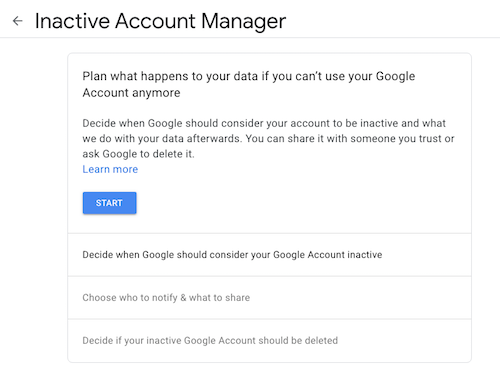
Google will walk you through a series of prompts:
- State how long Google should wait (3, 6, 12, or 18 months) before considering your account as inactive and notifying your Inactive Account Manager. (Tom Hanks loves you, but he’s a busy guy, so let’s not bother him with false starts.)
- Provide and confirm your own contact information: phone number, Google email address, and a recovery email address.
- Identify whom should be notified and which of your content can be shared with them if you do not respond to attempts to contact you. You can select up to 10 people! For each, you provide an email address and select from a long list of sharable Google-related data (calendars, contacts, Google Drive, Gmail, YouTube, etc.). You can click “Select all,” “Select None,” or specific items.
- Confirm the person(s) to be notified, and (if you wish) add a personal message that will be sent to them only after your account has been inactive for the period of time you’ve designated.
- Create an optional autoreply message to go to anyone who sends you an email at your Gmail account after you’ve been “inactive.” (Be kind. Don’t freak people out after you’re gone.)
Revise or turn off your inactivity plan at any time.
Your Inactive Account Manager will have 3 months from the time you “go inactive” to download a copy of any data that you selected from your Google account. After three months, Google will delete your account and its activity and data.
Note: if you never set up the inactive Account Manager, your digital heirs will still be able to submit a request to access or close the account. However, they’d have to go through the same onerous (and unofficial) process we discussed last week when talking about closing social media accounts: providing photo ID, sharing a death certificate, and otherwise proving authorization.
RESOURCES FOR MANAGING YOUR DIGITAL ACCOUNT LEGACIES
There are only so many issues that can be covered across two posts regarding how to handle digital legacies. You may want to review the following resources to help you develop your digital estate plan, whether involving major operating system platforms or social media accounts.
Creating Your Digital Estate Plan (Kindle) by my esteemed veteran professional organizing colleague Judith Kolberg — Judith’s books are chock-full of wise advice and clarifying narratives. This book will guide you through the essentials of setting up a plan to make sure your digital estate and legacy is handled as you want.
Paper Doll Explains Digital Social Legacy Account Management
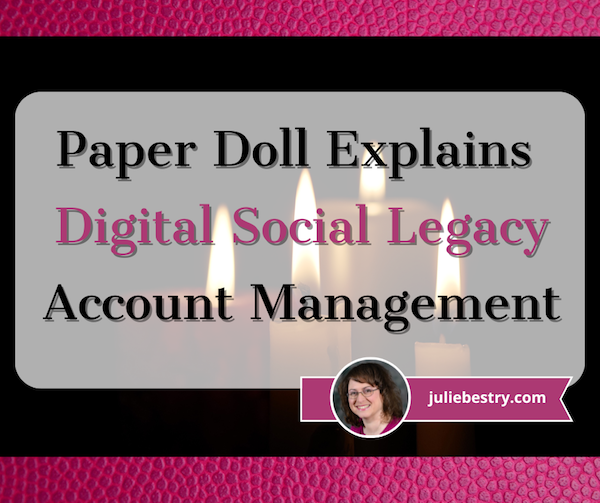
ANTICIPATE THE FUTURE
An essential part of organizing your paper and information involves thinking wisely about the future. It requires anticipating what might (or will) happen and taking precautions to make things less problematic when the possible, probable, or guaranteed happens. This is why so many Paper Doll posts deal with organizing your information to pay your taxes or cope with illnesses or prepare for the worst-case scenario.
Because we don’t know when we might get ill, or be unable to handle our financial affairs, or shuffle off this mortal coil, there are documents and actions for ensuring that others will be able to take care of what’s necessary. Some essential posts from the Paper Doll vault for accomplishing these tasks include:
How to Create, Organize, and Safeguard 5 Essential Legal and Estate Documents
The Professor and Mary Ann: 8 Other Essential Documents You Need To Create
Paper Doll’s 10-Minute Tasks to Make Difficult Moments Easier
Paper Doll’s Ultimate Guide to Getting a Document Notarized
A New VIP: A Form You Didn’t Know You Needed
Cross-Training for Families: Organize for All Eventualities
In most cases, attention is focused on tangible, paper documents. However, there are some key digital precautions that everyone should take.
HOW TO SECURE YOUR DIGITAL SOCIAL LEGACY
Until the last few decades, digital assets weren’t a matter for much concern beyond ensuring that your loved ones could access your computer. Thirty years ago, most people did not even have email. It was 1995 before Wells Fargo was one of the first financial institutions to offer online banking, and most people have only needed online credentials for their most important financial accounts in the last 15-20 years.
But then there’s social media. It’s hard for younger people to believe, but Friendster, one of the first social media platforms, didn’t start until 2002. MySpace followed in 2003, and Facebook launched in 2004, but only to college students. Personally, I started on Twitter and Facebook in 2008, and platforms like Instagram and TikTok are still in their relative infancy. (Of course, each social media platform is generally taken up by younger people before its popularity spreads.)
So, it’s understandable that, unlike making sure your loved ones or executor of your will can access your checking and investment accounts to deal with your financial legacy, most individuals have spent little time thinking about handling digital social legacies.
Perhaps you’re thinking you’ll just abandon your accounts, leaving a digital ghost town. You’ll be gone, so who cares? Right? Wrong.
First, social media accounts are always ripe for hacking; you don’t want your account and image taken over by ne’er-do-wells who might prey on unsuspecting friends or followers by faking your identity. Second, social media accounts contain a wide variety of personal information, personal and family history, and photos, things that you want your loved ones to be able to control.
If you operate a business, your social media accounts for your company are almost certainly tied to your personal accounts. (For example, you can’t have a business page on Facebook without first having a personal profile.) This means that the continuity of your company’s marketing is dependent upon control over your own social media.
And finally, there’s a personal legacy to consider. You might want to keep your accounts up, as is, after you depart for all eternity (or at least until a megalomaniacal billionaire destroys your favorite platform). But you might prefer to have it taken down so that links to it cannot be used to harm your good name or be engaged in unseemly online activity. It’s tricky.
However, none of your wishes can be followed if your loved ones lack control over your social media platforms. To that end, let’s look at how you can ensure your digital social legacy is secure.
Put Your Legacy in Good Hands
Before you consider the what, you need to select the who, in terms of whom do you want to put in charge of your digital social legacy? This may or may not be the same person to whom you’d give your Power of Attorney or have as the executor of your will or designate to be guardian of your children.
Whether you call them your digital executor, digital heir, representative, or designee, you need to ask yourself:
- Whom do you trust to carry out your wishes, or anticipate your preferences if you leave no instructions? What you think you’d want in 2023 may not include things that will be unimaginable until 2043.
- With whom will you still be in close contact by the time a digital social legacy has to be managed? It’s hard to believe, but your bestie from college may be someone you haven’t spoken to in a decade by the time you are in your 40’s. One of your closest friends in your 60’s may, sadly, not be in the world (let alone your world) when you’re all in your 80’s.
- To whom are you comfortable giving access to private conversations? You haven’t necessary said or done anything in your Twitter DMs or Facebook chats that would bring shame on your family, but maybe you went through a period where you said unkind things about your ex-spouse or had some spicy conversations? You might not want your current significant other or adult children to read everything in your private social media inbox.
- Which of your friends is likely to stay current enough with technology to be able to handle your digital legacy? Your BFF may meet all the above criteria but not know a QR code from Krispy Kreme, or two-factor authentication from two-for-one taco night. Digital skills matter.
Inventory Your Digital Social Assets
Make an inventory of your social media assets. I’ve previously written about having a general digital asset inventory. Obviously, you’ll make sure the executor of your will has access to all of your financial assets (accounts for banks, brokerage houses, etc.), and next week’s post will look at a wider array of digital assets related to your personal and professional life.
For this, you’ll need organized list or spreadsheet of all of your social media platforms indicating:
- The name of the platform (Facebook, TikTok, Instagram, etc.)
- The locations where you access it (phone, computer, tablet, etc.)
- Your screen name
- Your login credentials* or the location where you keep them
* Your login credentials should change frequently, which means you may need to update this information often. Rather than keeping your logins on paper or an unlocked spreadsheet, see if your digital password manager offers emergency account access. This allows you to set access for an individual’s email address if something happens to you.
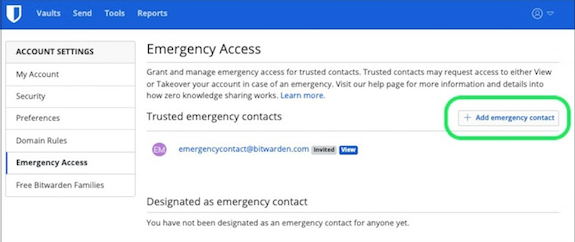
They can put in their credentials (as set by you), and you’ll be notified by email that they made an access attempt. If you’re still around, you’ll say, “Eeek! Why is the lothario I met on a cruise and married three days later trying to access my digital password manager?! I’m shutting this down and calling my attorney!” But if you take no action — because action is no longer something of which you’re capable — then they’ll gain access and be able to oversee handling/dismantling your accounts.
Once you figure out who is going to handle your digital social legacy, and have arranged for them to know where your accounts exist, there are different protocols for each platform.
Facebook Digital Legacy
One of the good things Mark Zuckerberg and company did was establish the idea of creating a Facebook legacy contact. Your legacy contact can be assigned to manage your main profile after you pass away, assuming the page has been memorialized. (You should set your memorialization preferences in your account. Anyone can request that a page be memorialized. If a request is put in, Facebook goes through a process of verifying that the person has passed away.)
A few notes: first, legacy contacts only apply to your main Facebook profile. Second, profiles don’t have to be memorialized. You can choose to have your profile deleted after you’re gone. Finally, if your legacy contact somehow doesn’t know you’ve passed but someone else requests that Facebook memorializes your account, your legacy contact will be notified by email and be able to set the rest of the process in motion.
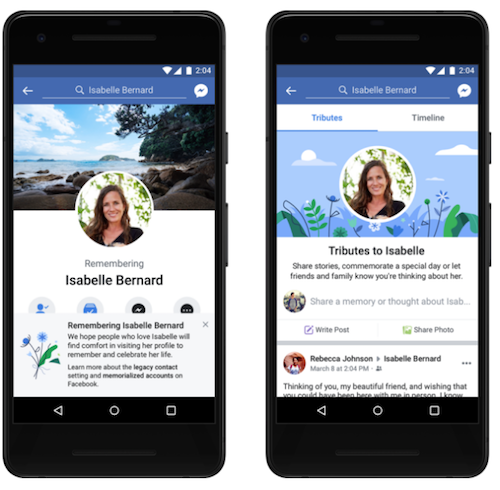
Legacy contacts can’t actually log into your account, and thus can’t read any of your messages. They also can’t remove any of your friends or make new friend requests. A Facebook legacy contact isn’t pretending to be you, just managing your account on your behalf.
What can your Facebook legacy contact do?
- Download a copy of what you’ve shared on Facebook, assuming you’ve turned this feature on. This is a nice way to create an archive of your digital life to pass down through your family, and guarantees access to photos and information even if Facebook eventually ceases to exist. (Note, if your digital designee is just logging in with your credentials, they can also download your archive, as just you can do at any time.)
- Write a pinned post for your profile. This might be used to inform others that you’ve passed, share a final message, provide details about a memorial service, or otherwise speak to issues related to your legacy.
- Update the cover photo and profile picture for your account. Consider discussing this, in advance, with your legacy contact or revisit this issue every few years, leaving instructions in a digital will where you might have a digital executor handle such things.
- Request the removal of your Facebook account after a memorial period.
Also, be aware that your legacy contact can view all of your posts, even if you’ve ever created a post with the privacy set to Only Me. (I suspect most people are less likely to have “Only Me” posts where secret, private stuff exists. I mean, who would bother posting that to Facebook only to hide it? I assume most people use Only Me posts to draft posts, then forget to change the privacy setting. No? Just me?)
To add a legacy contact to your main Facebook profile, you can try to follow the official instructions here. There are instructions for whether you’re using a computer browser, iPhone app, or Android app, and there’s a “More” dropdown for help with the iPad app, mobile browsers, or Facebook “Lite.” The variety is the good news. The bad news? They’re out of date.
Unfortunately, when I painstakingly followed Facebook’s instructions for the computer browser (so I could verify them for you), I found that the settings Facebook said would be visible were not. Blerg.
I selected Settings & Privacy, then clicked Settings, and then was supposed to see General Profile Settings, from which I was to locate Memorialization Settings. But I never saw General Profile Settings, and none of the options I clicked yielded anything that looked like that. Ugh!
Sooooo, I followed the iPhone settings, and they were also not exact. However, I was able to noodle my way to what I needed, so I’m going to give you my own directions for using the iOS app to set your memorialization and legacy contact settings (and hope maybe Facebook’s Android directions are correct).
- Click on your face/avatar on the bottom right of the iOS Facebook app.
- Scroll down to Settings & Privacy and then tap on Settings.
- You’ll see the logo for Meta (Facebook’s parent company) and then Accounts Center. The first option is “Personal details.” Tap that. Weirdly, this will open the actual Accounts Center on a fresh screen.
- Scroll down to Personal Details (yes, again), and on the resulting page, click on Account Ownership and Control.
- You will see “Memorialization” or “Deactivation or Deletion” as options. Select Memorialization. On the resulting page, you should be able to select Memorialization and your legacy contact. I’d set mine years ago, so my only options were to delete or change what I’d already created.
It’s frustrating that Facebook doesn’t make this easier, and more frustrating that their instruction pages fail to keep pace with their platform changes. Imagine how much more frustrating it would be if you waited decades and tried to deal with this while in poor health or declining cognitive capacity!
Twitter (X) Digital Legacy
Twitter has become X (but almost nobody is actually calling it that); the documentation still says Twitter. And, unfortunately, Twitter/X does not have a formal legacy contact. Instead, your digital executor or representative will have to contact Twitter directly to delete your account. (Twitter does not have memorialized accounts.)
Twitter/X is very clear that, “We are unable to provide account access to anyone regardless of their relationship to the deceased.” So, if you don’t provide login credentials for your account to your loved ones, they will not be able to archive your posts. If there’s any chance that your family will want to archive the content of your account, they should follow these steps:
- On your Twitter/X account page, navigate to settings. (In the browser, click on “More” at the bottom of the left-side column, and Settings & Support will be your last option. In iOS, click on your face/avatar, scroll down, and Settings & Support will be the last option.)
- Click on Settings and Privacy.
- Click on Your Account.
- Click on Download an Archive of Your Data. You may have to re-confirm your password or send a code shared to you by email or text.
Note: if your designee has access to your account credentials to do all of the above, they can also follow steps 1-3 above and then select Deactivate Your Account.
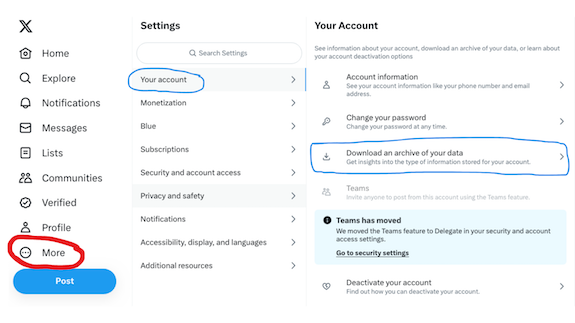
To close your Twitter/X account (without access to login credentials), someone will need to submit a request for the removal of a deceased user’s account.
They’ll need to go to the Twitter deactivation page and select “I need help deactivating and account owned by a person who is incapacitated, or deceased” and then select “The owner of the account is deceased.” They’ll then fill in the remainder of the form with their name and contact information, relationship to you (the account owner), and the Twitter account name.
Allegedly (because we’ve all heard stories about how things are going at Twitter/X these days), your designee will be emailed instructions for providing more details, including information about themselves (including proof of identification) and a copy of the death certificate, in order to process deletion of the account.
Instagram Digital Legacy
Instagram is a Facebook-owned platform, so you have the same options as with Facebook, to have your account memorialized or deleted after you pass away.
Mystifyingly, however, Instagram does not allow you to make your selections while you are still living! Rather, to have your Instagram account memorialized or removed, if your designees does not have access to your login credentials, they’ll have to follow a similar process to Twitter’s and furnish proof that they are your verified representative and that you have passed on.
This page explains how to request memorializing an Instagram account. They will start by filling out this Instagram form for memorialization or this form for deletion and provide information about themselves and the deceased, including uploading a copy of a death certificate.
As with other platforms, if your designee has access to your login credentials, they can log in as you to download and archive your entire account for posterity. Of course, as with most social accounts, you can do this periodically on your own. I don’t really use Instagram, so my entire account activity is visible on one screen.
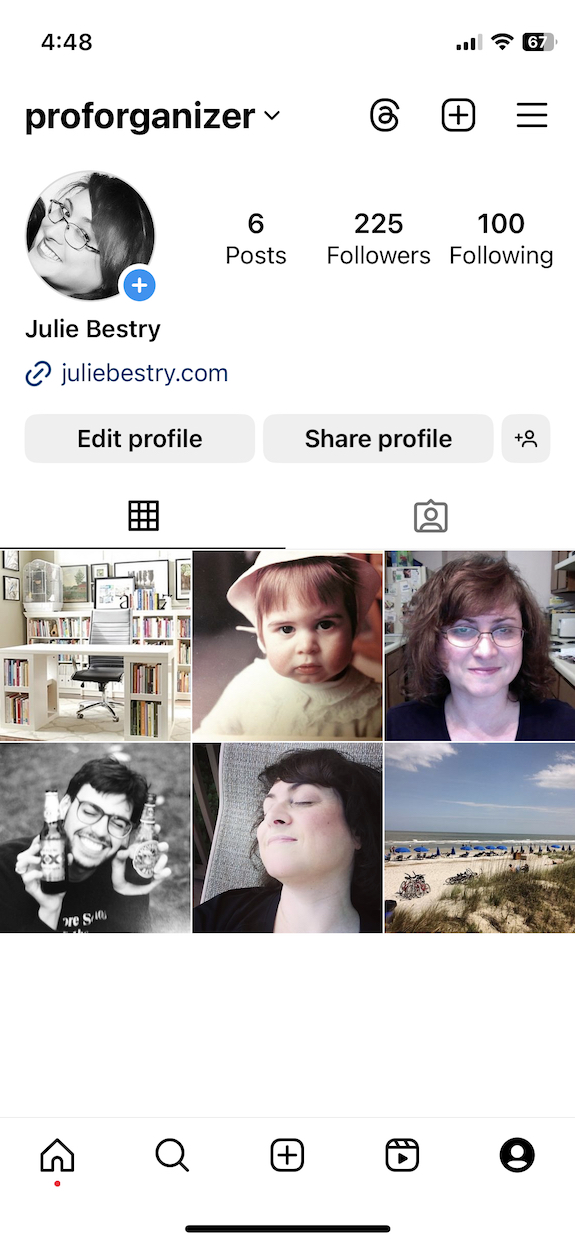
TikTok Digital Legacy
If you only use TikTok as a source of viewable entertainment, you may not care what happens with your account. Still, I’d advise you to have your digital executor log in with your credentials and close your account via these steps:
- Tap your Profile icon at the bottom right of the screen.
- Now tap the three horizontal lines (sometimes colloquially called the hamburger) at the top right of the screen.
- Select Settings and Privacy.
- Select Account. (The official instructions say to tap “Manage Your Account” but that appears to be an outdated choice.)
- Select Deactivate or Delete Your Account and confirm your selection.
On that same account screen, the next option down lets you choose Download Your Data; they’ll get an archive of your profile, activity, and app settings. However, the format options are TXT (human-readable) or JSON (machine-readable) files, so your loved ones will be able to see random comments you made, but not the cute videos you watched.
If you are a TikTok creator, note that there are no memorialization options. Your digital legacy contact can (as described above) act as you, with your credentials. It’s not uncommon to see someone’s parent or spouse appear on TikTok, explaining that the account holder has passed away. However, without access to those credentials, there’s no way to alert someone’s TikTok followers and fans that they are gone.
This is problematic because many TikTok creators use their accounts to earn money. Left unattended, an account (and the resultant earnings) could be hacked, and imposters could use the account to scam followers. To prevent this, and to ensure any monetization of existing videos is protected, this is one account where making sure your loved ones have your credentials and can access your account may protect not only your creative legacy, but your financial one as well.
LinkedIn Legacy Contact
Perhaps because LinkedIn is designed for professionals, you’d expect that more thought would be put into protecting account-holders’ legacies. I was disappointed, however, to find out that LinkedIn does not allow you to set a legacy contact in advance, nor can you arrange for page memorialization for yourself.
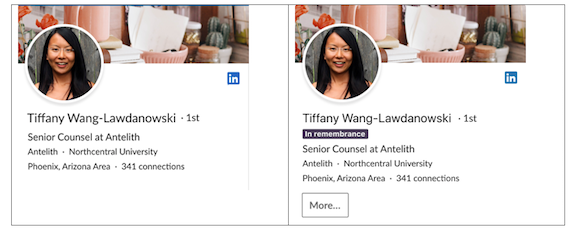
(This is LinkedIn’s official example of a memorialized account. Research indicates, and I hope, that this is not an actual person’s memorialized account.)
Your designee can contact LinkedIn, however, to arrange to memorialize your profile or close it. For either option, they must fill in a form verifying their standing to act on your behalf and providing proof of your passing.
It’s important to note that unlike (for example) Facebook’s memorialization practice, a legacy contact or representative can’t add a tribute or post explaining what has transpired. Instead, LinkedIn locks the account.
Still, there are significant benefits to LinkedIn’s memorialization process. They place a memorialization badge on the profile page as a symbol of remembrance. They also cancel all LinkedIn products (except Apple-related subscriptions), terminate connections to third-party services and close mobile and desktop sessions (so nobody can sneak into the deceased’s office or home computer to access account information).
LinkedIn also stops sending notifications to the decedent (so the loved one handling their email won’t have to deal with junk mail) and ceases sending notifications about them (re: birthdays, work anniversaries, etc.) to members of their network. The person who died will stop popping up in automated sections of the site, like “People you may know” and “recommended connections.” If you’ve ever been startled to see the name and likeness of someone who has passed away show up on your Facebook or Twitter account unexpectedly, you know how much a relief LinkedIn’s approach could be.
JUST THE BEGINNING
Social media accounts are just the beginning of your non-financial digital legacy. Next time, we’re going to look at how you can set up your Legacy Contact for your Apple ID account and an Inactive Account Manager (and Trusted Contact) for your Google accounts.
I’ll also share a bevy of resources for helping you manage accounts for those who have passed and make things easier for directing your own digital legacy.
Calm Cooking Chaos (Part 2): Organize Your Recipes Digitally

We’re now one week closer to “Recipe Season,” which spans from Thanksgiving to New Year’s Day. Whether you’re aiming to replicate everyone’s favorite tried-and-true or you’re looking to discover (or invent) a recipe to dazzle the tastebuds, it all begins with organization.
Last week, in Calm Cooking Chaos (Part 1): Organize Your Paper Recipes, we covered how to gather your paper recipe collection (from cookbooks, magazines, clippings, family scribblings, and note cards), sort them, downsize, and create a recipe binder.
BUT FIRST, WHY NOT FILE FOLDERS?
Before moving on to digital recipes, I’d like to note why I focused on binders but ignored recipe files using the same categories. Given that, as Paper Doll, I’ve brought you 15 years of pro file folder posts, a few readers wondered about this omission.
The truth is, as great as file folders are for most reference categories (including financial, legal, medical, household, and personal papers), recipes in file folders tend to be more easily forgotten. In two decades of testing recipe filing with clients, I’ve noticed that paper recipes organized in binders tend to be flipped through and used more frequently, while file folders of recipes, sorted and categorized in the same manner, tend to be ignored and often forgotten.
There’s a serendipity to opening a binder (much like a cookbook) and flipping the pages, happening upon something sumptuous — something that just doesn’t exist when having to turn floppy magazine or newspaper clippings, one-by-one, in a file folder, carefully assuring that the whole pile doesn’t fall off your lap. Recipes encased in sheet protectors, clipped into binders, are both more functional and more given to yielding inspiration.
Cooks are also more likely to stop to consider whether a new recipe is deserving of joining a binder, whereas someone using a filing system might just throw a new clipping into a folder, leading to another build-up of never-used recipes. If file folders work for you, embrace them, but I’m on Team Recipe Binder.
Now, on to the digital discussion.
PAPER VS. DIGITAL RECIPES?
Before we look at how to create a digital recipe collection, it’s important to understand why you might choose to stick with a paper system, move to digital, or embrace a hybrid approach. In part, it depends on what format of recipes you already have. If most are in hardcover cookbooks, the effort to organize individual recipes is different from what it would be if you mostly have loose clippings or even random digital versions.
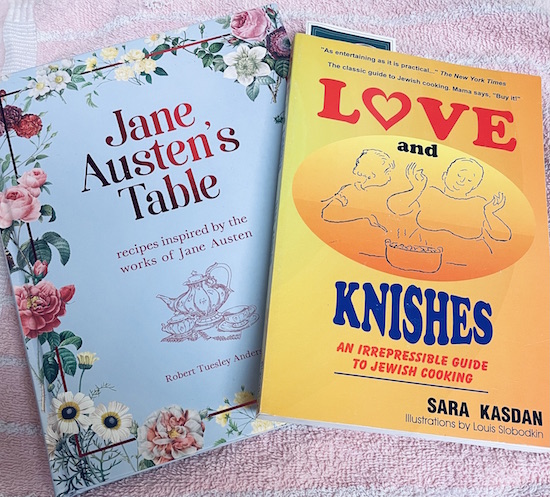
Advantages using a paper recipe collection:
- No learning curve — If your recipes are already on paper, you can sort and organize them quickly and easily in your physical space without needing any new skills. Let’s face it, if you can play Gin Rummy or parcel out the mail to the right person in your household, you can sort your paper recipes and organize them (as described in last week’s post). Conversely, organizing recipes digitally will require you to use basic computer or smartphone skills; if you don’t already have those skills or don’t want to learn them, paper might be better for you, at least for now.
- No technology required, Part 1 —You don’t have to keep a digital tool (computer, phone, or tablet) in your cooking space, where things can get wet and/or sticky.
- No technology required, Part 2 — Cooks whose recipe collections are solely on paper aren’t dependent upon electricity, internet, or Wi-Fi. If you tend to cook in a rustic old cabin, or your home is far from cell towers or internet service, paper might be better for you than digital.
- Nostalgia makes some meals taste better — There’s a sense of warm wistfulness when you cook with a recipe card written by your great-grandmother. If that means something to you, you may not get as excited about organizing your recipes digitally.

Moving from a paper recipe collection to one that is all digital has a different set of advantages:
- Digital recipes are accessible from anywhere — If you visit your adult children across the country, you can pull up your child’s favorite cake recipe and share it with their spouse in a matter of seconds. (Do not malign the spouse’s cooking skills. That’s a no-no!)
- You can share digital recipes easily — If someone wants to try making your favorite recipe, there’s no hand-copying or searching for a scanner. Opt for texting, tweeting, or (if you’re in the same space and both iOS users) Airdrop.
- You can eliminate all the recipe clutter from your home once you go digital — So many of my clients are eager to downsize in retirement but are overwhelmed by how they’ll fit their cookbook collection and piles of recipes in a much smaller kitchen space. Going digital means they don’t have to worry.
- Recipes won’t get misplaced, Part 1 — With a paper system, there’s always a chance for human error and sliding a recipe back into the wrong space, but if your recipes are on the computer or in the cloud, they’re backed up. (You do regularly and automatically back up your computer, right? If not, be sure to check out Paper Doll’s Ultimate Stress-Free Backup Plan.)
- Recipes won’t get misplaced, Part 2 — Search is magical. Whether you’re doing a simple search of your computer or a fancy-pants Boolian search with lots of “this ingredient AND that ingredient BUT NOT this other ingredient” options, digitizing your recipes makes it easier to find what you want.
- You can add/create recipes in more ways (again, without clutter) — There are so many ways to add recipes to your digital collection through various digital capturing methods:
- Photograph or scan the recipe via an app
- Use a traditional scanner
- Use the Web Clipper in Evernote (of which, more later) or a similar capture method in a recipe-specific app.
- Accept a shared recipe via Airdrop, email, or texting to get it into your digital space and then move it where you want it to live.
- Type a recipe from scratch (or even handwrite it into your phone or tablet with a stylus or Apple pencil). This works whether you’re copying an old recipe or creating a new one.
- Dictate the recipe into your computer or mobile device using the built-in dictation system.
What about a hybrid system?
There’s no reason that you have to choose between paper and digital recipes. If you’re feeling iffy about a move to a digital collection, but are overwhelmed by all of the paper recipes you have right now, explore baby steps toward getting comfortable going digital.
For example, you could keep your cookbooks, but start transitioning your clippings and loose recipes to a digital system. Or, you could begin a practice of backing up all of the family favorite recipes to digital so that all of your adult children (or grandchildren) can impress their friends and make those beloved dishes year-round, not only when you’re all together. (Trust me, a recipe will be just as delicious even if it’s not limited to once a year.)
YOU COULD START WITH A BASIC DIGITAL RECIPE FOLDER SYSTEM
In a comment on last week’s post, my colleague Sabrina Quairoli mentioned her approach:
Some years ago, I decided to get rid of my paper binders and go digital with those recipes. I scanned them using the Tinyscanner app and saved them in a folder by the recipe’s name. It works great, and I still pull from these recipes every so often.
A digital recipe filing system like Sabrina’s is similar to a recipe binder or file folder system. It allows you to “file” your recipes into digital folders by category, such as “meat entrées” or “desserts” with little muss or fuss. Whatever category you might have in a tangible system can work in a digital one.
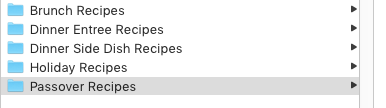
Whether your recipe files are on your computer or in a cloud-based system like Google Drive, you get to create basic categories, and then use the search function to find recipes by keywords in their names as well as content in the saved files, dates created/modified, and so on, as with all computer files. The learning curve here is low; anyone who already saves files and knows how to search them can use this method.
UPGRADE AND ORGANIZE YOUR RECIPES WITH EVERNOTE
As an Evernote Certified Expert, this upgrade is my favorite option to recommend to clients who are tech-inclined. There’s a slightly steeper learning curve (but you can build up to mastery, starting with skills you already have).
Evernote is a step-up for cooks who already have recipes in any digital format, like Word or Google docs stored on their computers or in cloud accounts, as well as recipes in any kind of digital note app, photo app, or scanned files. But with Evernote, you have some extra advantages over other digital systems.
Capture
Cooks can use all of the methods I described above (scan, type, record, etc.) to get a recipe into Evernote, but the platform has some additional goodies:
- Record recipes verbally — If the elder chef in the family isn’t much for writing down the ingredient measurements or instructions, you can just tap and record as they cook, creating a legacy recording of what they’re saying and any questions or observances you make as they work. This is a fun, interesting alternative to using the dictation function.
- YouTube — Evernote has a nifty feature where, if you put a YouTube link into a note, instead of just being able to see and click the link, the entire video appears. If you’ve got a favorite recipe you’ve watched on a YouTube cooking channel, you can capture and watch the entire video right from your note, then type as you watch to add ingredients (so you can make a shopping list) and note any vital instructions.
- Autocapture — If you’re not so adept at taking close-up photos or scanning with your phone’s camera, Evernote has you covered. You can set your in-app camera to Auto mode, then hold the phone steady over any recipe or card so that the edges of the paper are visible inside the frame. Evernote’s camera will automatically detect, focus, and take a great snapshot of your recipe. (See below. Note: there’s no audio.)
- Web Clipper — Customize how you capture a recipe. One of the nifty things about the web clipper (available on all the major browsers, like Chrome, Safari, Internet Explorer 7+, Firefox, Opera, Microsoft Edge for Windows 10+) is that you can choose how much of a page you want.
Have you noticed how much extraneous material is on some web pages, especially those with recipes, like ads, pop-ups, navigation panels, etc.? The Evernote Web Clipper lets you choose how you want a page clipped. There’s Article (the main section of the page), Simplified Article (which removes ads, formatting, and layouts), Full Page (a copy of everything in the window, Bookmark (a link with a thumbnail photo), and PDF.
- Create your own recipes as new notes — In addition to all of the creative methods, there’s also the standard one of typing your recipe in. Initially, I was going to tell you that Evernote has stellar templates — just create a new note, give it a title, and instead of writing in the body of the note, click “Open Gallery” to select a template.
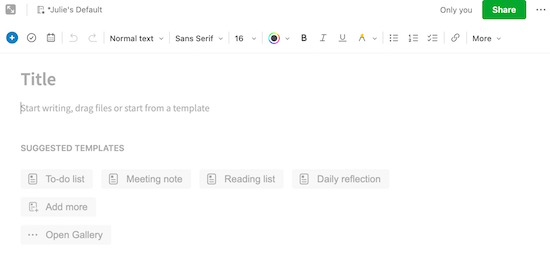
But I was surprised to learn that right now, there are no recipe templates (although there is one for menu planning). As I started writing this post, I texted my colleague Kimberly Purcell, whose entire business, Amethyst Productivity, focuses on Evernote training.
Kimberly is a foodie and cook (and her husband is even a professional chef!), so I turned to her the other day and challenged her to design a recipe template for the new section of templates created by Evernote Experts. So, if you’re an Evernote user already, when that template pops up someday soon, you’ll know how it got there!
Annotate and Add Materials
Evernote’s Web Clipper also lets you capture selected areas of a web page, which is great for those times when a site has multiple recipes on a page and you just want to capture that gorgeous Icebox Cake and not those Brussels Sprouts. You can change formatting (bold, italics, underline), font, and size of anything you input yourself, and you can choose highlight colors.
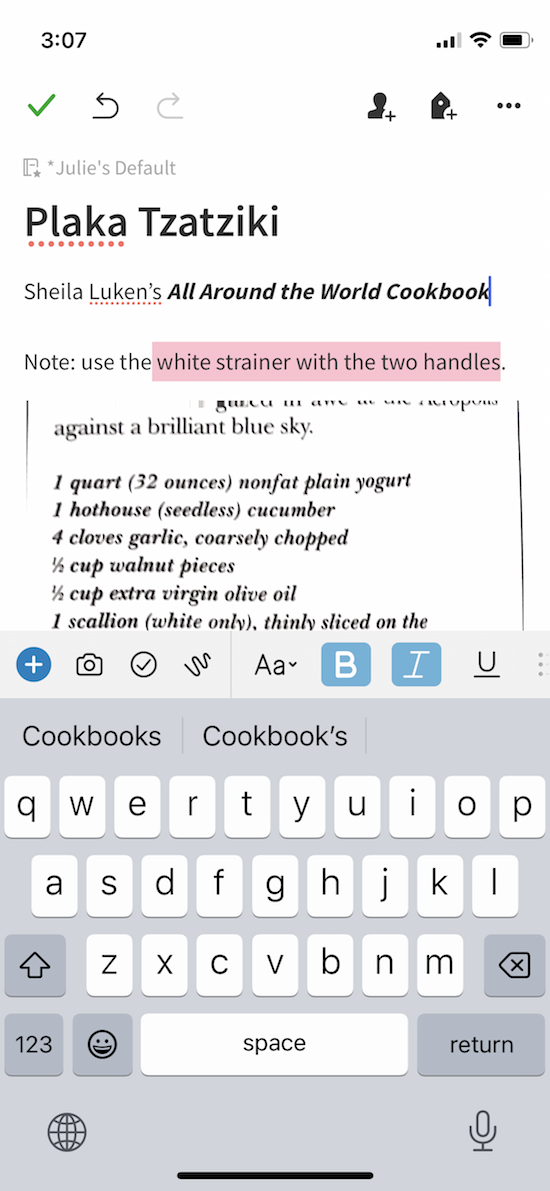
- Customized Clips let you annotate your captured recipes. Evernote has annotation tools to let you add shapes, colors, and stamps (with text) to let you tweak a recipe you capture. You can annotate recipes whether you clip them with the Web Clipper or capture them through scanning, photos, or any other method.
- Add your own photos and comments to your recipe collection. — Not only can you save the photo from a cookbook, print, or online recipe, but you can add your own photos of how you’ve created, plated, and garnished a recipe. Then, whether you include text or annotation via Evernote’s tools, you can add your own notes to recipes you’ve acquired to say how you’ve tweaked it for your preferences, keeping the original and updates all visible but without clutter.
Tag Recipes to Increase Search Capabilities
The basic format of Evernote is to create notes and then related notes can be grouped into notebooks. However, there’s an additional system that allows you to create tags, like little sticky-note tabs, to connect recipes with important information.
So, you might have notebooks with all the general categories (appetizers, salads, entrées, desserts, etc.) we discussed last time. But then you can create much more granular notations with simple tags to label, and later find, any or all elements:
Cuisine/Ethnicity: Italian, Indian, Mexican, Chinese, Mediterranean, etc.
Diet Type: vegetarian, vegan, low-sodium, low carb, gluten-free, high protein/keto, kosher, halal, etc.
Meal experience: breakfast, brunch, lunch, dinner, dessert, sides, appetizers, beverages
Main ingredient: eggs, pasta, fish, chicken, beef, cheese, chocolate, etc.
Prep or Cooking Time (or separate tags for each): 10minutePrep, 30minutesPrep, 45MinuteCook, etc.
Cooking method (gadget or method): oven, stovetop, toaster oven, grill, crock pot, air fryer, Instant Pot, etc., or bake, fry, roast, slow cook, sheet pan, etc.
Holiday or seasonal item tags: Thanksgiving, Christmas, Hanukkah, New Year’s, SuperBowl, picnics, barbecues, autumn soups, winter casseroles, etc.
Recipe origin — You might put the name of a cookbook or magazine, the name of the person who gave you the recipe, or note whether it’s a family legacy (on your side or your spouse’s side) recipe.
Family-specific tags — Whether someone loves or hates a recipe (or an ingredient) or is allergic, you can create whatever tags you like to quickly add or eliminate a recipe from a search.
Tagging is easy. Just click the tag icon when you create a recipe note; if you’re clipping a recipe with the Web Clipper, you’ll be offered a field to type tags. As you type, if you’ve already created a tag, it will auto-populate the field (just like when you type on Google).
Notes About Evernote Search
Organizational structure is always important. That said, whatever system you use, digital organization can be about more than hierarchy and structure because of the availability of search, and Evernote’s search is powerful. Beyond looking in a specific notebook, you can:
- Use search if you can’t remember the exact recipe, but you know you have one that uses kale and cod, or chocolate and heavy cream.
- Use the optical character recognition aspect of Evernote’s search text in photos or scans of handwritten recipes. Seriously, if you scan in a photo, search can read and find text in the photo. As for handwriting, it does a better job with printing than cursive, but I’m impressed it can read my writing.
- Use a combinations of tags to search for dinner recipes with a main ingredient of fish, made with a sheet pan, that you can finish in 20 minutes, and which does not include garlic. Or a kosher recipe for brunch that uses salmon and dill. Boolian search is mindblowing!
As you know from last week’s post, Paper Doll is not much of a cook, but the leader of the Evernote Certified Expert, Brittany Naylor team does cook. Last year, she was interviewed by fellow Expert Vlad Campos on a few Evernote-related subjects, and provided a peek into her own digital recipe collection, talking about how to Create A Smart and Beautiful Recipe Book on Evernote.
CONSIDER PINTEREST IF YOU PREFER VISUAL RECIPE ORGANIZATION
Not everyone wants to reinvent the recipe wheel. If most of your recipes come from food websites, recipe blogs, or social media, you can use Pinterest to save your recipes, as well as to search for recipes from within Pinterest (pinned by other users) that fit your interests. And then you can save other people’s recipes to your boards, too.
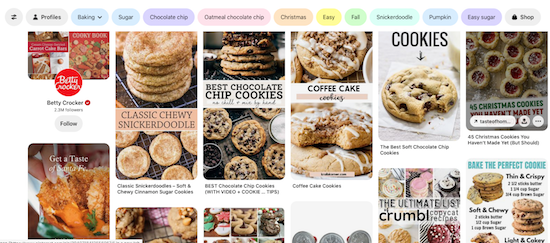
You’ll need to set up a Pinterest account, and then create boards for your overarching categories (like Dinners or beef recipes or cookies). If you’ve never used it, you can click on my Pinterest page to see all of the organizing (and other) boards I’ve created.
When you see a recipe you like on the web, simply click the “Pin” icon that hovers over most photos on the web, or use the share option on your mobile device or the pinning applet in your browser.
Beyond boards, Pinterest has no complex structure, and your ability to provide keywords or tags is limited to the little comment field at the bottom of your pinned item. Think of it as the digital equivalent of clipping a recipe from a magazine, pinning it to a cork board, and writing a note in the margin.
So, you can’t be as granular or creative with tagging as you could be with Evernote, but if you prefer simplicity and a search as familiar as Google’s, Pinterest might be your preference.
APPS FOR ORGANIZING RECIPES DIGITALLY (PREVIEW)
The above methods all use digital platforms that already exist for other purposes — computer files, Evernote notes, Pinterest pins — to organize the recipes you already have and the ones you want to collect in the future. But what if you want a system that was specifically developed for organizing recipes?
As you may have guessed, there’s an app for that.
Actually, there are dozens of apps for that. Next week, in the final installment of this recipe-oriented series, we’ll look at a number of recipe organizing apps — some that are famous and have been around for a long time, others that new but gathering steam. (And no, that wasn’t a cooking pun, unless you enjoyed it.)
We’ll even revisit a fabulous app that helps you to index, discover, and organize your recipes with a bit of a social aspect.
So, be sure to put next week’s post on your colander calendar. Until then, keep planning your Thanksgiving week meals, and please let me know in the comments if you have a preferred method for organizing your recipes digitally.





Follow Me